CS - Add ShipCalm as Full Access User in ShipStation
This process will outline 'How to add ShipCalm as a Full Access user in ShipStation'
If you have any questions or concerns while performing this procedure, please do not hesitate to reach out to your Onboarding Specialist or Customer Success Manager.
Updated: 6/23/2020
If you have any questions or concerns while performing this procedure, please do not hesitate to reach out to your Onboarding Specialist or Customer Success Manager.
Updated: 6/23/2020
-
1Add ShipCalm as a Full Access UserSelect 'Account Settings' (Wrench Icon in top right)
---> Select 'Account' (Left Sidebar)
---> Select 'User Management'
---> Select '+ Add User Account'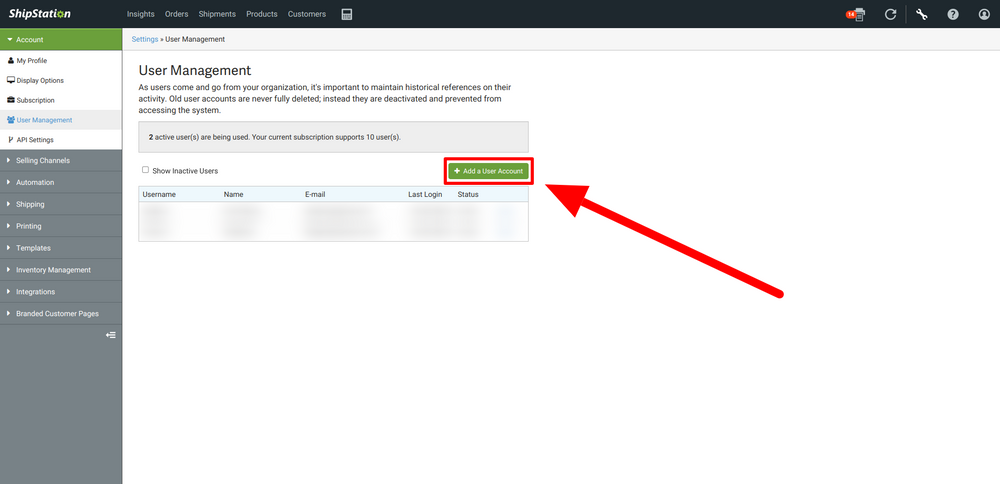
Create New User - Enter the following:
Note: Your 'companyname@shipcalm.com' email will be provided by the Onboarding Specialist in the accompanying email. If unsure, please contact the Onboarding Specialist or Customer Success Manager at ShipCalm.- Username: companyname@shipcalm.com
- Full Name: ShipCalm
- E-mail: companyname@shipcalm.com
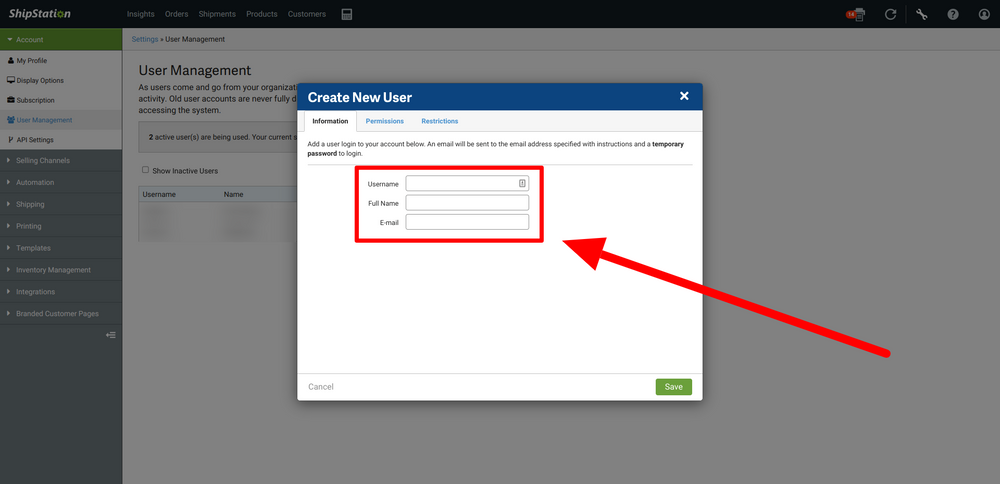
-
2Give Full Permissions to ShipCalm User
- Go to 'Permissions' Tab
- Check all boxes
- May need to scroll down in order to check 'Shipping'
- Select "Save"
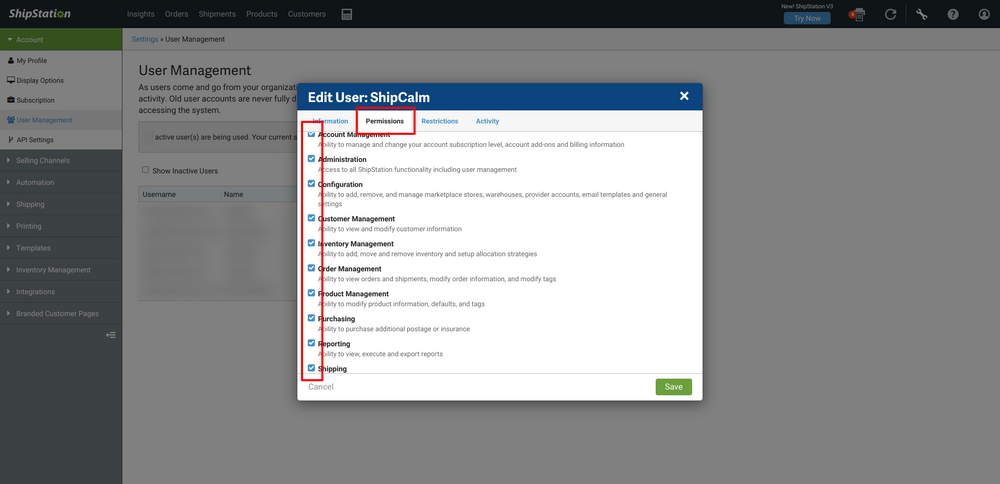
-
3Notify your Onboarding SpecialistAfter creating your ShipStation Account and adding ShipCalm as a user, please notify your Onboarding Specialist to continue to the next step in the Onboarding process
Thanks! -
4End
Did this answer your question?
