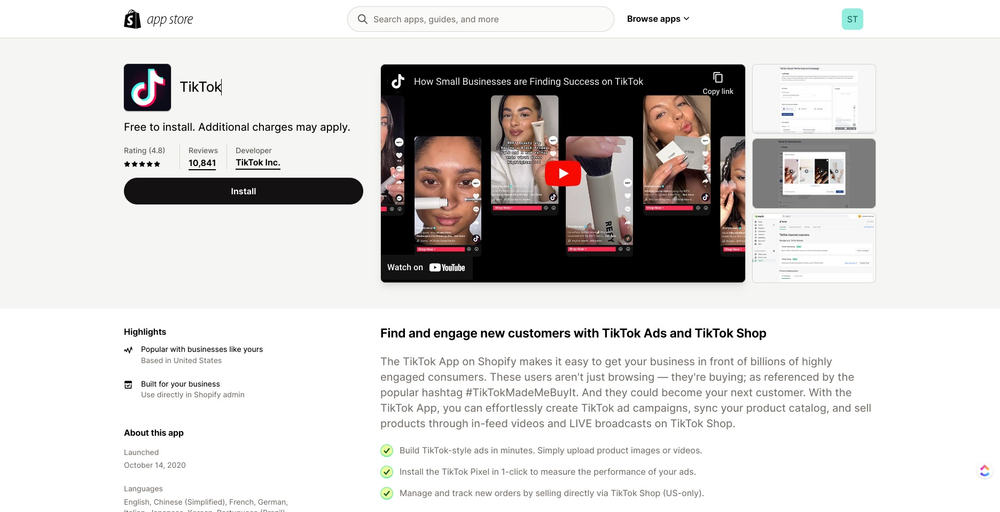ONBRD | How-To Set Up TikTok Shop
-
1Do you already have a TikTok Shop Account?If YES, continue to the Shopify setup
If No, continue to the Shopify setup -
2Setup a TikTok Shop Seller AccountUse the link below to create a TikTok Shop Seller Account:
Here is a link to the TikTok Knowledge Base to assist with the setup. -
3Set up TikTok Shop in Shopify
- From your Shopify admin, click Settings > Apps and sales channels
- From the Apps and Sales Channels pages, click Shopify App Store
- If applicable, then log in to continue to the Shopify App Store
- From the Shopify App Store, search for TikTok to learn more about the sales channel
- Click Install or Add channel
- On the Set up TikTok Shop page, in the TikTok Shop section, click Connect.
- In the Sign Up dialog, if you already have a TikTok for Business account, then click Log in
- On the Connect to Shopify? dialog, review the TikTok Shop Merchant Terms of Service and then click Connect
- In the Shop information section, click Verify to verify your shop information
- In the Upload Documents dialog, complete the required fields, and then click Next
- Click Finish setup
-
4Set Up TikTok Shop Shipping SettingsWhen setting up the Shipping Options for ShipCalm, it is important and REQUIRED to use 'Seller Shipping' and NOT TikTok Shipping.
- Navigate to the 'Orders' sidebar
- Select the option for 'Shipping Options'
- Under the Shipping Options, select the 'Seller Shipping' option
- Do NOT select TikTok Shipping
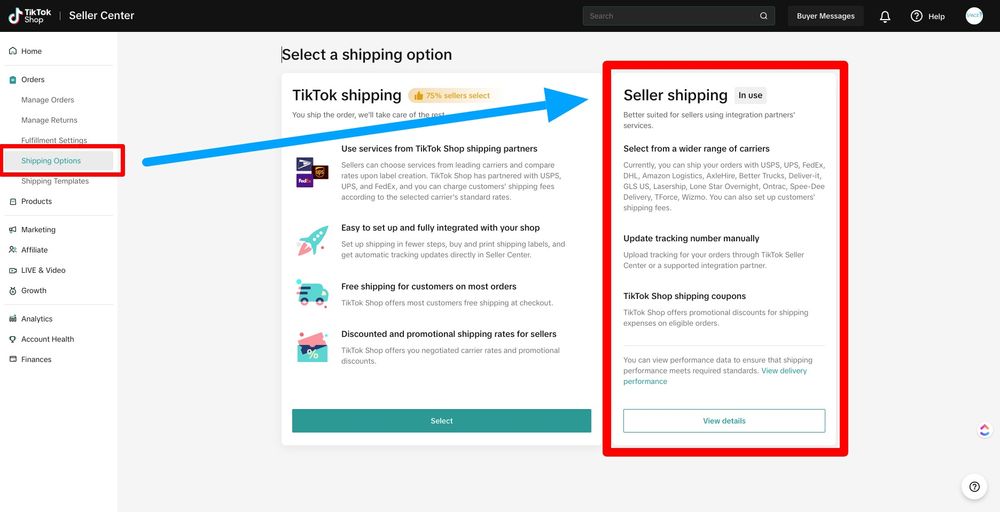
-
5Confirm Products (SKUs) added to TikTok ProductsWhen setting up the Products within TikTok Shop, it is important to use the same SKU that is used to track inventory for that item within ShipStation and InfoPlus.
This will ensure that the orders will flow into ShipStation using the SKU and the order will automatically be placed into the order queue for fulfillment and processing.
Did this answer your question?