SC | How-to Create Return Labels in InfoPlus
-
2Locate the Order that requires a Return LabelUse the filters at the top of the Order table to locate the order in the table. It is best to use the Customer Order No fields to locate the order as it is the order number that is tied to the selling channel such as Shopify, Amazon, or Walmart.
- Search the Order Table for the Customer Order No.
-
3Open the Order to see all Order Information
-
4Use Actions --> Create Return LabelsOnce the order is open and the correct order has been confirmed with the customer information (Name, Address, etc.), use the Actions menu in the upper-right corner of the page to view all available actions. From the dropdown menu, select the option for 'Create Return Labels'.
- Select the Actions dropdown menu
- Select the option 'Create Return Labels' from the dropdown Actions menu
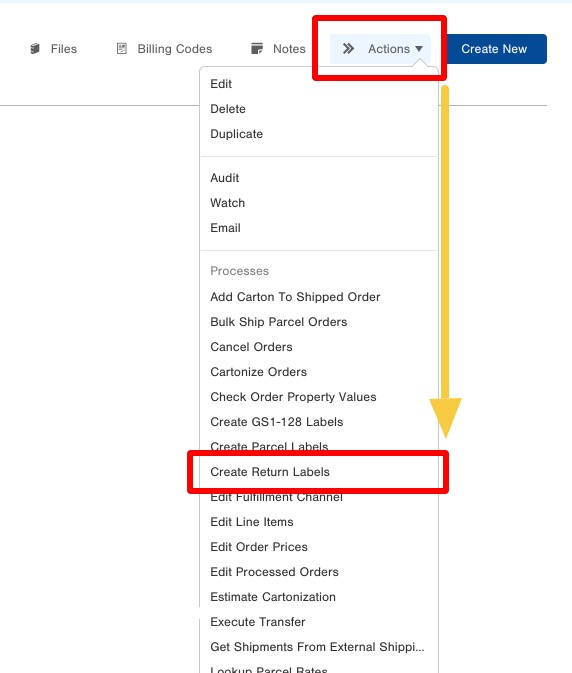
-
5Confirm Return Service InformationAfter selecting the action to Create Return Labels, the user will be asked if they would like to OVERRIDE the Carrier (USPS, FedEx, UPS, etc) and Service for the return shipment (i.e. If the originating order was shipped FedEx Ground, the return label will default to FedEx Ground, the OVERRIDE option can be used if you are wanting a different carrier or service than the originating order.
- i.e. Shipped the order out by FedEx Ground but the return service will be USPS Ground Advantage
Carrier Service Options- Use these fields if you want to override the original outbound carrier and service
- Change Override Carrier Service to TRUE
- Select the appropriate Parcel Account and Service
Weight Options- Use this section to override the weight of the return package
- If a customer purchased ten (10) items but is only returning one (1) then the weight may need to be adjusted to have the correct return postage.
- Change Override Weight to TRUE
- Enter the corrected weight in pounds (lbs)
Dimensions Options- Use this section to override the dimensions of the return package
- If the originating order was shipped in a 12x12x12 box but is being returned in a 6x6x6 box it may need to be adjusted to have correct return postage.
- Change each of the Override dimension fields to TRUE
- Enter the corrected dimensions in Inches (in)
Generation Option- Use this section to determine how many labels are going to be printed - One per order or one per carton.
- Typically, One per Order is sufficient, unless the customer is returning multiple cartons.
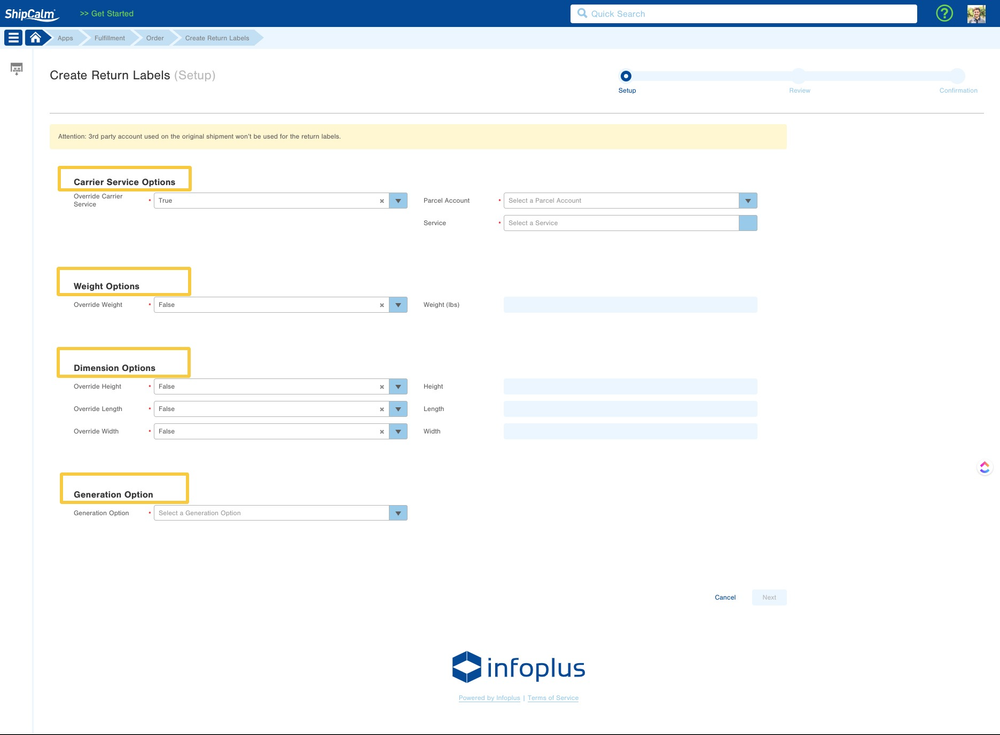
Note: If a 3rd Party Parcel account was used to ship the originating order, the 3rd Party Parcel account will not be able to be used for the Return Label. It is best to reach out to the vendor to supply a Return Label in these instances. -
6Confirm Return Label DetailsOn the next page, you will be asked to confirm the return label and shipment details and then select submit to generate the return labels. The returns labels will then be available to download!
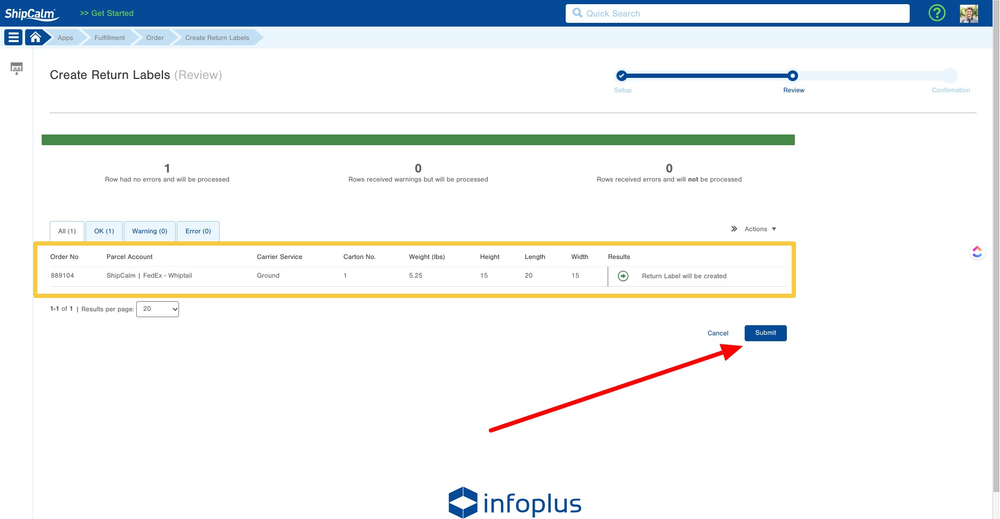
Did this answer your question?
