SC | Pulling Reports for Demand Planning / Sell Through by Month
This process will outline the steps to pull reports that can be used to generate a basic analysis of the demand for each SKU for a given month.
Reports Necessary:
Reports Necessary:
- Inventory Snapshot at the START of the month
- Inventory Snapshot at the END of the month
- All Inbound Inventory throughout the entire month
- New Shipments from suppliers
- Returned Product (RMAs, Exchanges, RTS, etc.)
- All Outbound Inventory throughout the entire month
- Inventory shipped out on orders
-
1Reports Necessary
-
2Reports for Inventory SnapshotsThe Inventory Snapshot table in InfoPlus will be used to pull the inventory reports for both the START and END of each month resulting in two (2) separate reports.
Inventory Snapshot Table- Inventory Snapshot at the START of the month
- Set the Snapshot Date to the FIRST day of the month you want to view
- For example, set the date to 6/1/2024 to get the first day in June 2024
- Use the Actions, Export Excel option to export an Excel spreadsheet with the results of the snapshot on the Snapshot Date
- Set the Snapshot Date to the FIRST day of the month you want to view
- Inventory Snapshot at the START of the month
- Set the Snapshot Date to the FIRST day of the FOLLOWING month you want to view
- For example, set the date to 7/1/2024 to get the Last day in June 2024
- Use the Actions, Export Excel option to export an Excel spreadsheet with the results of the snapshot on the Snapshot Date
- Set the Snapshot Date to the FIRST day of the FOLLOWING month you want to view
Note: If you have inventory across multiple facilities, it may also be necessary to filter the Inventory Snapshot table using the Warehouse Name field to filter which warehouse to export.
Follow this SOP for Inventory Snapshot Reports: - Inventory Snapshot at the START of the month
-
3Report for ALL Inbound Inventory by MonthThe best place to view a list of ALL inbound receiving for ShipCalm is through the Marvin Delivers Insights page for your line of business.
- If you do not have the link to your Marvin Dashboards Insights, please contact our support team for assistance using Slack or your @shipcalm.com email.
On your Marvin Delivers Insights dashboard will be a tab named 'Receiving & Inventory'. This page will display ALL of the inbound receiving items and can be filtered to look at specific date ranges or periods.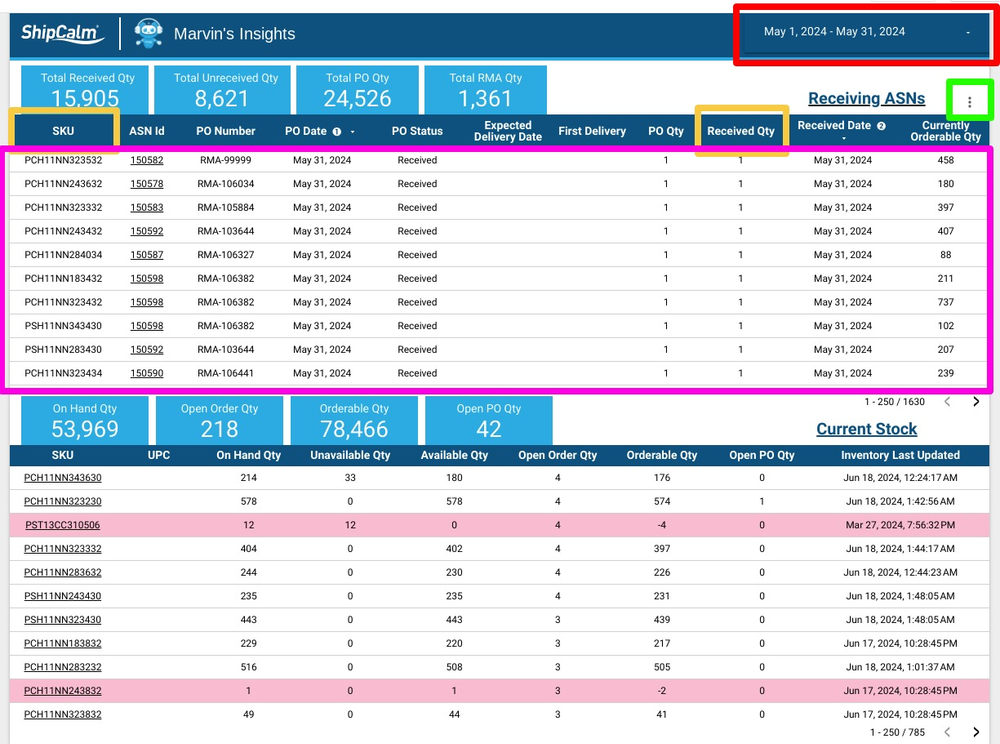
- Navigate to the 'Receiving & Inventory' Tab of your Marvin Delivers Insights page
- Set the Date Range field in the upper right corner to the specific date range desired
- Export the upper Receiving data table using the three-dots next to 'Receiving ASNs'
- The exported report will provide a line item list of all SKU transactions and the QTY received for that receipt
- This lines will need to summed by the Received QTY using a Pivot Table or other form of sumation of Received QTY
This dashboard page is -
4Report for ALL Outbound Inventory by MonthThe best place to view a list of ALL outbound records for each SKU from ShipCalm is through the Marvin Delivers Insights page for your line of business.
- If you do not have the link to your Marvin Dashboards Insights, please contact our support team for assistance using Slack or your @shipcalm.com email.
On your Marvin Delivers Insights dashboard will be a tab named 'SKUs Sold'. This page will display ALL of the outbound orders that were shipped and can be filtered to look at specific date ranges or periods.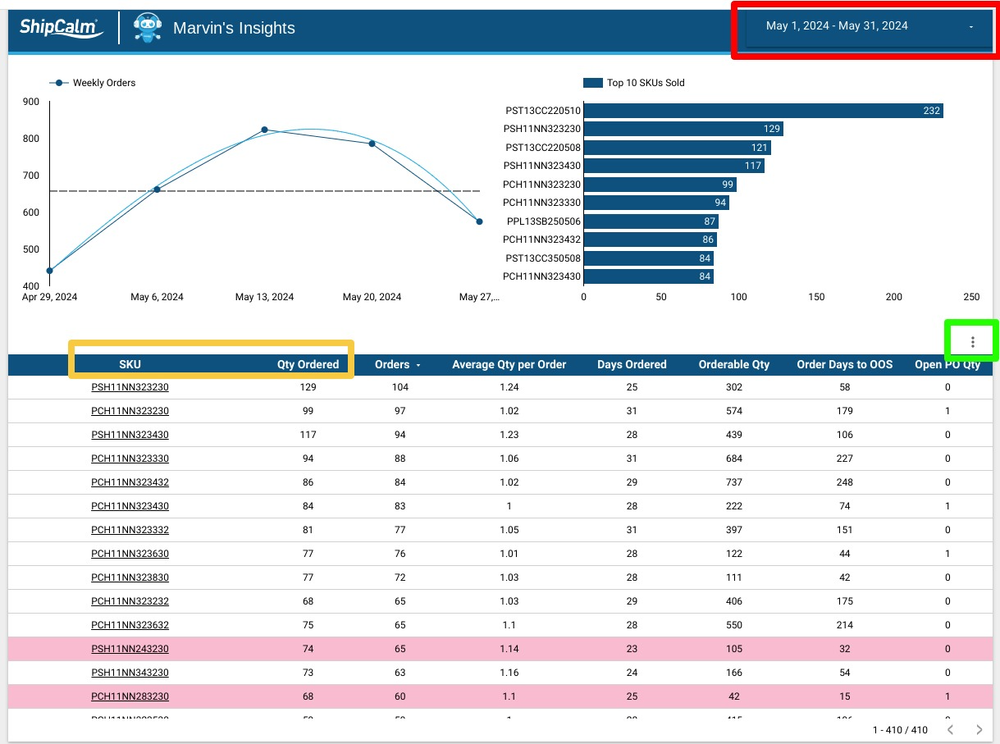
- Navigate to the 'SKUs Sold' Tab of your Marvin Delivers Insights page
- Set the Date Range field in the upper right corner to the specific date range desired
- Export the lower SKUs Shipped data table using the three-dots in the middle right side of the page.
- The exported report will provide a summarized list of SKUs with the QTY ordered (which equals the QTY shipped)
- It is not necessary to do any further summation on this export.
-
5Combine Reports and AnalyzeAfter exporting the necessary reports outlined above, the exports will need to be combined into a single document that has a single SKU for each line with columns that associate the following QTYs for each SKU:
- Inventory QTY at the START of the month
- Inventory QTY at the END of the month
- Total Inbound QTY
- Total Outbound QTY
Did this answer your question?
