SC | Add a WooCommerce Account in ShipStation
Follow these steps within WooCommerce to get started!
- Download the ShipStation Integration plug-in to your computer
- In your WordPress Admin dashboard, navigate to Plugins > Add New. Here, click on the Upload link and select the plug-in zip file from your local computer and then click Install Now.
- Activate the new extension by clicking the link on the installation page or through the Plugins menu in WordPress.
- Within your WordPress Admin dashboard, navigate to the WooCommerce menu, then Settings > Integration.
- Copy the Authentication Key from WooCommerce and paste it below.
- Navigate to Settings > Advanced > REST API then click the Add Key button
- Follow the instructions found here to create a key with Read/Write permissions for a user that has access to your store information and then click Generate API Key
- Locate your Consumer Key and Consumer Secret.
- You will use these to complete the set up within ShipStation (Steps Below)
-
2Navigate to 'Selling Channels'
- Open ShipStation Settings - Wrench Icon in Upper Right
- In the Shipping tab, locate 'Selling Channels'
- Select 'Store Setup'
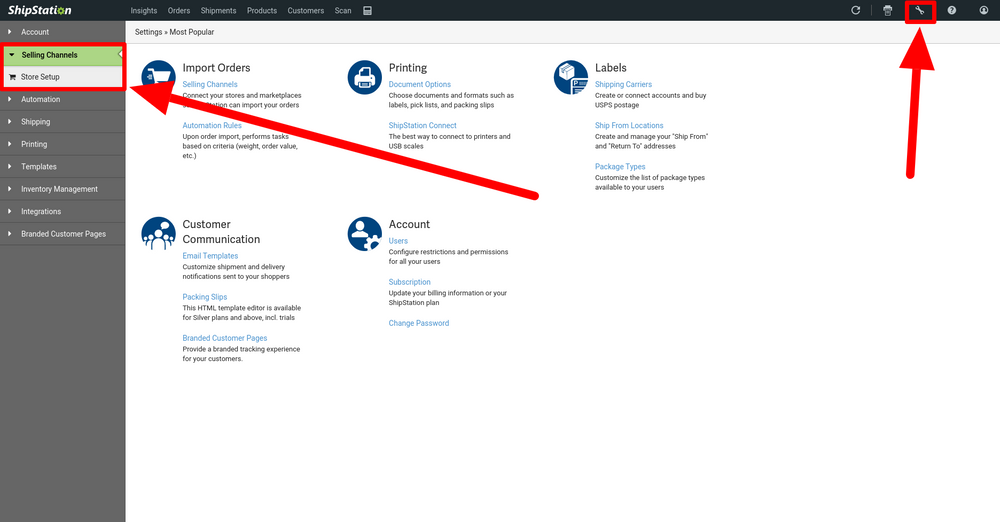
-
3Select 'Connect a Store or Marketplace'On the Store Setup page, select 'Connect a Store or Marketplace'
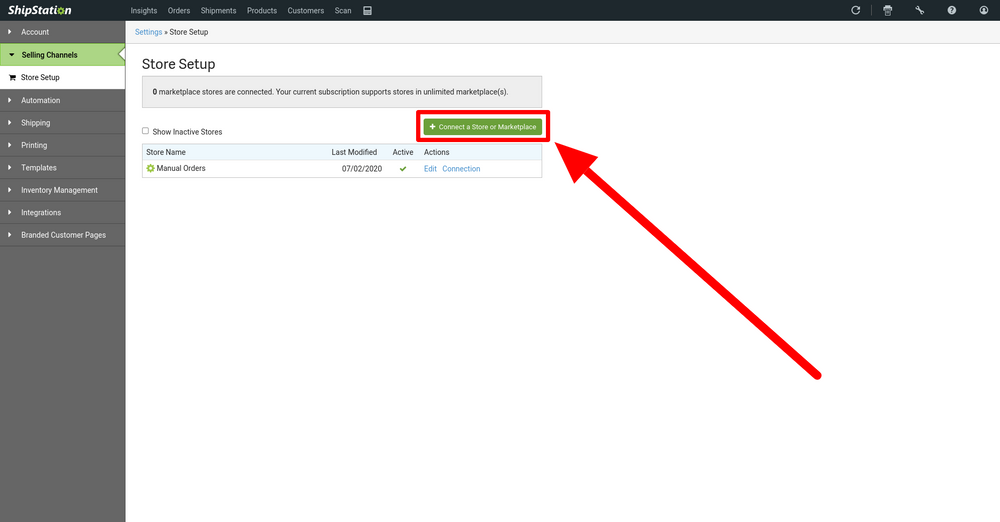
-
4Select 'WooCommerce'Here is where all of the selling channels and marketplaces are listed that can be connected to ShipStation.
Select the option for 'WooCommerce'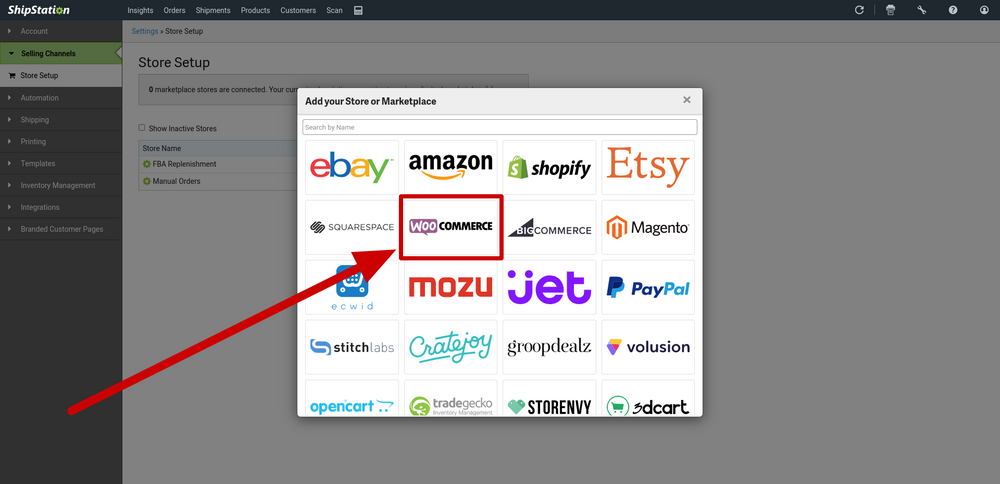
-
5Follow On-Screen InstructionsFollow the instructions on the screen in order to complete the process.
You will be prompted to log in to your WooCommerce account and download the ShipStation Plug-In to retrieve the necessary information.
Necessary Steps and Information:- Add ShipStation Plug-In to WooCommerce
- Authentication Key
- Consumer Key
- Consumer Secret
- Store URL
- Confirm Statuses from WooCommerce Match
- Standard (Common) Status Setup
- Awaiting Payment Status = Pending
- Awaiting Shipment Statuses = Processing
- Shipped Status = Completed
- Cancelled Status = Cancelled
- On-Hold Status = On-Hold
- Standard (Common) Status Setup
Select 'Connect'
ShipStation WooCommerce Plug-In Link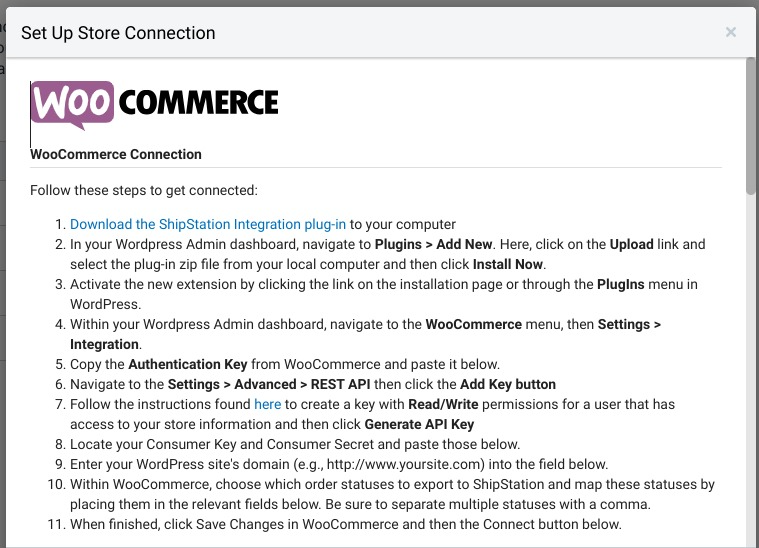
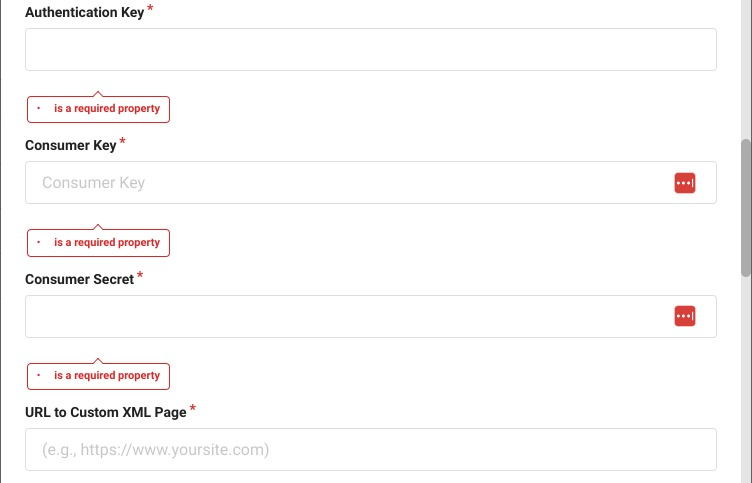
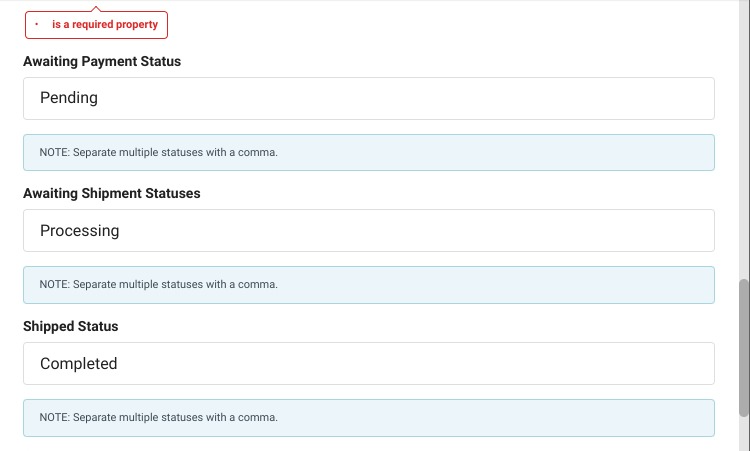
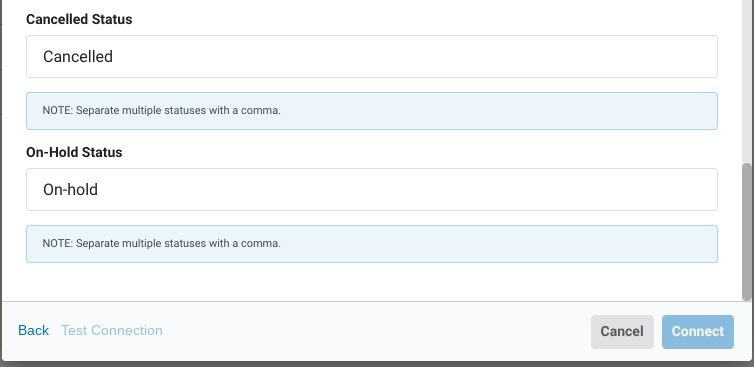
-
6Additional Questions?Please do not hesitate to reach out to your Customer Success Manager to help clarify any steps in this procedure.
Thanks!
Did this answer your question?
