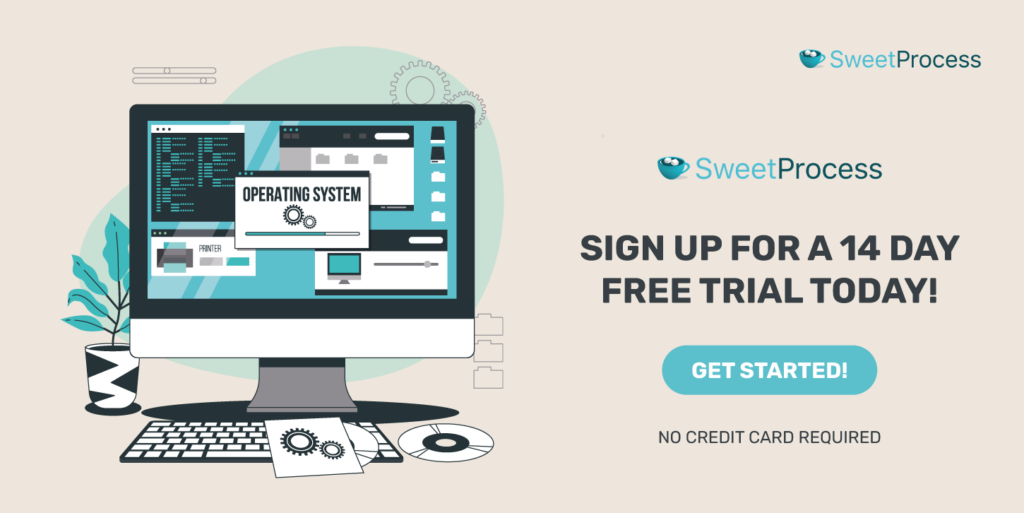Last Updated on November 21, 2024 by Owen McGab Enaohwo
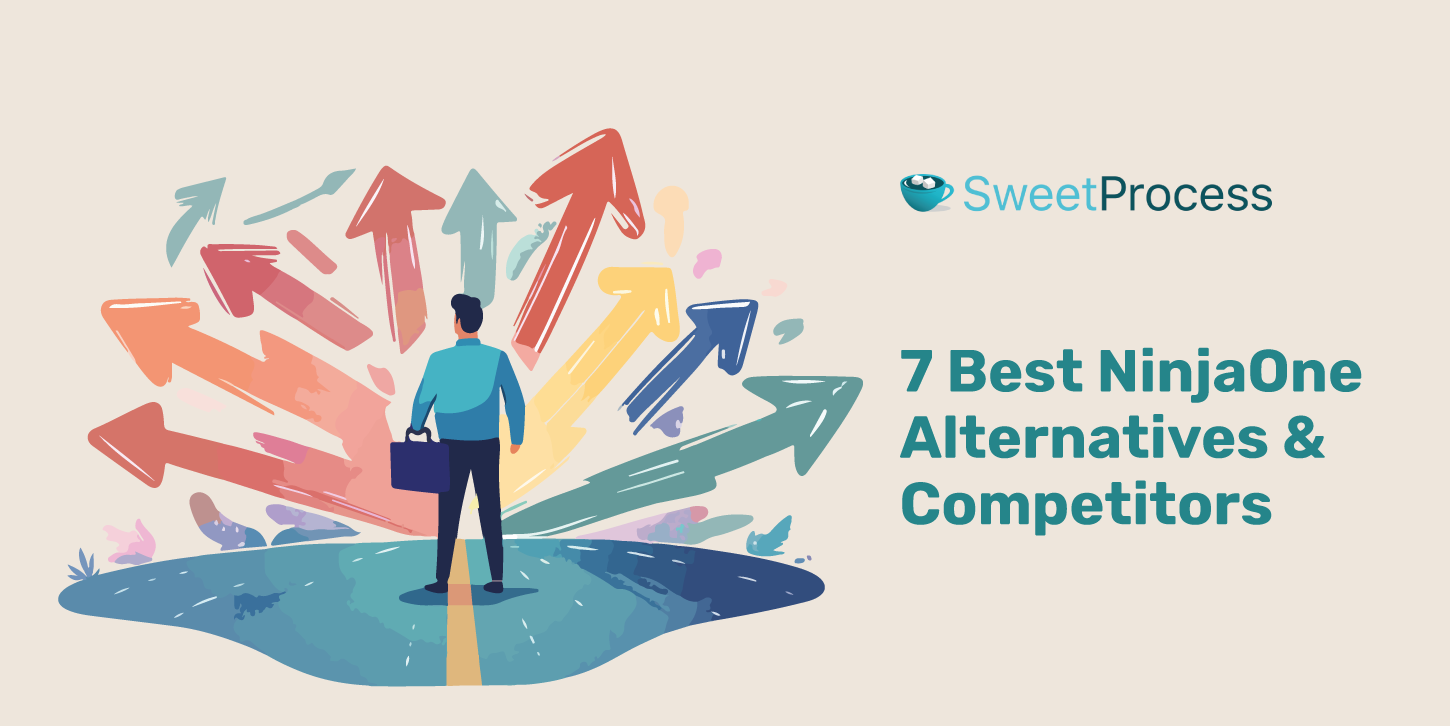
When companies work to increase productivity, effectively onboard employees, and change processes without effective IT documentation and management tools, they struggle.
The mid-20th century saw the rise of standard operating procedures across all sectors.
According to an article by the University of Utah, using SOP tools helps ensure consistency and compliance in clinical research in the medical field. Every industry relies on SOP tools to complete its work.
If you currently use NinjaOne documentation to manage your company’s IT documentation and are unsatisfied with its features, you probably are looking for other alternatives you could try.
Other alternatives for small teams and founders, like SweetProcess, help increase employee efficiency and manage workflow effectively. Try SweetProcess by signing up for a 14-day free trial without a credit card and accessing all its features.
Table of Contents
Cons of NinjaOne and Why You Might Be Looking for an Alternative
7 Best NinjaOne Alternatives and Competitors in 2024
Which NinjaOne Alternative Should You Choose for IT Documentation and Management?
Cons of NinjaOne and Why You Might Be Looking for an Alternative
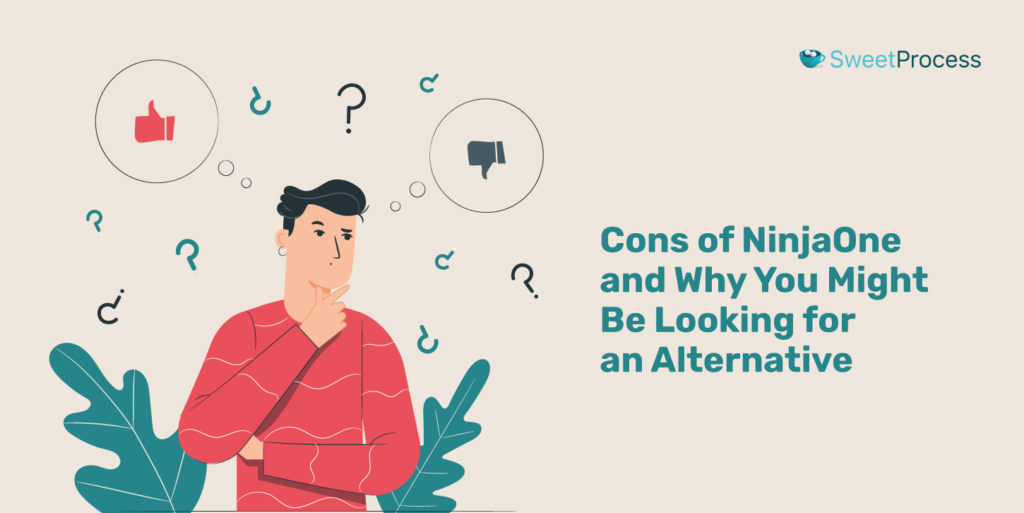
Over the years, some people have had their reasons for leaving NinjaOne for other tools. Here are some of the common drawbacks that might lead people to consider other options:
Limited Third-Party Patch Management
The last thing you want to happen is to have a half-baked documentation experience. Some users say that NinjaOne patch management is constantly failing, often causing security updates to fail and making NinjaOne remote access unfunctional.
Underdeveloped Features
The best tools for IT documentation and management, like SweetProcess, are fully developed to meet the needs of founders and small businesses. NinjaOne may not offer this because some users complain that some features don’t work well. After all, they are not fully deployed.
Clunky and Hard-to-Follow UI
Unlike SweetProcess, getting around documentation seamlessly might pose a challenge because of how the dashboard is built. User reviews say that the dashboard doesn’t support a friendly user experience. There is also an inability to group devices within sites.
Limited NinjaOne Mobile App Functionalities
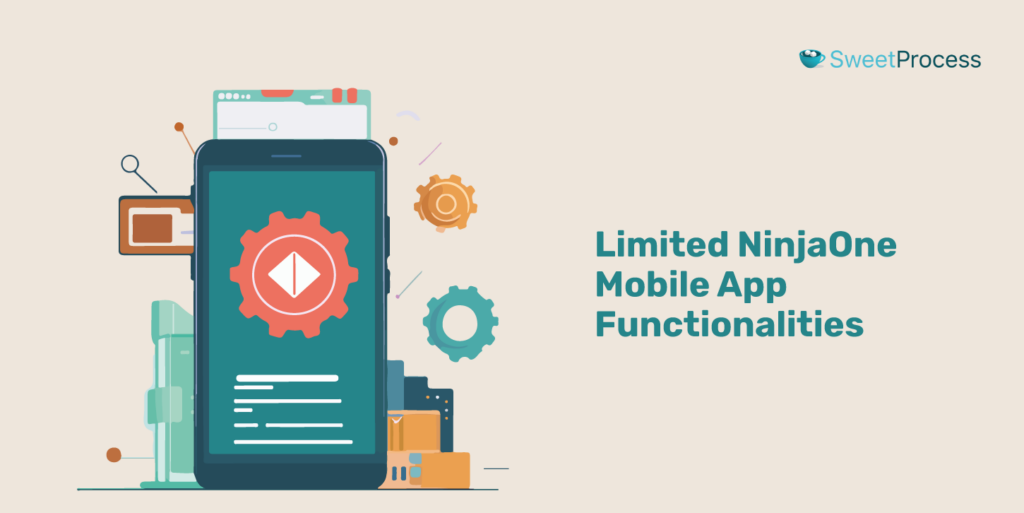
While NinjaOne offers great features, its lack of integration with other tools can hinder productivity. The constant switching between apps could interfere with workflow, while apps should normally work seamlessly together to achieve efficiency.
Not Accessible Remotely
Typically, the remote access function in a documentation tool should be comprehensive. However, this might not apply to NinjaOne as it may take time and require a deeper understanding of the NinjaOne platform. A user says they find an issue trying to access the software remotely.
7 Best NinjaOne Alternatives and Competitors in 2024
Finding the perfect NinjaOne alternative depends largely on what you want. Different tools can help you meet your IT documentation and management needs. Now, let us explore some solid NinjaOne competition based on their strengths.
1. SweetProcess: Best NinjaOne Alternative for Process Documentation & Management
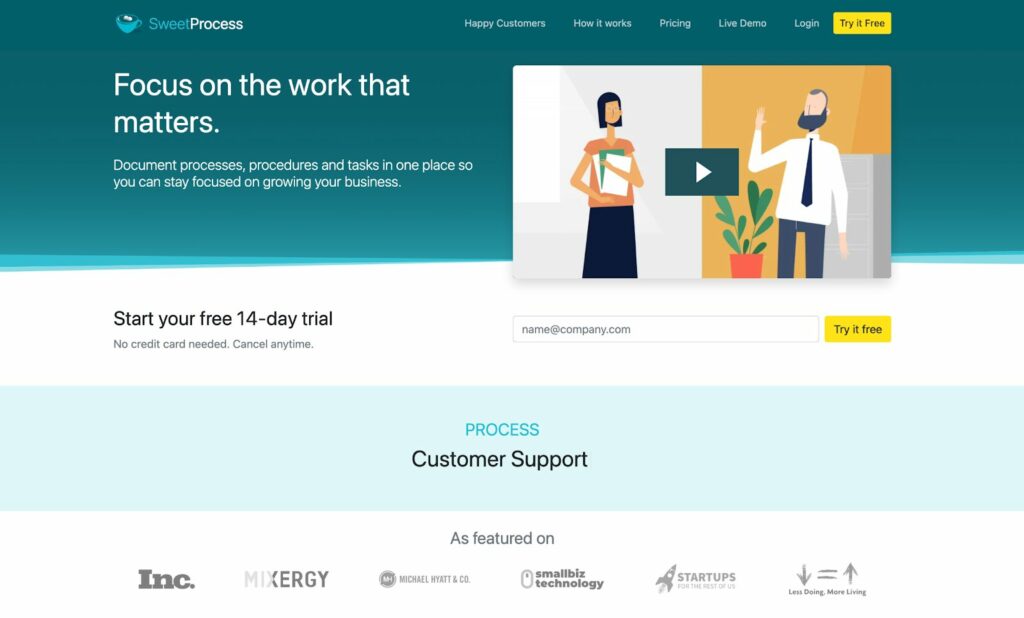
SweetProcess delves deep and beyond documentation and project management and offers a central hub for knowledge. This super tool helps to develop and manage a comprehensive knowledge base for SOPs, processes, and policies. Hidden expertise within individuals can be eliminated, empowering everyone to find the information they need for consistent, high-quality work.
“Managing all the schools in its district effectively required top-level management skills at Belvidere,” Sarah Brenner, quality assurance director at Belvidere Community Unit School, attests. She came across SweetProcess and now could not have asked for a more effective process documentation and management tool.
What Makes SweetProcess the Best Alternative to NinjaOne?
SweetProcess tops the list of IT tools championing the coordination of documents and knowledge and helps you build a central hub of documented procedures, policies, and processes. This means no more racking your brain for answers and no more reinventing the wheel—just a seamless flow of information that keeps everyone on the same page.
Now, let us see what makes SweetProcess your best NinjaOne alternative.
Document Your Company’s Processes Quickly and Easily
SweetProcess empowers employees to systemize and build topics. Writing out the best practice or process related to a topic or task becomes easier. You can liken this to an internal knowledge base encouraging process so that experts can share critical information about completing a task with other employees.
Dr. Jeremy Weisz, co-founder at Rise25, says that creating processes that are easy to follow through was hard until he found SweetProcess. Now, thanks to SweetProcess, it is an environment where knowledge sharing is encouraged and is within reach.
How to Document a Procedure in SweetProcess Manually
Step 1: Click “Procedures” and click “Create Procedure.”
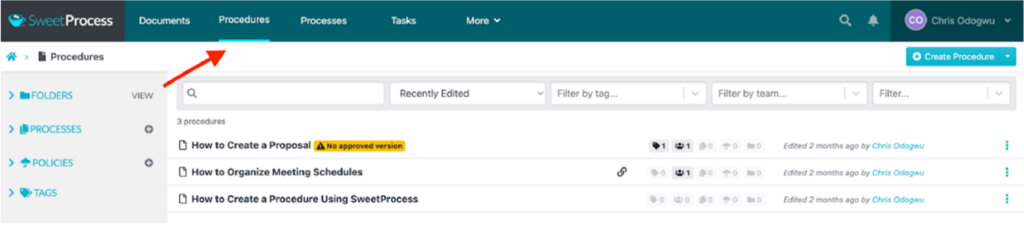
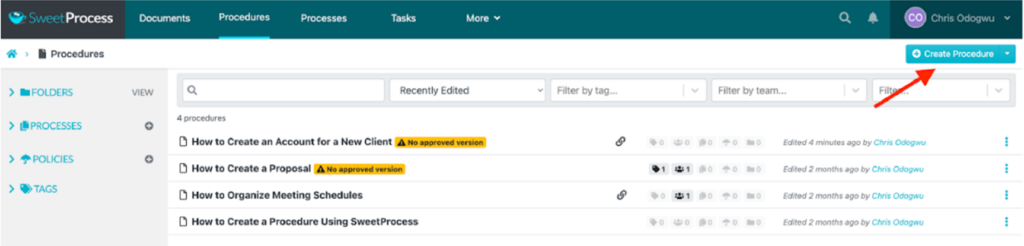
Step 2: Type your procedure title and click “Continue.”
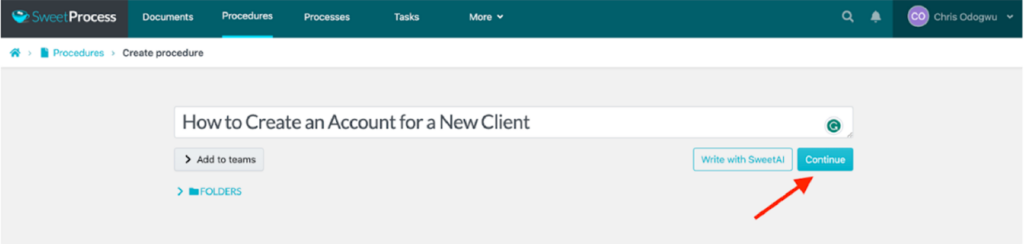
Step 3: Click on the pencil symbol beside the title.
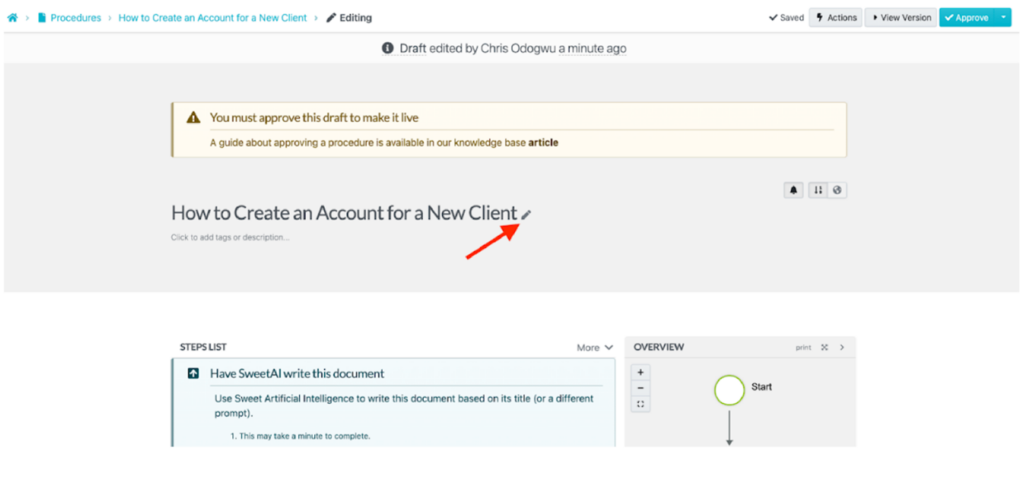
Step 4: In the content editor, fill out the details of your procedure and click on “Finished Editing.”
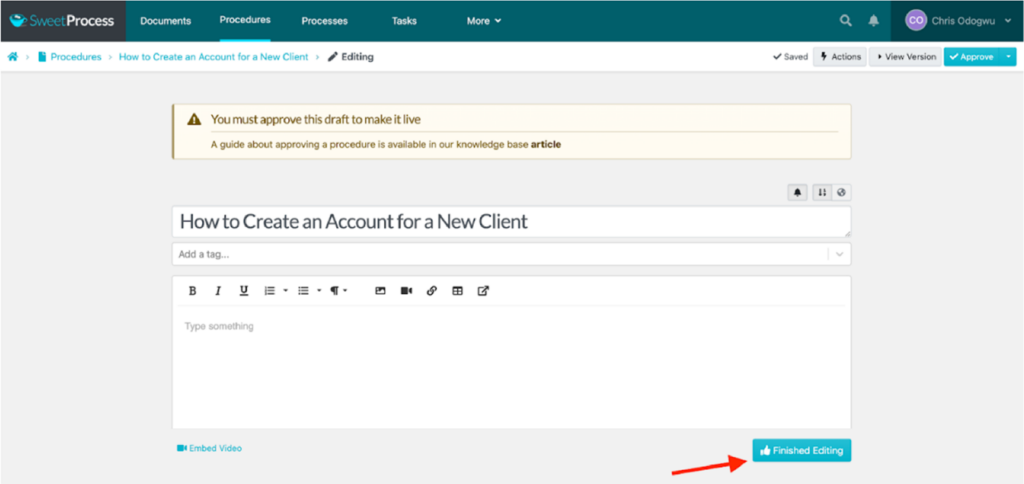
How to Document a Procedure in SweetProcess With SweetAI
Step 1: Click on “Procedures” and then click on “Create Procedure.”
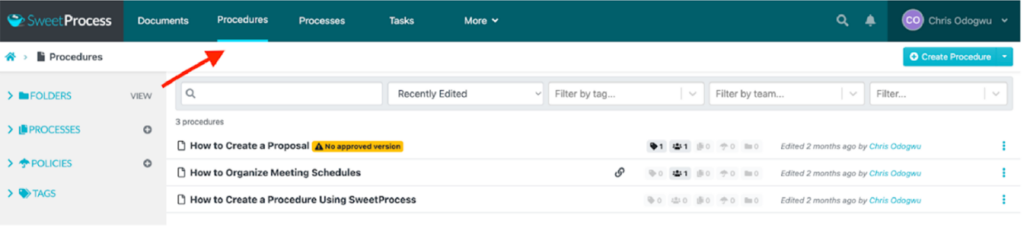
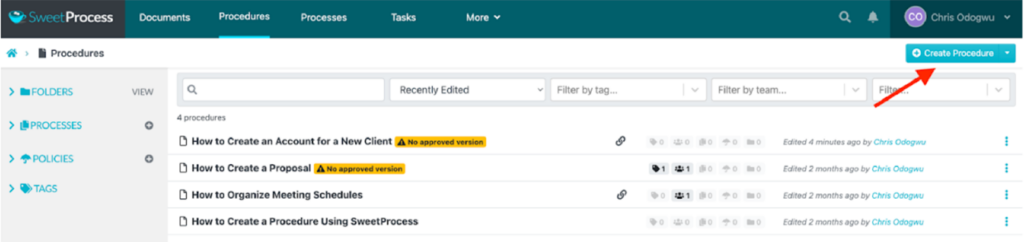
Step 2: Now, write the procedure title in the space and click on “Write with SweetAI.”

Step 3: Wait a few seconds for the system to write the content based on your title.
`Step 4: You can edit any section of the content by clicking on the pencil symbol.
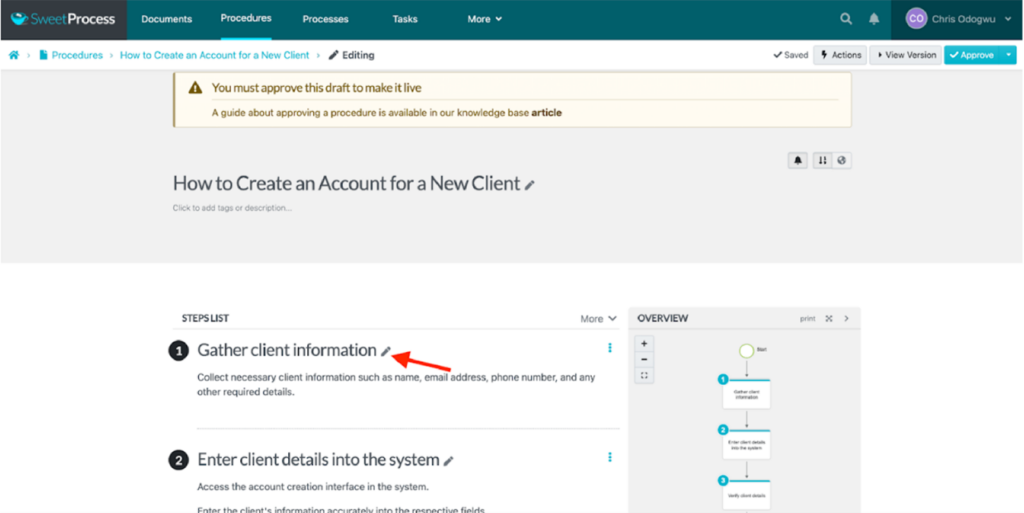
Step 5: Click on “Approve” to publish the document.
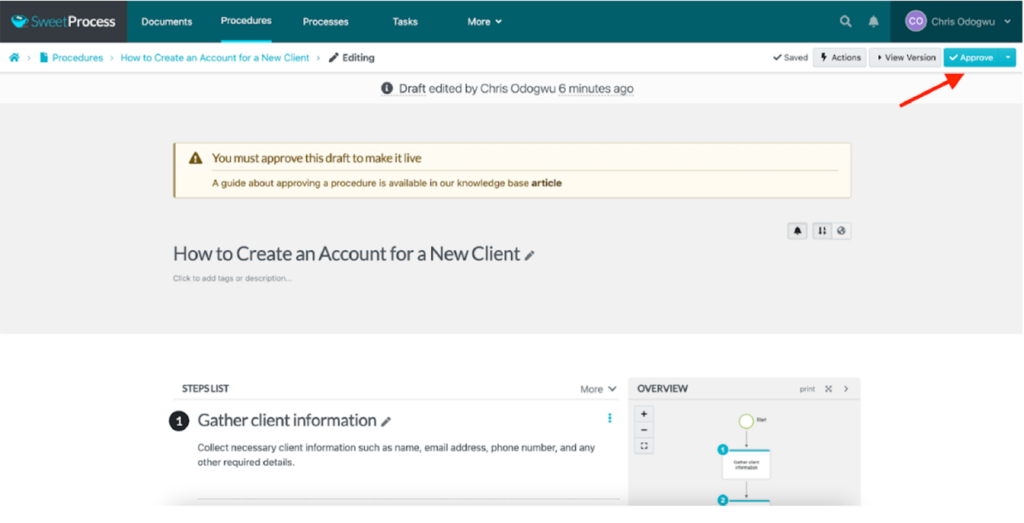
How to Document a Process in SweetProcess
After creating your various procedures, you can document them as processes in SweetProcess. Here is how to do process documentation in SweetProcess.
Step 1: Click on “Processes” and then click on “Create Process.”
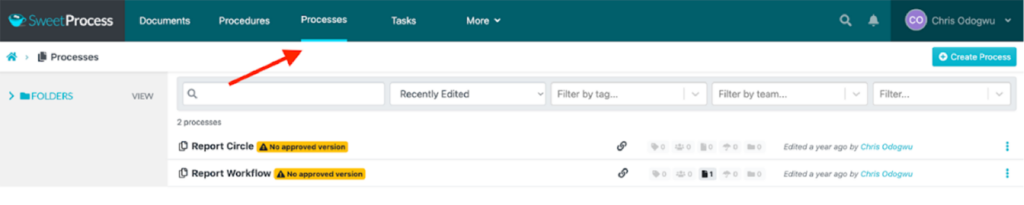

Step 2: Write the title of the process and click “Continue.”
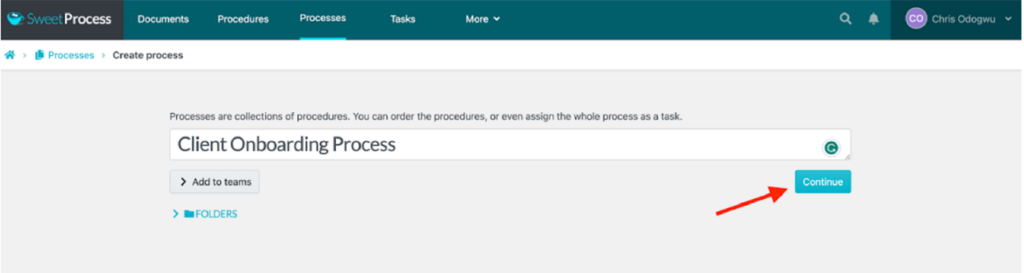
Step 3: Now it is time to click on “Add Step.”
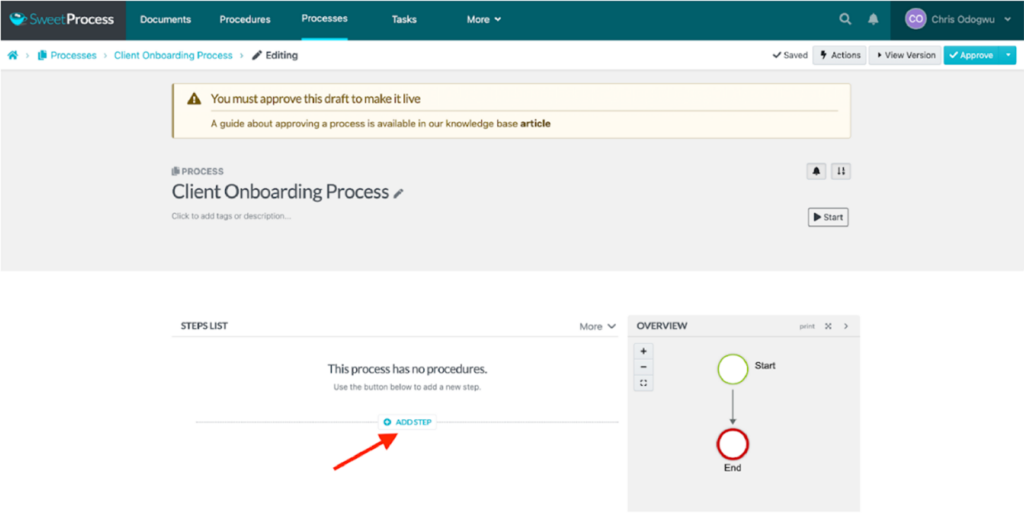
Step 4: Click on “Procedure.”
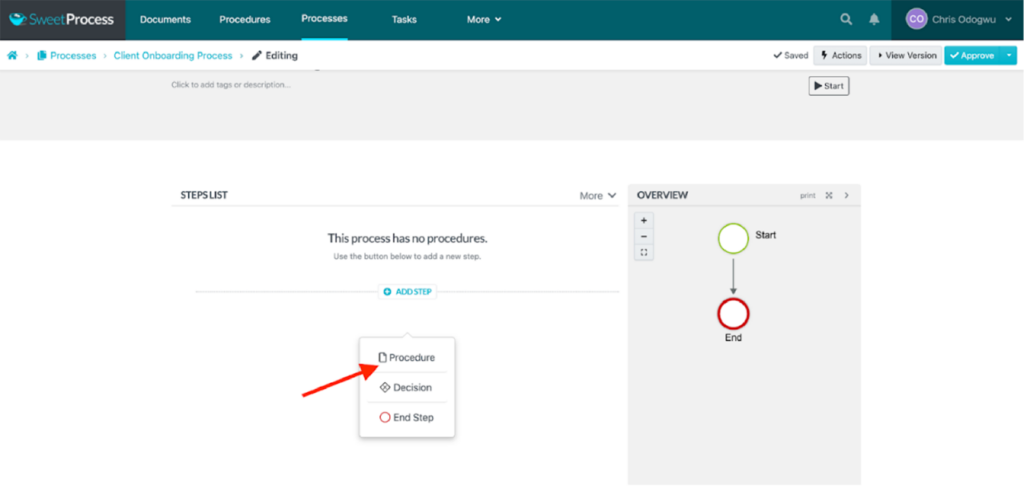
Search and select the procedure from the menu.
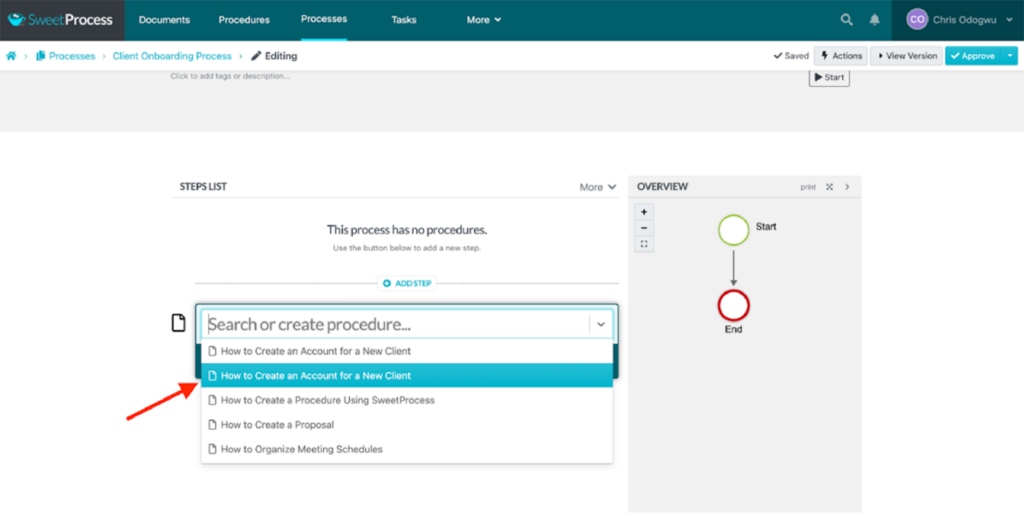
Step 5: Click “Add Step” and “Procedure” to add another step in the process. You can add multiple steps.
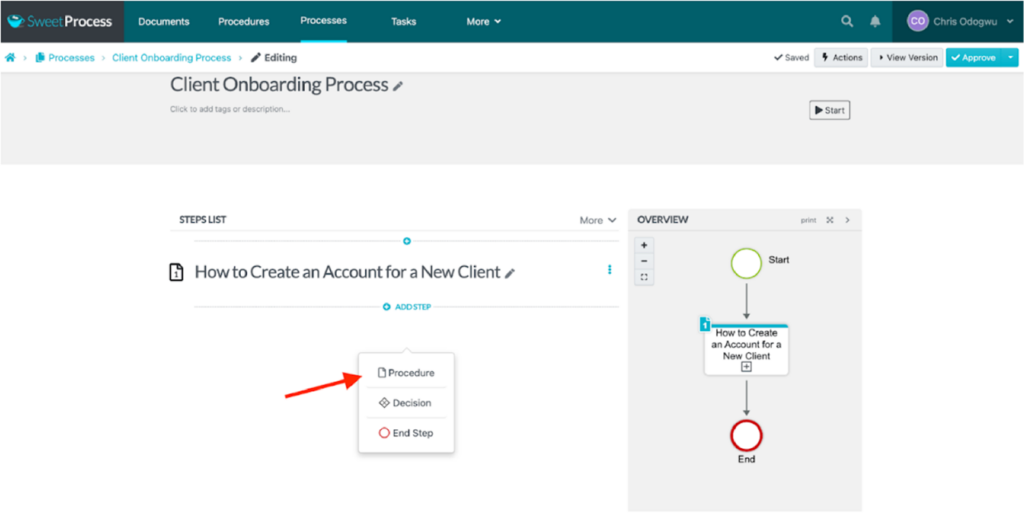
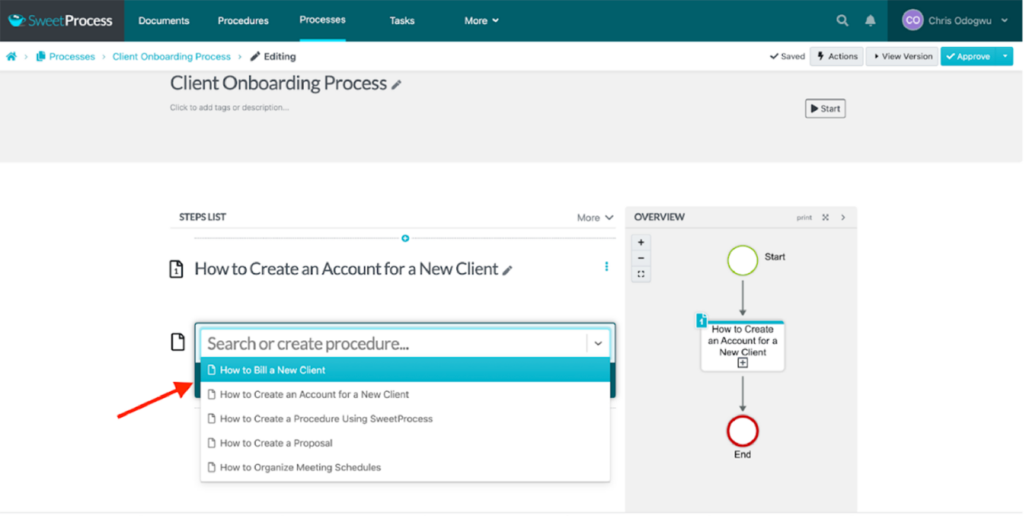
Step 6: This system will showcase all the steps you add to the process on the right. Click on “Approve” to publish it.
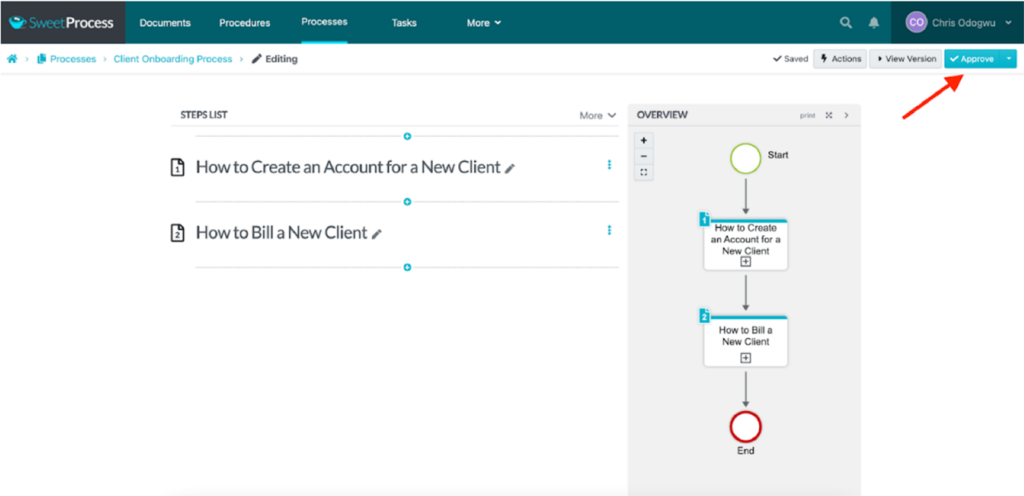
How to Add a Procedure to an Existing Process
Here are the steps that show how to add a new procedure to the already-created process.
Step 1: Click on the process you want to add to the new procedure, as shown in this example.

Add a new procedure to the process titled “Sample New Process.”
Step 2: Click the “Add new Procedure” button to add a procedure. As the new page opens, click the “Add new Procedure” button.
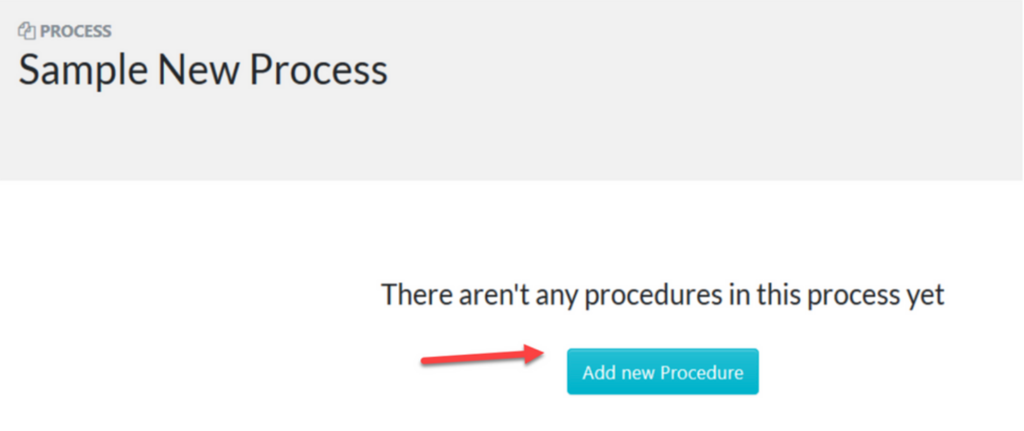
Step 3: Name the new procedure and add it to the process. On the new page that opens, enter the name of the new procedure you want to add to the process and click the “Create and Add” button.
Here is an example named “Sample New Procedure.” Once the procedure is added to the process, click the “Save & View” button.
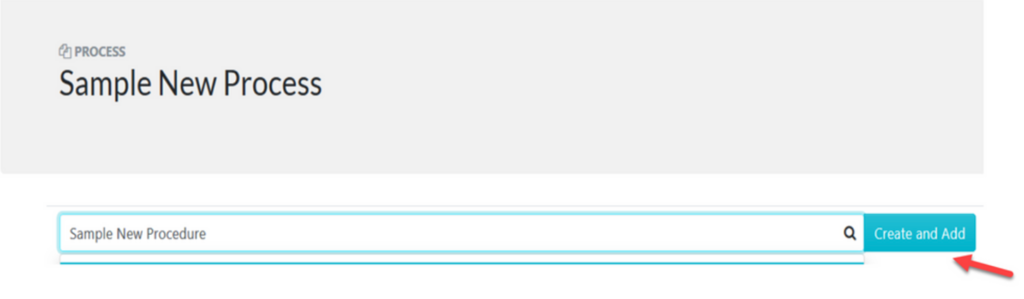
Step 4: Click the edit button to complete the details of each new procedure step. After this, a new procedure has been added to the process. Click the edit button to complete the details of each step of the procedure.
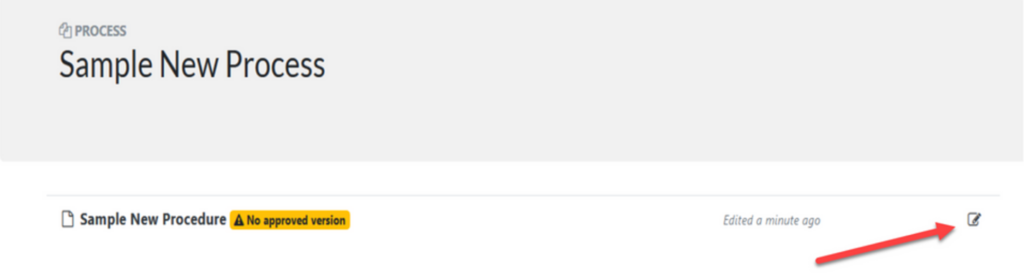
How to View the Version History of an Existing Process
SweetProcess makes viewing the version history of your process seamless. Here are the steps involved:
Step 1: Click on the clock icon.
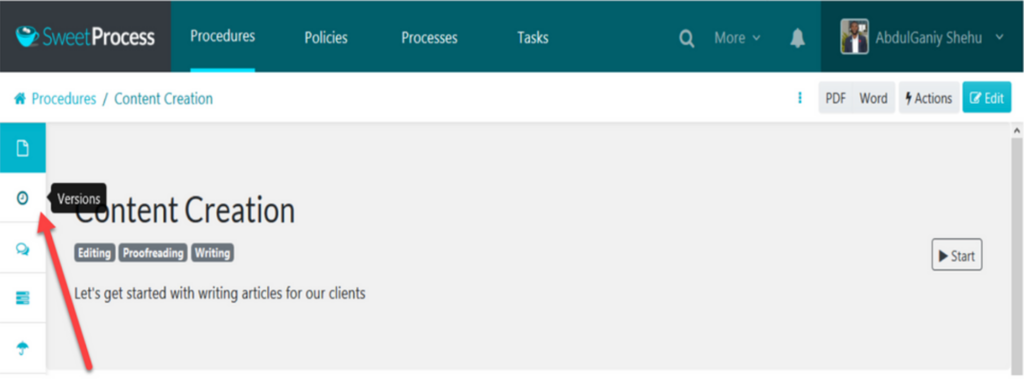
This will open the version history sidebar menu, which lists the current procedure version and all the other versions so far.
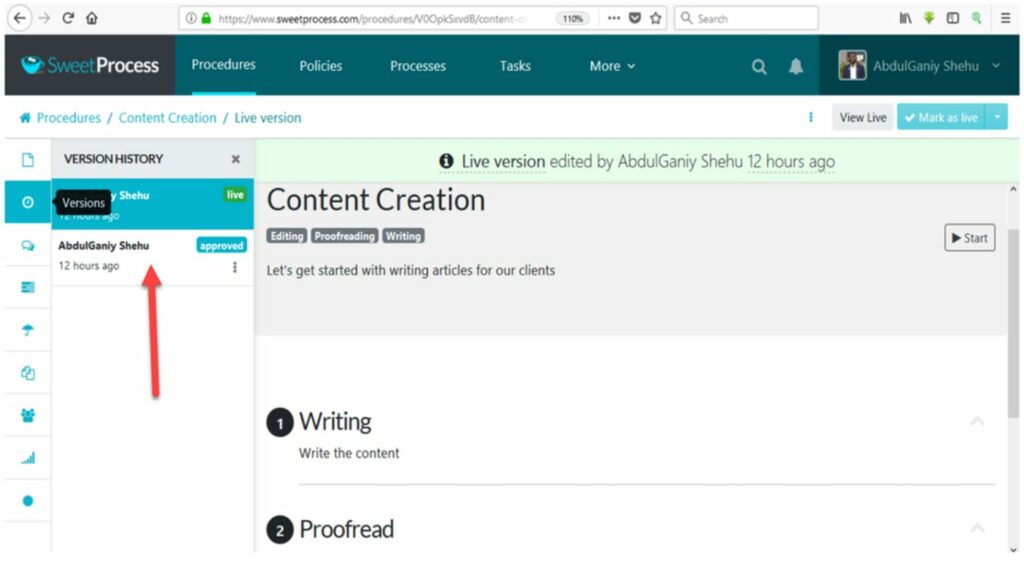
Step 2: Once the version history sidebar menu opens, click on the procedure version you want to see.
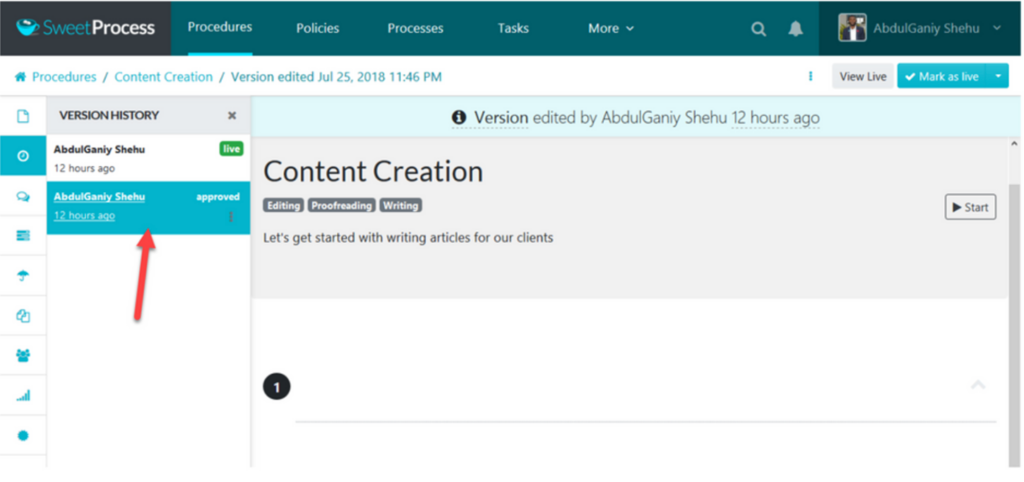
How to Manage Your Documentation Seamlessly
Follow these steps to manage your documentation activities on SweetProcess.
Step 1: Open the “Process” tab at the top and then click on “Actions.”
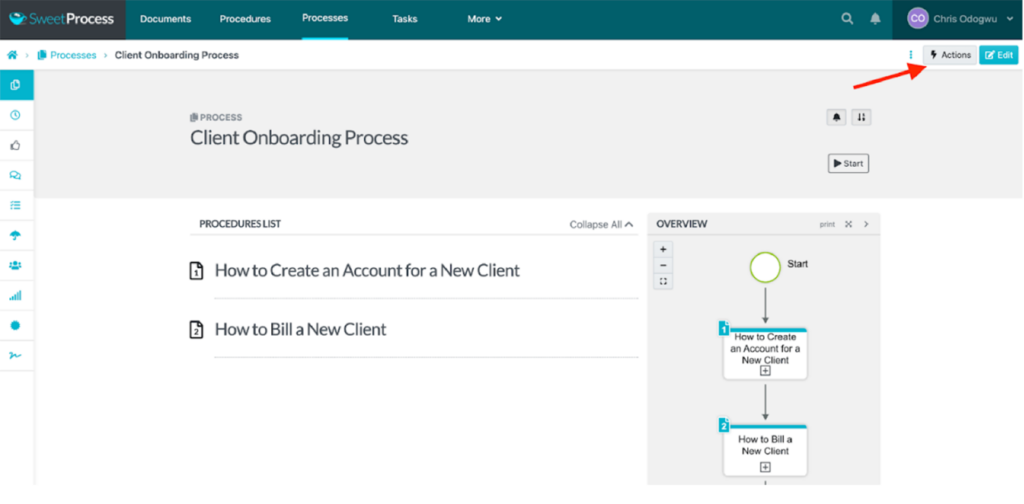
Step 2: Select the task you want to perform from the drop-down menu and follow the prompts.
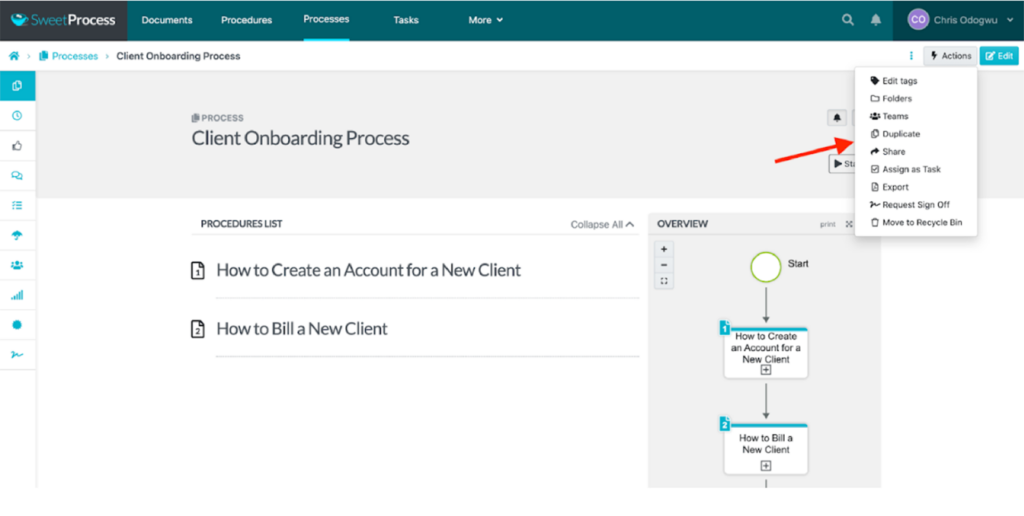
You can also use the menu on your left to perform tasks in the process. Hover your mouse on each symbol and a title text will appear, telling you what it is.
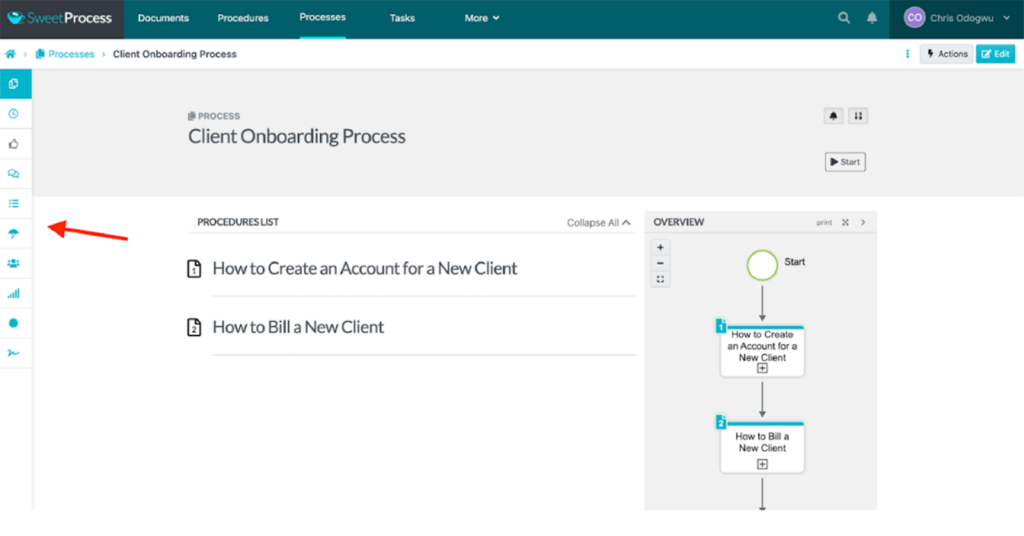
Assign Tasks and Collaborate With Team Members
Assigning a procedure or process as a task is one of the perfect ways to stay abreast of work and ensure that work is done according to the process. You will get notifications when the task is overdue and complete. This means you can also create a procedure with forms the employee can fill out while completing the task.
Step 1: Select “Assign as Task.”
Select the three-dot menu to the right of the procedure or process you want to assign.

Inside the three-dots menu, click the option for “Assign as Task.”
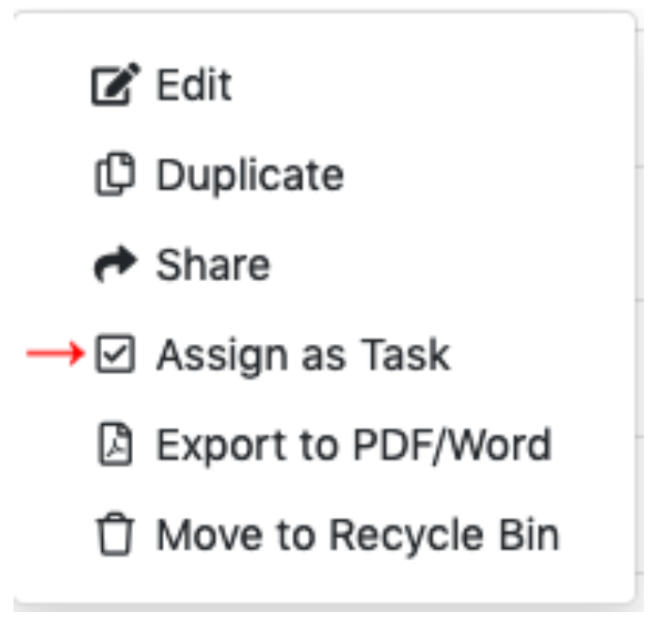
This means you can also assign a task while looking at the procedure or process itself from the “Actions” menu on the top right of the screen:
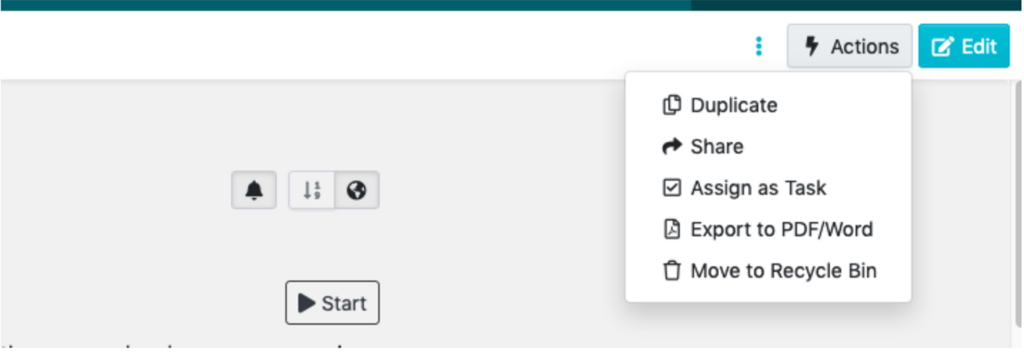
Step 2: Single or Multiple Tasks?
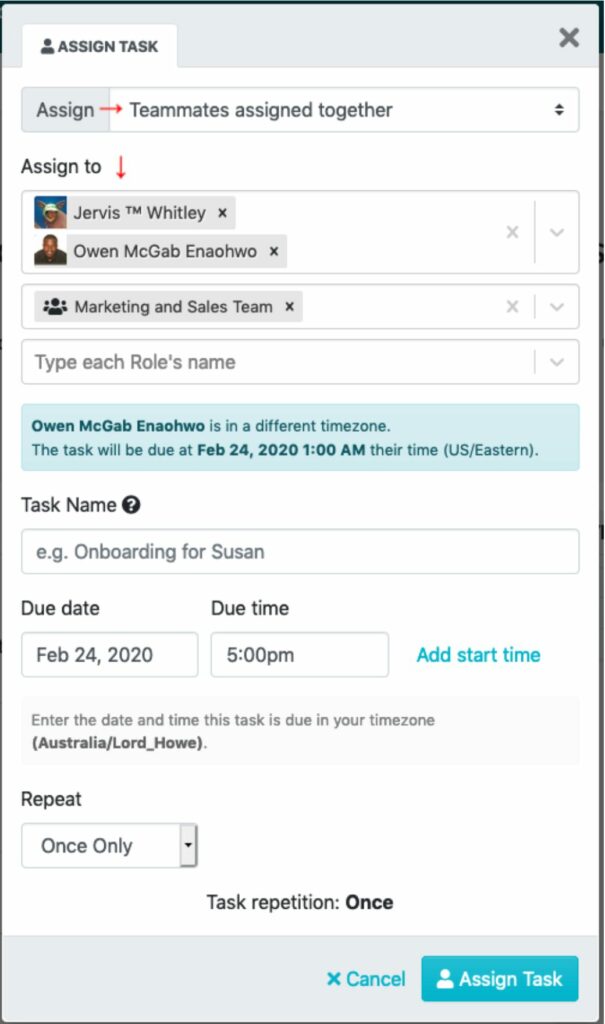
Here, you may consider choosing a single task assigned to a group to work on together or multiple tasks assigned separately to each teammate (assigning in bulk). Consider assigning to everyone at once and with a particular role.
Step 3: Now, fill out the rest of the task.
It is important to note that giving a task name is a great way to differentiate this task from others based on the same procedure.
You can change the following:
- Due date
- Starting time (teammates will get notifications at the start time or due date if no start time is given)
- Repetition. Here, be sure to enter descriptive repetition settings, e.g., every last Friday of the month, or basic ones like weekly/monthly/yearly.
Step 4: Set Routine tasks.
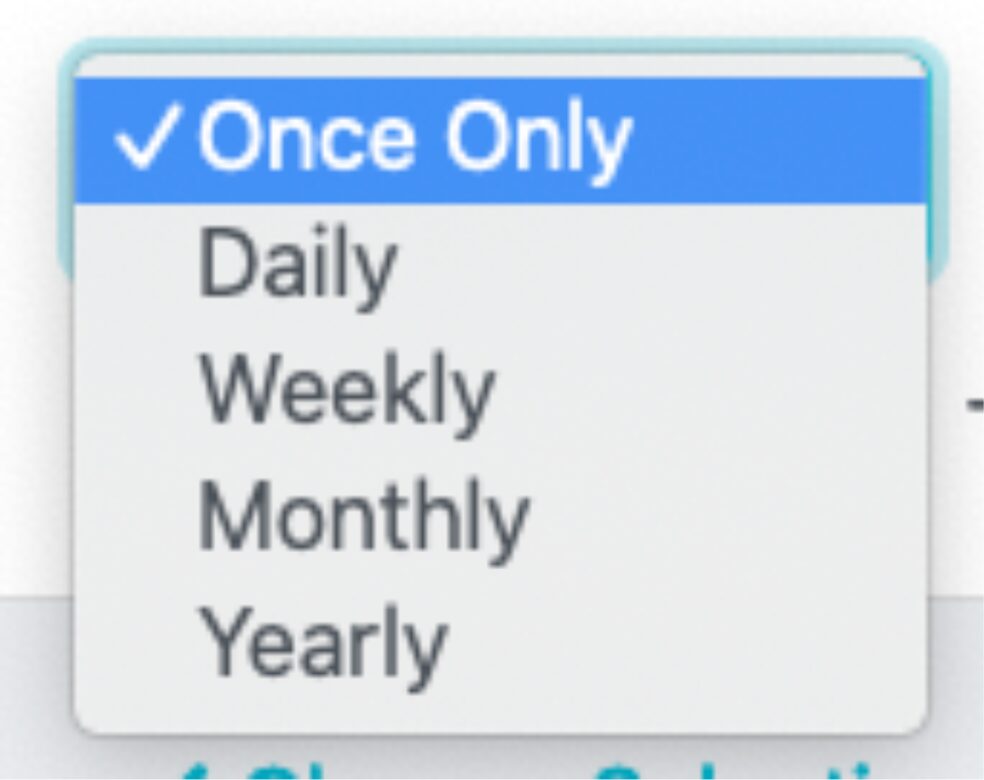
Step 5: Assign that task.
Now, it is time to assign the task. Once that is done, the teammates you have assigned will receive a notification about the new task assigned to them on the due date. You will also receive a reminder email and a notification.
SweetProcess Pricing
SweetProcess offers a 14-day free trial with access to all its advanced features. It is a game changer and guarantees its ability to help streamline your workflow. What’s more, if you aren’t satisfied with the platform by the end of your trial, you can opt out.
Sign up for the 14-day free trial right away to see if it meets your business’s needs.
Monthly subscription: $99/month for teams with up to 20 active members; $5/month for each additional active member.
Yearly subscription: $82.50/month, billed annually for teams with up to 20 active members.
Sign up for the 14-day free trial right away.
2. Atera: Best NinjaOne Alternative for AI-Powered IT Management
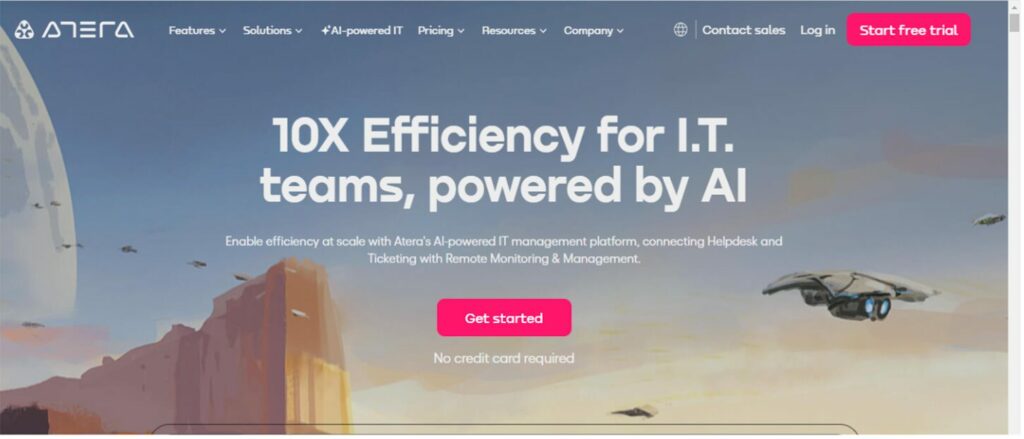
Atera is an all-in-one IT management tool built for managed service providers (MSPs) and IT professionals. It offers features like remote monitoring and management (RMM), professional service automation (PSA), and help desk functionalities in a single platform.
How Is Atera Different From NinjaOne?
Atera and NinjaOne are both popular IT management tools, but they have some key differences:
| Feature | Atera | NinjaOne |
| Focus | All-in-one (RMM, PSA, help desk) | Primarily RMM (PSA, help desk as add-ons) |
| Pricing Model | Per technician | Per endpoint |
| Pricing Transparency | Publicly available pricing | Pricing requires a quote |
| AI Features | Yes | No |
| Ease of Use | It is easy to use; however, it might require more setup for complex tasks. | This is very easy to use, and it has a slight edge over others. |
| Customer Support | This tool has generally positive reviews. | This tool has better reviews. |
| Product Development | Users favor NinjaOne’s roadmap |
Pros of Atera
All-in-One Platform
Atera excels at integrating features like remote monitoring and management (RMM), professional service automation (PSA), and a help desk system into a single platform. This eliminates the need for multiple tools and simplifies your IT management workflow.
AI-Powered Features
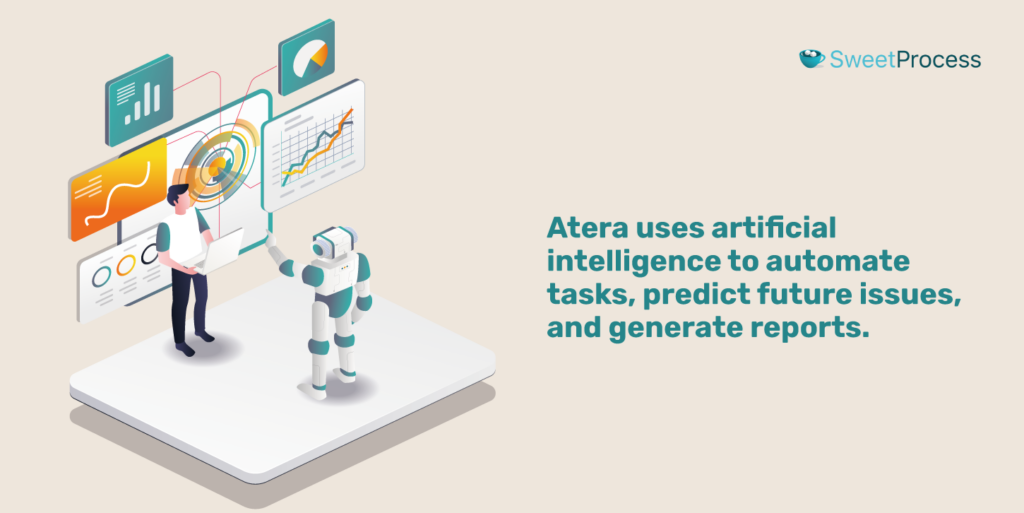
Atera uses artificial intelligence to automate tasks, predict future issues, and generate reports. This helps to improve efficiency and free up IT staff for more strategic work.
Remote Access
This tool allows you to remotely access and manage devices from anywhere with an internet connection. It also makes flexibility and responsiveness seamless, thereby causing consistency among your team.
Cons of Atera
Limited Patching Capabilities
Many look for precise patch management in a tool. This may not be true with this tool, as Atera offers limited patch management compared to some Atera alternatives. Some users say that it can be challenging compared to SweetProcess.
Underdeveloped System
Atera is a growing platform, and some reviewers mention occasional performance issues or limitations compared to more established NinjaOne competitors like SweetProcess, which has been around longer.
Immature AI Features
While Atera boasts AI integration, its functionalities might be less extensive and mature than those of some other tools. Some reviewers also think that it has too many alerts that clog memory.
Atera Pricing
Pro: $99 per technician per month (billed annually) or $119 (billed monthly)
Growth: $179 per technician per month (billed annually) or $199 (billed monthly)
Power: $209 per technician per month (billed annually) or $229 (billed monthly)
Enterprise: Custom pricing
3. SuperOps: Best NinjaOne Alternative for Professional Services Automation
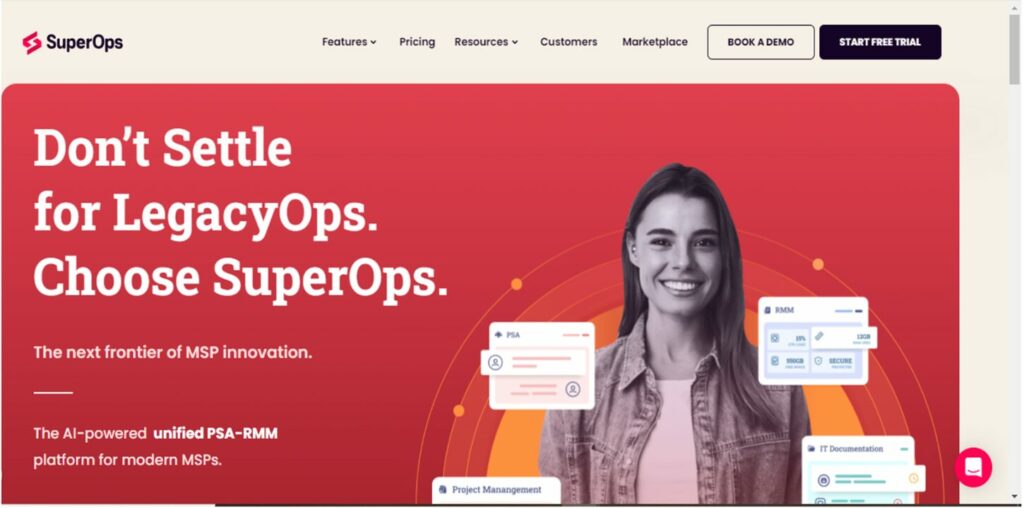
SuperOps is an IT management tool that promotes uniformity in documentation. It is a unified platform designed specifically for Managed Service Providers (MSPs) and IT teams. It possesses rich features from two key areas of IT management: professional service automation (PSA) and remote monitoring and management (RMM) into a single, all-in-one management solution.
How Is SuperOps Different From NinjaOne?
| Feature | SuperOps | NinjaOne |
| Focus | All-in-one (PSA & RMM) | Primarily RMM (PSA & help desk as add-ons) |
| Pricing Model | Per user | Per endpoint |
| Ease of Use | No | Yes |
| AI Features | Yes | No |
| Customer Support | Customers’ reports generally have positive reviews | Customers have better reviews |
| Product Development | Users favor NinjaOne’s roadmap | |
| Maturity | Newer platform | More established platform |
Pros of SuperOp
Unified Platform
SuperOps is a tool that integrates functionalities like PSA, RMM solution, ticketing, service desk, project management, patch management, remote access, network monitoring, and reporting into a single platform. This means there may be little or no need to switch between separate tools, streamlining workflows and boosting efficiency.
Automation
SuperOps allows you to automate repetitive tasks, which can help free up space for more strategic work. These may include patch deployment, software installation, report generation, and basic troubleshooting steps.
AI-Powered Insights
SuperOps uses artificial intelligence to provide useful insights and further automate tasks. AI also helps to filter alerts, identify potential issues before they become critical, and automate responses for faster problem resolution.
Cons of SuperOp
Limited Parchment
Users report that the third-party application patching is underdeveloped. Some users say that patching was intermittent and didn’t work in some cases where the endpoint was patched via an action.
Steep Learning Curve
An effective business tool should be seamless in its operation. However, some users say this isn’t what SuperOp offers as it is difficult to navigate. There is also no option to preview files and documents in the documentation section.
Configuration Difficulties
Easy configuration is one of the things to look out for in a documentation tool, but this may not be the case with SuperOp. Some reviewers say that the workflow and UI are not great, and there are too many clicks to do simple things.
SuperOp Pricing
Standard PSA edition: This plan focuses on professional service automation functionalities starting at $30 per user monthly.
Standard RMM edition: This focuses on remote control and management functionalities and starts at $30 per user per month.
Pro Unified Basic: This plan offers core functionalities like patch management, basic remote access, reporting, and a customer support portal. It starts at $65 per user per month.
Super Unified Advanced: This plan offers advanced functionalities like a dedicated account manager, business associate agreement (BAA) compliance, and increased file transfer limits. It starts at $129 per user per month.
4. IT Glue: Best NinjaOne Alternative for IT Documentation
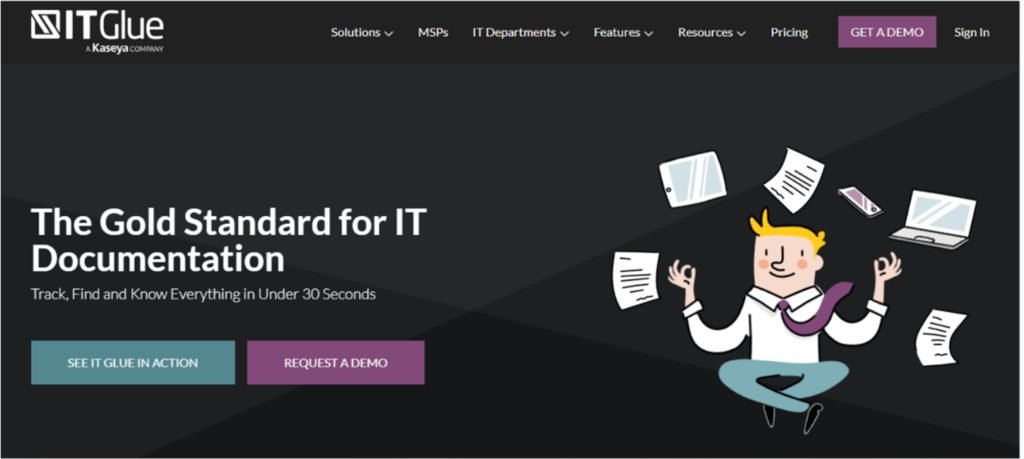
IT Glue is a cloud-based IT documentation tool serving as a central hub for gathering, storing, and managing all your important IT information. It provides a secure platform to store all your IT documentation in one place and links related IT assets and documentation together.
How Is IT Glue Different From NinjaOne?
| Feature | IT Glue | NinjaOne |
| Focus | IT Documentation | Remote monitoring and management (RMM) |
| Key Features | Document storage, automation, device monitoring, patching, remote access, | Access control, integrations alerting, reporting (PSA add-on) |
| Pricing Model | Per asset | Per endpoint |
| Learning Curve | Slightly steeper for complex | Relatively easy |
| Scalability | Scales for all sizes | Scales for all sizes |
Pros of IT Glue
Centralized Documentation
This tool provides a secure place to store all your IT documentation, including passwords, network diagrams, configuration settings, asset details, procedures, and much more. This helps to reduce the need for spreadsheets, notes, or tribal knowledge.
Automated Workflows
IT Glue serves by offering to help automate repetitive tasks like onboarding new clients, offboarding departing users, and documenting changes to your IT environment. This helps to eliminate wasted time and guarantee consistency in documentation.
Relationship Mapping
With IT Glue, you can link related IT assets and documentation together. This means you can also track relationships between devices, users, and applications, making it easy to understand how your IT infrastructure works.
Cons of IT Glue
Cost
IT Glue’s pricing depends largely on the number of assets you manage. This may be limiting for small business owners who don’t have too many devices or configurations to document.
Limited Reporting
IT Glue’s reporting capabilities might be less extensive when compared to some dedicated documentation management platforms like SweetProcess which has a stronger focus on data analysis and insights.
Steep Learning Curve
IT Glue might have a slightly steeper learning curve than some documentation management tools. New users might need initial training or time to become comfortable with all the features.
IT Glue Pricing
The plan starts around $29 per month for a limited number of assets (likely suitable for small teams).
Explore other tools similar to IT Glue in IT documentation
5. ConnectWise: Best NinjaOne Alternative for IT Network Management
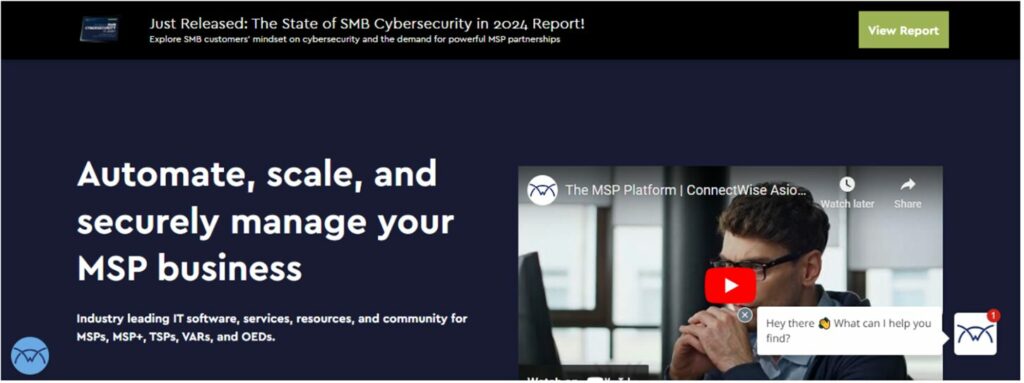
ConnectWise is a system of tools designed specifically for managed service providers (MSPs). Its unique features aim to improve efficiency and ramp up profitability for businesses that manage IT infrastructure for their clients.
How Is ConnectWise Different From NinjaOne?
| Feature | ConnectWise | NinjaOne |
| Focus | Broader (PSA & RMM) | Primarily RMM |
| Target Audience | Established MSPs | Small/medium MSPs and startups |
| User Interface (UI) | Feature-rich and complex | Streamlined and intuitive |
| Learning Curve | Not easy | Easier to learn and use |
| Features & Customization | Extensive library and highly customizable | Pre-built automation, drag-and-drop scripting (limited customization) |
| Integration | A wider range within the ConnectWise suite | Various third-party tools (less native integration) |
| Scalability | Requires additional investment for individual tools | Scale within NinjaOne itself |
| Pricing | Higher starting price point | More transparent pricing structure |
Pros of ConnectWise
Centralized Managing System
ConnectWise goes beyond RMM, offering a professional services automation (PSA) platform called ConnectWise Manage. This means a central system for managing everything from sales and service delivery to project management and reporting.
High Level of Customization
It tailors features to your specific needs and offers a high degree of customization with extensive in-built scripts.
Cons of ConnectWise
Difficulty in Training and Remote Support
Efficient training and support experience is what every automation tool should be able to create. However, some customers report getting along with the process may be frustrating.
Poor Customer Service
Nothing beats having the best customer service team. This might be lacking with ConnectWise as customers complain of a lack of ethics. They say the sales team has no sense of ethics and resorted to lying to make a sale.
Perceived as Outdated
Some users find that the interface isn’t modern and user-friendly. This is unlike SweetProcess which continues to update the system to create the best and most modern user experience.
ConnectWise Pricing
Unfortunately, ConnectWise doesn’t publish specific pricing information on its website. It tailors quotes based on your direct needs and the number of users.
6. Comet Backup: Best NinjaOne Alternative for IT Secure Backup
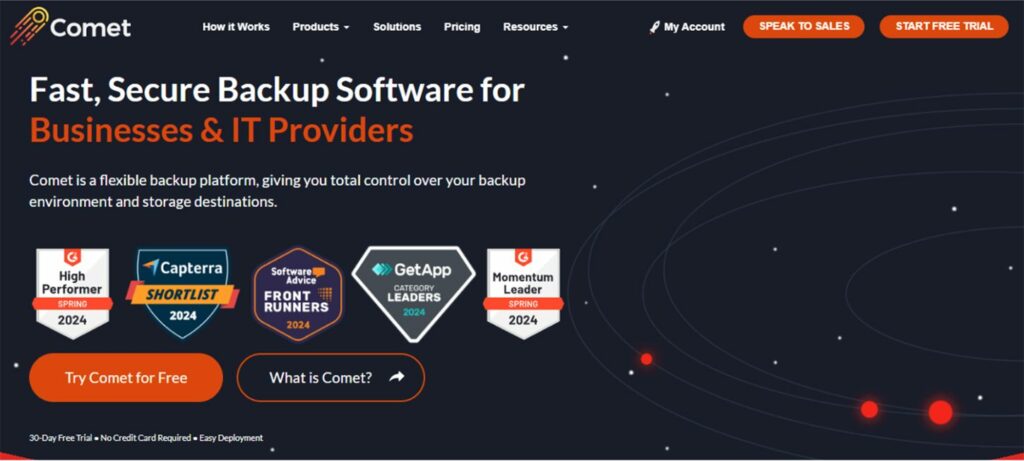
Comet Backup is designed to create computer data backups for businesses and IT professionals. It offers robust data protection for disaster recovery and business continuity.
How Is Comet Backup Different From NinjaOne?
| Feature | Comet Backup | NinjaOne |
| Primary Function | Data backup & recovery | Remote monitoring & management (RMM) with backup |
| Backup Types | Files, folders, partitions, disks, databases, applications, cloud storage (e.g., M365) | Primarily focuses on endpoint backups |
| Platform Support | Windows, macOS and Linux | Primarily Windows, with some Mac and Linux support |
| Storage Destinations | Local storage, cloud storage, hybrid | Local storage (requires user setup) and cloud storage provided by NinjaOne |
| Scalability | Scales to fit business needs | Scales with NinjaOne RMM platform |
| Deployment | Self-hosted or Comet-hosted | Cloud-based |
Pros of Comet Backup
Strong Focus on Data Security
With Comet, backups are encrypted for secure storage, and client-side deduplication shrinks the storage space needed without compromising security. It also serves you by offering a wide range of backup options, including entire systems, specific files/folders, applications, databases, and even cloud storage services.
Cross-Platform Support
You can be sure to have Comet Backup work on Windows, macOS, and Linux devices, providing broader compatibility for businesses with mixed environments.
Cons of Comet Backup
Glitching Server
One of the things users look out for in a tool is optimum performance. However, some users say that with Comet, the server back-end sometimes glitches. This causes weird errors and slows down performance which could cause a disaster in data recovery.
No Google Workspace Backup
Data backup is crucial in business. However, this tool could make it difficult to achieve. Comet Backup makes it difficult because backing up Microsoft 365 is expensive. Users also say they would be glad to support older versions of Windows servers.
Comet Backup Pricing
$2/month/device: This applies to any endpoint device, like desktops, laptops, and servers.
$3/month/NAS device: This is a specific rate for backing up Synology NAS devices.
$99/month/server: This covers all workloads and storage on your self-hosted server (excluding cloud storage from providers like Wasabi).
$49/month/server: This is a flat fee for a server managed by Comet in the cloud.
7. Pulseway: Best NinjaOne Alternative for Remote Monitoring and Management
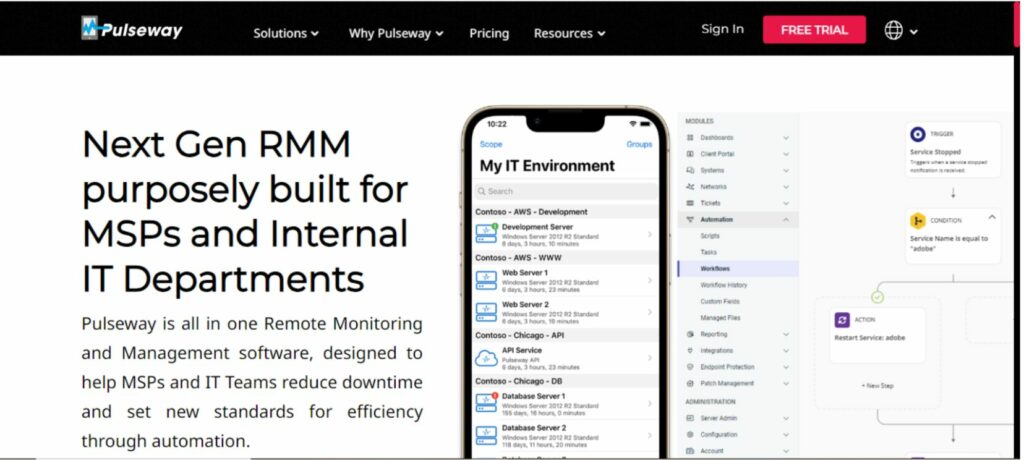
Pulseway is a cloud-based remote monitoring management (RMM) software hard-wired to serve MSPs (managed service providers) and internal IT departments. It is designed for mobile-first functionality, allowing IT professionals to manage their networks from anywhere using a smartphone or tablet.
How Is PulseWay Different From NinjaOne?
| Feature | Pulseway | NinjaOne |
| Primary Focus | Mobile-first RMM for MSPs and IT departments | Comprehensive RMM platform with broader functionalities |
| Strengths | Mobile functionality, user-friendliness, affordability (often considered more budget-friendly) | Scalability, integrations, automation, security features |
| Remote Access | Basic remote desktop, file transfer | Advanced remote desktop with multi-monitor support, application control |
| Patch Management | This may require an add-on, basic functionality | Integrated patch management with third-party patching tools |
| Reporting | Reports on system health and performance | Extensive reporting capabilities with options |
| Automation | Limited automation features | Robust automation engine for scripting and task scheduling |
| Pricing | Per-device pricing is often considered cost-effective for smaller deployments | Per-device pricing with tiers offering additional features, may be more expensive for larger deployments |
Pros of Pulseway
Mobile-First Design
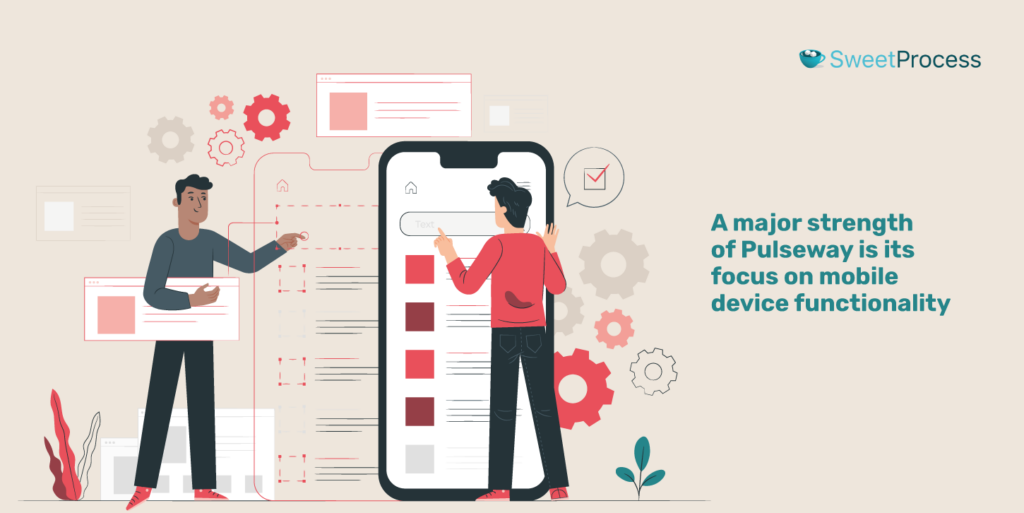
A major strength of Pulseway is its focus on mobile device functionality. You can manage your networks and access features like remote desktop and file transfer directly from a smartphone or tablet. This allows for greater flexibility and troubleshooting on the go.
Strong Core RMM Features
Pulseway provides real-time monitoring, remote access, file transfer, command prompt access, service management, and alerting features. These features allow teams to identify and address issues, perform maintenance tasks, and ensure the smooth operation of their IT infrastructure.
Scalability
Pulseway offers scalability to accommodate growing businesses. As your IT environment expands, you can add more devices to your plan.
Cons of Pulseway
Limited Automation
Compared to SweetProcess, Pulseway might have less robust automation features. This could be an issue for complex IT environments that require a lot of automated tasks.
Split Functionality
Some users find Pulseway’s interface divided between separate apps for different tasks. This poses an inconvenience, especially when switching between functions frequently.
Connectivity Issues and Support
Pulseway doesn’t have seamless connectivity and there have been reports of occasional connectivity problems and a lack of complete resolution from technical support in some instances.
Pulseway Pricing
Starting price: They advertise a starting price of $0.76 per month per endpoint management.
Which NinjaOne Alternative Should You Choose for IT Documentation and Management?
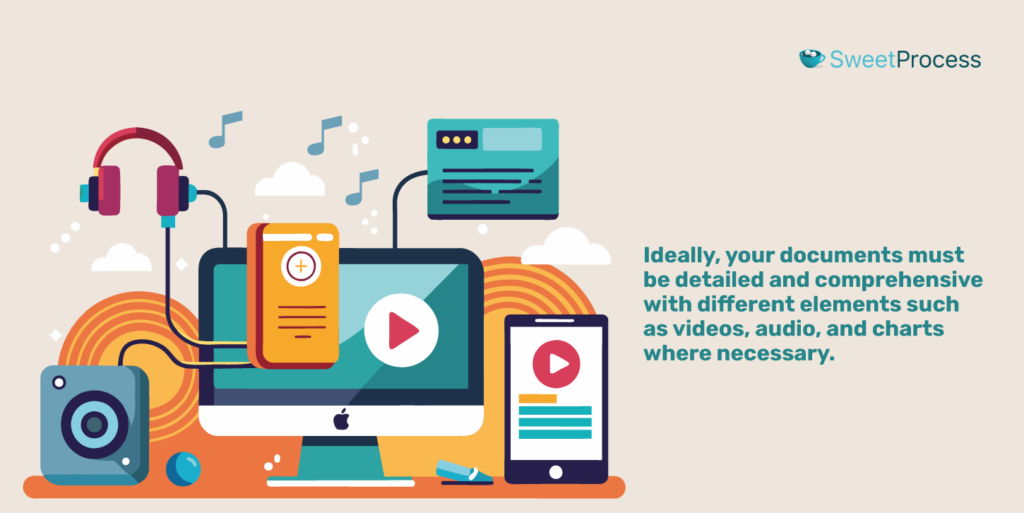
NinjaOne typically does well for documenting ideas and instructions, but that is only one aspect of handling workflow. Ideally, your documents must be detailed and comprehensive with different elements such as videos, audio, and charts where necessary.
This means that being able to track performances in real-time shows team members’ engagement levels and promotes accountability.
You can also do these and more with SweetProcess. Its AI content creation feature eases the workload of writing off your shoulders, as you can create several procedures and policies in minutes.
The best part is that you can try all these features without financial commitment. To begin, sign up for a 14-day free trial without a credit card.