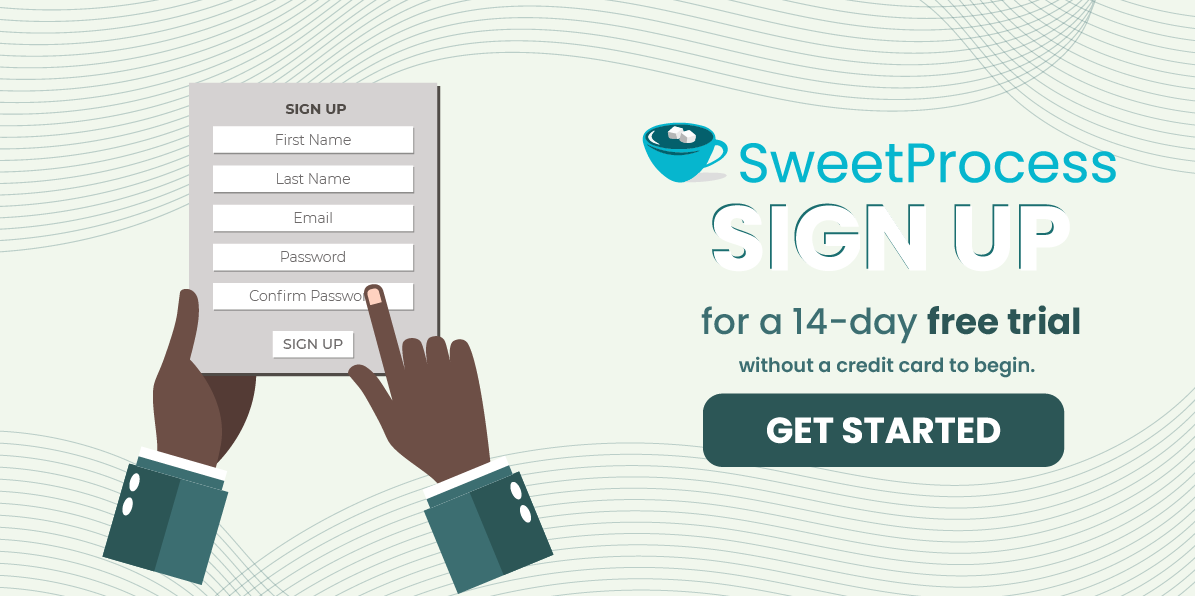Last Updated on February 3, 2025 by Owen McGab Enaohwo
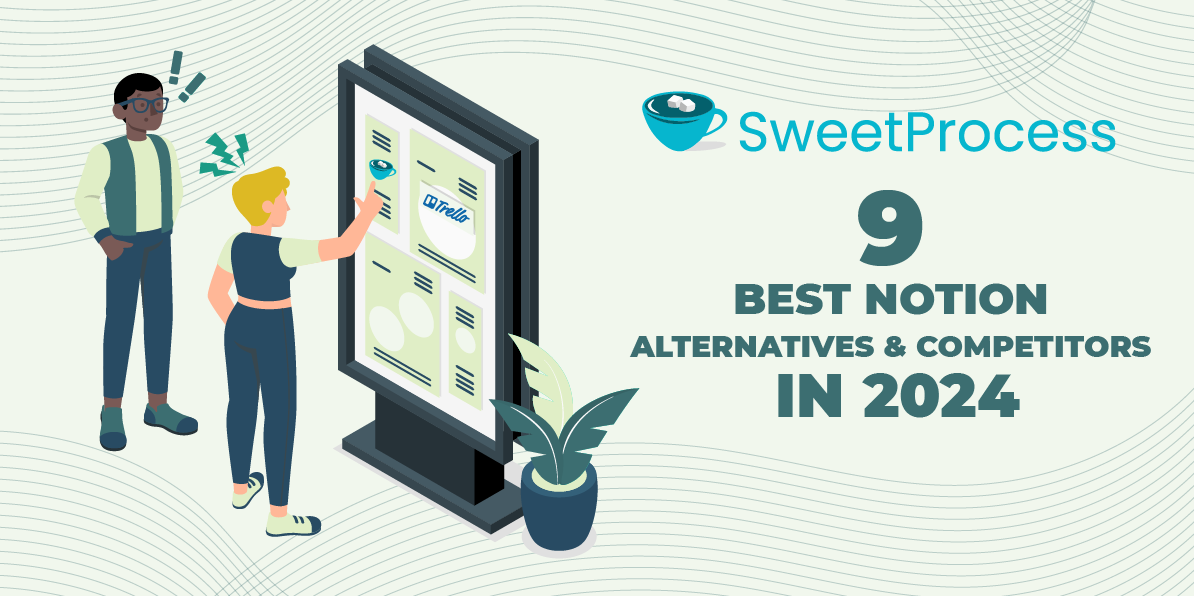
According to a McKinsey study, digital software increases productivity by 20 to 25 percent. However, if you have to spend weeks onboarding employees, changing processes, and learning how to use new software, your productivity will slow down significantly. If you are struggling with Notion, a knowledge base management tool, you might need a new tool instead.
You need software that offers effective documentation, maximum integrations, seamless user experience, and more. We have compiled a list of the best Notion alternatives to help you make an informed buying decision and increase employee efficiency.
SweetProcess is an effective Notion alternative with bespoke knowledge base management features. Sign up for a 14-day free trial without a credit card and access all its features.
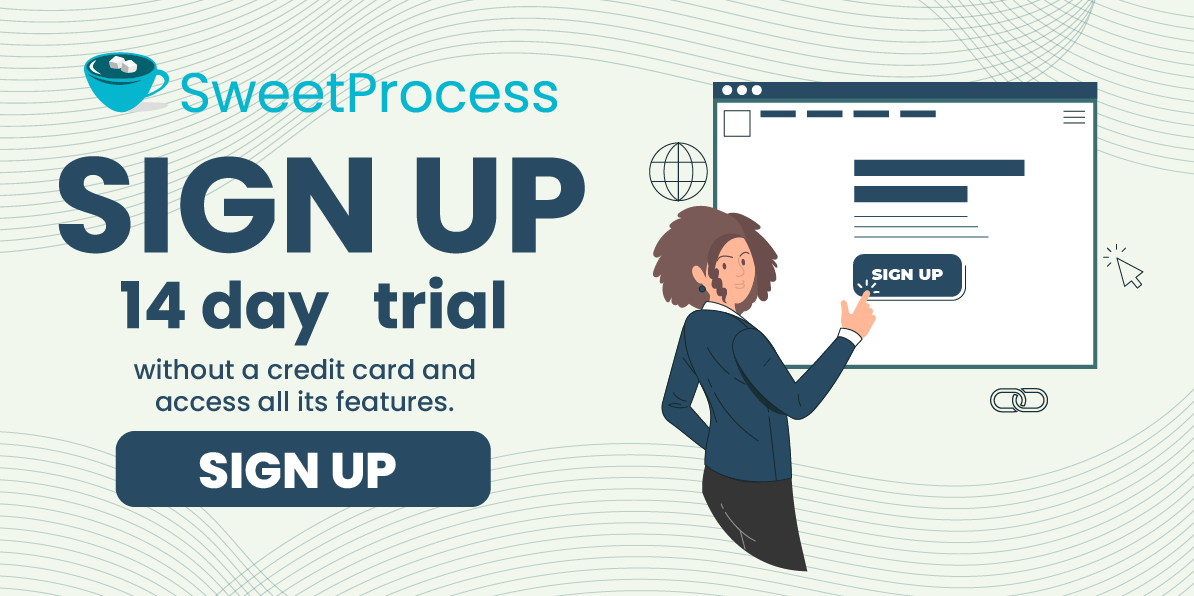
Table of Contents
Drawbacks of Notion and Why You Might Be Looking for an Alternative
9 Best Notion Alternatives for Managing Your Project and Team
- SweetProcess: Best Notion Alternative for Knowledge Management
- Trello: Best Notion Alternative for Project Management
- Coda: Best Notion Alternative for Database and Automation
- Todoist: Best Notion Alternative for Task Management
- Confluence: Best Notion Alternative for Knowledge Base
- Supernotes: Best Notion Alternative For Note-Taking
- Basecamp: Best Notion Alternative for Team Collaboration
- Nuclino: Best Notion Alternative for Project Planning
- Slite: Best Notion Alternative for Wiki
Which Notion Alternative Should You Choose for Managing Your Projects and Teams?
Drawbacks of Notion and Why You Might Be Looking for an Alternative
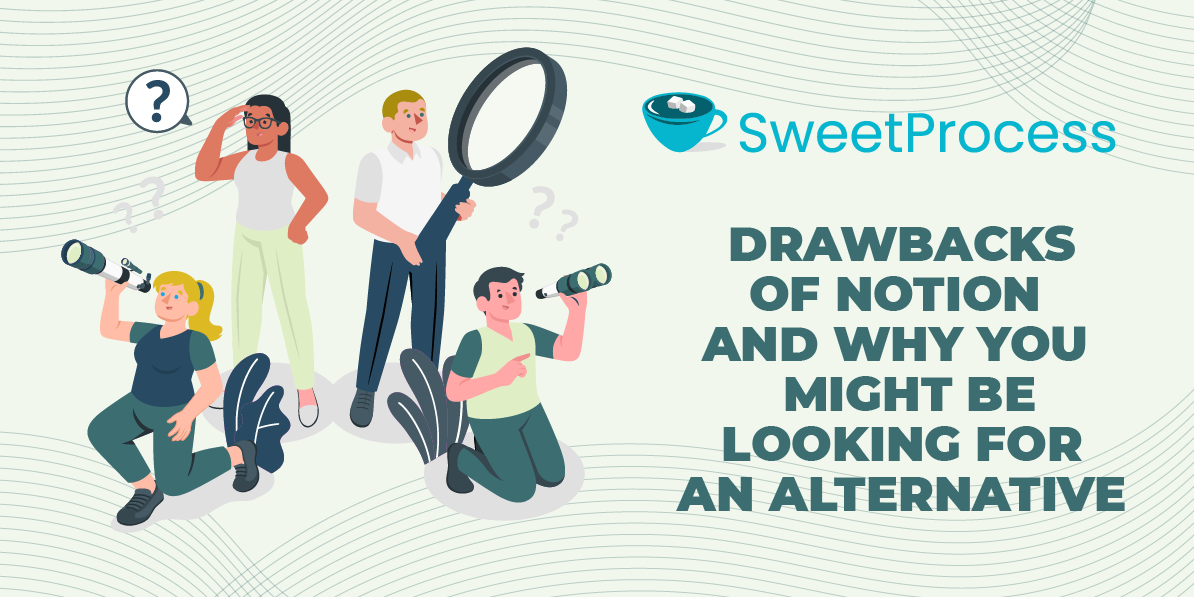
Notion started as a note-taking app but evolved into project management software for organizing tasks, tracking workflow, and documenting information. Whether it delivers on these premises is up for debate, especially given the following drawbacks highlighted by its users.
Complex Setup
When you acquire a new application for work, you want to start using it immediately for its intended purpose. It is disappointing not to be able to do that because of a long and complex setup process. Notion users complain about feeling overwhelmed when setting it up because of its complexities.
Steep Learning Curve
Simplicity enhances the software user experience. While every app may need some sort of learning to get the hang of how it works, it’s problematic when the learning process lingers. Users express concerns about finding it difficult to understand how to use Notion. The interface has many layers, and it’s difficult to understand how each of them works and connects.
High Subscription Costs

Users lament Notion’s high costs, stating that its pricing isn’t realistic for small businesses with limited budgets. This can be challenging for long-term use and sustainability, and switching software too soon can disrupt workflow.
Limited Integrations and Compatibility
The flexibility to integrate an app with others is essential for maximizing productivity, as there’s only so much it can do. Notion’s limited integrations are a setback for users, as they are unable to connect it to other work tools. Switching between frequently used apps is tedious and time-consuming.
Clumsy Mobile Experience

With consumers prioritizing mobile devices over PCs, workflow apps that don’t offer a satisfying mobile experience are lacking. Notion users complain that its mobile app is clumsy and could use some work to improve performance.
9 Best Notion Alternatives for Managing Your Project and Team
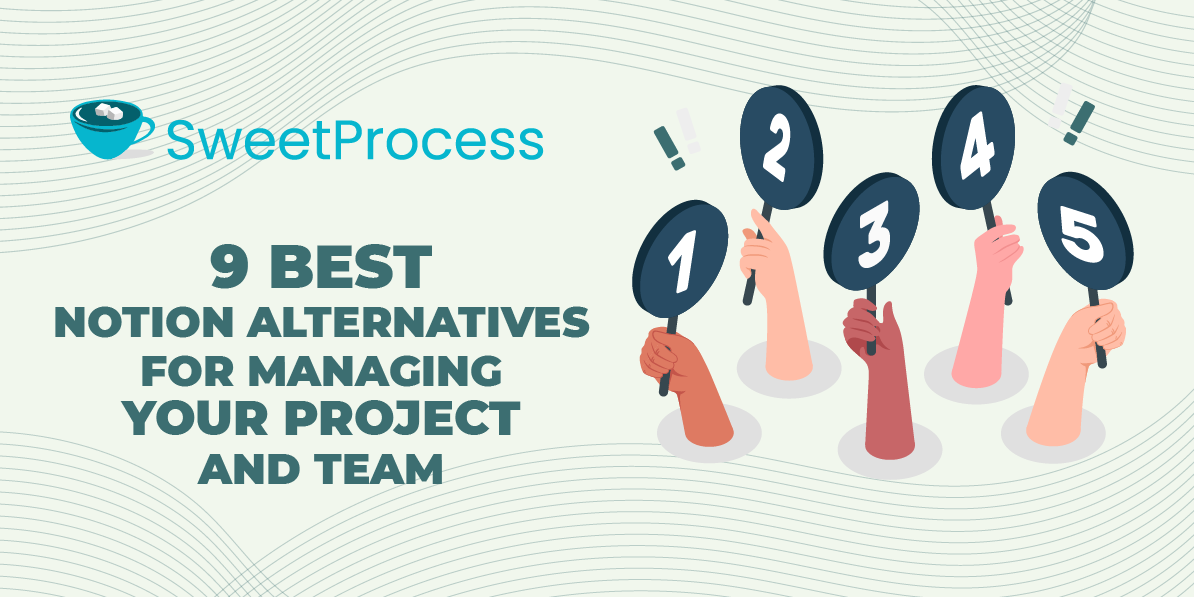
Notion alternatives have varying features. Prioritizing the needs you want to meet with the software is key to choosing the most suitable one. Here are the best alternatives to consider.
1) SweetProcess: Best Notion Alternative for Knowledge Management
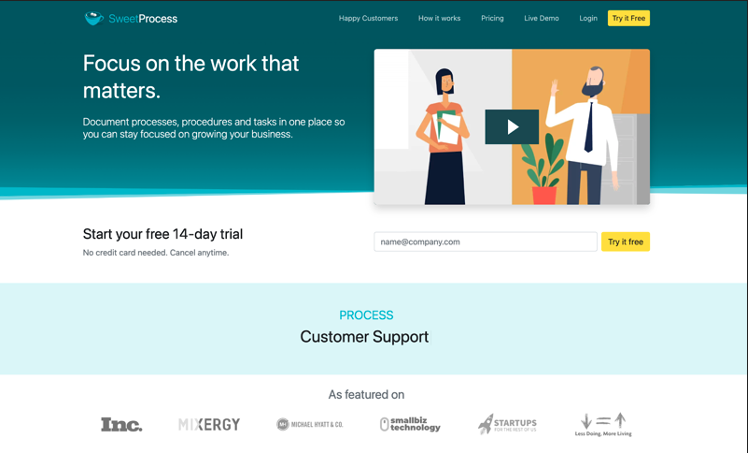
SweetProcess is a project management tool with custom features for building and managing knowledge within an organization. It can be used to document standard operating procedures (SOPs), business processes, and policies in a centralized platform accessible to team members.
SweetProcess’s knowledge base eradicates tribal knowledge within organizations, giving everyone access to the information they need for consistency in operations.
What Makes SweetProcess the Best Notion Alternative for Knowledge Management
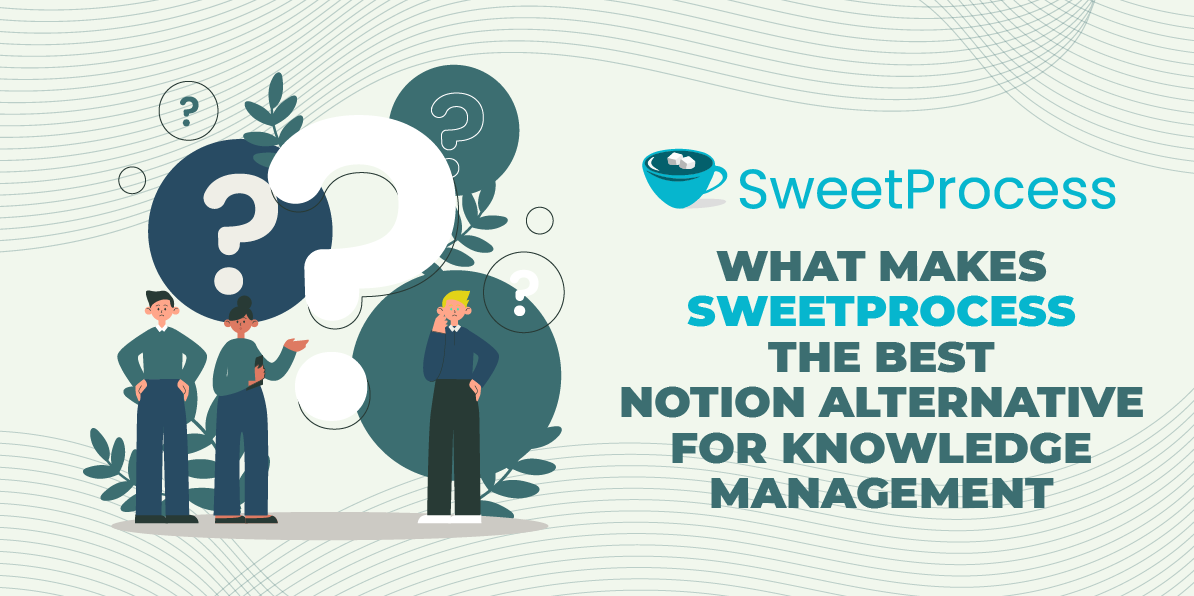
Some users call SweetProcess their organization’s “holy bible,” a point of reference for all information about their operations.
“I call this application the holy bible of Location Accès Crédit because everything inside SweetProcess is all our policies and procedures,” says Michel Coutu, president of Location Accès Crédit, a financial services company. He and his team document all information about their operations in SweetProcess so employees can find it in the system and perform their duties independently.
There are two categories of knowledge bases in SweetProcess: an internal knowledge base and an external knowledge base.
Internal Knowledge Base
The internal knowledge base, also known as a private knowledge base, is an avenue for creating and storing information accessible to an organization’s employees. It offers access control features to enable an administrator to manage content accessibility within the team.
Building an internal knowledge base creates a level playing field, closing the gaps between new and established employees. You can document the expertise of experienced teammates in the system so their less-experienced colleagues can access and work with the same instructions. This is one of the highlights of SweetProcess for Don Houk, president of Next7 IT, a managed IT services company. His new employees don’t have to struggle and second-guess themselves as they can access the details of performing tasks successfully.
“If you can have some experienced people write a good procedure, then you can give that procedure to somebody that maybe doesn’t have as much experience, and then they can go do it and get the same result as if that more experienced person had done it,” Don points out.
For instance, if certain employees are working on a project, you could limit access to information about that project to only them. This promotes confidentiality, especially when dealing with delicate information.
Internal knowledge bases can also be created within departments, especially in mid- and large-sized organizations. An internal knowledge base for the accounting department can be accessible only to accounting staff. This gives management some agency over specialized information.
External Knowledge Base
Customers or clients require information about the products and services they use. Accessing adequate information on their own facilitates the buying decision-making process. SweetProcess supports businesses in creating a comprehensive external knowledge base to provide their target audience with important information at their fingertips.
Common examples of an external knowledge base include a frequently asked questions (FAQs) page and a self-service page. Being proactive by answering customers’ inquiries saves time for both the customer and the business.
Creating both internal and external knowledge bases in SweetProcess doesn’t require coding skills. Anyone with basic computer knowledge can create them by clicking designated tabs. There are various templates to choose from, so you don’t have to design one from scratch.
The AI content creation tool is an outstanding feature of the SweetProcess knowledge management system. You don’t need to write the information in your documents yourself. SweetProcess offers an inbuilt AI system for creating concise policies, procedures, and other business information.
Other notable features of using SweetProcess as a knowledge base include:
Accurate Searchability
Accessing the documents in your knowledge base is just as important as creating them. SweetProcess has a search feature that allows you to access individual documents using the keywords you saved them with. It is highly accurate and showcases the specific document you are looking for.
Document Versioning
Business documents aren’t static, especially as new developments arise. You can create multiple documents for a task, utilizing them in different scenarios. SweetProcess versioning allows you to update documents and track changes, easily identifying the copy to use per time.
Employee Onboarding and Training
With SweetProcess’s knowledge base, employee onboarding and training can be as quick as you want them to be. Having documented the processes and information you would like to train employees on, you can assign tasks to designated persons. They can learn on their own and perform tasks immediately.
Manage Your Company’s Knowledge Using SweetProcess
Your knowledge efficiency is tested in your daily operations. Team members should be able to document and access information on the system independently. SweetProcess prioritizes user experience, and that’s evident in its intuitive design. Anyone with basic computer skills can get the hang of the tool in no time. Here’s how to perform some common knowledge-based tasks in the system.
How to Create a Procedure in SweetProcess
SweetProcess allows users to create procedures either manually or automatically with its AI device SweetAI. Creating documents with concrete information can be tedious, especially if you don’t have a flair for writing. SweetAI generates all work-related information automatically in seconds.
How to Create a Procedure Manually in SweetProcess
Click on “Procedures” and then click on “Create Procedure.”
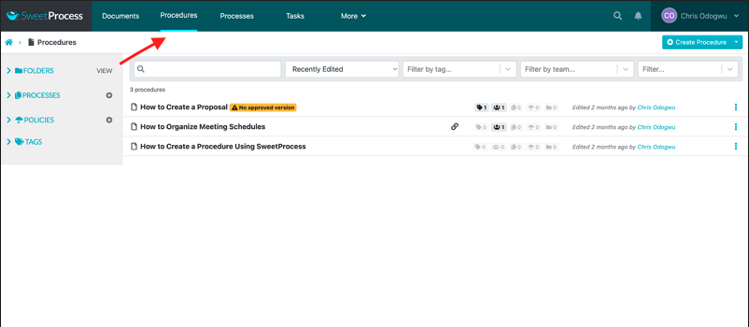
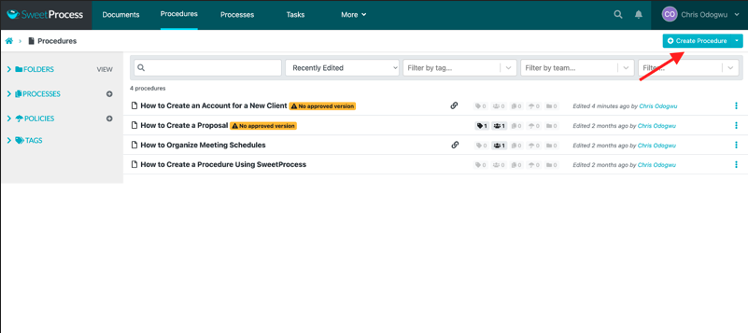
Enter your procedure title and click on “Continue.”
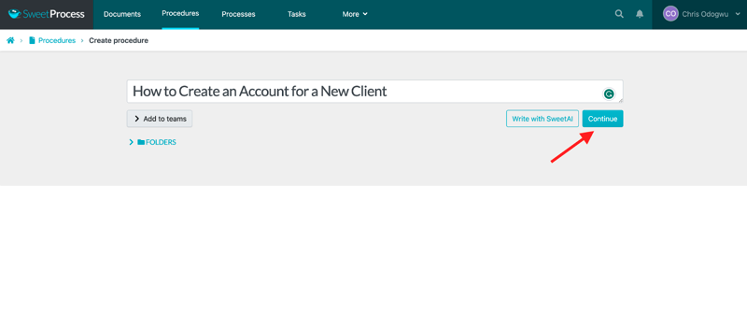
Click on the pencil symbol beside the title.
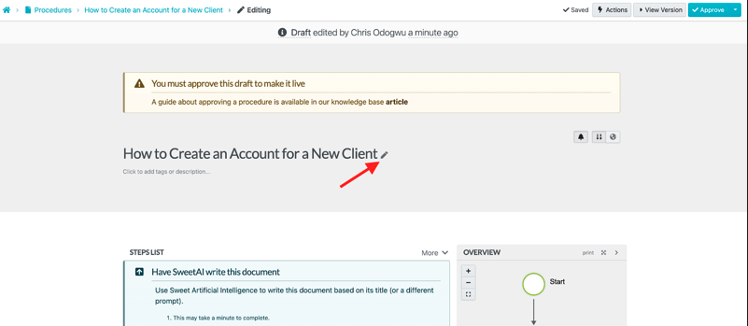
Fill out the details of your procedure and click on “Finished Editing.”
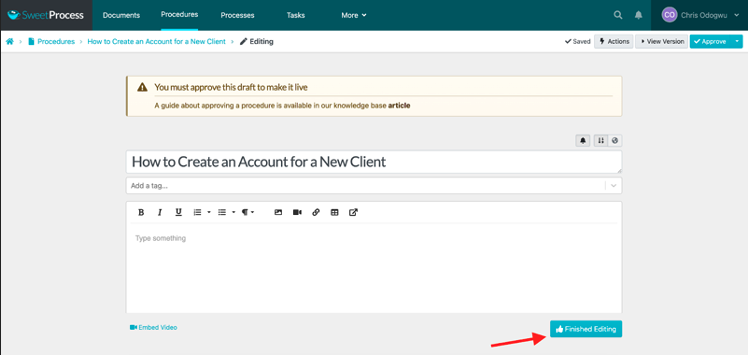
How to Create a Procedure in SweetProcess Automatically With SweetAI
Click on “Procedures” and then click on “Create Procedure.”
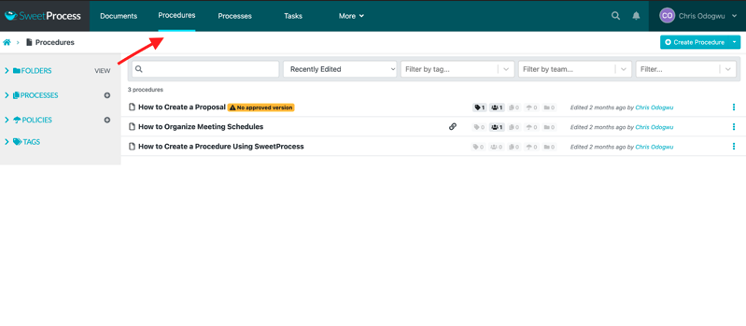

Enter the procedure title and click “Write with SweetAI.”
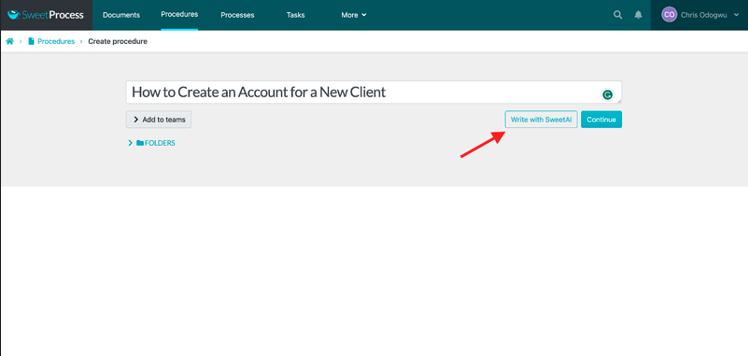
Click on the pencil icon to edit the content if you wish.
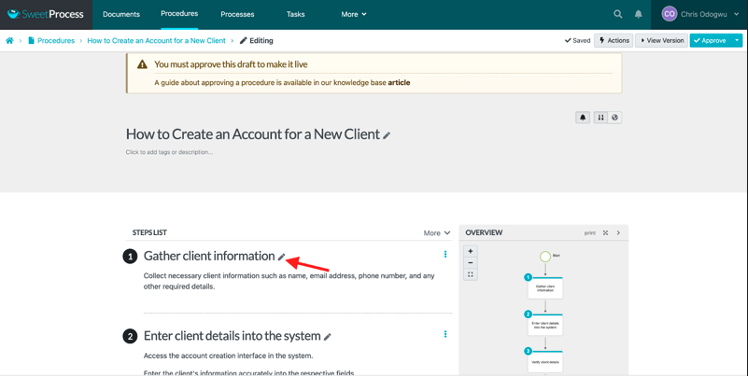
Click on “Approve” to publish the document.
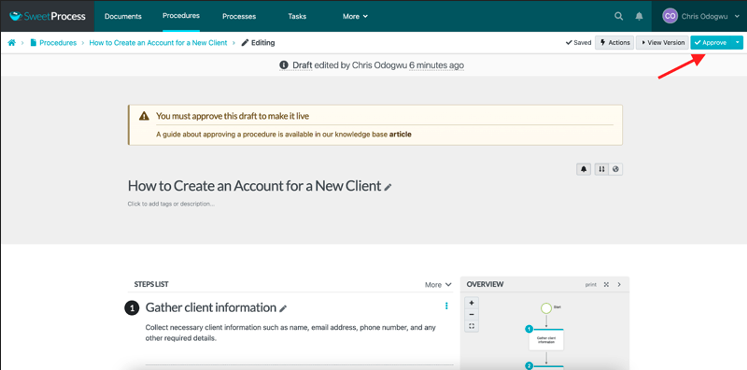
How to Document a Process in SweetProcess
Click on “Processes” and then click on “Create Process.”

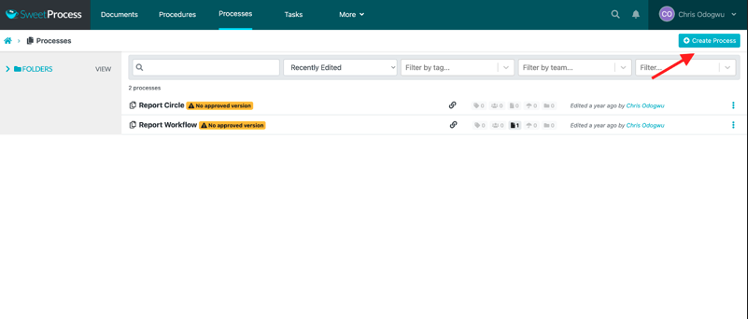
Enter the title of the process and click on “Continue.”
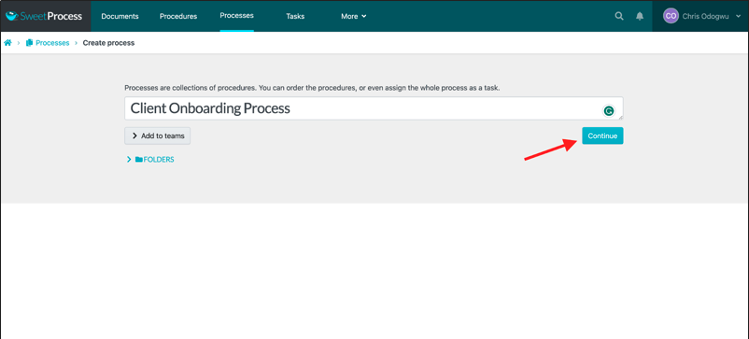
Click on “Add Step.”
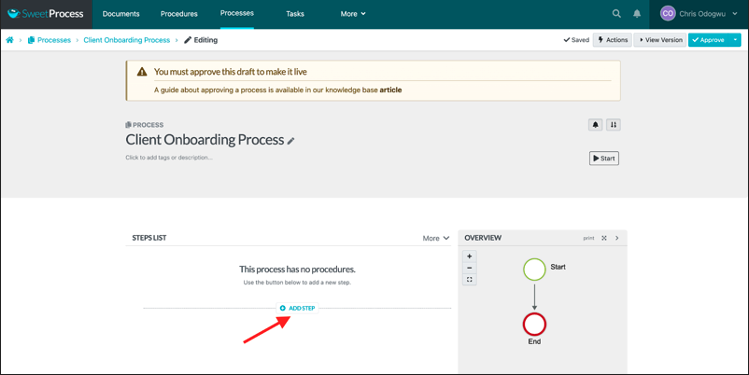
Click on “Procedure.”
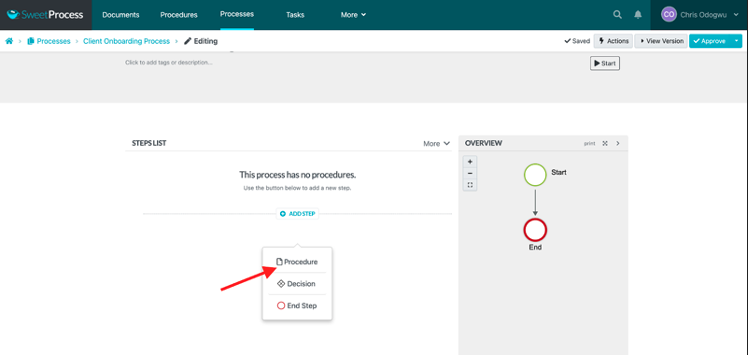
Select the procedure from the menu.
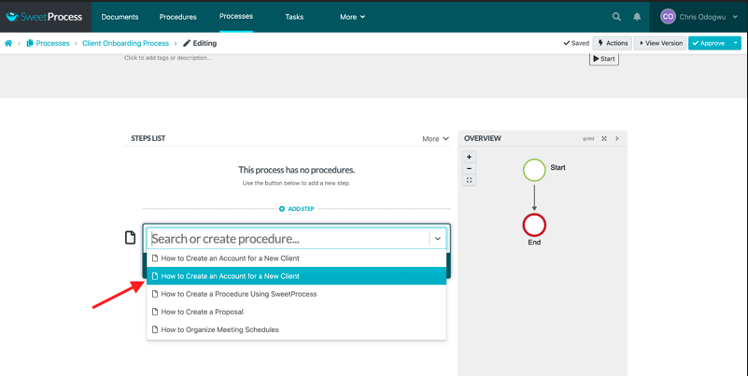
Click on “Add Step” and then “Procedure” to add another step in the process.
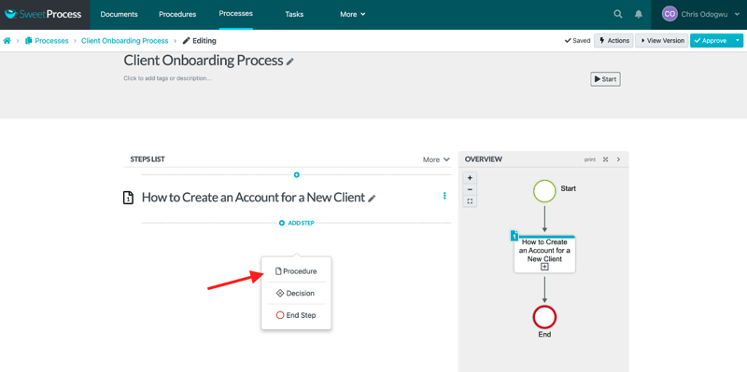
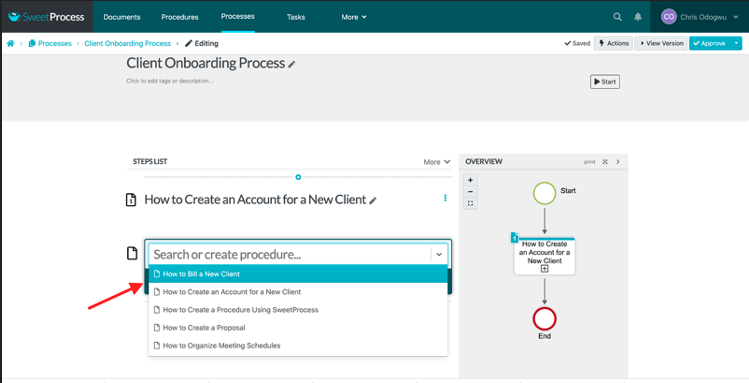
Click on “Approve” to publish your process.
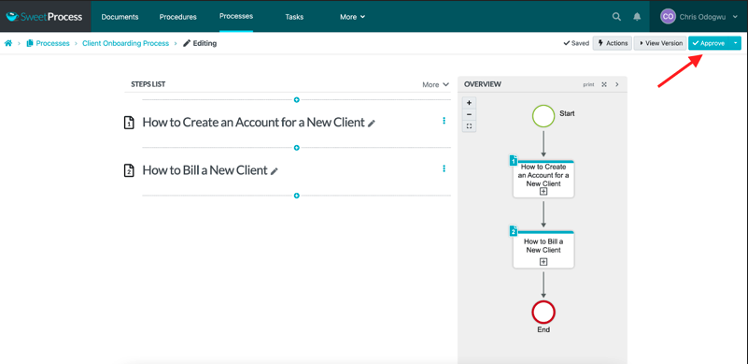
How to Assign a Procedure or Process to Teammates in SweetProcess
Open the procedure or process and then click on “Actions.”
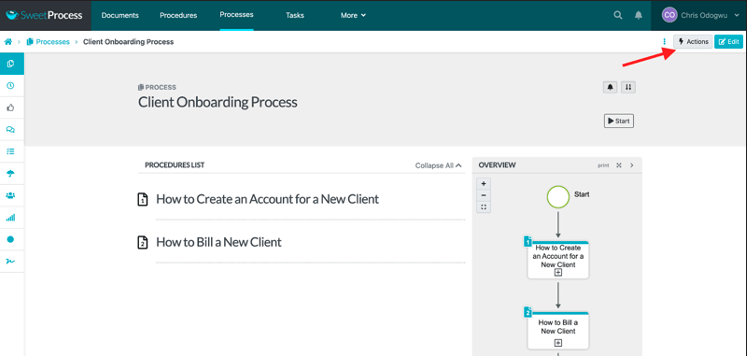
Click on “Assign as Task.”
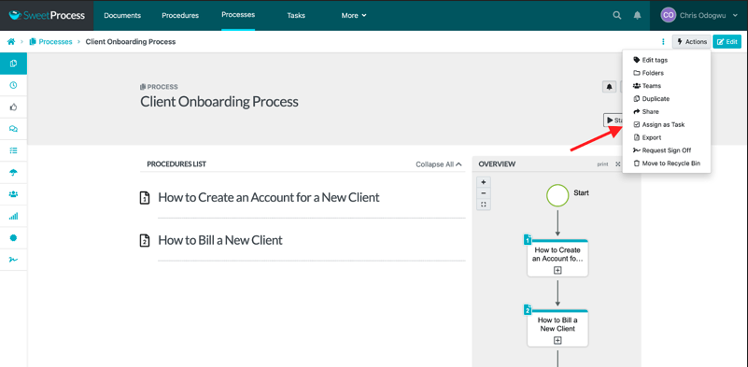
Click on “Assign.”
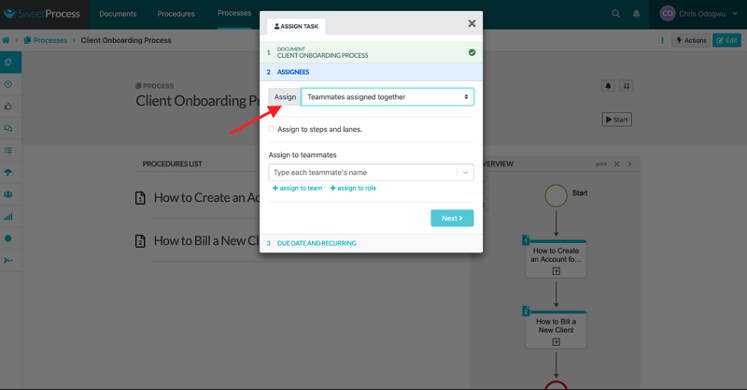
Click on “Teammates assigned their own task” to assign it to one person. Click on “Teammates assigned together” to assign it to multiple people.
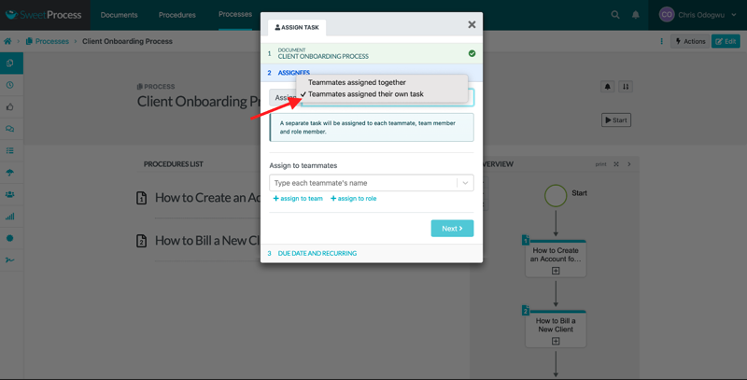
Select the teammate.
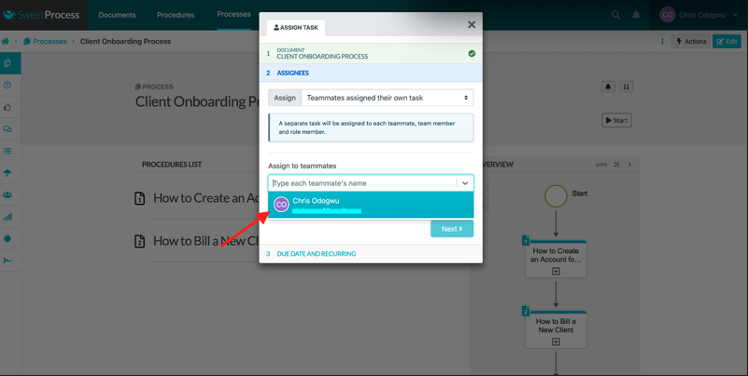
Enter the task name, due date, time, and frequency, and click “Assign Task.”
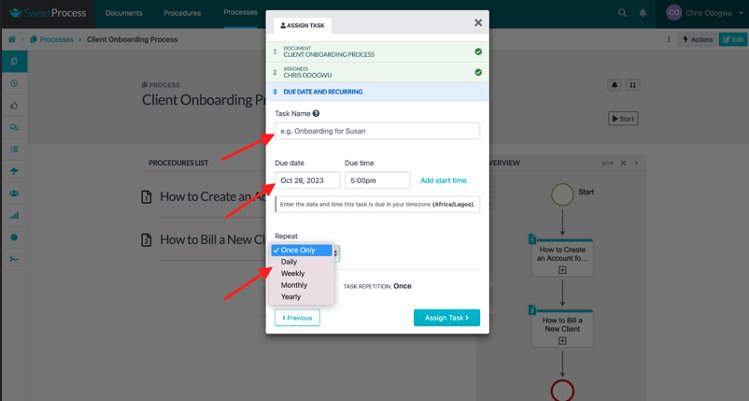
How to Create a Knowledge Base Using SweetProcess
As stated earlier, you can create internal and external knowledge bases in SweetProcess. Here’s how it works.
How to Create an Internal Knowledge Base in SweetProcess
Click “More” at the top and then click “Knowledge Bases.”
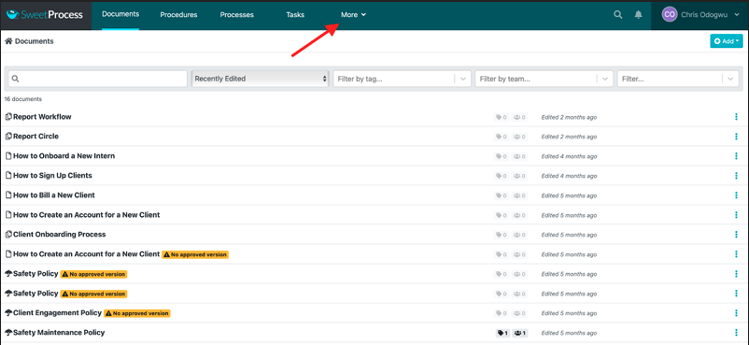
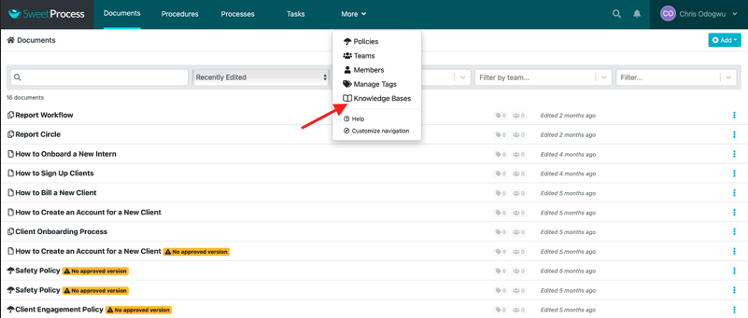
Click on “Create Knowledge Base.”
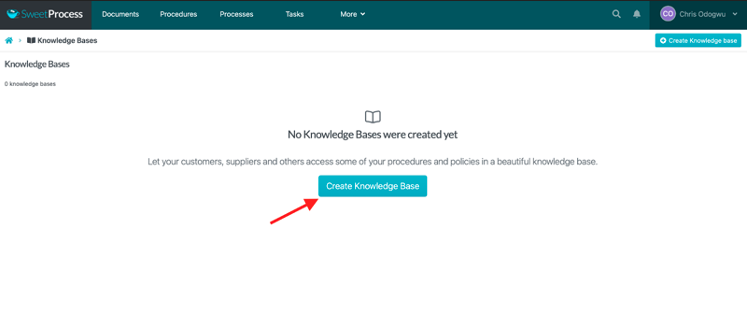
Enter the title of the knowledge base and click on “Continue.”
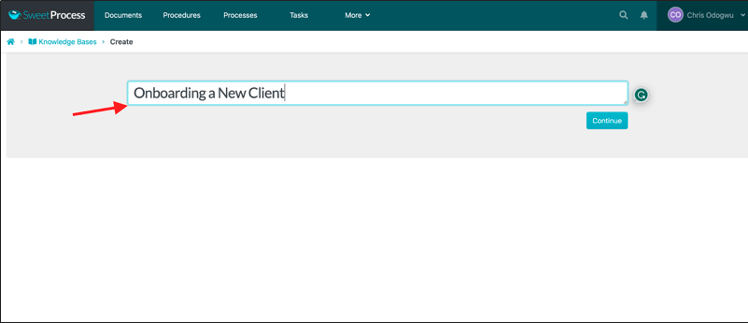
Click on the pencil icon beside the title.
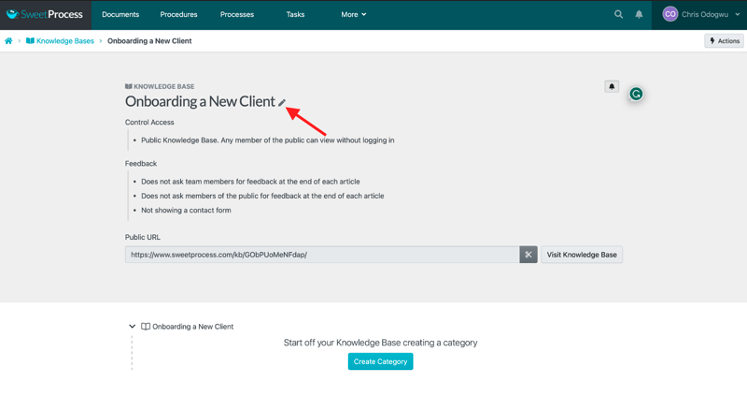
Click on the column below “Control Access” and select “Private Knowledge Base. Only logged-in team members may view it (if they have the necessary permission).”
Enter the URL to which you want team members to be redirected when they click on the title of your knowledge base.
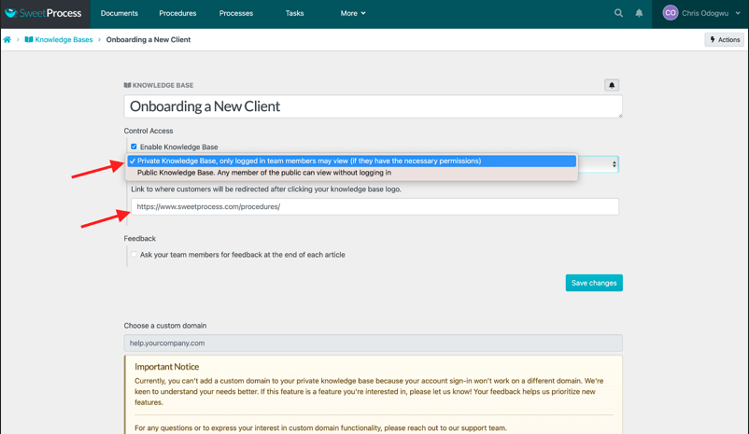
How to Create an External Knowledge Base in SweetProcess
Click “More” at the top, then click “Knowledge Bases.”
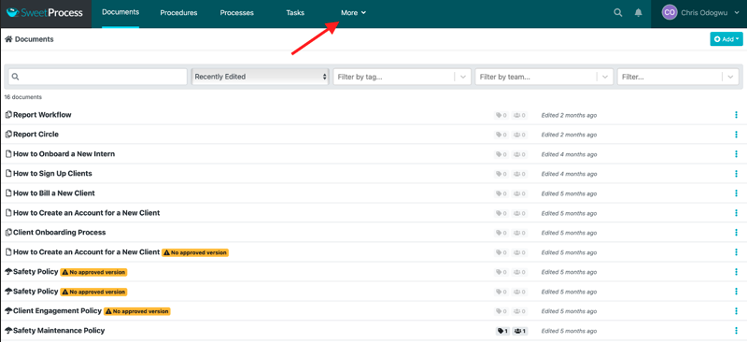
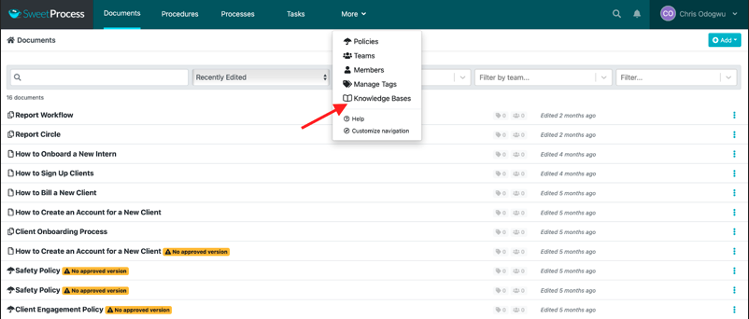
Click on “Create Knowledge Base.”
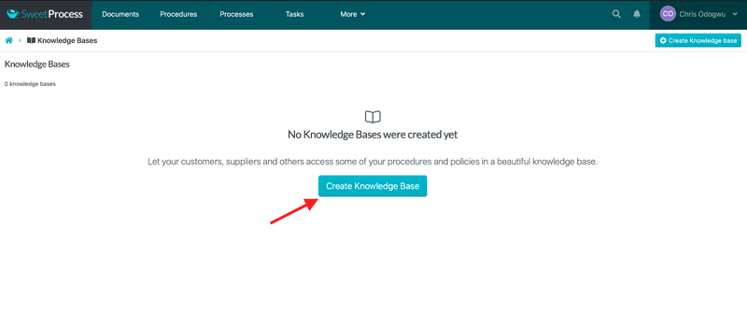
Enter the title of the knowledge base and click on “Continue.”
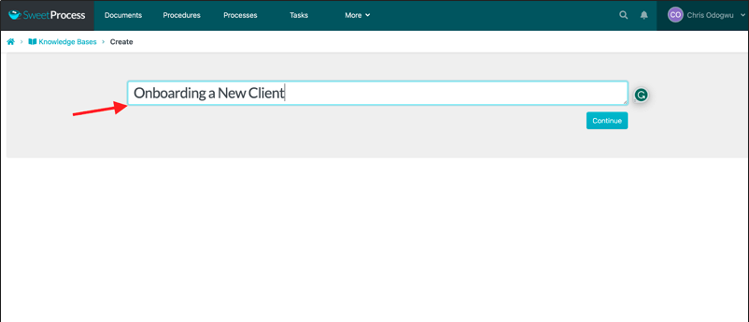
Click on the pencil icon beside the title.
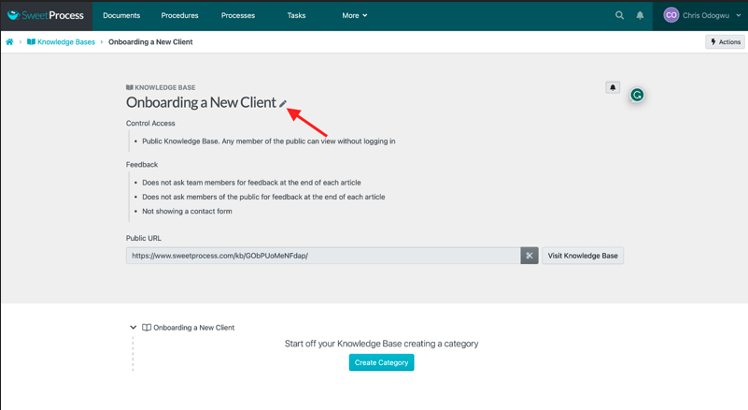
Click on the column below “Control Access” and select “Public Knowledge Base. Any member of the public can view without logging in.”
Enter the URL to which you want customers to be redirected when they click on the title of the knowledge base.
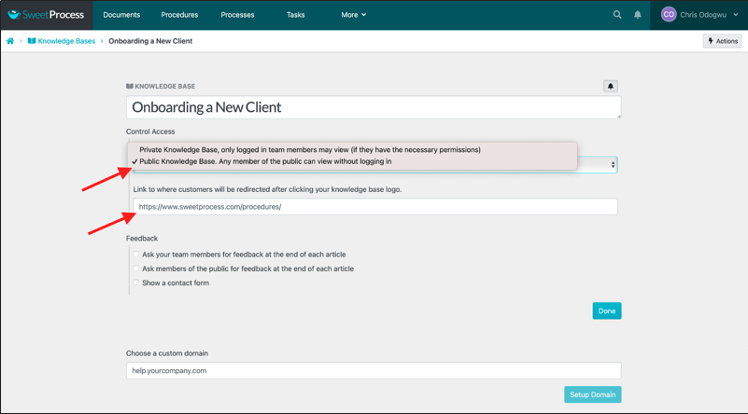
You can redirect customers to a custom domain if you wish.
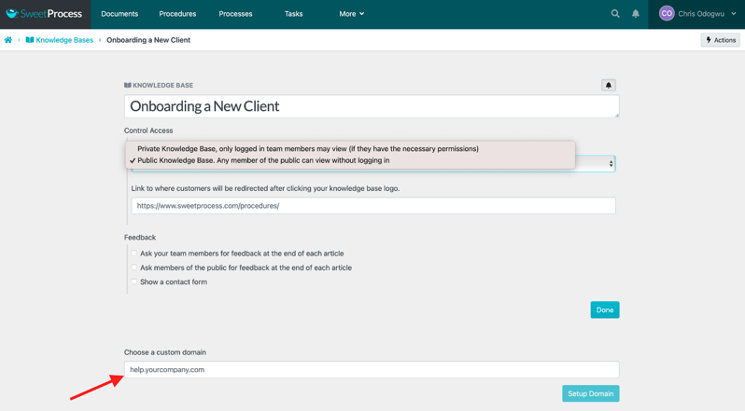
How to Use Document Versioning in SweetProcess
Open the document and click on the clock icon on the left. Hover your mouse on it to view “Versions.”
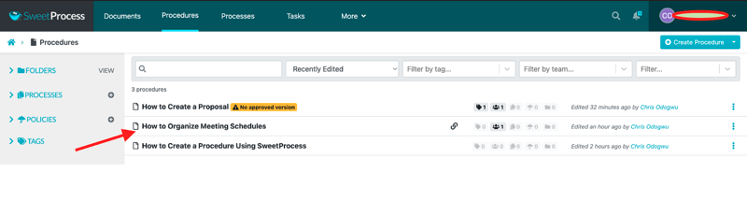
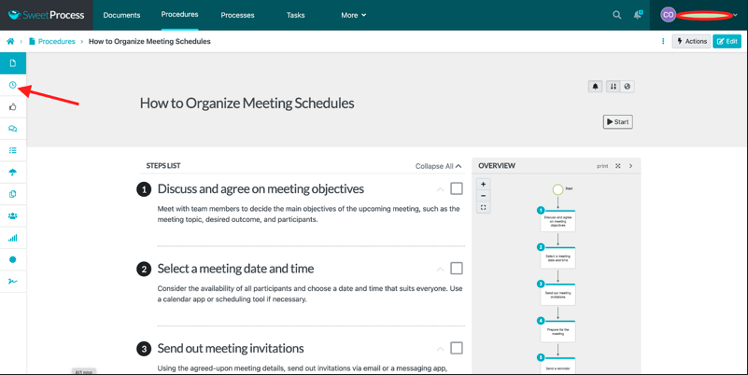
There’s a sidebar showing the various versions of the document, with the most recent one at the top.
Open the version you need.
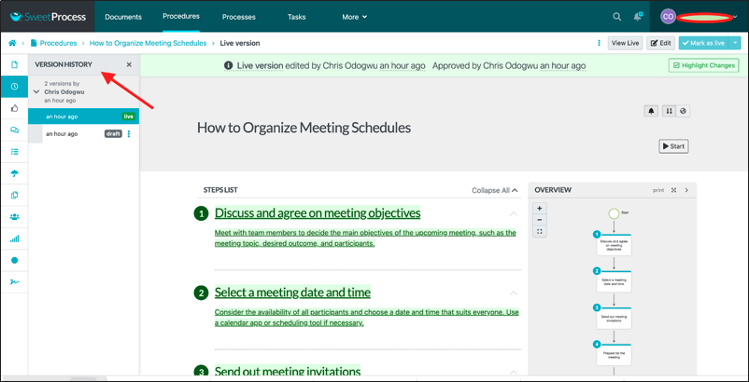
Pricing
SweetProcess offers a 14-day free trial with access to all its key features. This enables you to test it and see if it’s a good fit for your organization. You don’t need a credit card to sign up for the free trial. If you are convinced that the software suits your organization after your trial, you can proceed with the following subscription plans.
Monthly: $99/month for teams with up to 20 active members; $5/month for each additional active member.
Yearly: $82.50/month, billed annually for teams with up to 20 active members.
Custom: If you have less than 20 people on your team, you can contact SweetProcess for custom billing.
There aren’t many software programs that offer users a 14-day free trial without a credit card. SweetProcess is confident in its ability to help streamline your workflow, allowing you to try it for free. Nothing is holding you back if you aren’t satisfied with the platform by the end of your trial. Sign up for the 14-day free trial right away.
2) Trello: Best Notion Alternative for Project Management
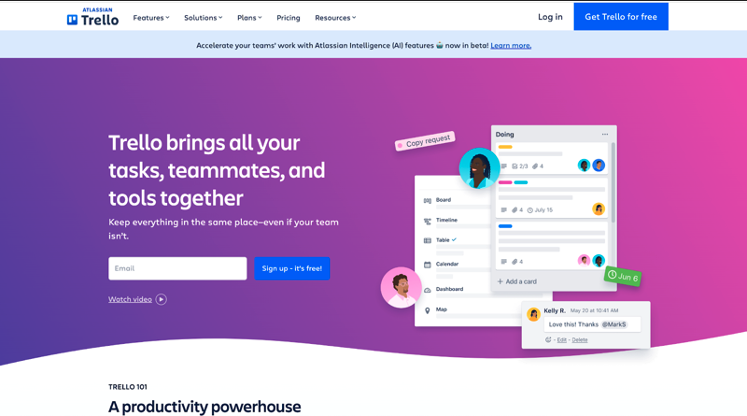
Overview of Trello
Trello is a project management tool for organizing tasks, highlighting what to do, tracking progress, and noting completion. It allows customizing project dashboards and arranging details in a preferred order. You can also prioritize certain information for team members.
How Is Trello Different From Notion?
Trello’s design and structure are different from Notion’s. It has three main components: boards, lists, and cards.
Boards
Trello boards contain tasks team members are to perform. They know what they need to do at each point, especially when the boards are constantly updated. This promotes proactiveness as they can work without prompting.
Lists
Trello lists display the different stages of a task. The to-do list, which is the first stage, outlines a task to be performed by specific team members. The task changes to “doing” when performed and “done” when completed.
Cards
Cards contain information about a task. Since every task is different, they provide specific instructions to help employees understand the requirements for each task. Cards can be moved across lists to showcase work progress.
Pros of Trello

Automation
With Trello’s automation feature, repetitive tasks such as notifying team members about work progress, creating meeting agendas, and tracking deadlines are easier. This gives you more time to focus on other activities.
App Integration
Trello supports integrating multiple apps for higher efficiency. You can access your favorite tools in one place without juggling between various systems, which consumes time and sets you back.
Custom Templates
Get a headstart on your documentation using one of Trello’s many templates. The templates are customizable, allowing you to tweak them to your preference. The variety of templates gives you many alternatives to choose from.
Cons of Trello
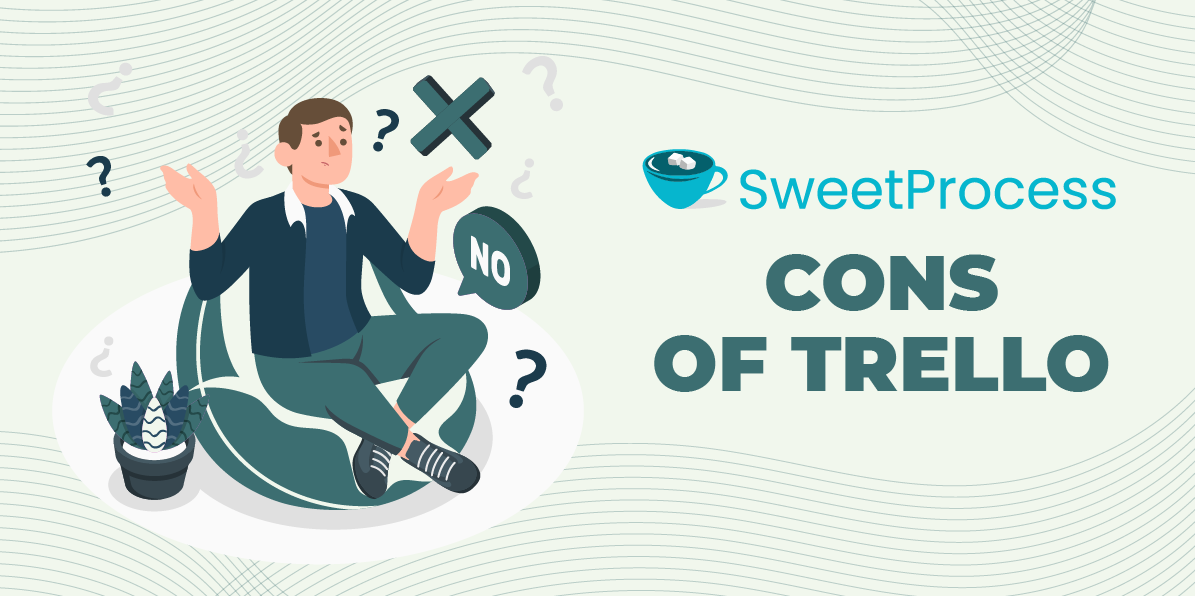
Limited Project Management Features
Trello’s efficiency as a project management tool is limited to average functions. Due to the absence of advanced features, it’s not suitable for more complex project management tasks. This is a setback for medium and large organizations with complex needs.
Cluttered Boards
Trello prides itself on having organized boards, but that’s only possible with fewer tasks. Users complain that the project board becomes cluttered as the number of projects increases, making it difficult to navigate the platform.
Imprecise Searchability
There’s a search feature for locating items in Trello, but its results aren’t accurate when there are multiple documents of similar titles. The imprecision defeats the idea of accessing documents quickly as you may spend more time searching for what you need.
Pricing
There are four subscription plans on Trello:
Free: Zero costs
Standard: $5 per user monthly if billed annually, but $6 if billed monthly
Premium: $10 per user monthly if billed annually, but $12.50 if billed monthly
Enterprise: $17.50 per user a month, billed annually
3) Coda: Best Notion Alternative for Database and Automation
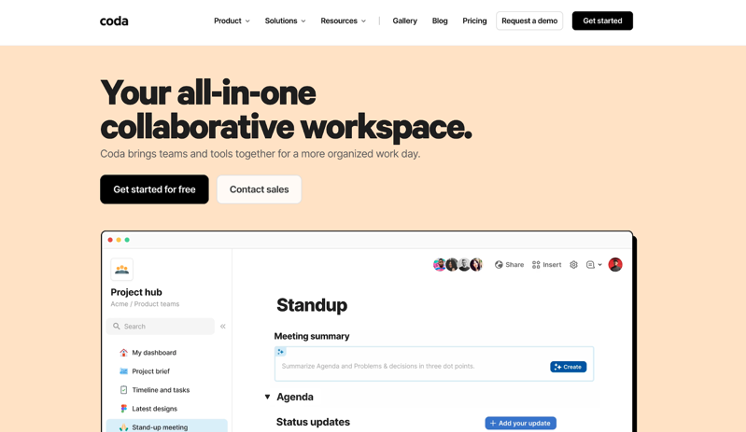
Overview of Coda
Coda is a doc-based application for creating words, data, and other components to streamline your workflow. It offers various “building blocks” to assemble elements within your workflow in a document.
How Is Coda Different From Notion?
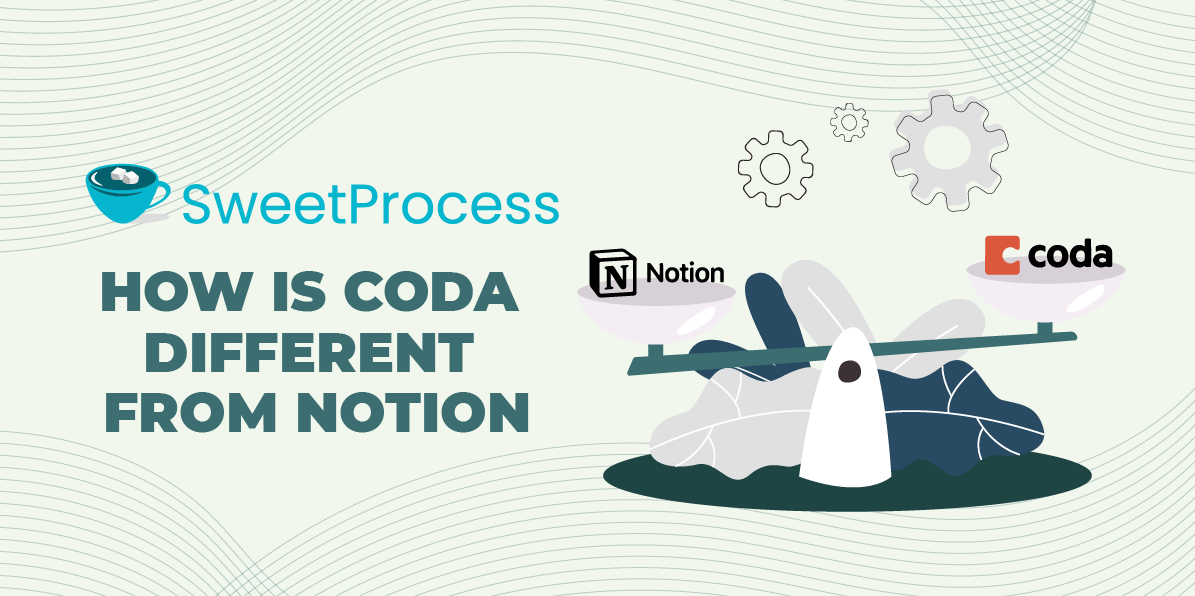
Notion and Coda are similar in their documenting capacities. However, Coda is more flexible in documentation. You can integrate other apps for database collection. Interpreting data from connected devices gives valuable insights into current performance and improvement opportunities.
Pros of Coda
Seamless Document Construction
Coda simplifies document construction with “building blocks.” You can combine docs, spreadsheets, and data to build systems for running your operations. There’s the flexibility to experiment with the app and build tools that work best for you.
Secure Central Database
Coda generates performance data of connected apps. Accessing such data in one location offers more security than moving it between systems. Having a central database promotes better data management.
Effective AI Assistant

When you are preoccupied with seemingly big tasks, the small ones suffer, affecting your overall output. Coda’s AI assistant reminds you about upcoming meetings and pending tasks and updates your to-do lists with tasks you could not perform.
Cons of Coda
Lack of Capacity for Large Data
Users report experiencing technical glitches in Coda when they enter large data sets in the app, making them reduce the amount of data they save in the system. This can limit businesses with high data volumes.
Slow Loading Speed
The speed for loading large pages on Coda is slow. It could seem like a minor issue, but when you are working with large pages at a time, the loading delays can slow down your work significantly and waste valuable time.
High Cost of Use
Users report that Coda’s pricing is expensive and inflexible. They can only access advanced features on the top packages with prices they complain are steep. Using the app may be unsustainable for businesses with lean budgets.
Pricing
Coda offers four subscription packages:
Free: Zero costs
Pro: $10 per month per doc maker
Team: $30 per month per doc maker
Enterprise: Custom pricing
4) Todoist: Best Notion Alternative for Task Management
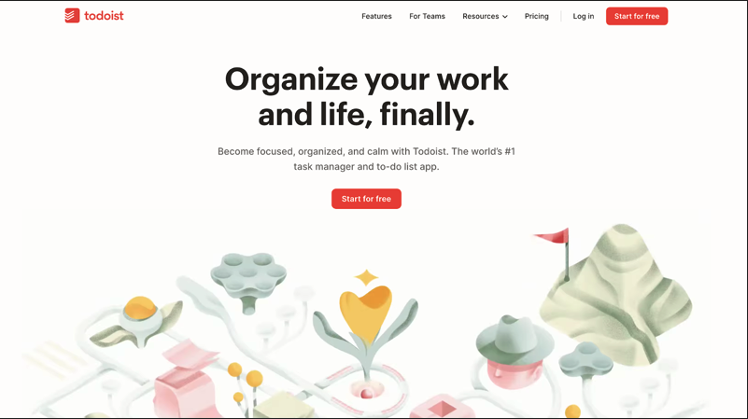
Overview of Todoist
Todoist is an application for organizing and scheduling tasks. It has a natural language recognition feature that automatically arranges the texts you type into the task field and organizes them in a to-do list.
How Is Todoist Different From Notion?
Todoist is a specialized tool for task management. It outlines your activities and reminds you about executing them. It also doubles as a time management software as it helps you keep track of time by showing a complete list of all pending activities—you can prioritize them in order of importance.
Pros of Todoist
Effective Reminders
With Todoist, it’s almost impossible to miss deadlines because it organizes tasks and reminds you about them ahead of time. This is a much-needed feature for people who work in a busy and fast-paced environment.
User-Friendly
Todoist is easy to use. Anyone with basic computer skills can dive into it and start using it without guidance. Most of its activities are automated, so there isn’t much technical input on your part.
Intuitive Design
Performing various functions in Todoist is seamless due to its intuitive design. It runs smoothly on both desktop and mobile devices with ease in accessing and sharing files and assigning tasks to team members.
Cons of Todoist
Limited Third-Party App Integration
Third-party app integration enhances workflow. Users report that Todoist is lacking in terms of integrations. The gaps in juggling between multiple apps impact efficiency in the long run.
Absence of Offline Functionality
Todoist is only functional with an active internet connection. Users complain about not being able to see or access tasks when offline, which is a problem when you don’t have an internet connection and need to work.
Inflexible Task Structure
Although users can create tasks in Todoist, they can’t create sub-tasks within tasks. Doing that would simplify complex projects for easy access and comprehension instead of fitting too many details into a particular task.
Pricing
Todoist offers three subscription packages:
Beginner: Free
Pro: $4 a month per member
Business: $6 per member a month
5) Confluence: Best Notion Alternative for Knowledge Base
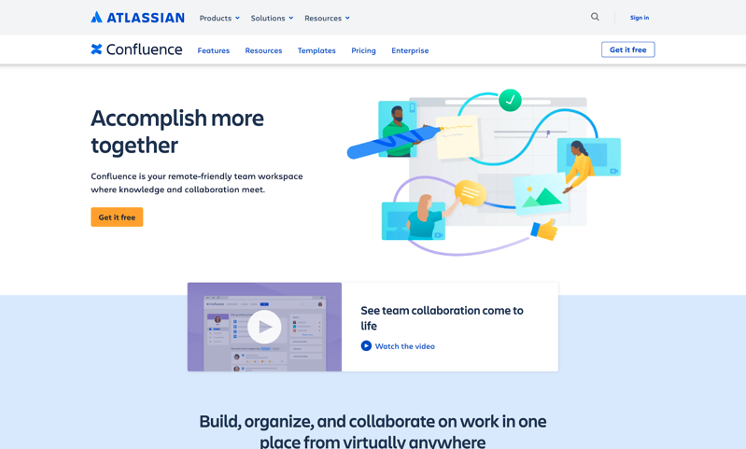
Overview of Confluence
Confluence is a tool for creating, organizing, and collaborating on work. It offers a premise for having team members on one page, with everyone privy to the same information. It’s effective for remote work.
How Is Confluence Different From Notion?
While Confluence is similar to Notion in documenting and sharing information with team members, it offers more opportunities for teams to engage and collaborate. More than one person can edit a document simultaneously.
Pros of Confluence
Variety of Templates
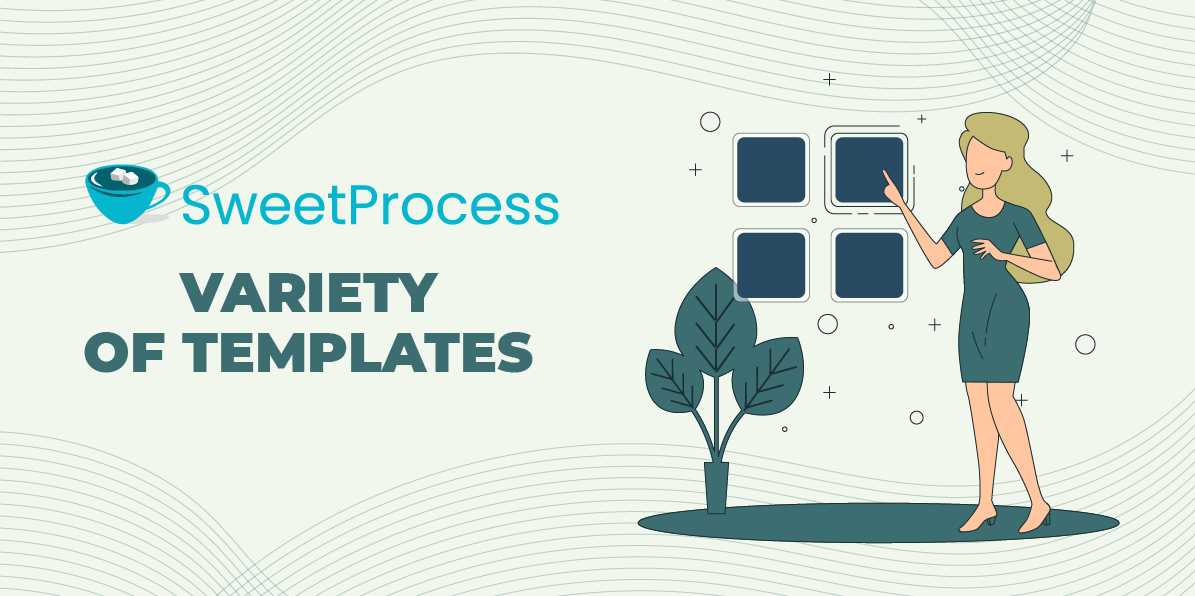
Creating templates for documentation from scratch is time-consuming. Confluence gives you a good headstart with its various templates. You are halfway through your documentation from the beginning, with plenty of room to customize the design to your taste.
Document Versioning
Confluence offers document versioning, allowing users to maintain multiple copies of a single document. Users can edit and track changes along the way. The system also offers tags to identify particular versions of the document.
Cons of Confluence
Difficulty Grouping Documents
Confluence allows the grouping of similar documents for easy access, but doing that isn’t straightforward, and users express difficulty with the process because it isn’t straightforward.
Inaccurate Search Results
Searching for information on Confluence isn’t quick. Users say that its search feature lacks precision. Multiple documents show up in search results when you enter a keyword.
Limited Documents Import
Confluence supports the importation of only PDF documents. This is very limiting as there are other file formats. You would have to convert your files to PDF before importing them into Confluence, but doing that elongates the workflow.
Pricing
Confluence offers four subscription plans:
Free: Zero costs
Standard: $6.05 per user a month
Premium: $11.55 per user a month
Enterprise: Custom billing
6) Supernotes: Best Notion Alternative For Note-Taking
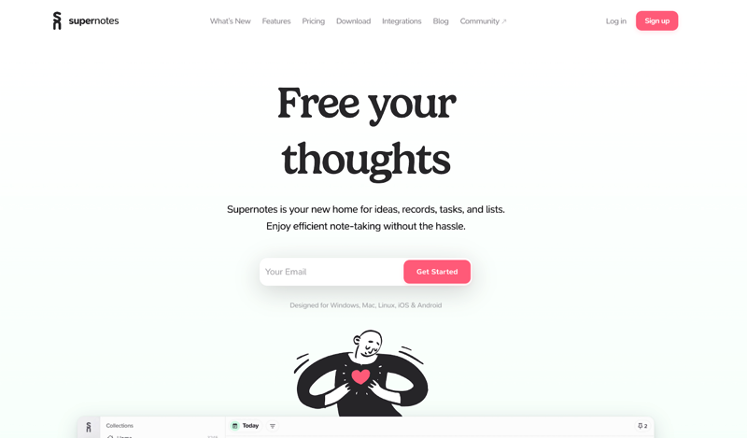
Overview of Supernotes
Supernotes is efficient for jotting ideas, documenting business processes, and sharing information among teams. It encourages team members to pen down all kinds of ideas and brainstorm on how to refine and bring those ideas to fruition.
How Is Supernotes Different From Notion?
Supernotes and Notion are very much alike—both of them are primarily for note-taking and documentation, but Supernotes has some unique features such as notecards. Instead of creating long-form documents, you can be more concise with notecards. Users can collaborate with the notecards and link other documents to them.
Pros of Supernotes
Offline Access
Supernotes works without an internet connection. You can access your files and create new documents when you are offline, and it all syncs when you connect to the internet. This is great for continuous work.
Track Productivity
Tracking productivity with supernotes is easy with its heatmap calendar, which records the volume of notes you write daily. A glance at the records shows you the days you were most productive and least productive.
Personalized User Experience
Supernotes is designed for individuals, not organizations, with personalized features. It identifies the notes you interact with the most, organizes them in the order of priority, and reminds you about them if you don’t engage with them in a while.
Cons of Supernotes
Pricing
Users lament that Supernotes is overpriced and unaffordable to small businesses. They also have cost concerns about its four-year license being excessive and unwarranted for the app’s current features.
Non-Native Design
Supernotes is a non-native app, so users need to configure it to use some features in Android and iOS operating systems. This can be daunting for non-tech savvy users as they can’t make the most of the app.
Absence of End-to-End Encryption
Supernotes lacks end-to-end encryption, which raises security concerns. Apps with end-to-end encryption offer advanced security to protect data and maintain users’ privacy.
Pricing
Supernotes offers two main subscription plans with flexible pricing options:
Starter: Free
Unlimited: $10 monthly, $7.56 monthly for annual billing, and $5.10 monthly for four-year billing
7) Basecamp: Best Notion Alternative for Team Collaboration
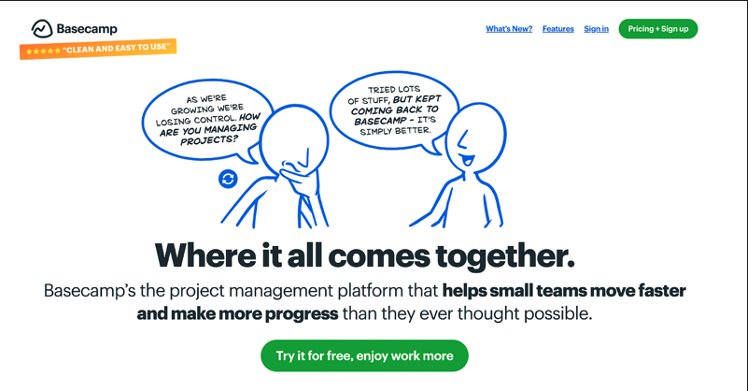
Overview of Basecamp
Basecamp is a workflow management tool for team collaboration. It allows team members to work on a single page, sharing files and other information about the project. There’s a provision for organizing projects into different categories and delegating tasks to team members.
How Is Basecamp Different From Notion?
Collaboration is the keyword with Basecamp. It’s a converging ground for teams to engage with one another on tasks from start to finish. Tasks can be assigned to specific team members allowing them to brainstorm and contribute toward successful completion. Basecamp tracks engagement and updates teams about the latest happenings on various tasks. Project participants are reminded about pending tasks before deadlines to prompt them into action.
Pros of Basecamp
Organized Workflow
Basecamp offers various tools for organizing workflow in one location. Whether you are assigning tasks to team members, sharing files with them, or following up on work progress, you can do it all on one page.
Effective Time Management

If you want to improve the amount of time you spend on projects, Basecamp’s timer comes in handy. It informs you about your work speed across different tasks and facilitates better time management.
Flexible API
Basecamp’s API is popular among users for its flexibility. Integrating multiple apps into the software is easy, allowing you the opportunity to be more efficient and productive as each one meets a unique need.
Cons of Basecamp
Inadequate Customization
Basecamp offers users multiple collaboration features for various tasks, but there isn’t much room for users to customize the software to suit their needs. This limitation can be a setback, especially for businesses that like to explore software.
Unresponsive Messaging Board
Users are unsatisfied with Basecamp’s messaging board because it freezes sometimes. Not being able to send messages swiftly obstructs workflow, delays work, and wastes time, posing serious challenges when working on tight deadlines.
Inability to Add Subtasks
While it’s possible to create and manage tasks on Basecamp, there’s no provision for adding subtasks under a primary task. Having such a feature would simplify managing complex tasks as users can add more layers for easy comprehension.
Pricing
Basecamp offers two subscription plans:
Basecamp: $15 a month per user
Basecamp Pro: $299 a month for unlimited users, billed annually
8) Nuclino: Best Notion Alternative for Project Planning
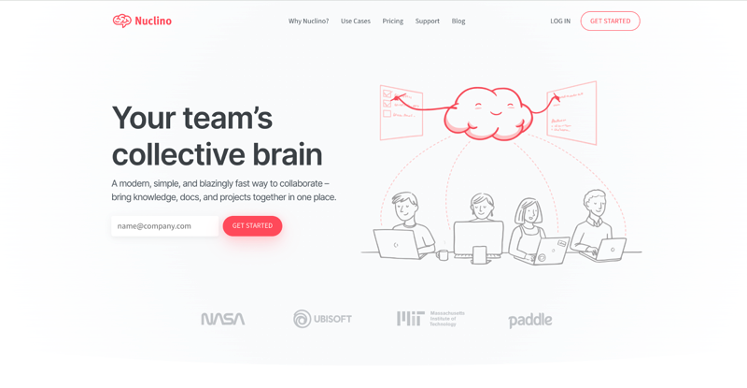
Overview of Nuclino
Nuclino is a productivity tool for documenting information, delegating tasks, and collaborating on projects. It presents a unified space for merging various apps to create a more cohesive workflow.
How Is Nuclino Different From Notion?
Nuclino is similar to Notion in terms of writing notes. However, it offers a more elaborate premise for documentation, including creating meeting notes, embedding files, and assigning tasks to teammates. There’s also an AI assistant for creating content.
Pros of Nuclino
Intuitive Design
Nuclino’s intuitive design enhances the user experience. You can create groups and pages and link content to access related information. The platform’s simple interface makes navigation easy.
Available Templates
The various templates Nuclino offers allow you to get a head start on projects. There are different design layouts to choose from, and you can create documents of your choice instead of building one from scratch. This gives you more time to invest in other productive activities.
Real-Time Collaboration
Nuclino allows team members to collaborate on recurring tasks simultaneously, contributing and editing documents on the same page. Such real time collaboration moves the workflow faster as opposed to taking turns to contribute.
Cons of Nuclino
Limitations in Exporting Documents
Users report that exporting only single pages from Nuclino is limiting. Being able to export multiple pages of a document in PDF would enable them to retrieve more information from the system onto other platforms for continuous work.
Rigid Searchability
It’s common to make typos when typing. This is why search engines showcase relevant results even when some letters are incorrect. Nuclino’s search feature lacks the flexibility to accommodate minor typos.
Limited Integrations
Integrating more apps in one fold increases efficiency. Hence, Nuclino users are unsatisfied with its limited integrations. Juggling between apps in siloes impacts productively negatively due to the time spent in the process.
Pricing
Nuclino has three subscription plans:
Free: Zero costs
Standard: $5 per user a month
Premium: $10 per user a month
9) Slite: Best Notion Alternative for Wiki
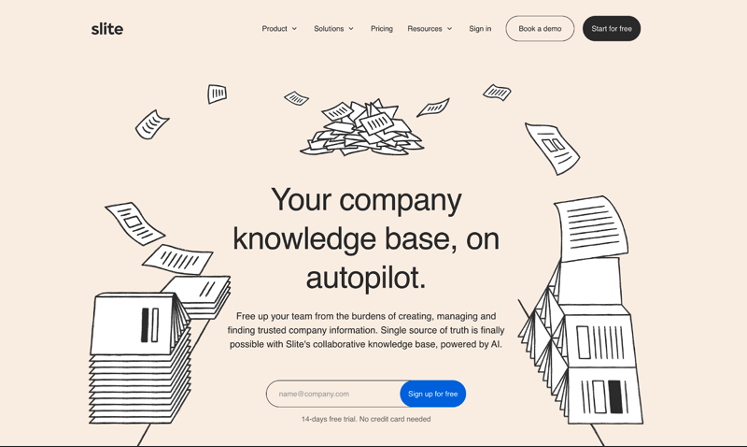
Overview of Slite
Slite is a workflow management tool for documenting work information, sharing files, and collaborating on projects. It offers organizations an opportunity to have a “single” truth, as all employees can access and use the same information for work.
How Is Slite Different From Notion?
Slite is primarily a knowledge base software for maintaining consistency in organizations, and that makes it similar to Notion, which serves the same purpose. However, Slite distinguishes itself with some features, such as its AI tool for creating content. It helps users to create all forms of content and translate it into different languages.
Pros of Slite
AI Content Creation
Slite simplifies content creation with its AI tool. Using it to generate various content for your operations saves you time that would have been spent creating content from scratch. It’s a good resource for building knowledge bases with valuable information.
Tailored Use
The various features on Slite enable users to tailor the software to their specific needs. Whether it’s onboarding new employees, assigning tasks, or tracking tasks’ progress, you can get the most out of a particular activity you are working on.
Intuitive Design
Slite has a simple and intuitive design that enables users to navigate seamlessly. The tools needed to set up pages, assign tasks, and perform other functions are displayed in an orderly manner for easy access and use.
Cons of Slite
Incompatibility With Other Apps
Slite users have experienced some difficulties integrating Slite with other tools, such as Google Drive, which they use in their daily operations. Team members may not use Slite because it’s considered to be less engaging for everyday tasks.
Restricted Security Features
Basic security and user administration features are restricted to Slite’s premium package. This raises security concerns among users on lower plans about their data. While restricting advanced features to top-tier packages can be a marketing strategy, basic security should be available to all plans.
Inaccurate Search Functionality
Despite its AI capacity, retrieving information on Slite isn’t straightforward. Users lament that they can’t retrieve documents by entering their keywords. Multiple results pop up after entering a document’s keyword.
Pricing
Slite offers three subscription plans:
Standard: $8 a month per user
Premium: $12.50 a month per user
Enterprise: Custom billing for large organizations
Which Notion Alternative Should You Choose for Managing Your Projects and Teams?
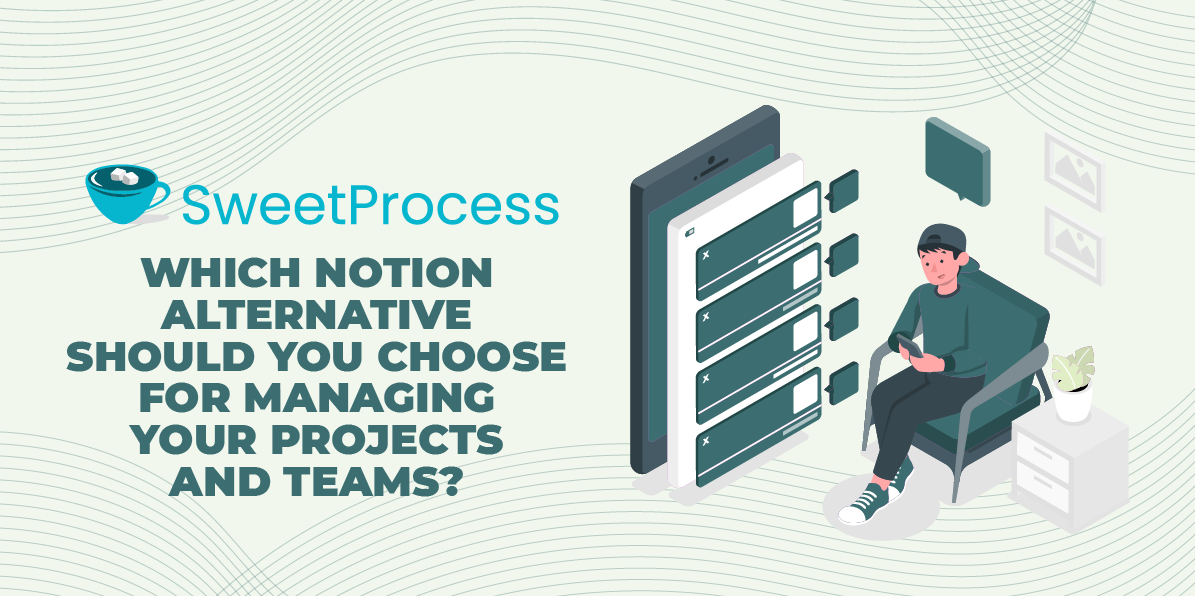
Notion is mainly used for documenting ideas and instructions, but that’s only one aspect of managing a workflow. Your documents must be comprehensive with different elements such as videos, audio, and charts where necessary.
Assigning documents as tasks to teammates, either individually or collectively, creates a flexible workflow that moves work faster. Tracking performances in real-time shows team members’ engagement levels and promotes accountability. You can do these and more with SweetProces.
Its AI content creation feature takes your writing workload off your shoulders—you can create several procedures and policies in minutes. The best part is that you can try all these features without any financial commitment. Sign up for a 14-day free trial without a credit card to begin.