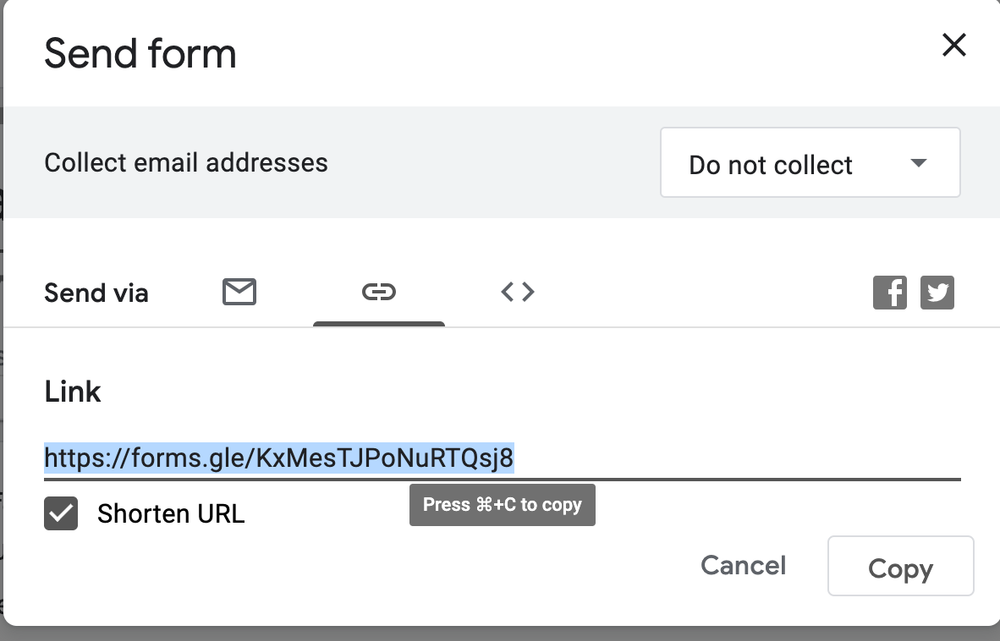This guide will help you create a Google Form to collect feedback from people who attended your event. It's simple and will show you how to set up, customize, and share your form with ease. By gathering feedback, you'll be able to make future events even better for everyone involved!
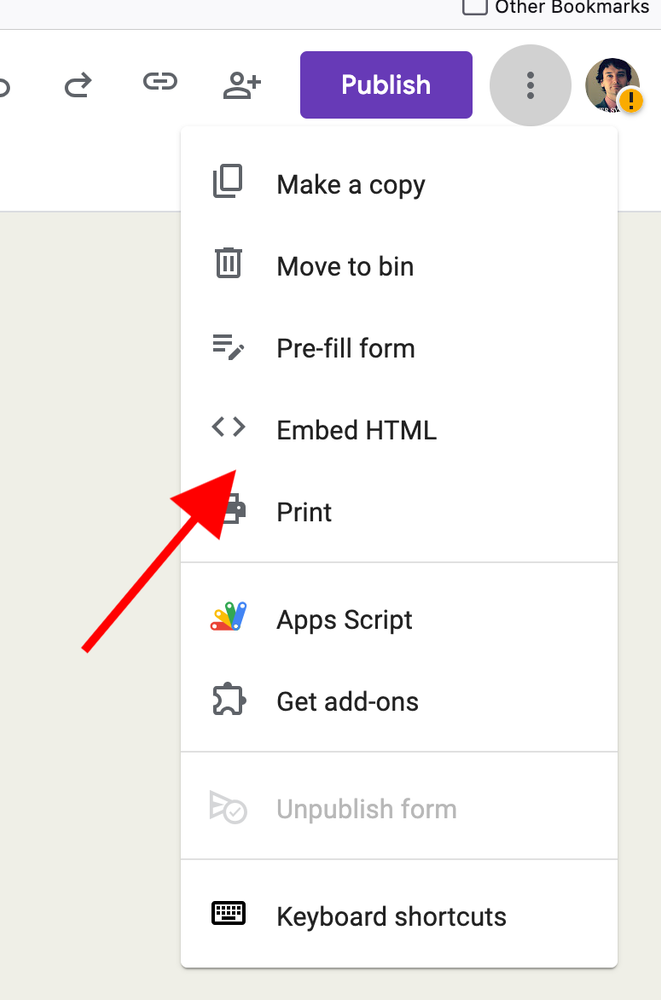
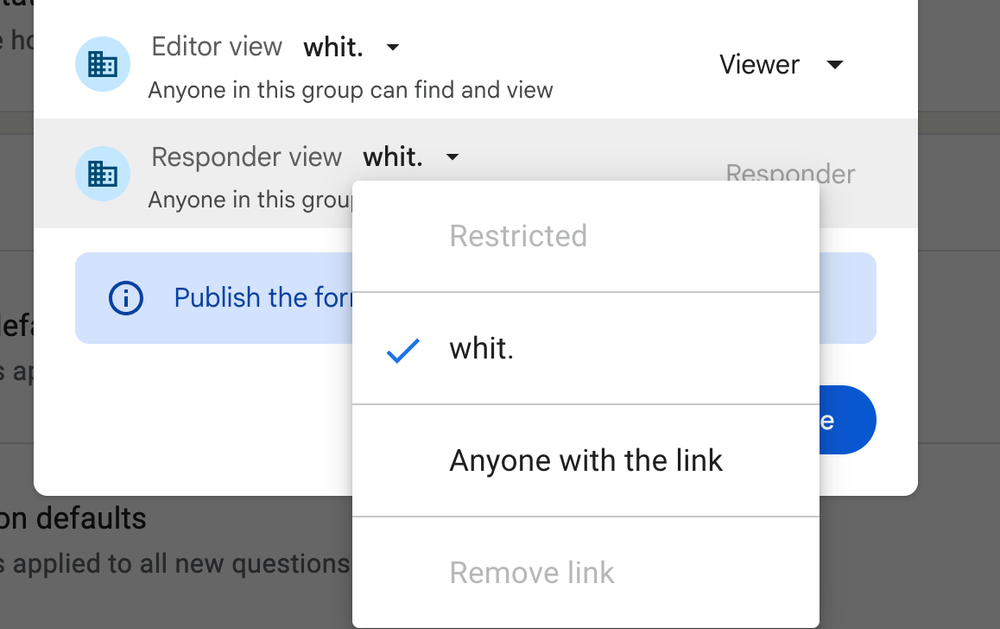 Make the responders anyone with the link.
Make the responders anyone with the link.