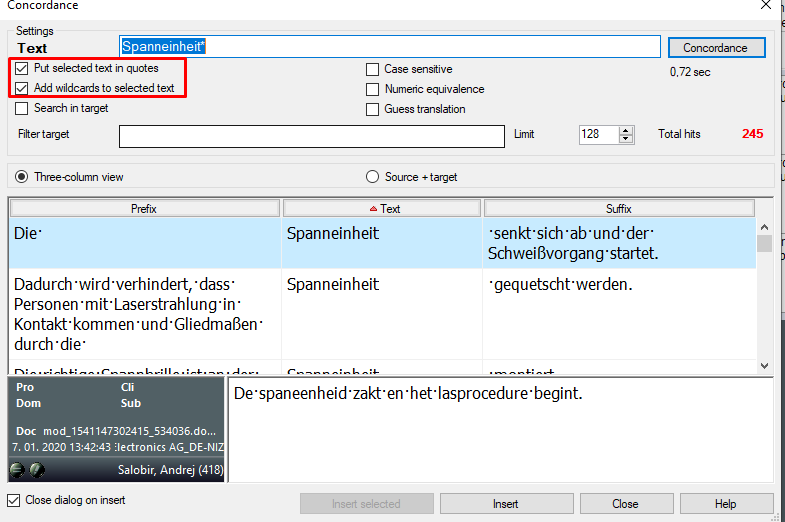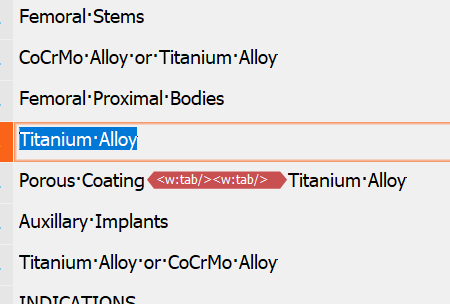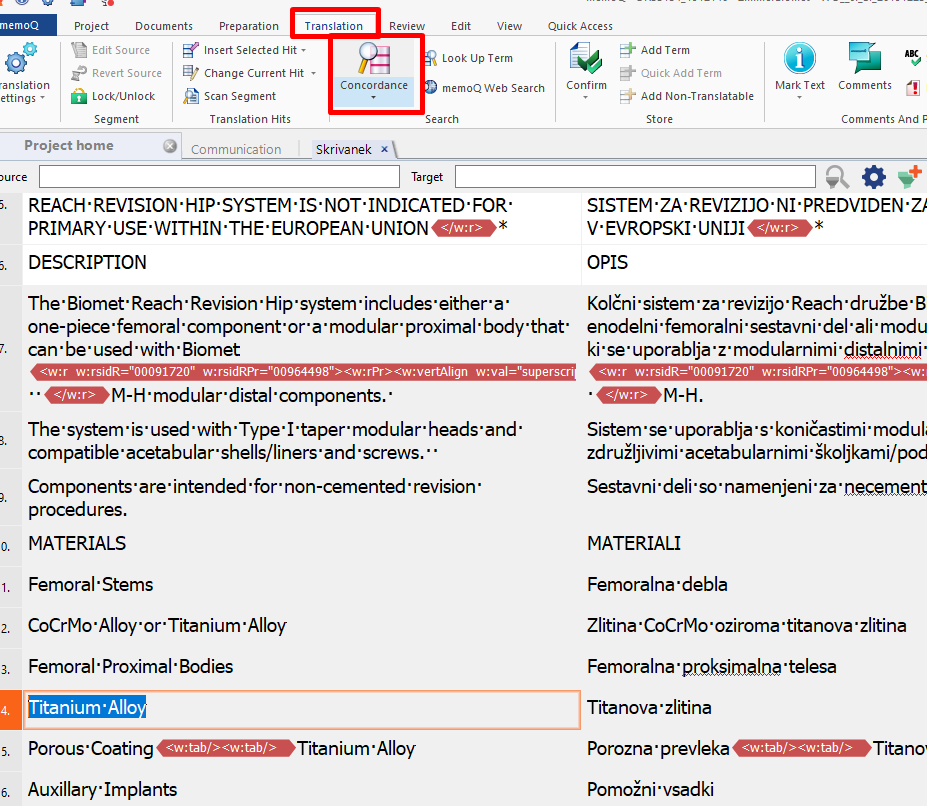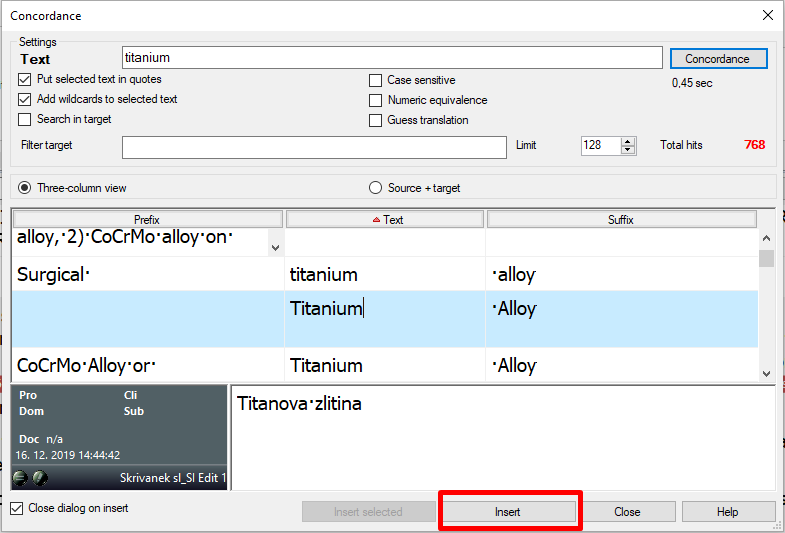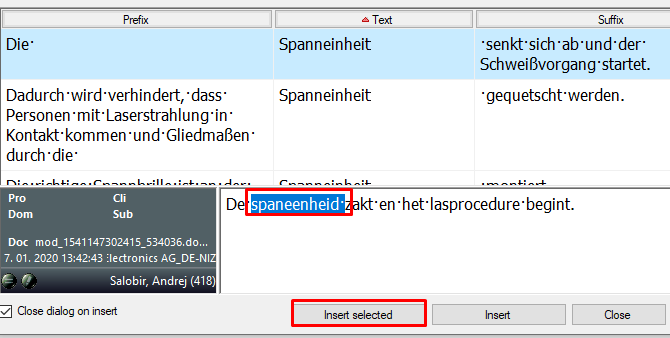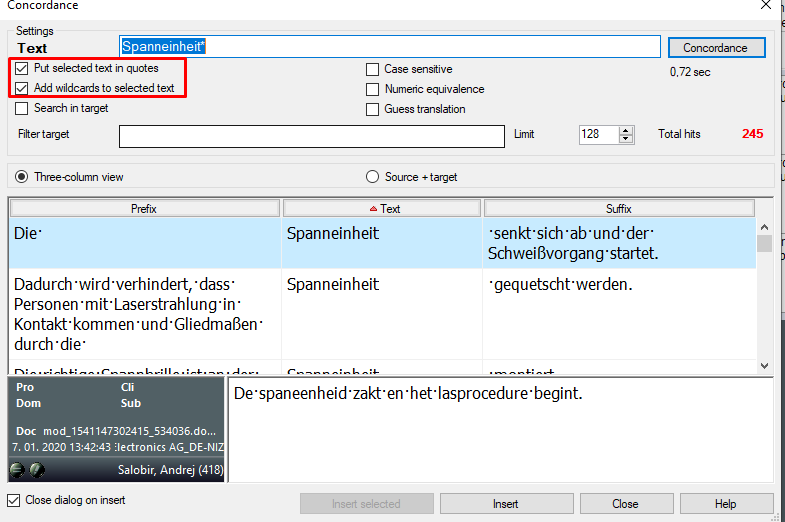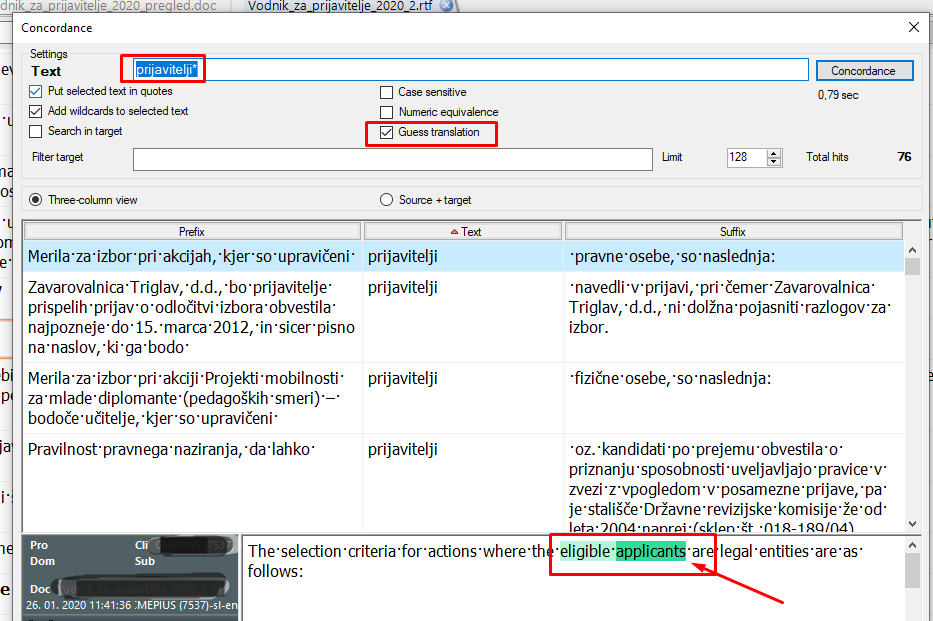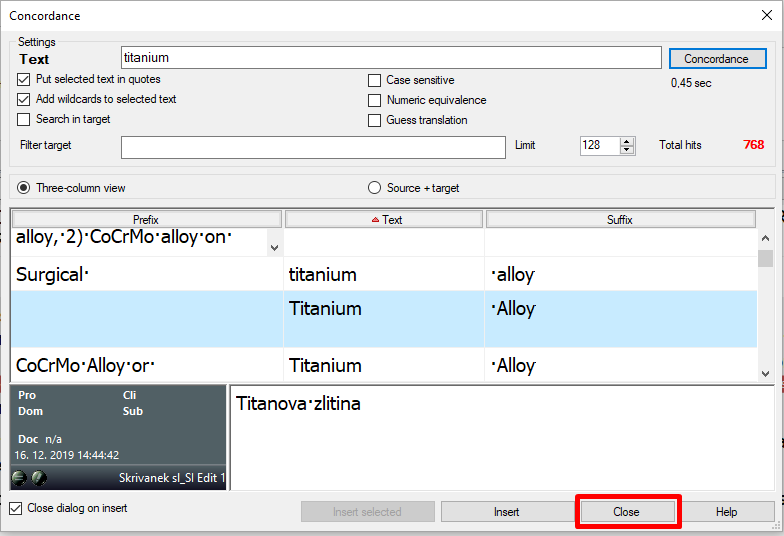When using the concordance function, it makes sense to activate the two settings below, i.e. for the term to be automatically entered with quotes thus looking for that exact expression and for adding the * wildcard at the end, which means that only the part up to the wildcard must match completely and the ending can vary (useful for languages with a strong flexation).
You can also search in the target text
(Search in target), which is especially useful with Live Docs containing monolingual reference materials.