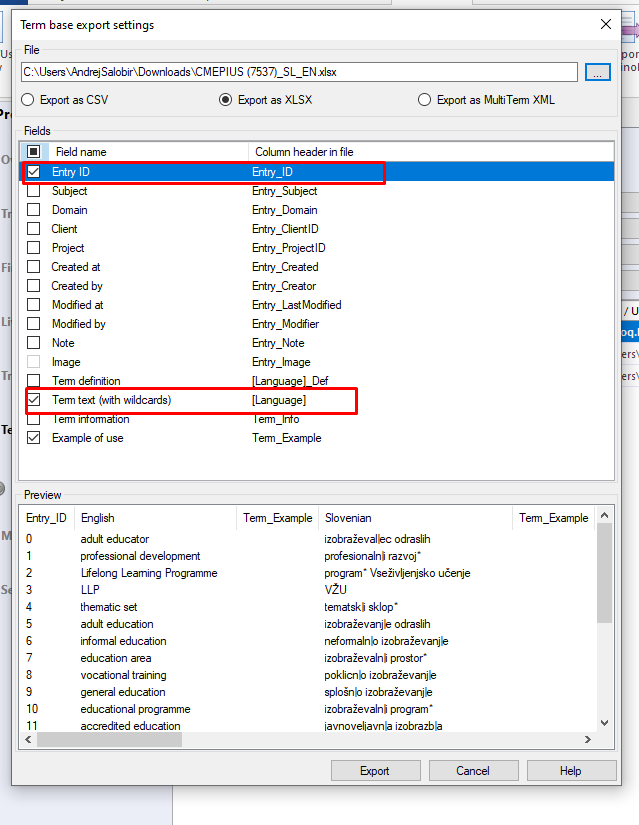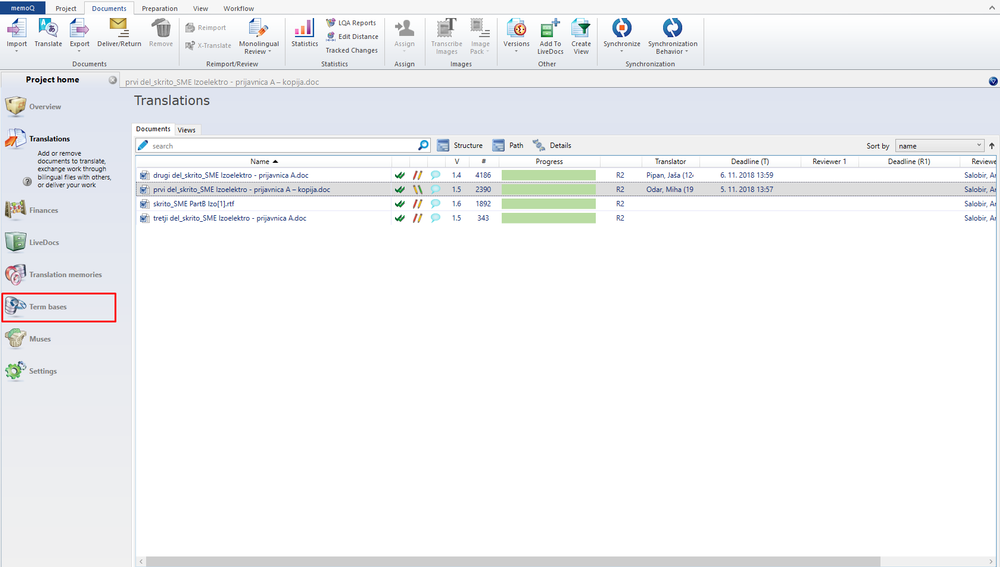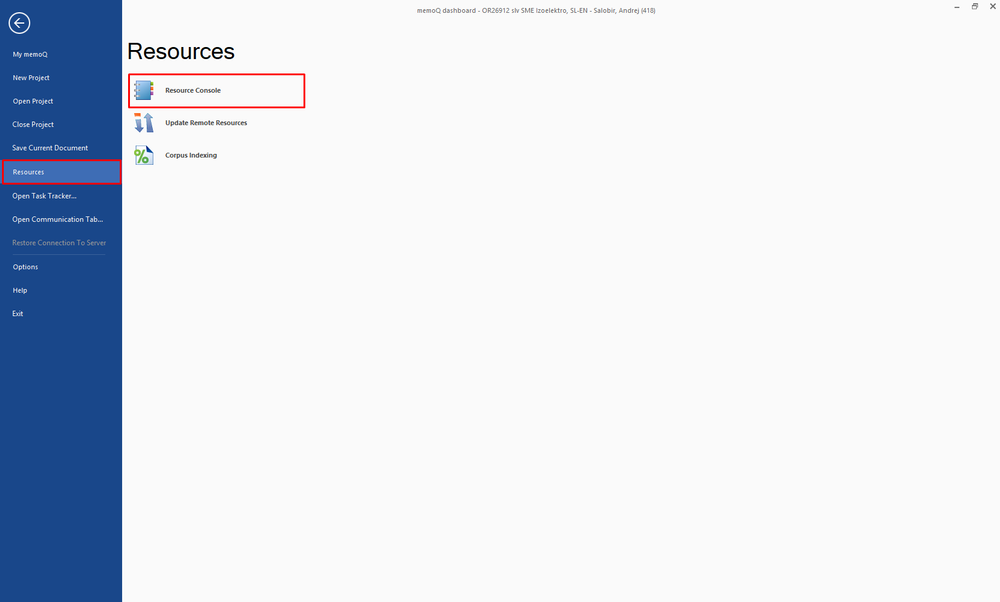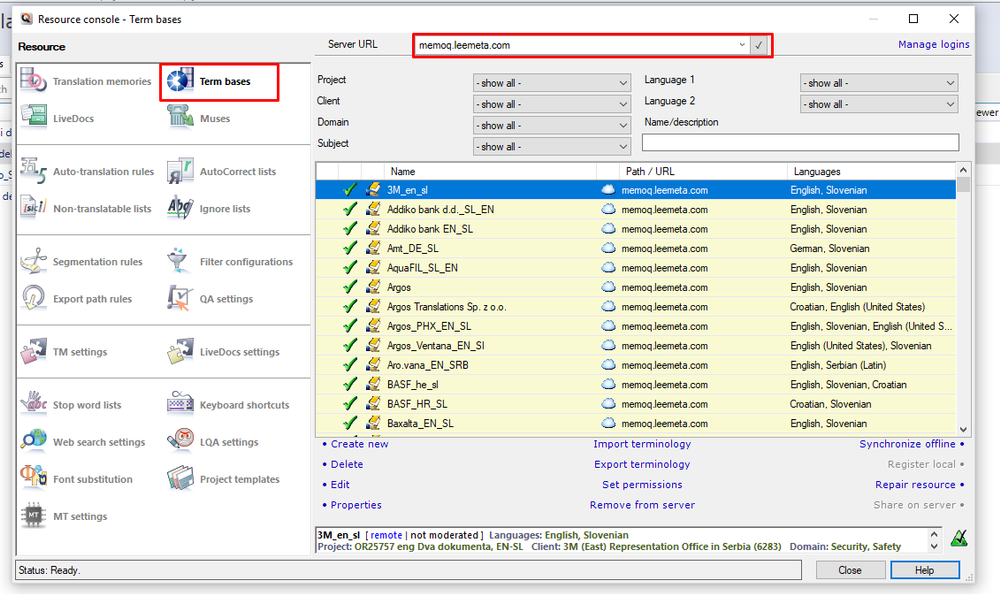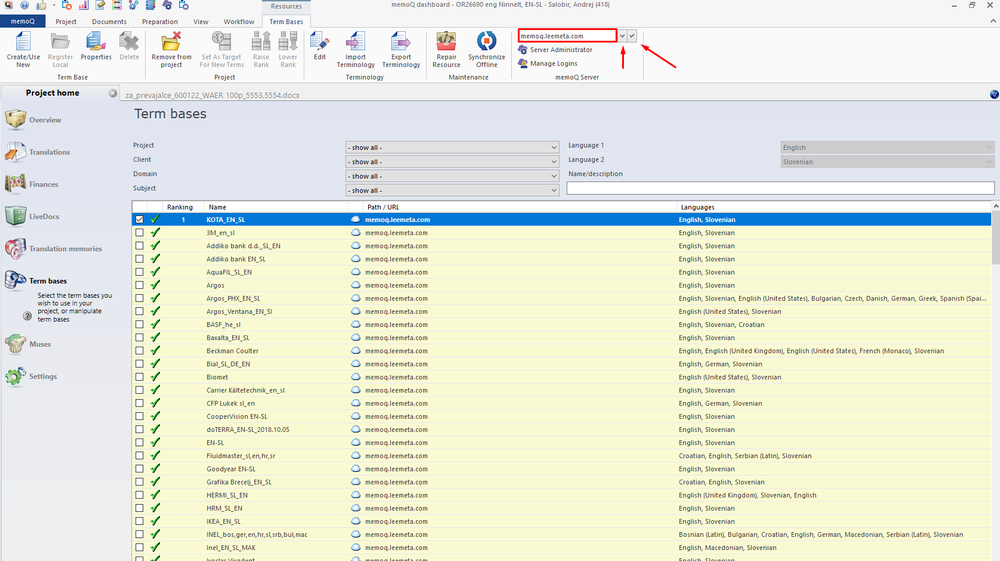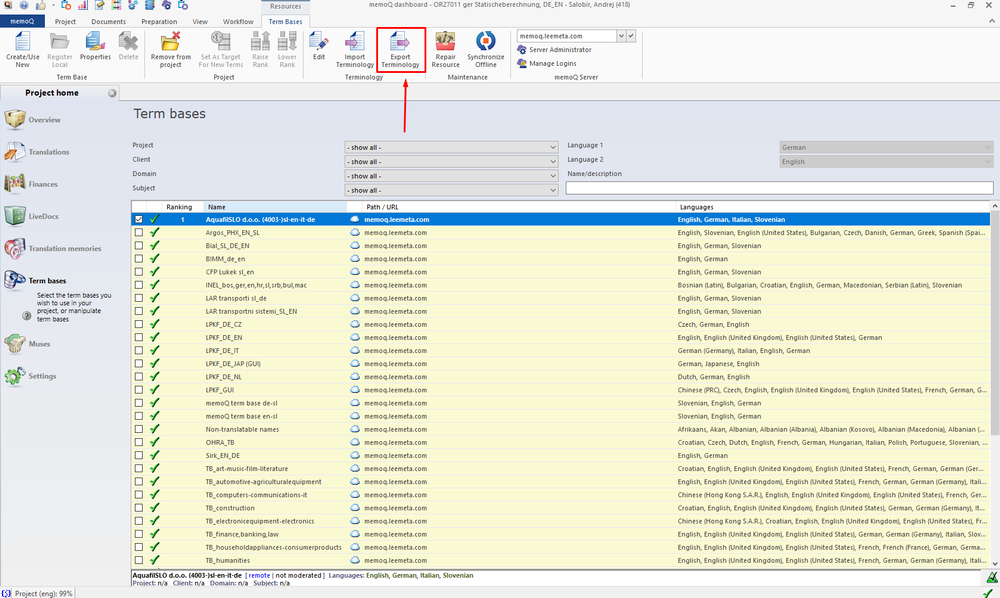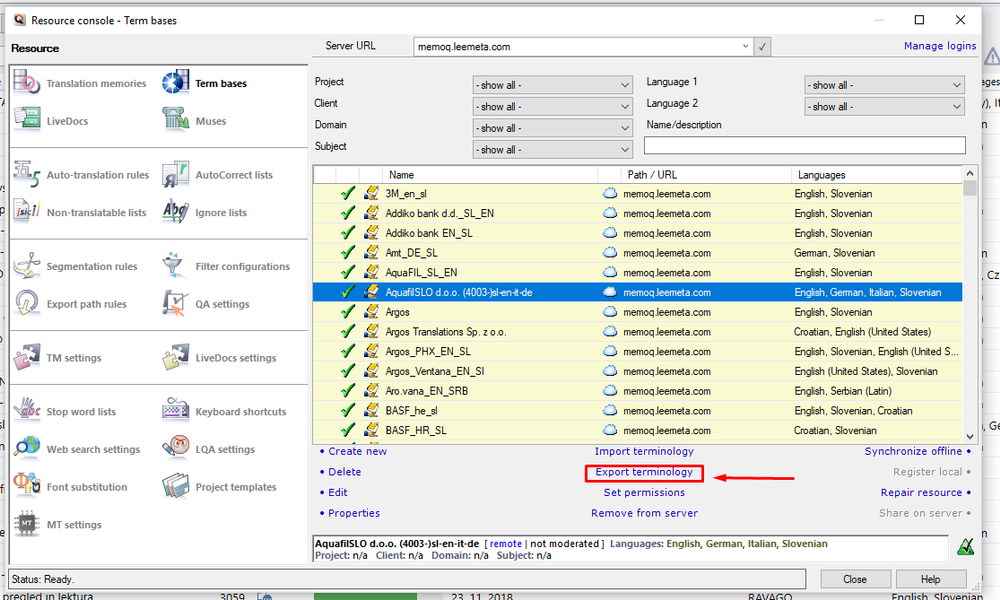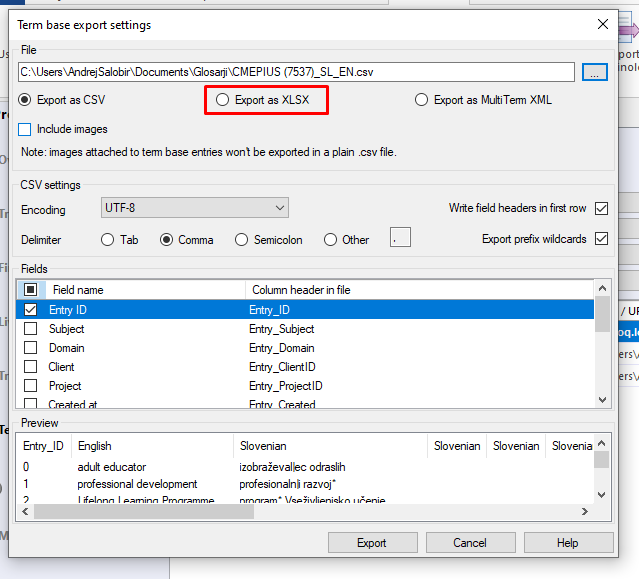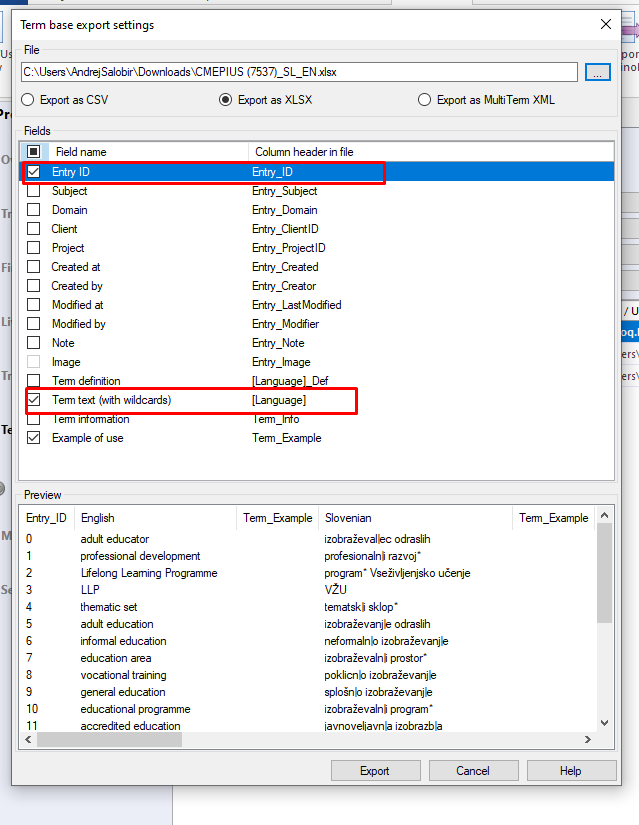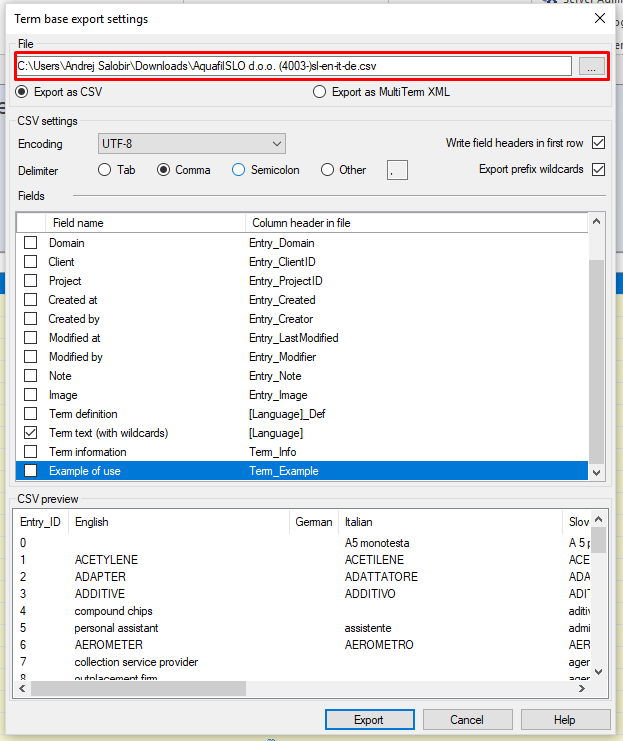Below select the parameters to be exported.
Term text is mandatory (and therefore needs to be marked), alsoi
Entry_ID is recommendable with the remaining fields optional (e.g. if you included notes with your term entry, you can select
Note).
Below is a preview of the selected columns. After you have selected all the columns you wanted, click
Export.