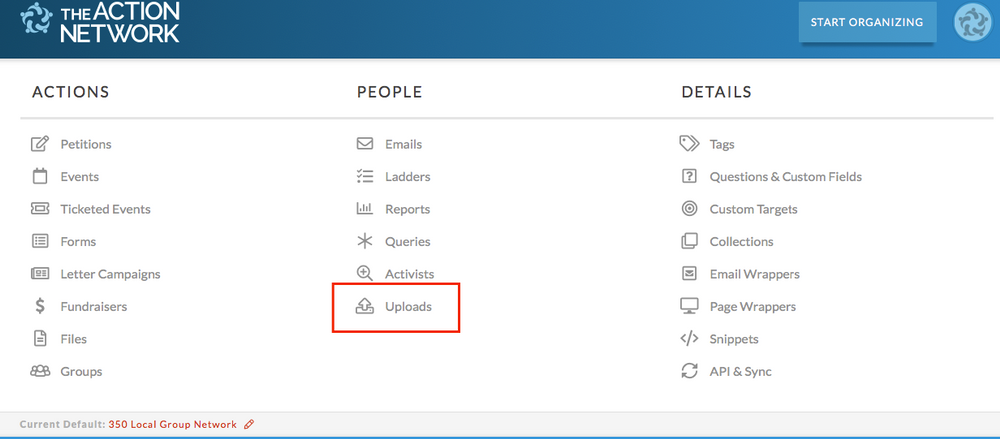Click the "add a new upload button."
A box will pop up with instructions and a place to upload your file. Your file must:
- Be a .csv
- Have a row of column names at the top indicating data types (e.g. email, first name, last name, city, zip code)
- Have an email address for every record/row
- For non-US contacts, you must include a country column with a two-letter country code indicated. Blank or unreadable country values will default to USA (sorry).
Select your file from your hard drive. Name your upload (e.g. "Mailing List Migration Import"), and add any tags you might want (e.g. "Donors").
*Note: only check one of the boxes at the bottom ("overwrite activist data" etc) if you are VERY sure that's what you want to do.*
Click "Upload & Match Fields."
Note: You can also try all this with the sample .csv linked at the top of the dialogue box, if you want to practice.