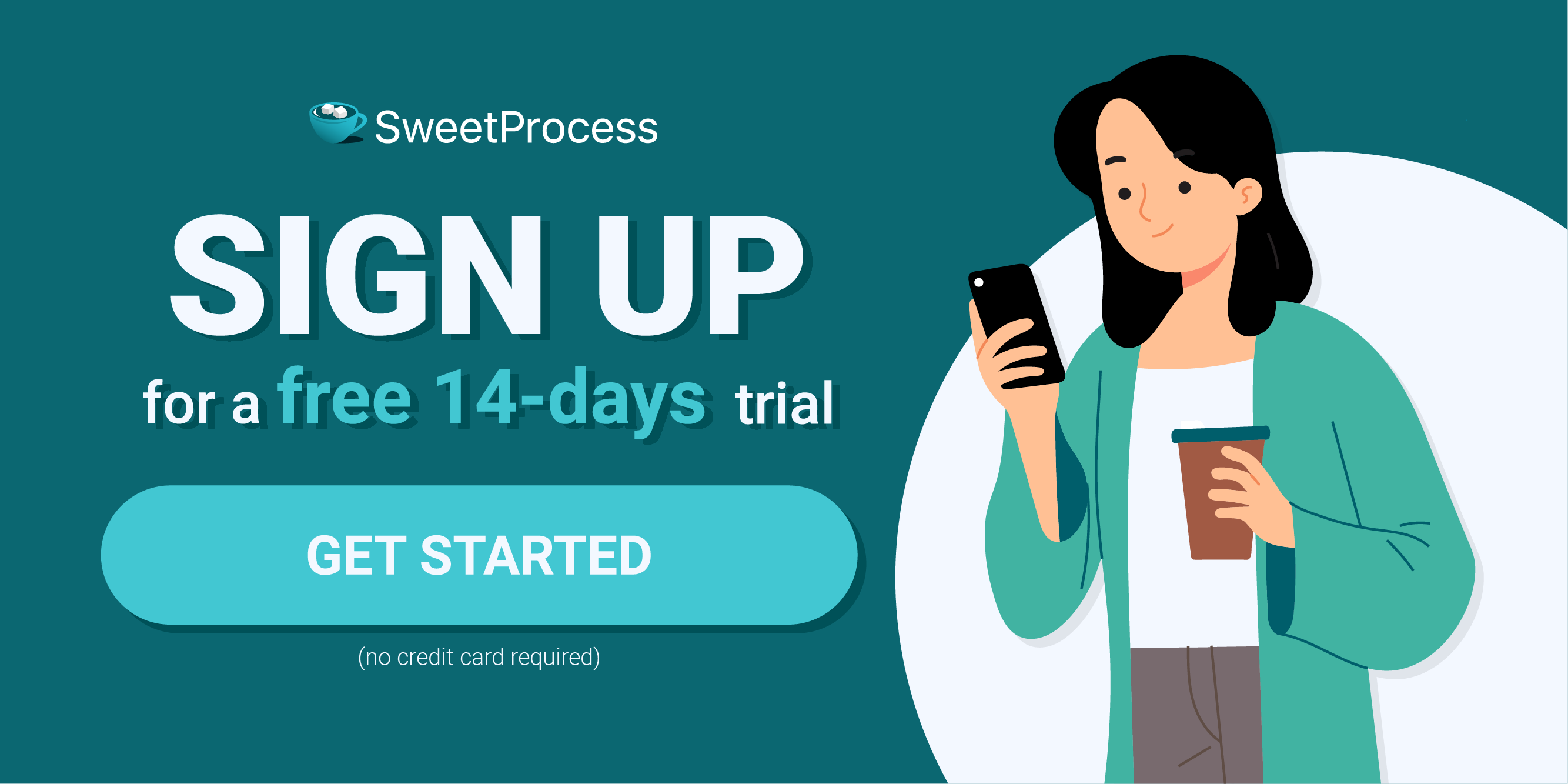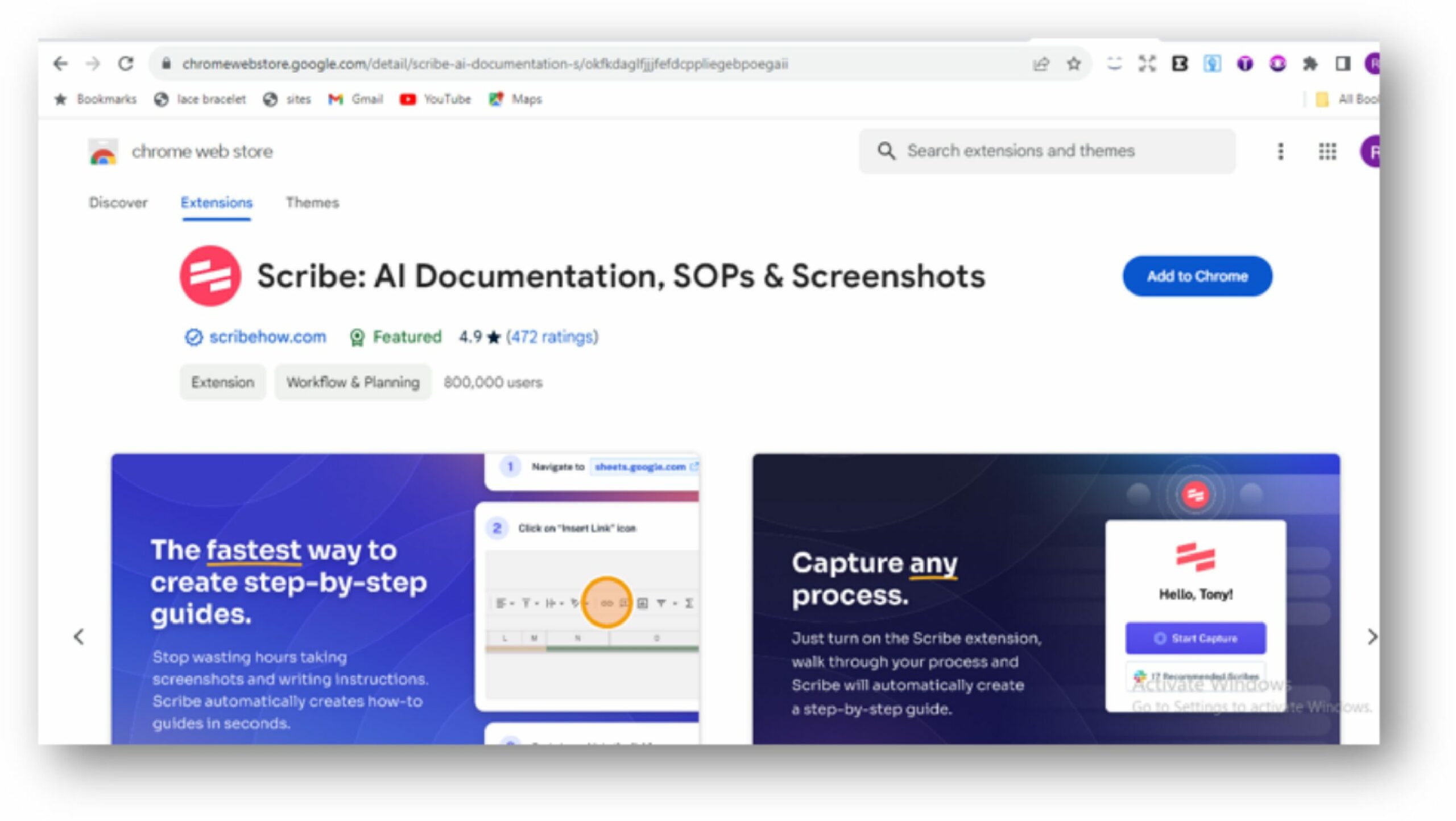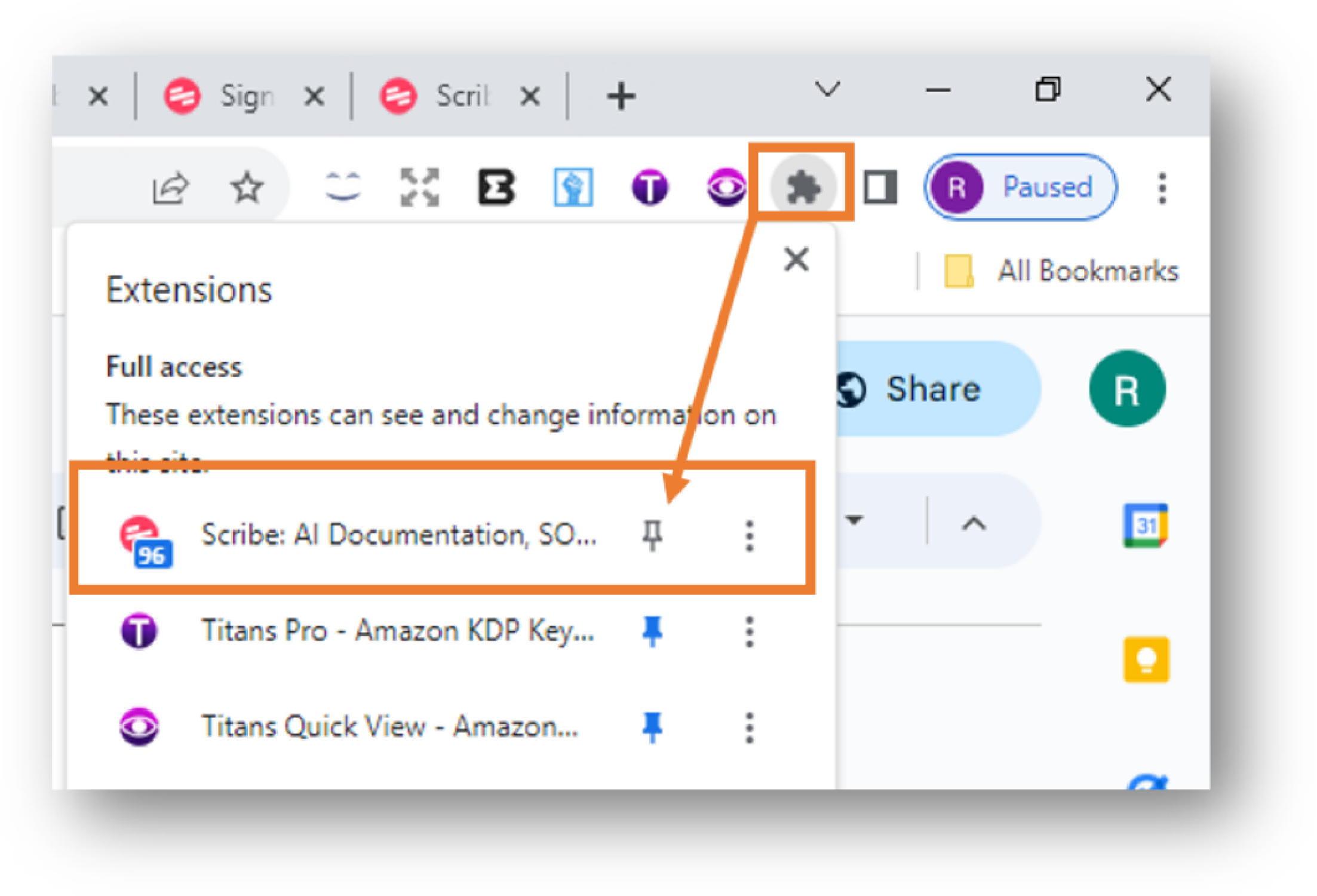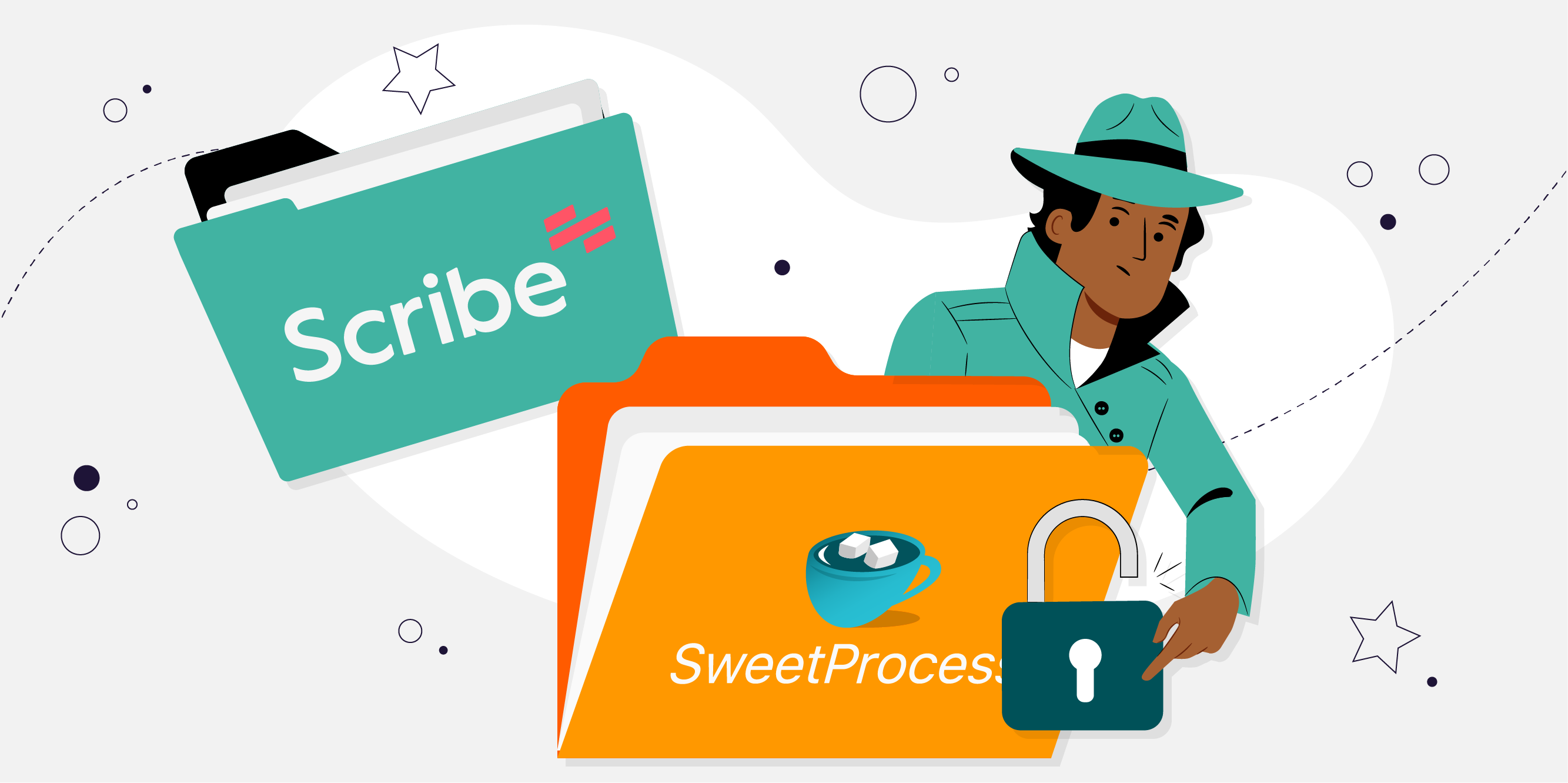Last Updated on October 30, 2024 by Owen McGab Enaohwo
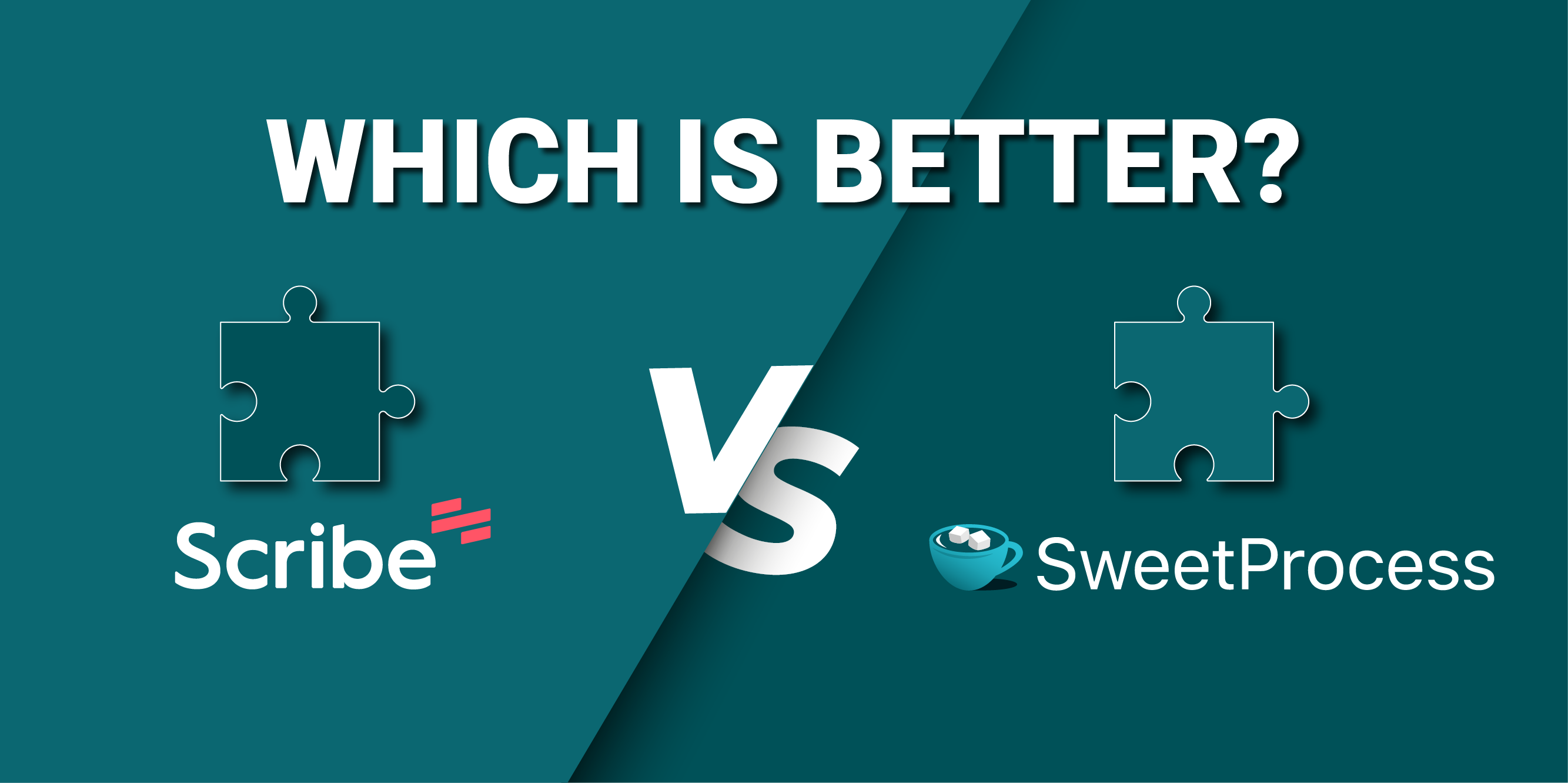
Imagine a world where Chrome extensions transform into superheroes of organization and productivity. Pretty fancy, huh? Well, stop imagining because that world is here, and you’re right in the middle of it.
Entering the realm of task management, SOP documentation, and tutorial creation, you’ll discover an array of fantastic productivity tools. Among them are Scribe and SweetProcess.
Now, the big question: Scribe Chrome extension versus SweetProcess Chrome extension: which is better?
Choosing your winning team depends on factors such as your business’s size, needs, and, of course, budget. Let’s not forget technical aspects like software functionality, integration capabilities, and, most importantly, user interface and experience (UI/UX).
Scribe is the go-to ally for writers, bloggers, and content creators, aiding them in weaving magic through content. On the other hand, SweetProcess is the superior choice for growing teams and businesses. Its features, functionalities, and tools unleash productivity through standardized operating procedures while keeping you on a budget.
Still uncertain about the best extension for documenting SOPs? Let’s simplify this for you! How about a detailed comparison of these extensions, peeling back the layers of each, uncovering what makes them stand out? Focusing on features, benefits, pricing, and real-life applications, this in-depth, head-to-head comparison should do the trick.
Wait! You might be thinking, “What if these are just words? How do I really know which extension suits my business needs?” Totally valid questions. So, how about a trial? The best way to determine the right fit is to try them out.
Luckily for you, even though the SweetProcess Chrome extension is free, you can also try the entire SweetProcess app and all its features for free for 14 days without even requiring a credit card.
Click here for a free 14-day trial to see for yourself how SweetProcess makes documenting processes and procedures easy and seamless for your organization.
Table of Contents
What Is Scribe Chrome Extension?
What Is SweetProcess Chrome Extension?
How to Use the Scribe Chrome Extension
How to Use the SweetProcess Chrome Extension
Scribe Chrome Extension vs. SweetProcess Chrome Extension: Key Differences
Scribe Chrome Extension vs. SweetProcess Chrome Extension: Which Should You Choose?
What Is Scribe Chrome Extension?
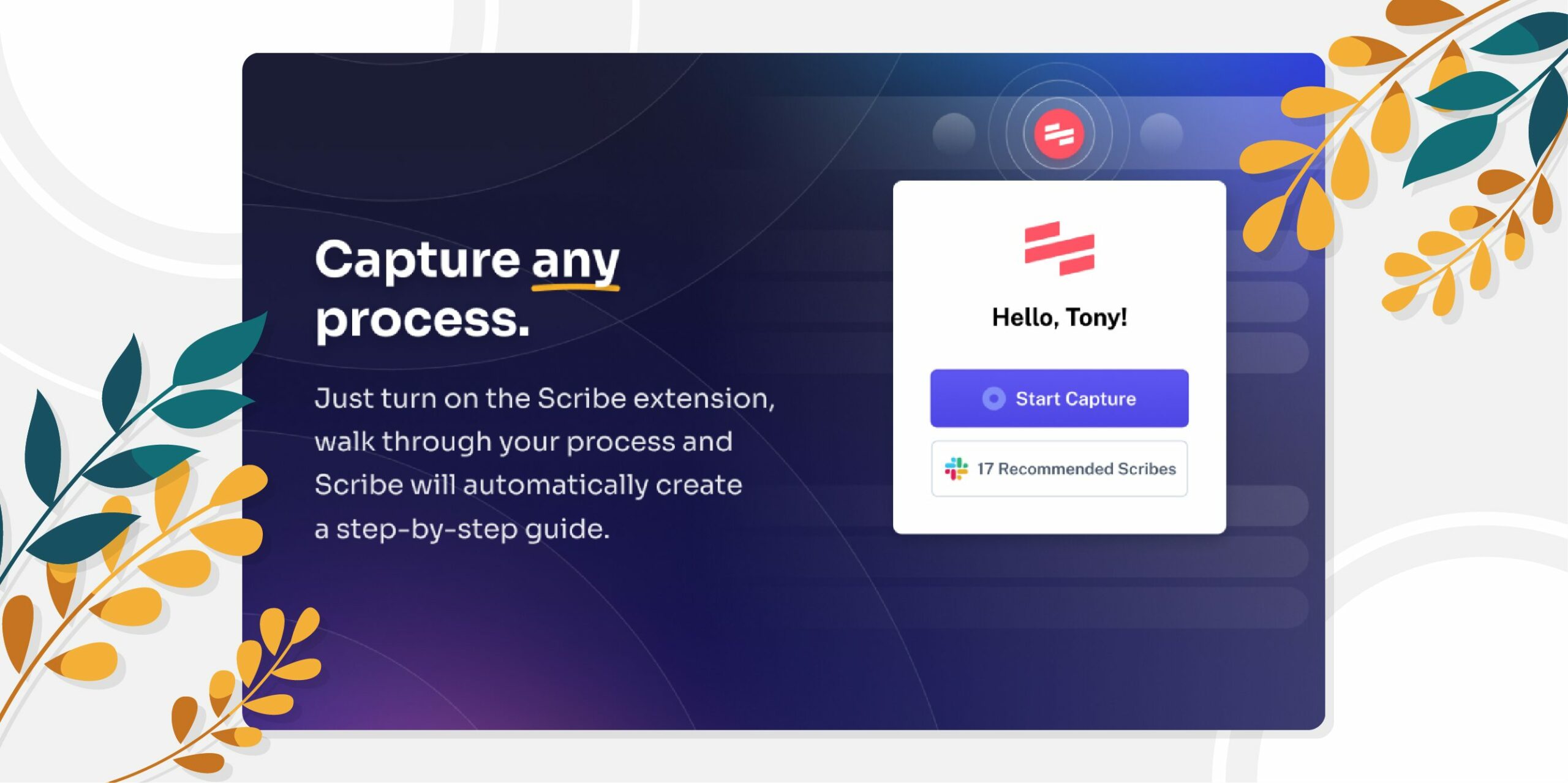
Scribe is a productivity tool that acts as a “camera” for your computer screen. It captures everything on your computer, from the mouse movements to keyboard inputs and even button clicks. It saves these processes and converts them into useful video or picture guides.
In addition to this, Scribe has a Chrome extension that allows you to use the Scribe AI writing assistant on any website. It helps you write emails, social media posts, blog posts, and more on the go from any device. What differentiates the extension from the app is that the Scribe extension is limited to web pages.
Therefore, Scribe comes in handy in instances where visual demonstrations are needed. Its ability to effortlessly translate actions into visual guides enables clearer and more engaging explanations for viewers or learners.
What Is SweetProcess Chrome Extension?
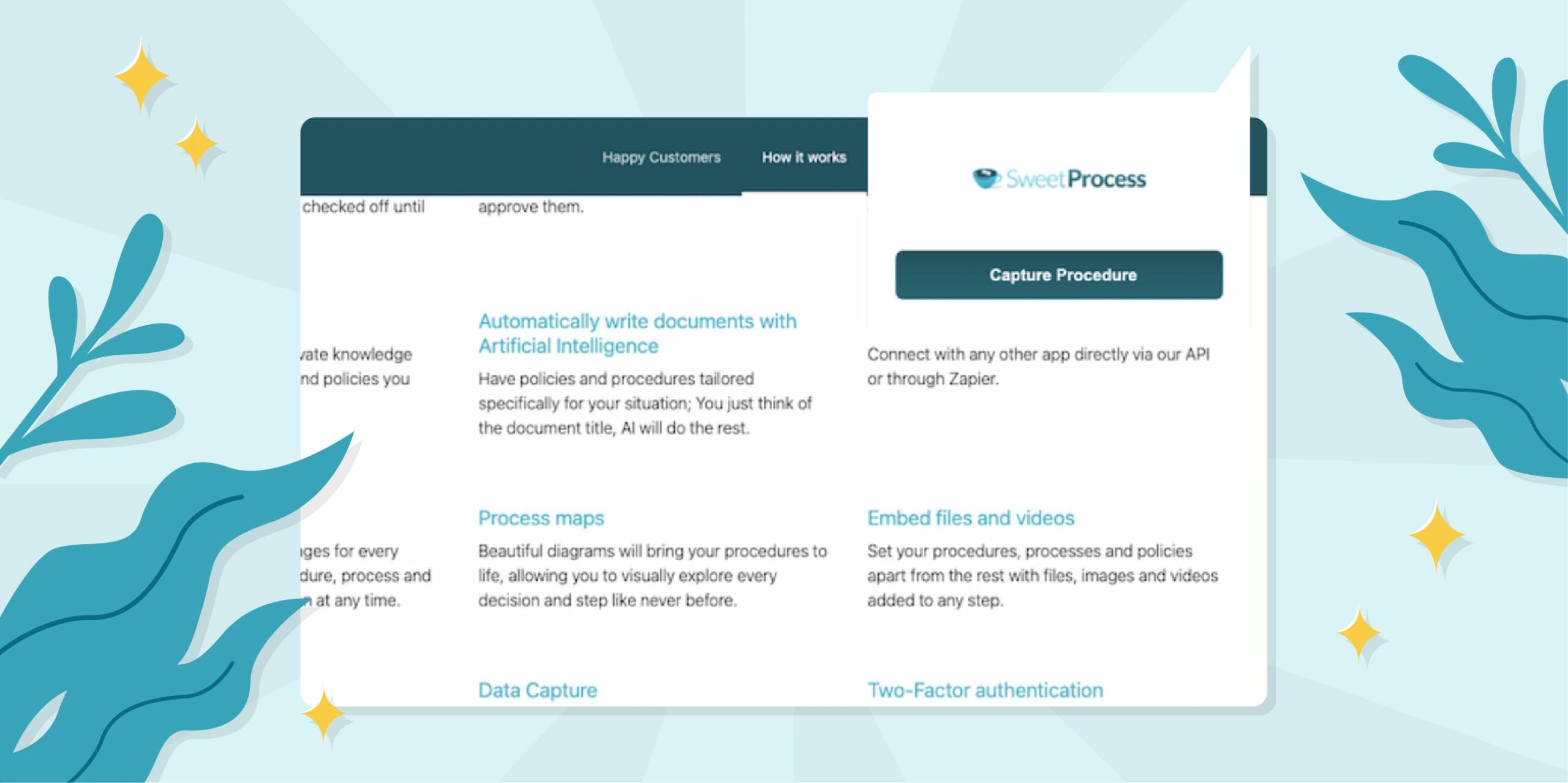
SweetProcess is an extensive workflow documentation tool designed to help you streamline tasks and procedures in any work environment. Its features enable you to create detailed step-by-step guides on several work processes.
Basically, SweetProcess works like a library of instruction manuals for all your work stuff, which helps you understand the “how-tos” of tasks.
For flexibility and ease of access, SweetProcess has a Chrome extension that helps you quickly create new workflows, tasks, and notes on the go. The difference between the app and the extension is that the app allows you to manage and edit your documents, view your tasks, and track your progress, while the Chrome extension allows you to quickly capture workflows from any web page.
Both Scribe and SweetProcess serve as productivity tools, providing users with unique, distinctive yet effective features all geared toward fostering an organized and chaos-free working environment for employers and employees alike.
- Explore similar tools like Tango Chrome Extension and its alternatives
How to Use the Scribe Chrome Extension
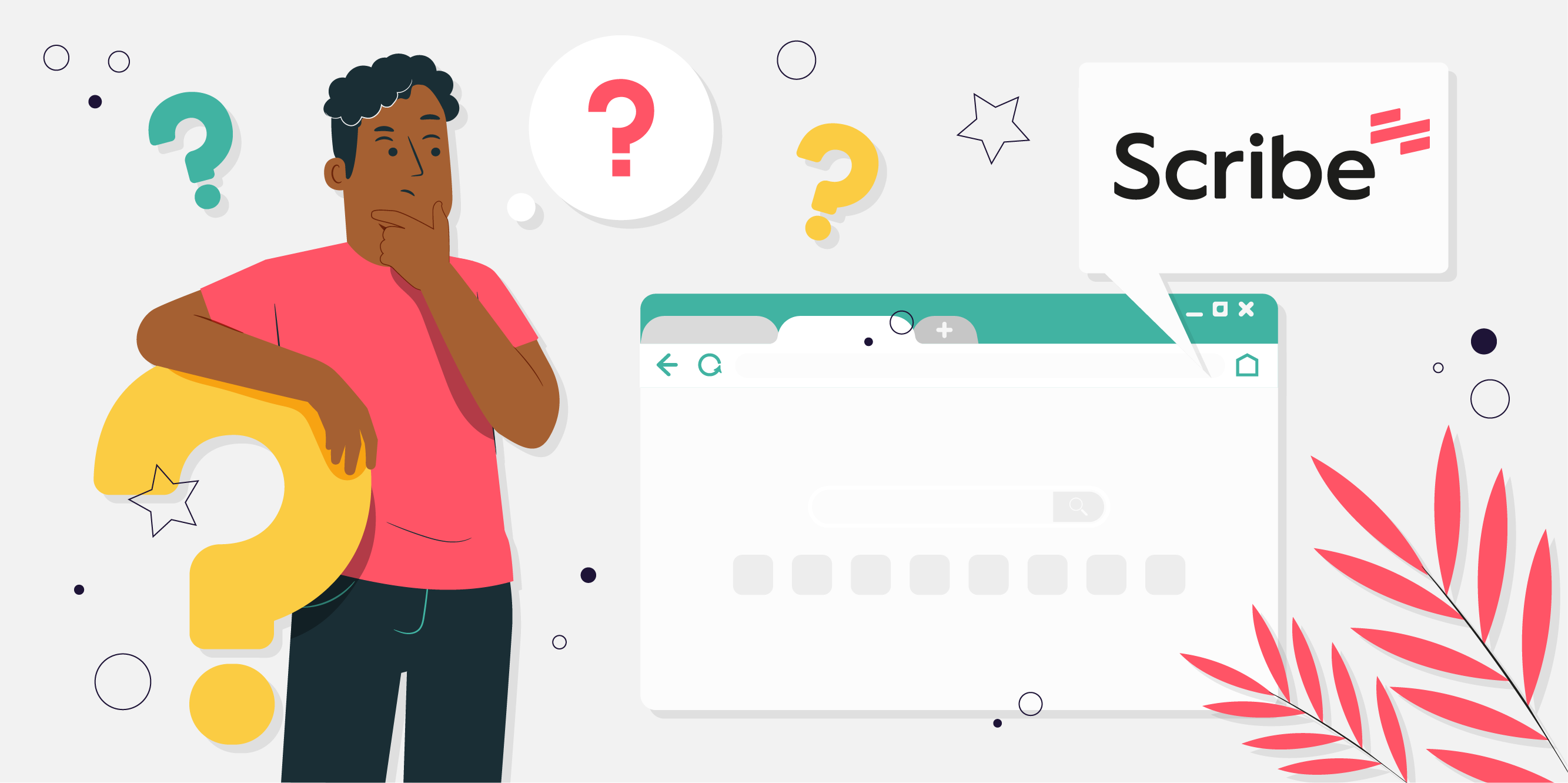
Below is a detailed step-by-step guide on how to use the Scribe Chrome extension.
Step 1: Download and install the Scribe extension
- Go to your Chrome browser and search for “Scribe Chrome Extension” in the search bar.
- At the top right corner of the page, click on “Add to Chrome” to confirm the installation.
- Once you click on “Add to chrome,” a dialogue box that reads “Scribe: AI Documentation, SOPs & Screenshots” will pop up, requesting more actions.
- Click on “Add extension.”
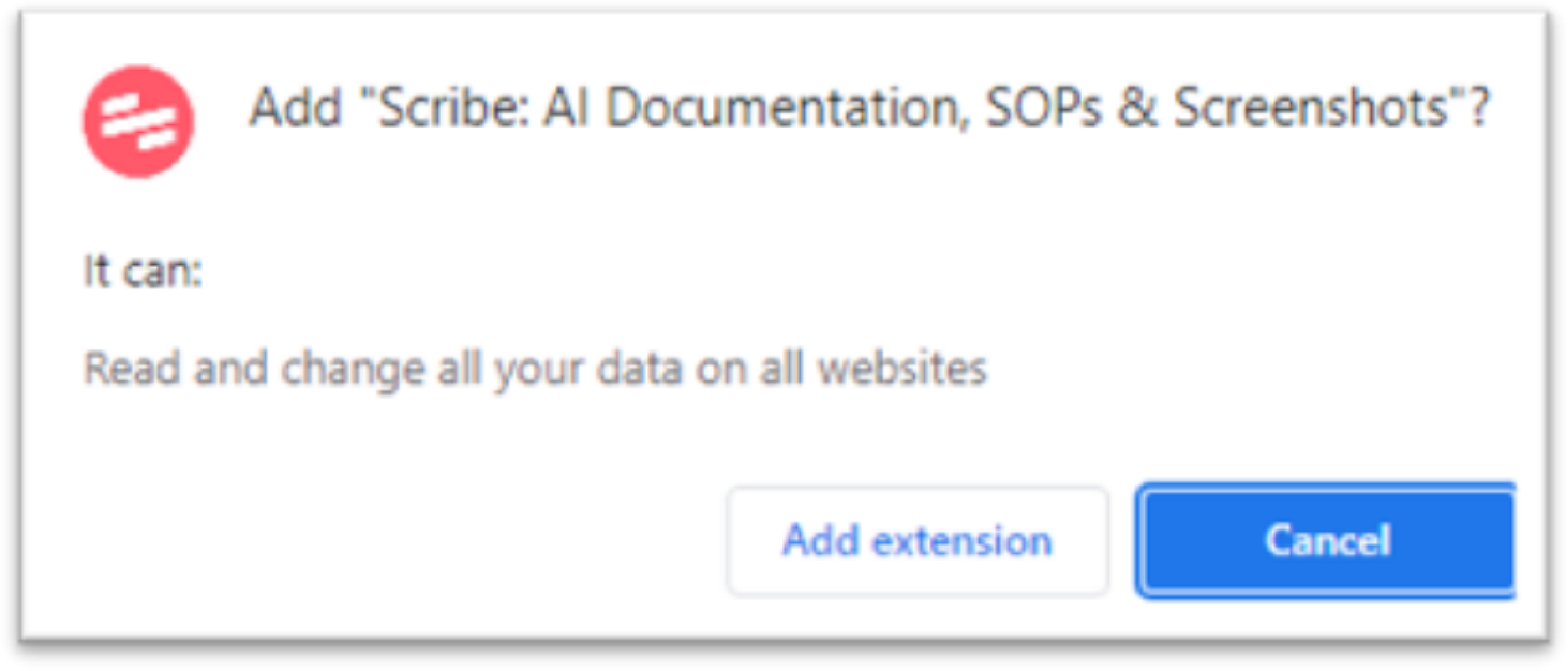
Step 2: Sign up
- Once you add the extension, a new tab will open on your browser requesting you to “Sign up.”
- Choose your personalization option: “Work” or “Personal;” click as appropriate.
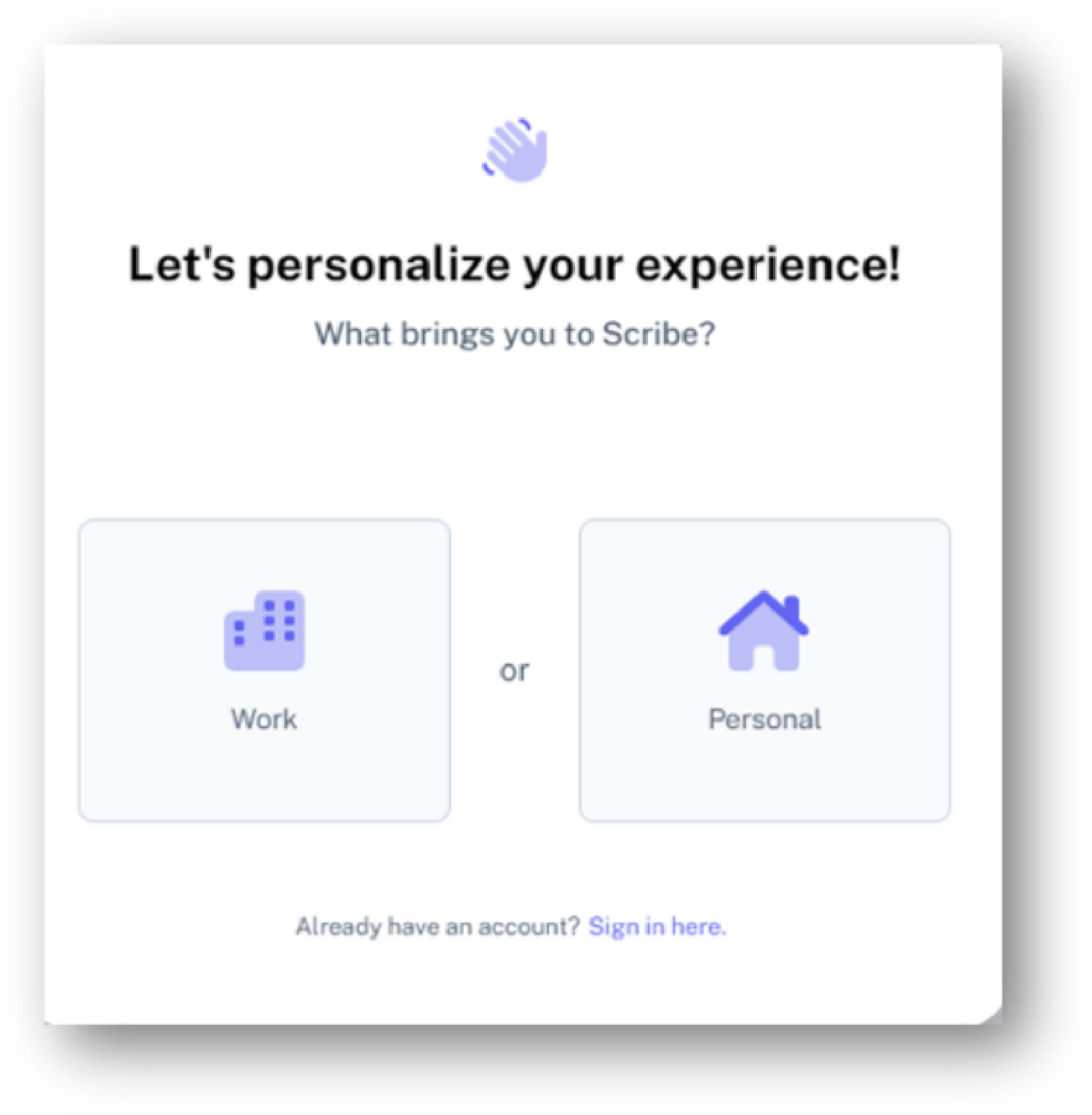
- Continue clicking the personalization options that apply to your needs until it gets to “Create an account.”
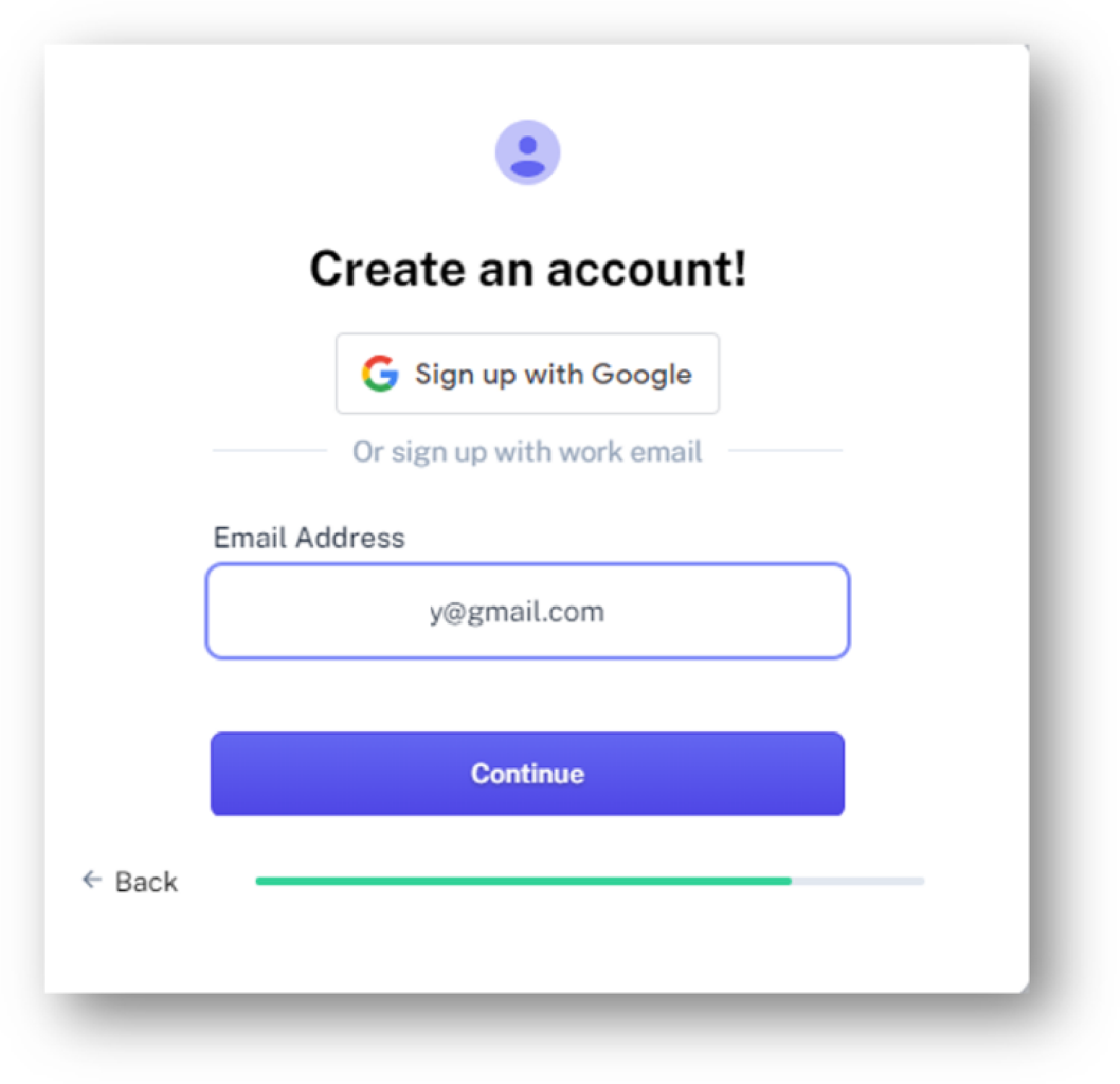
- Enter your email and password to sign up.
- Finally, click on “Get Started.”
- You can pin the extension by selecting the extension icon at the top right corner of your browser. Then, from the drop-down menu, click on the Scribe icon to pin.
Step 3: Capture a Scribe
- Open your Chrome browser.
- Go to the extensions at the top-right corner of your home page next to your profile.
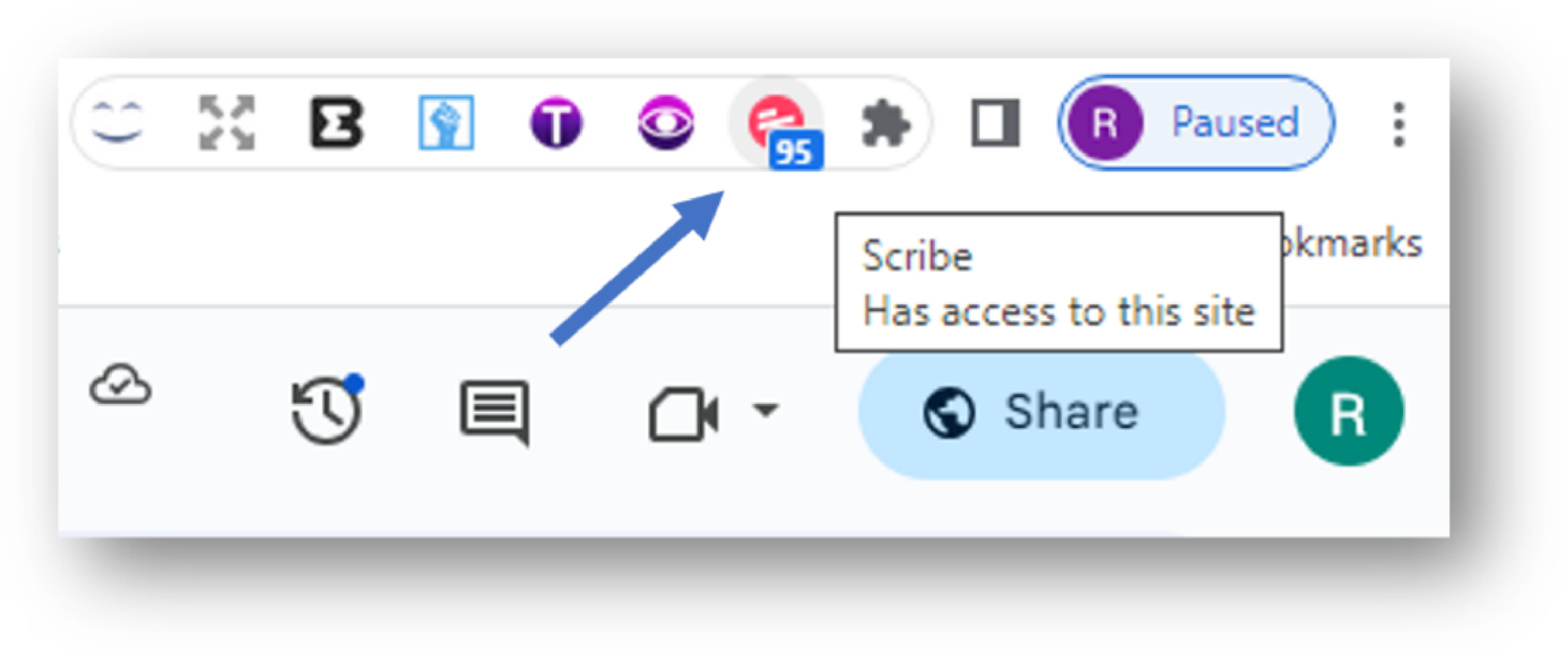
- Click on Scribe and select “Start Capture.” The screen will start to record.
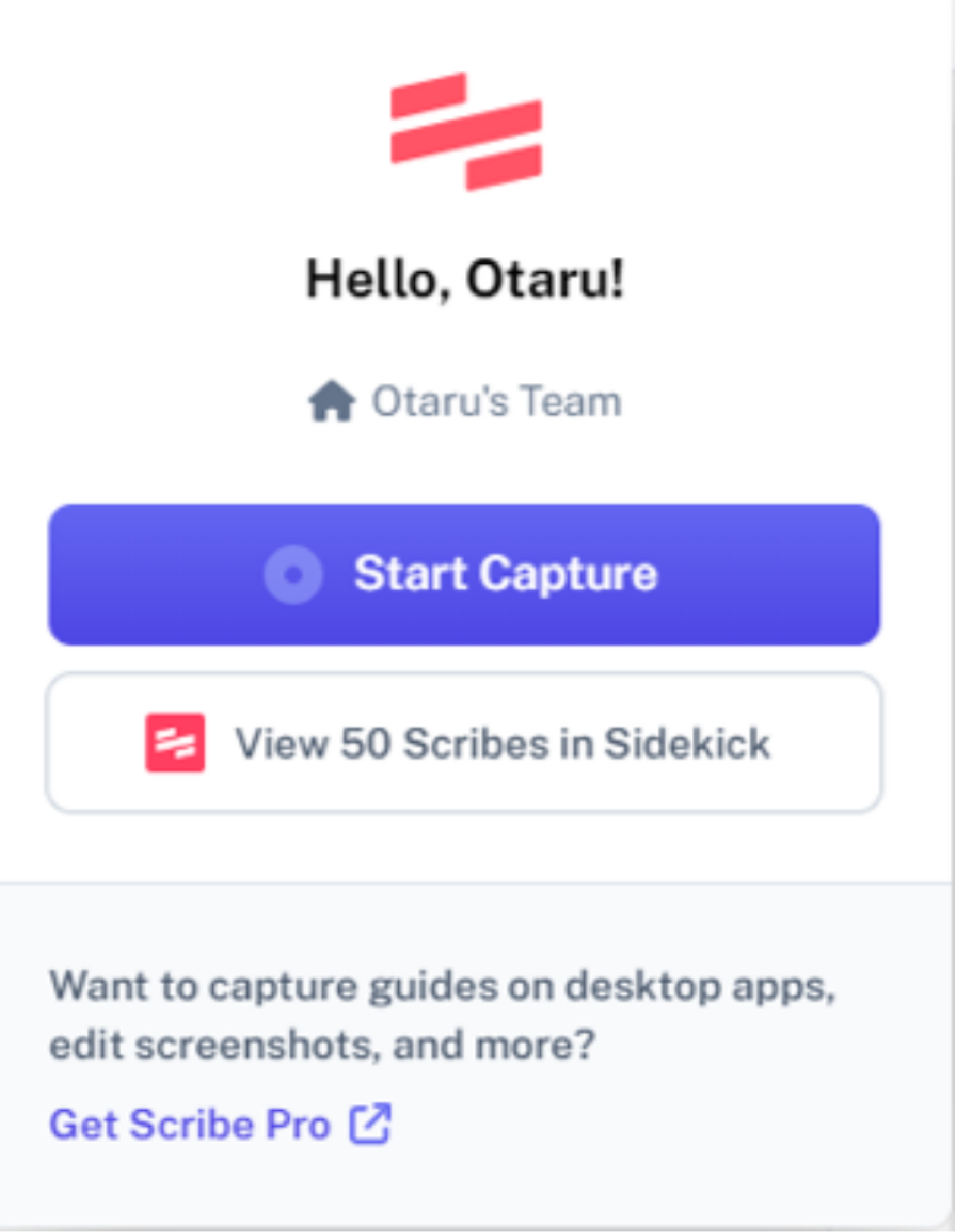
- Carry on with your usual processes and Scribe will capture screenshots and record every click and keystroke.
- Click on “Stop Capture” when you are done.
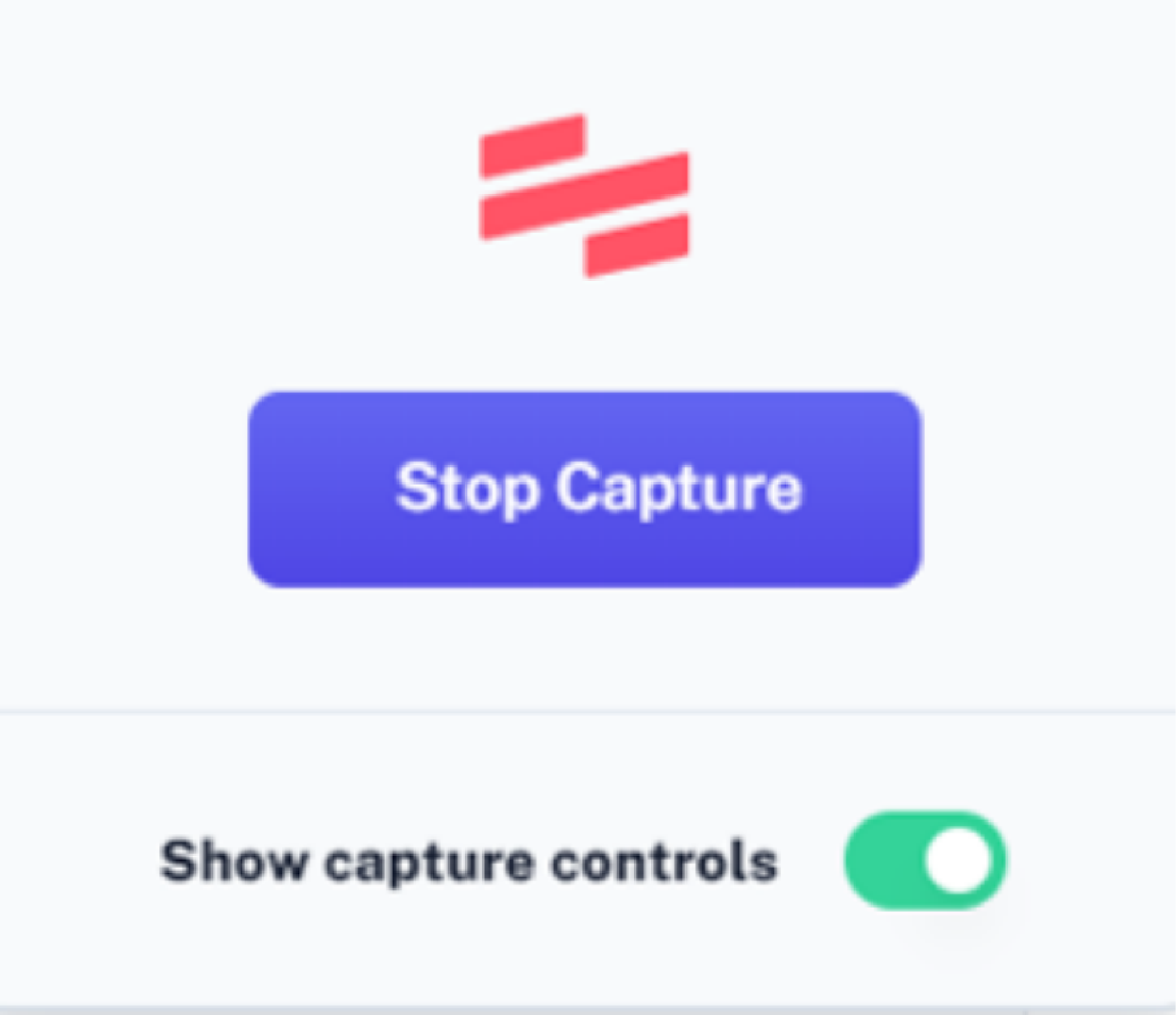
- Once you are done recording, a new tab automatically opens for your “Google Workflow,” which contains details of your Scribe activities, as shown below.
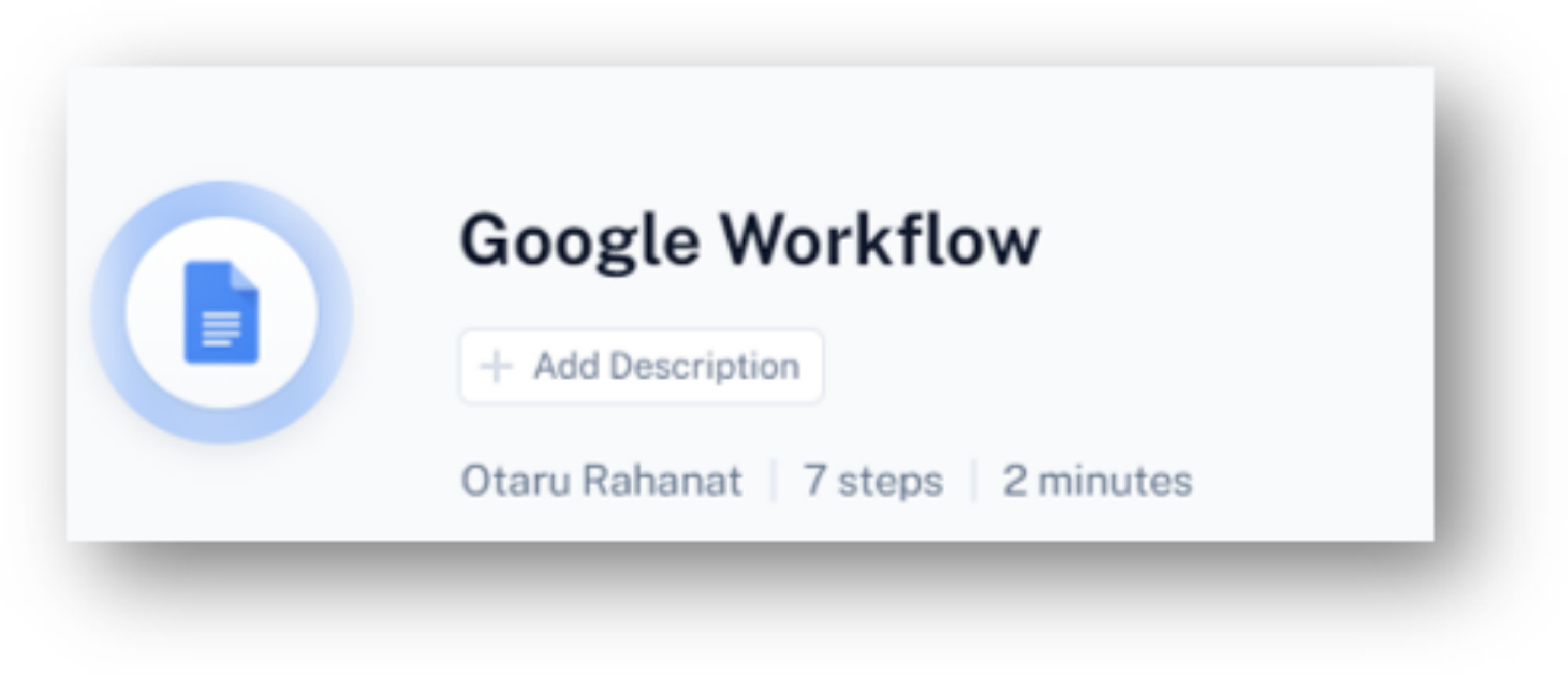
- You can share these activities with others by clicking on “Share.”
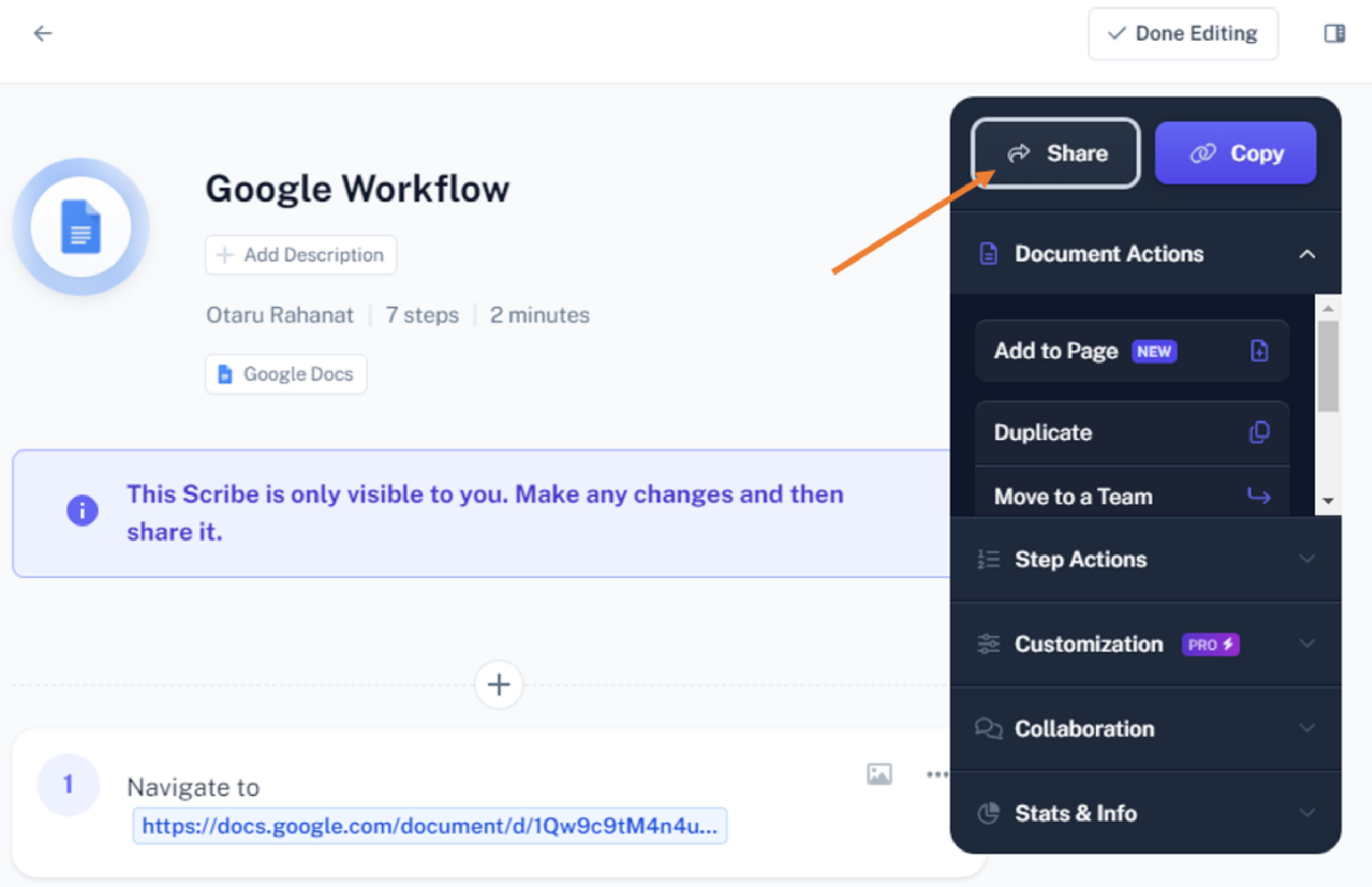
- A dialogue box pops up requesting for sharing settings. You can share the URL with people on different platforms such as Slack, Trello, or even social media platforms by clicking on “Copy Link.”
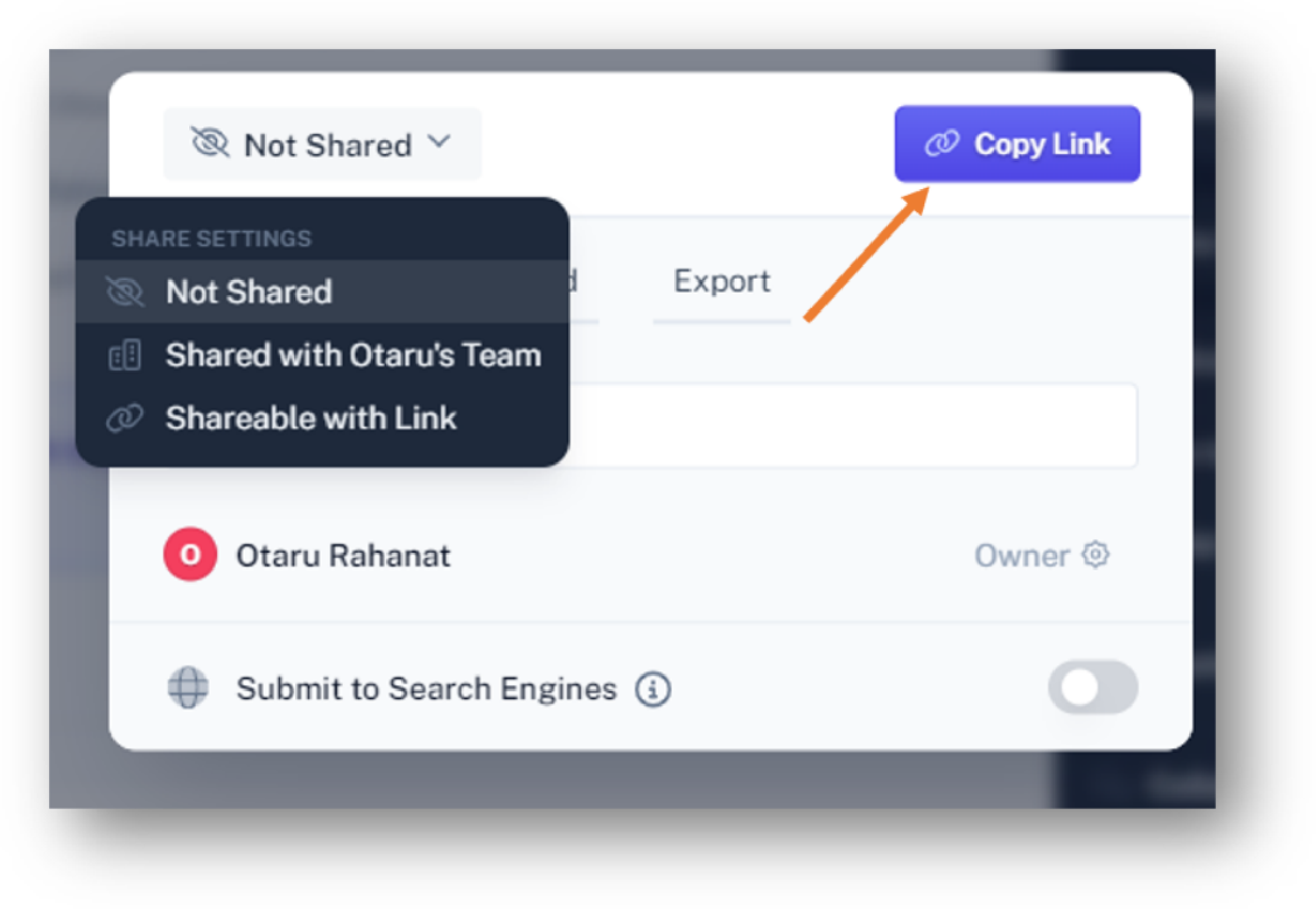
- You can even export it as a PDF. Simply click on “Export” then “Export as PDF” to download your Scribe in PDF format and wait for it to process.
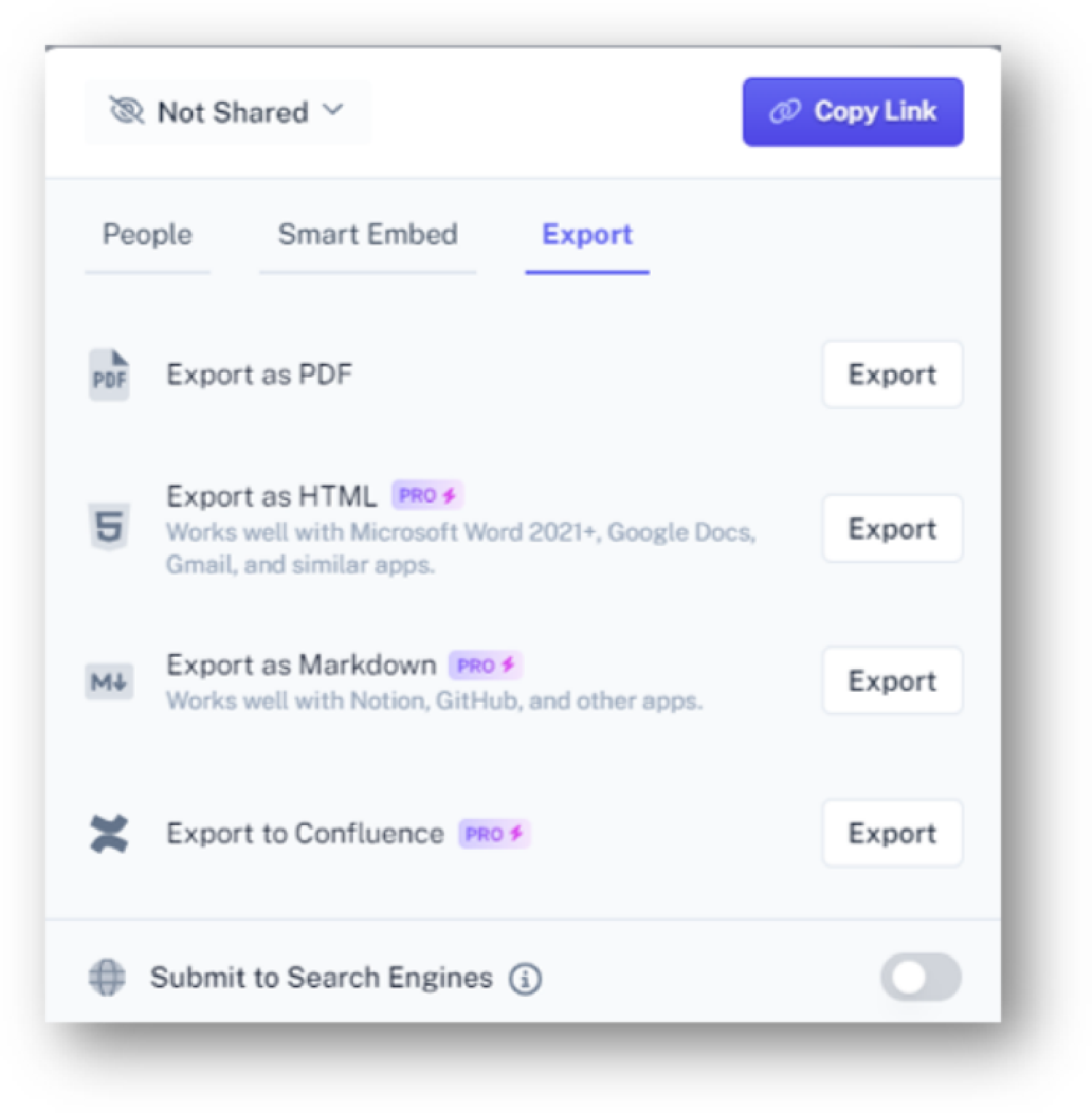
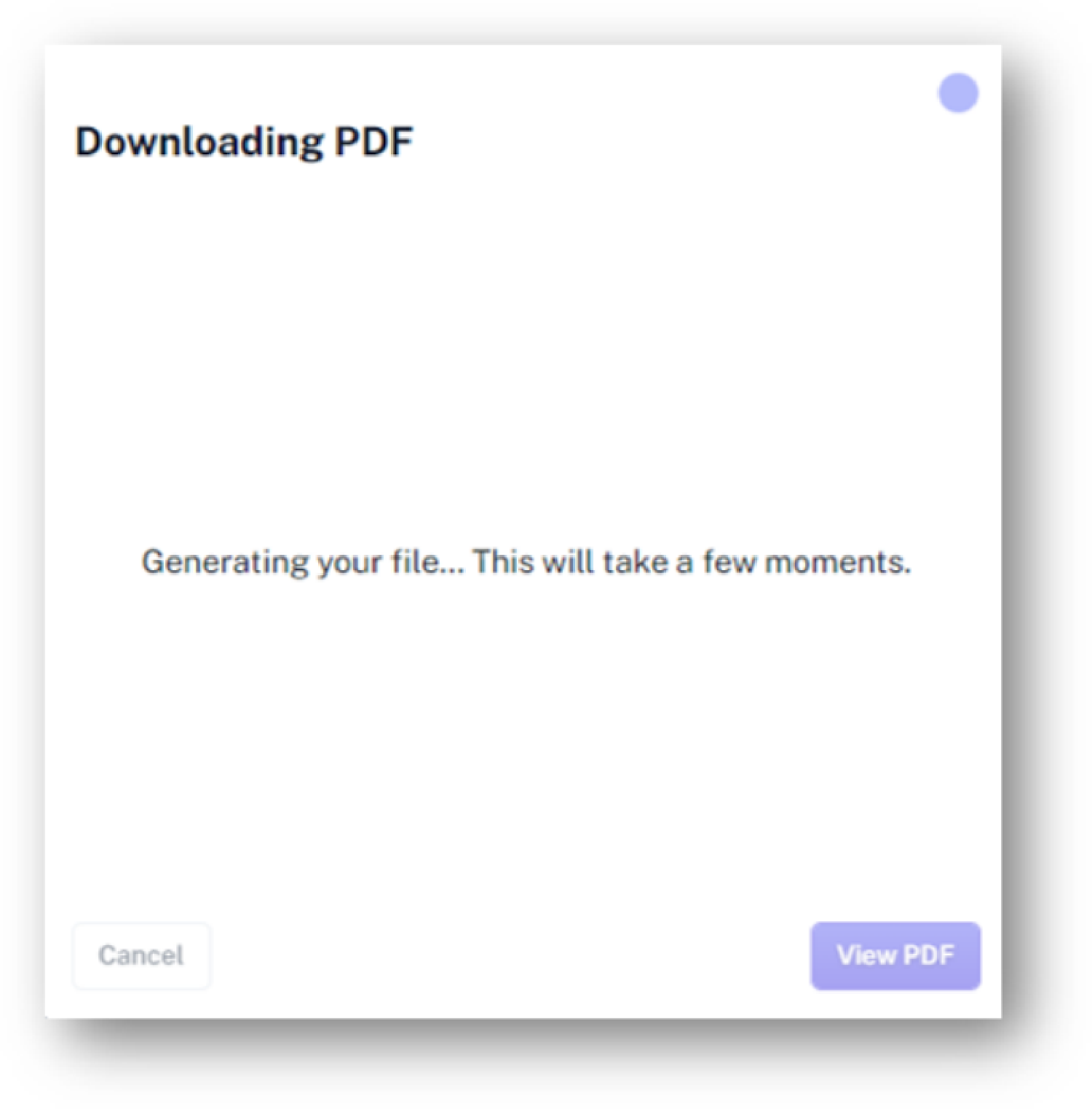
- Once it’s done generating your file, click on “View PDF.”
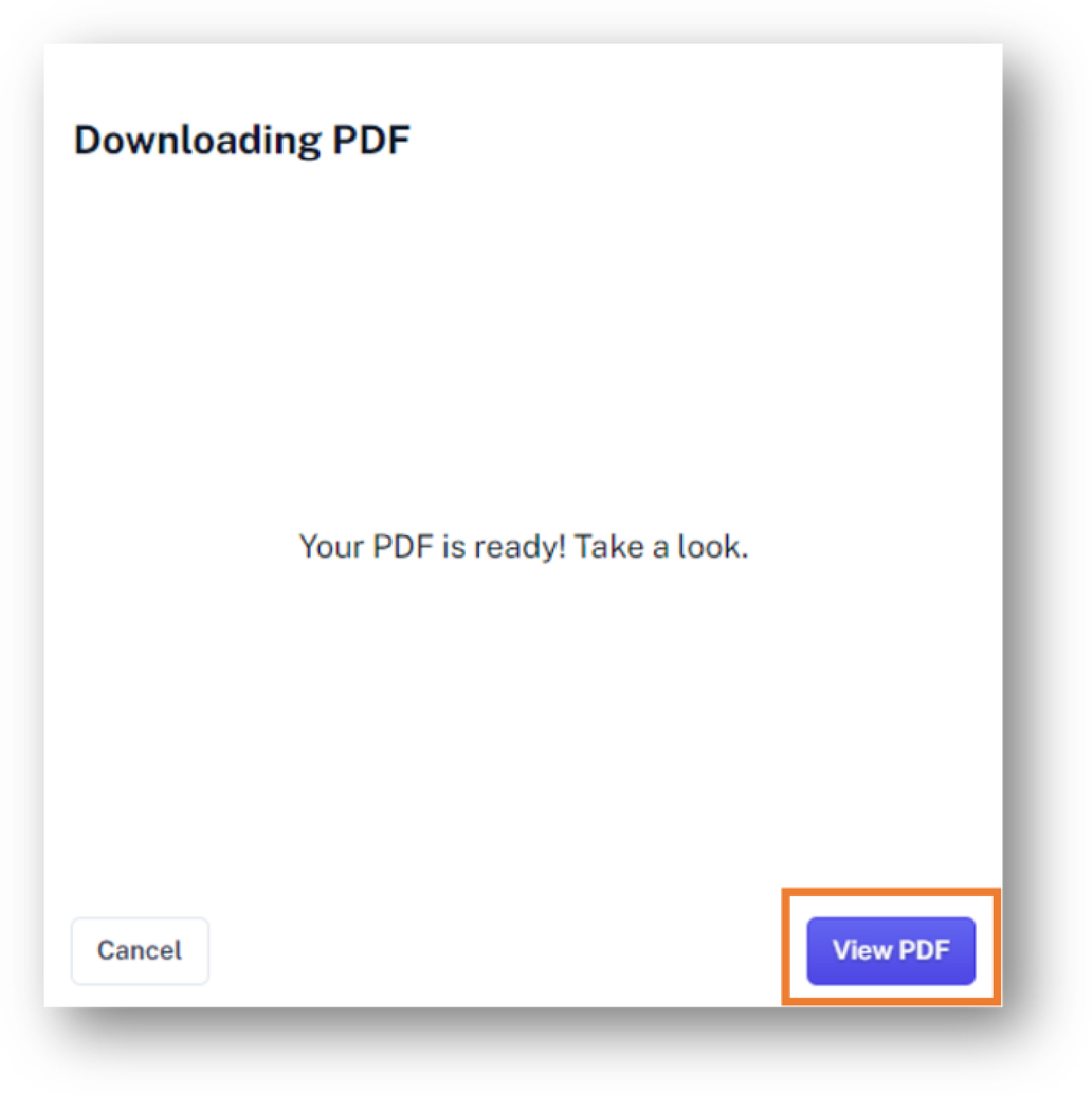
- A detailed process document on all your web activities is displayed in the PDF file. These include all your navigations, clicks, keystrokes, etc.
Now you’ve seen how easy it is to create guides and tutorials using the Scribe Chrome extension; let us discuss the SweetProcess Chrome extension next.
How to Use the SweetProcess Chrome Extension
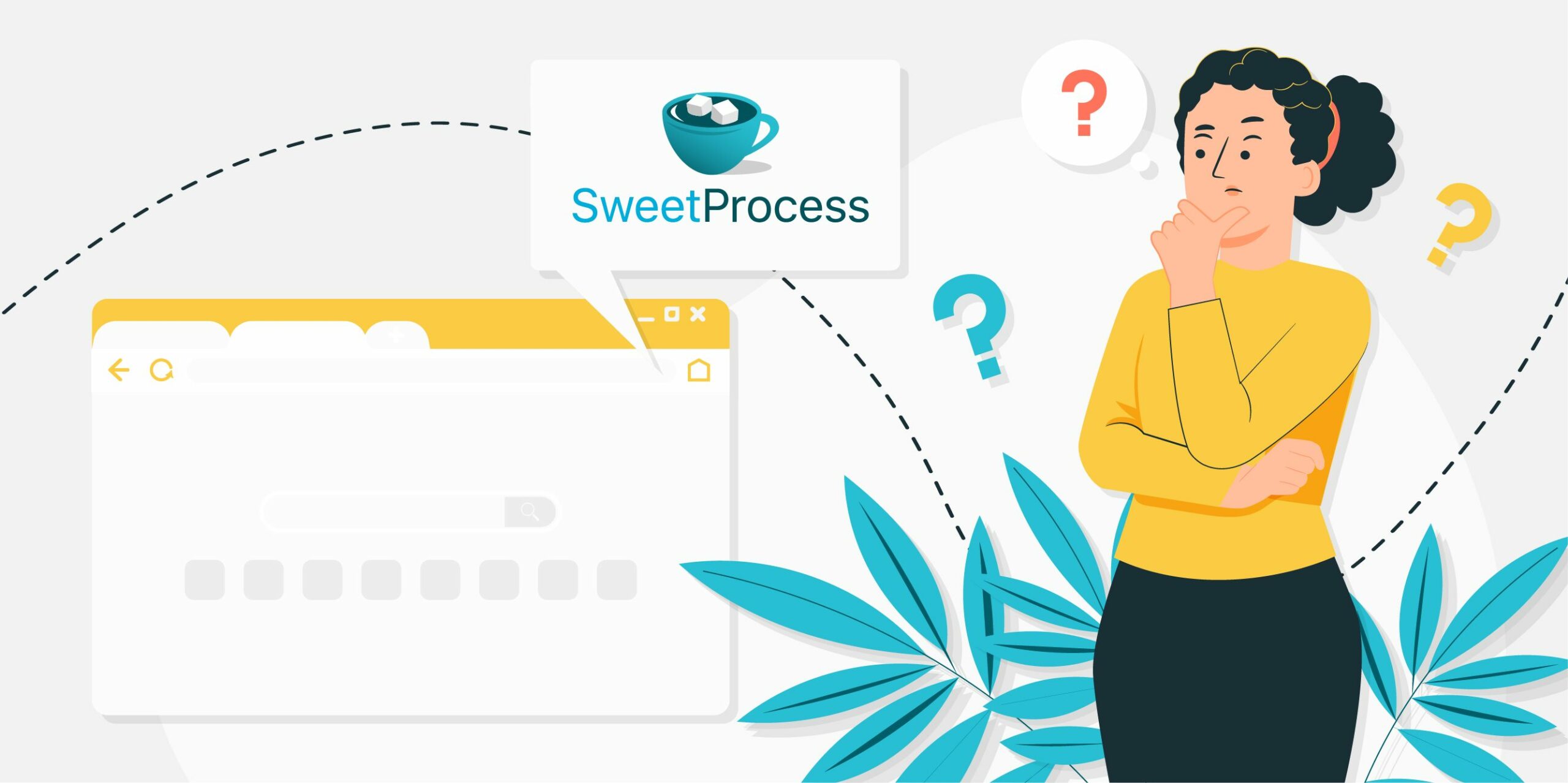
Below is a step-by-step tutorial on how to use the SweetProcess Chrome extension to document your processes and procedures.
- Head to the Chrome Extension page and search for SweetProcess, or simply click here to find the extension directly.
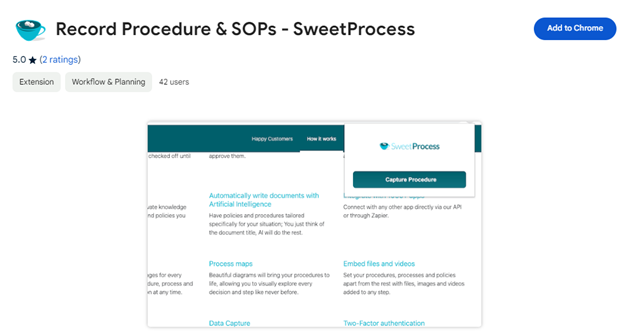
- Download the extension from the Chrome extension page by clicking on “Add to Chrome.”
- A little box asks if you want to add “Record Procedure & SOPs – SweetProcess.” Click on “Add Extension.”
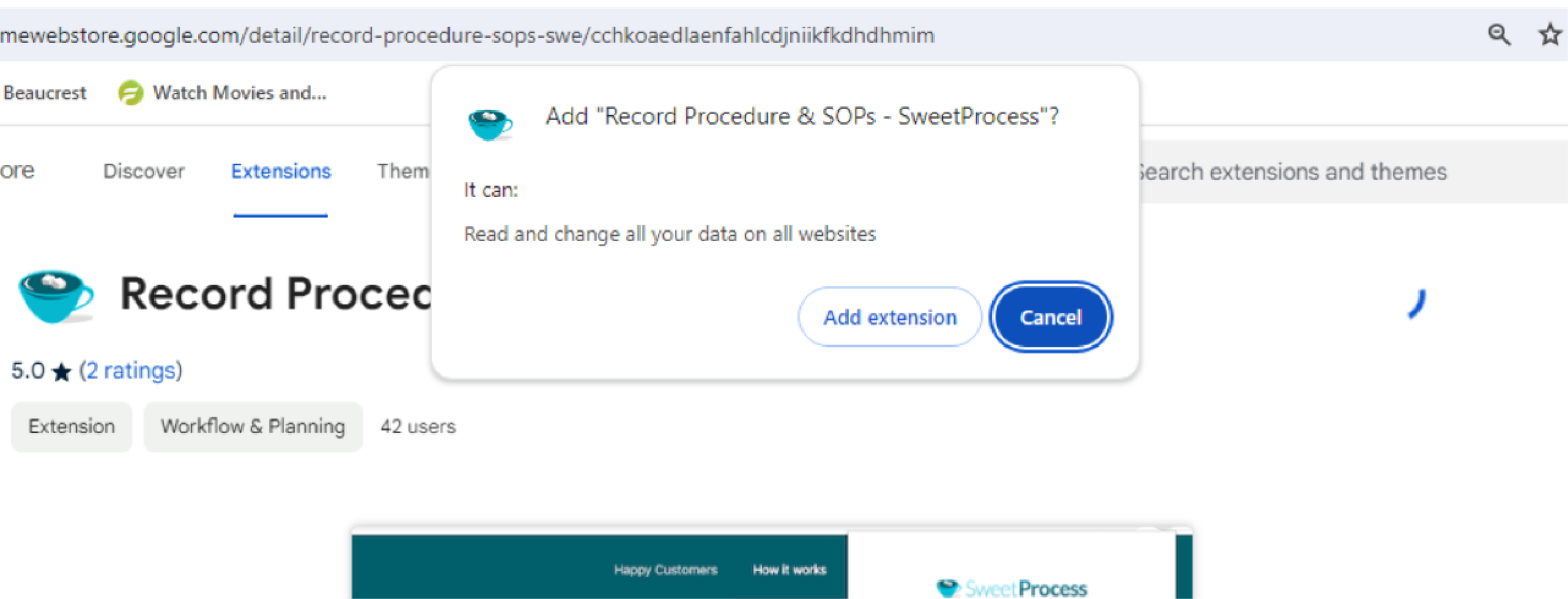
- The SweetProcess icon will then be added to your extensions tab, but you can also pin it to the extensions bar for easier access.
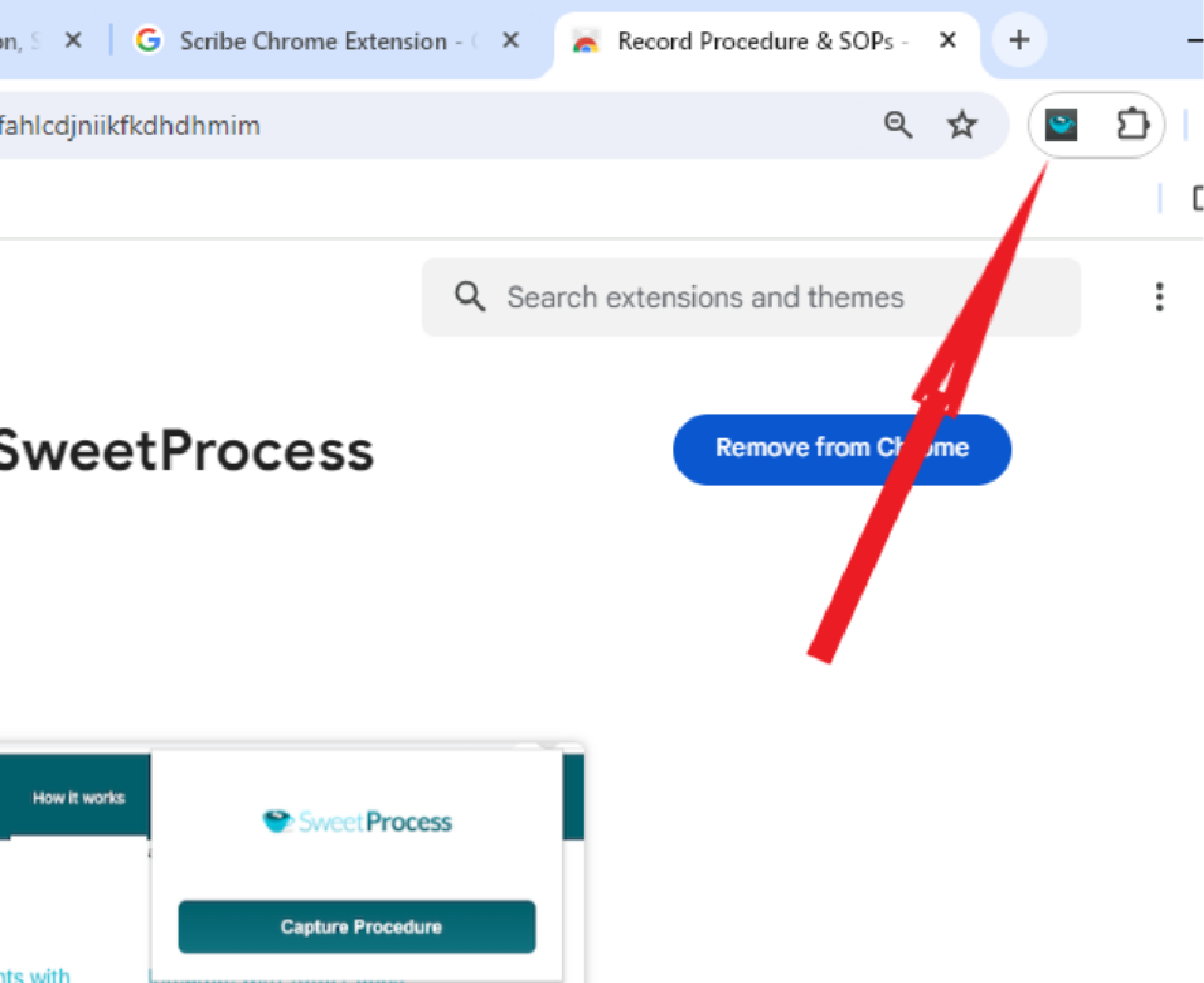
- To start recording your processes and procedures, click on the SweetProcess extension icon at the top of your browser.
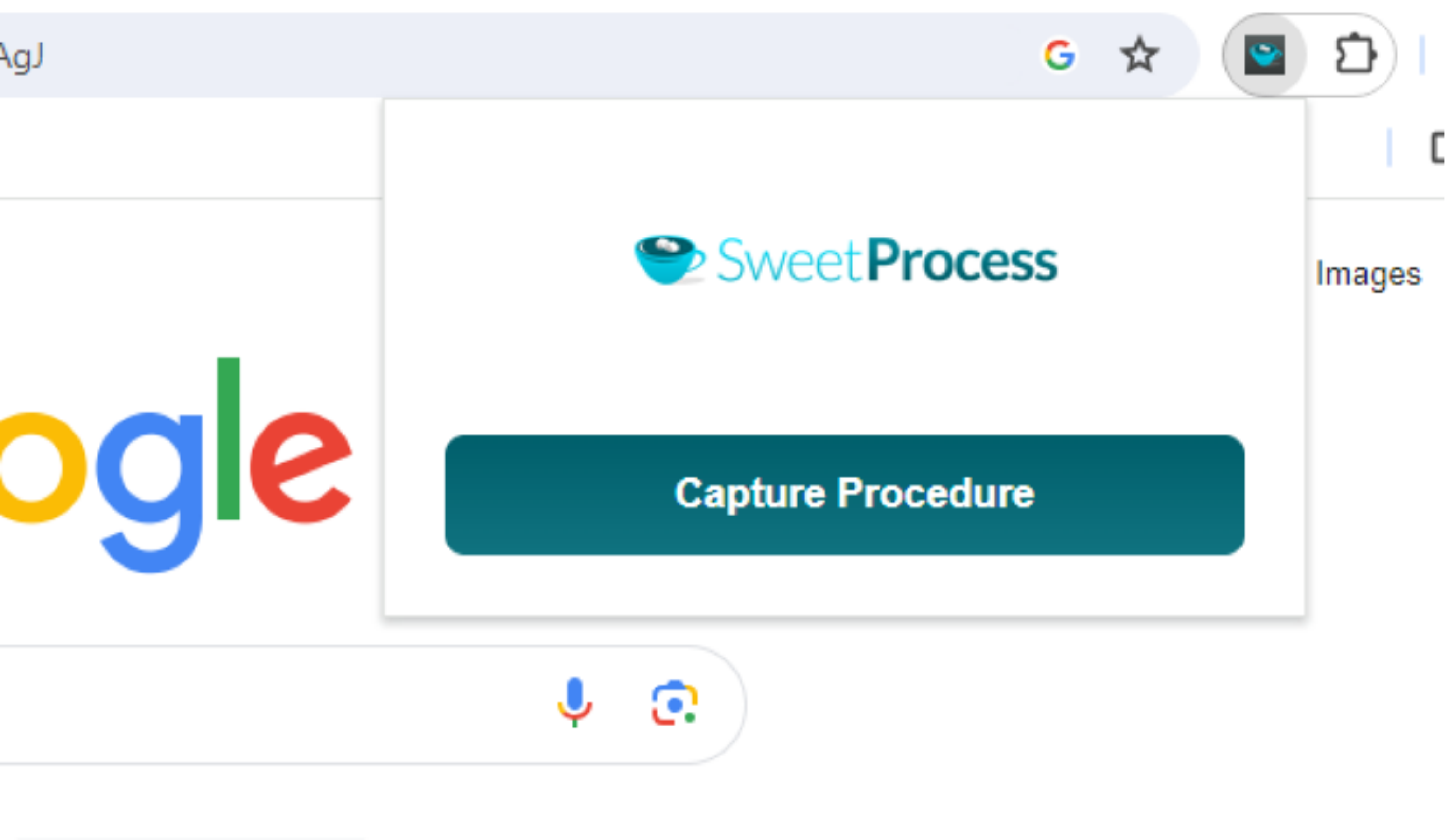
- Then click on “Capture Procedure.”
- Go through the process you want to record or document while SweetProcess records everything.
- When you’re done, click on the same extension icon and then click on “Stop Capturing.”
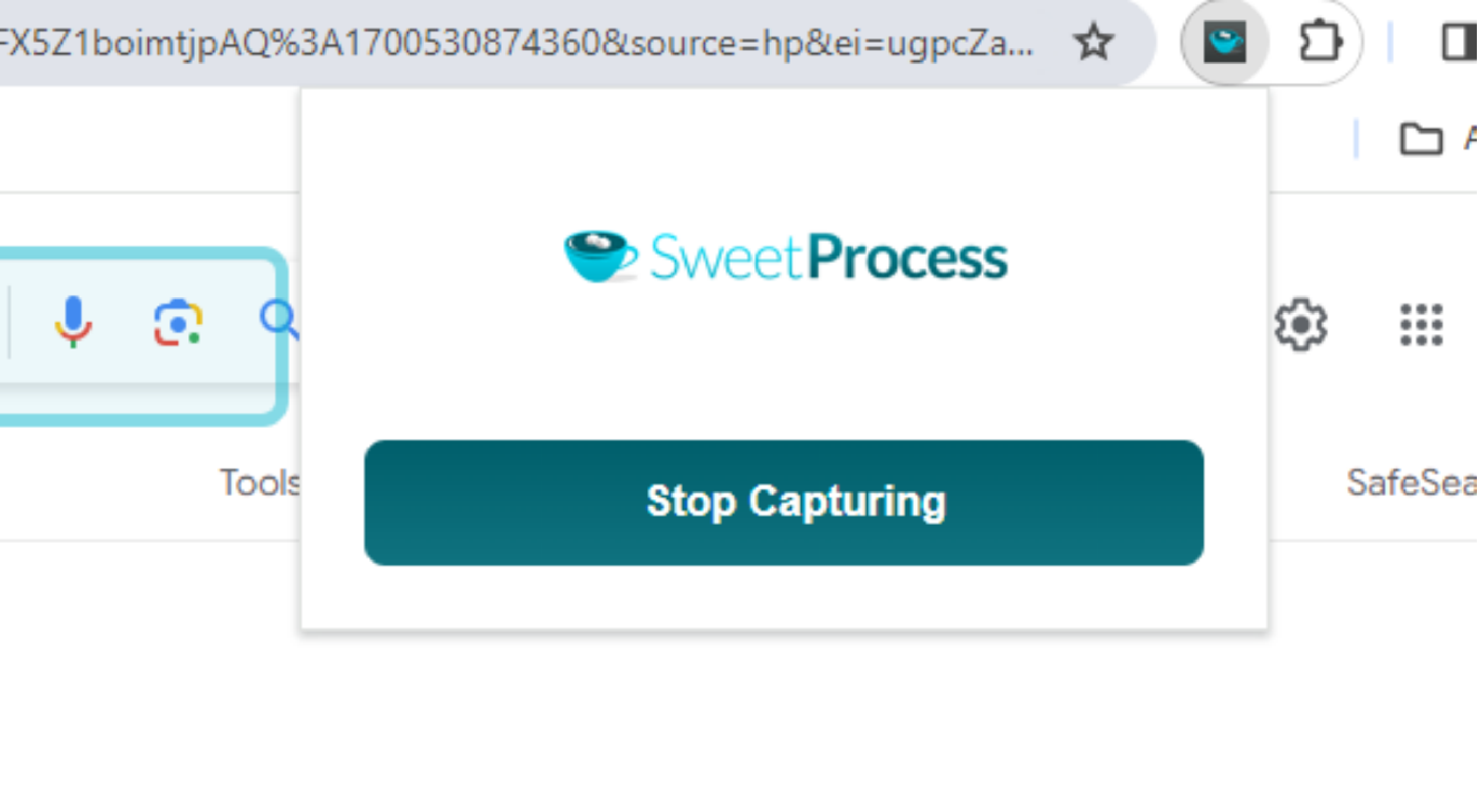
- Instantly, a new page loads with your procedure ready to be used.
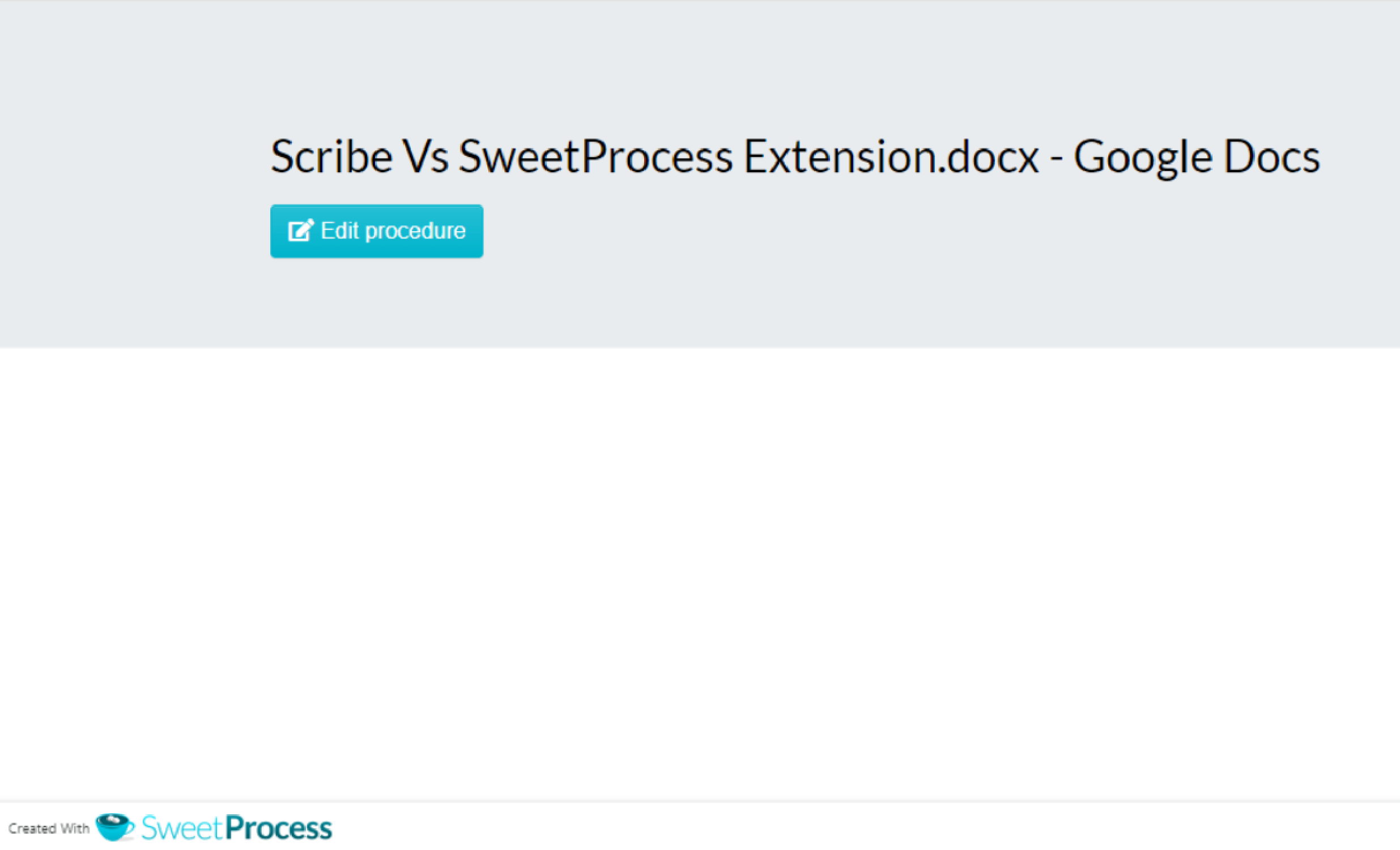
- Right from within this page, you can click on “Edit Procedure,” and unless you’re logged in to your SweetProcess account, you’re taken to a page where you can sign up for a free SweetProcess trial.
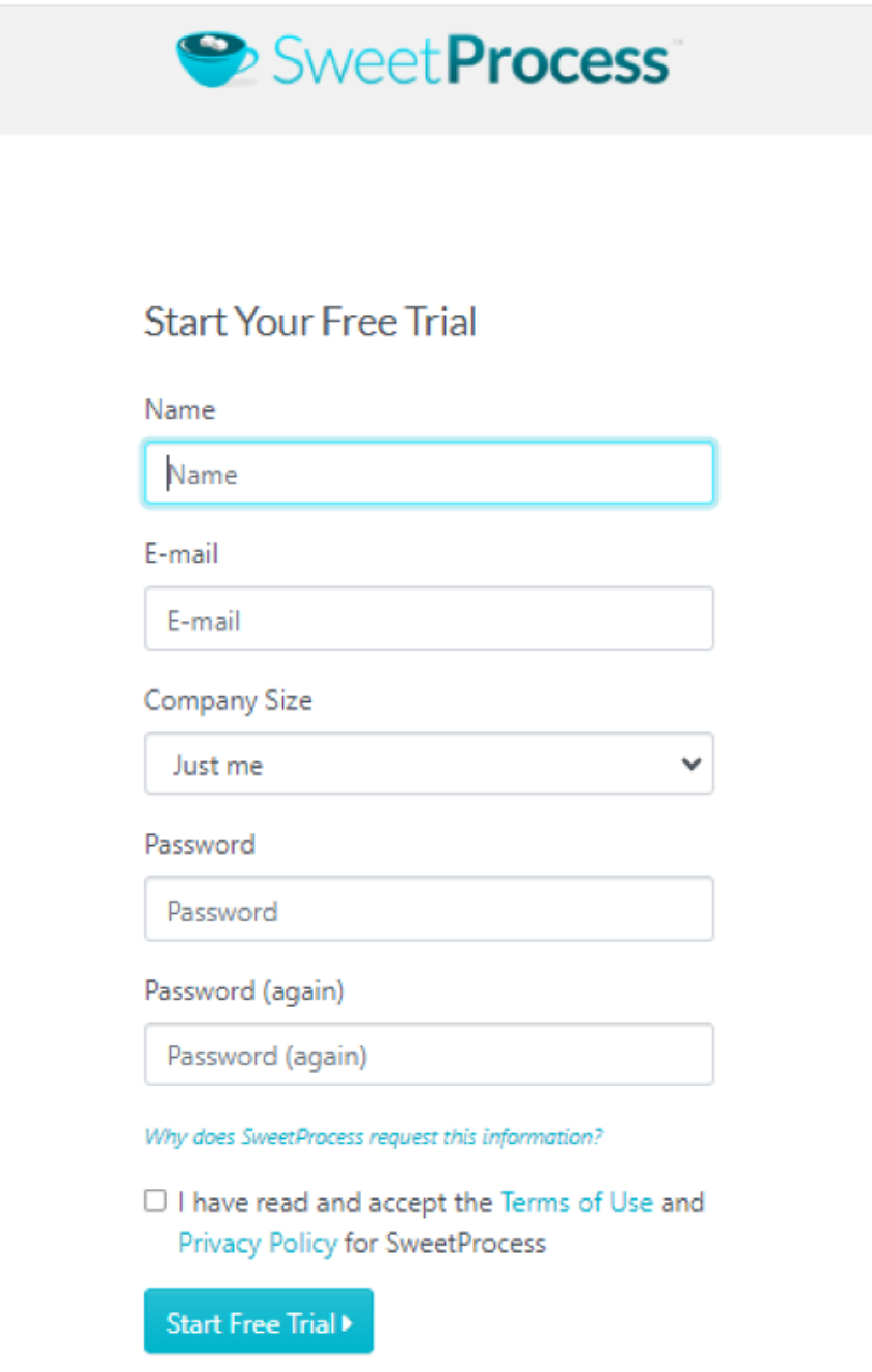
- If you’re logged in, however, instead of the page asking you to edit your procedure, you get a page with a button that says “Add to my account.”
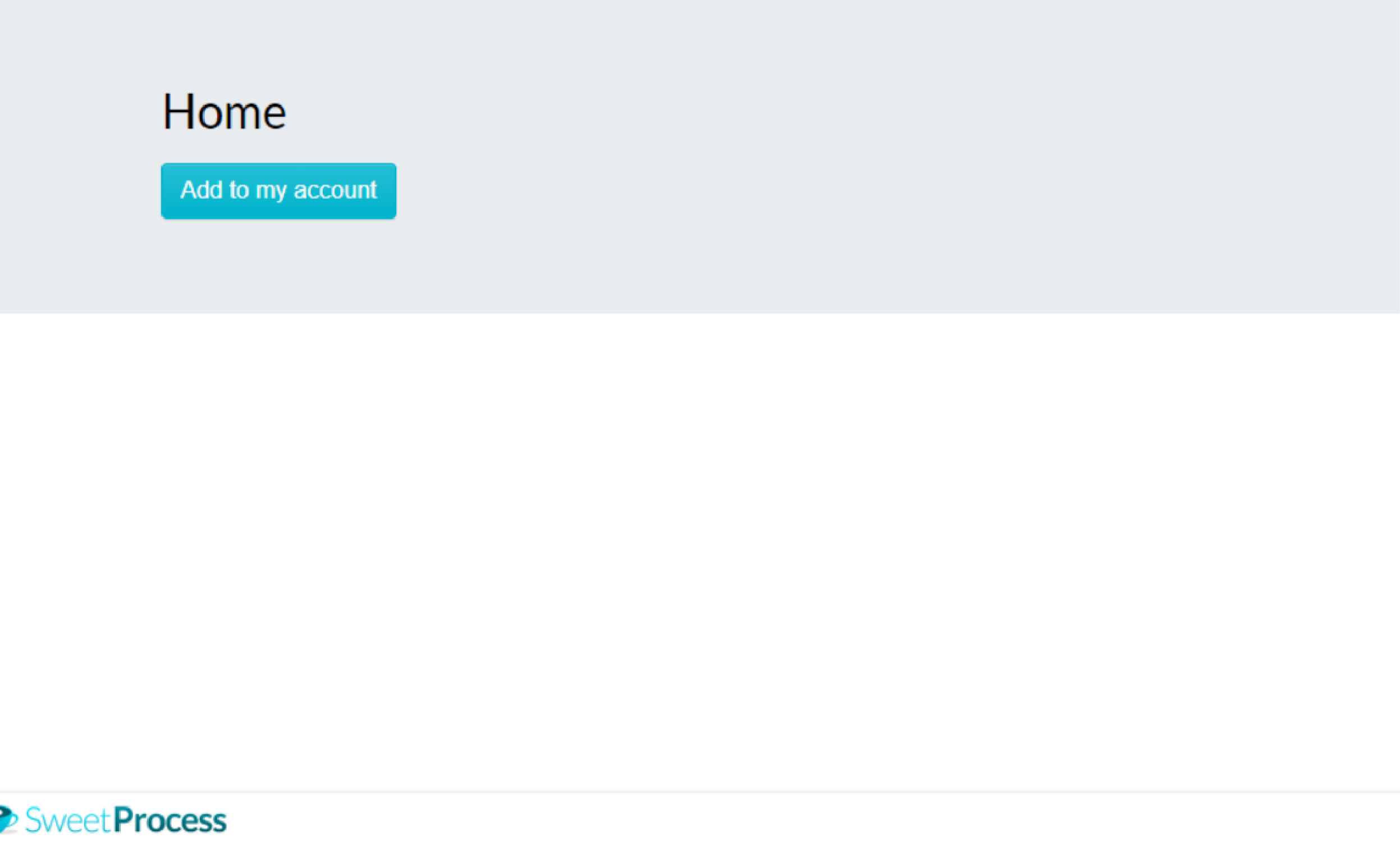
- Click on this button, and the procedure will indeed be added to your SweetProcess account, and you can edit it or take any other action you desire—approve it or seek approval, share it with your team, etc. To make it even easier, you can edit the procedure with AI before approving or seeking approval.
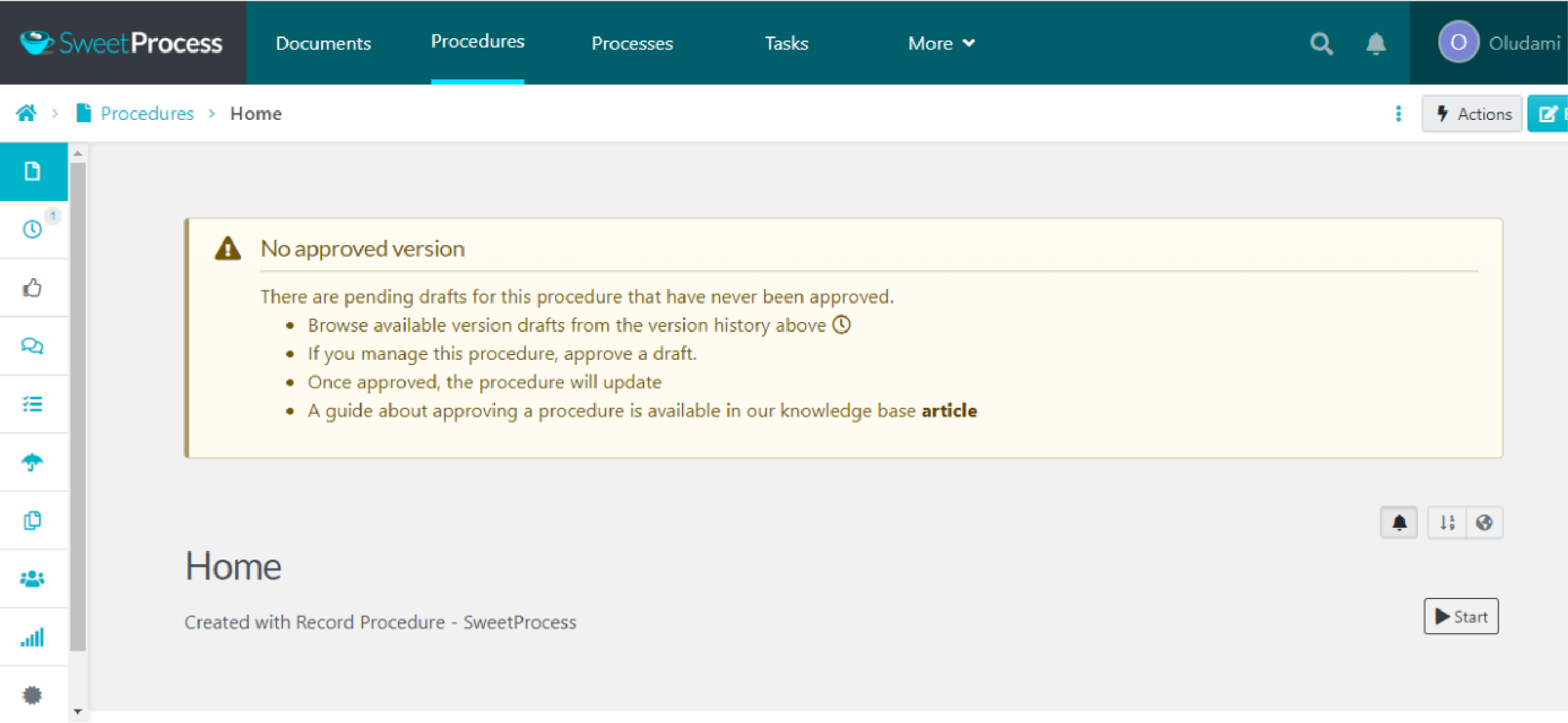
Can you see how easy it is to create procedures and processes using the SweetProcess Chrome extension?
Remember, you can start doing all this for free today when you sign up for SweetProcess’s 14-day free trial. Simply click here to get started immediately.
Now that we’ve discussed these tools individually, let’s compare them side by side.
Scribe Chrome Extension Vs. SweetProcess Chrome Extension: Key Differences
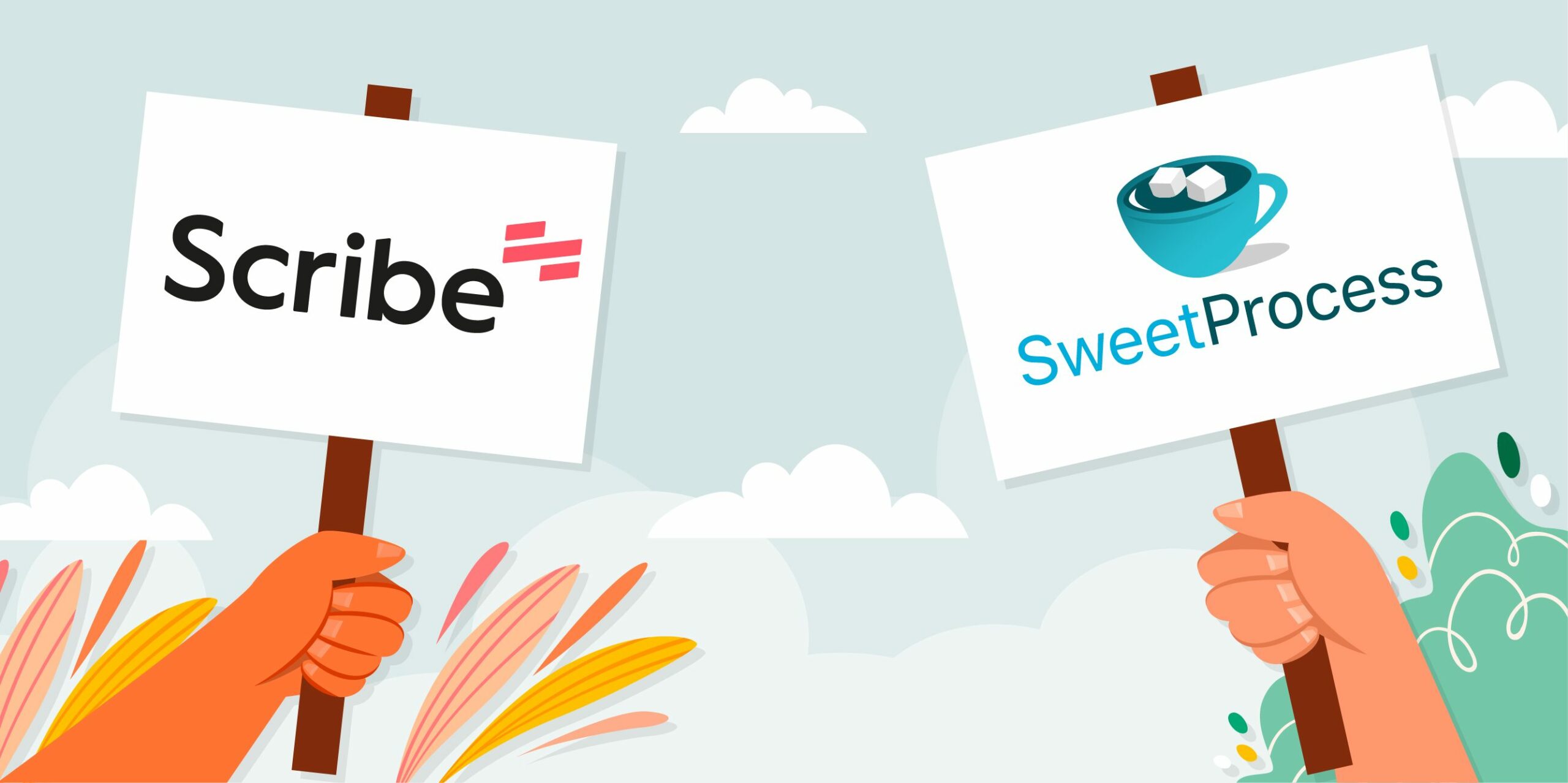
To further aid your comparison of the Scribe vs. SweetProcess Chrome extensions, this section helps you to compare them side by side about key areas like integration, functionality, plans, etc.
| Key Comparison | Scribe | SweetProcess |
| Integrations | 100+ software | 1,000+ software |
| Process Documentation | Not its primary focus. | Primary focus. |
| SOP Creation and Management | Doesn’t specialize in SOPs. | Designed with the goal of SOP creation and management in mind. |
| Screenshot Editing and Management | Offers screenshotting features and basic editing, especially on the paid version. | Automatic screenshotting. Editing is available, even with the free trial. |
| Safety and Compliance | – Users can manage cookies. – Users can remove their information from Scribe at any time. | – Only uses SweetProcess cookies and nothing else. – Only uses the minimum required permissions. |
| Ease of Use | User friendly. | Focused on simplicity. |
| AI | An AI writing assistant that’s widely used. | The extension is AI-driven and integrates with the app, where SweetAI is available to automatically create processes and SOPs. |
| Reliability and Stability | It’s reliable and works well but may slow your system a bit. | Stable and reliable. |
| Value for Money | The higher the plan, the better the features. The free plan may not have all you need. | All plans have the same access to features. Its free trial lasts for 14 days, with access to all features. |
| Features | Limited features in the free version and mainly for screen recording. | Robust workflow features that facilitate effective teamwork, even in free trial. |
| Available Plans | Free and paid plans. | Paid plans with free trial. |
| Scalability | Good for small teams. | Scalable with growing teams. |
| User Feedback and Reviews | Scribe Chrome extension review: Users love it for its screen recording features and find it easy to use. | SweetProcess Chrome extension review: Users praise it for organizing work effectively with extensive features. |
Scribe Chrome Extension vs. SweetProcess Chrome Extension: Their Features
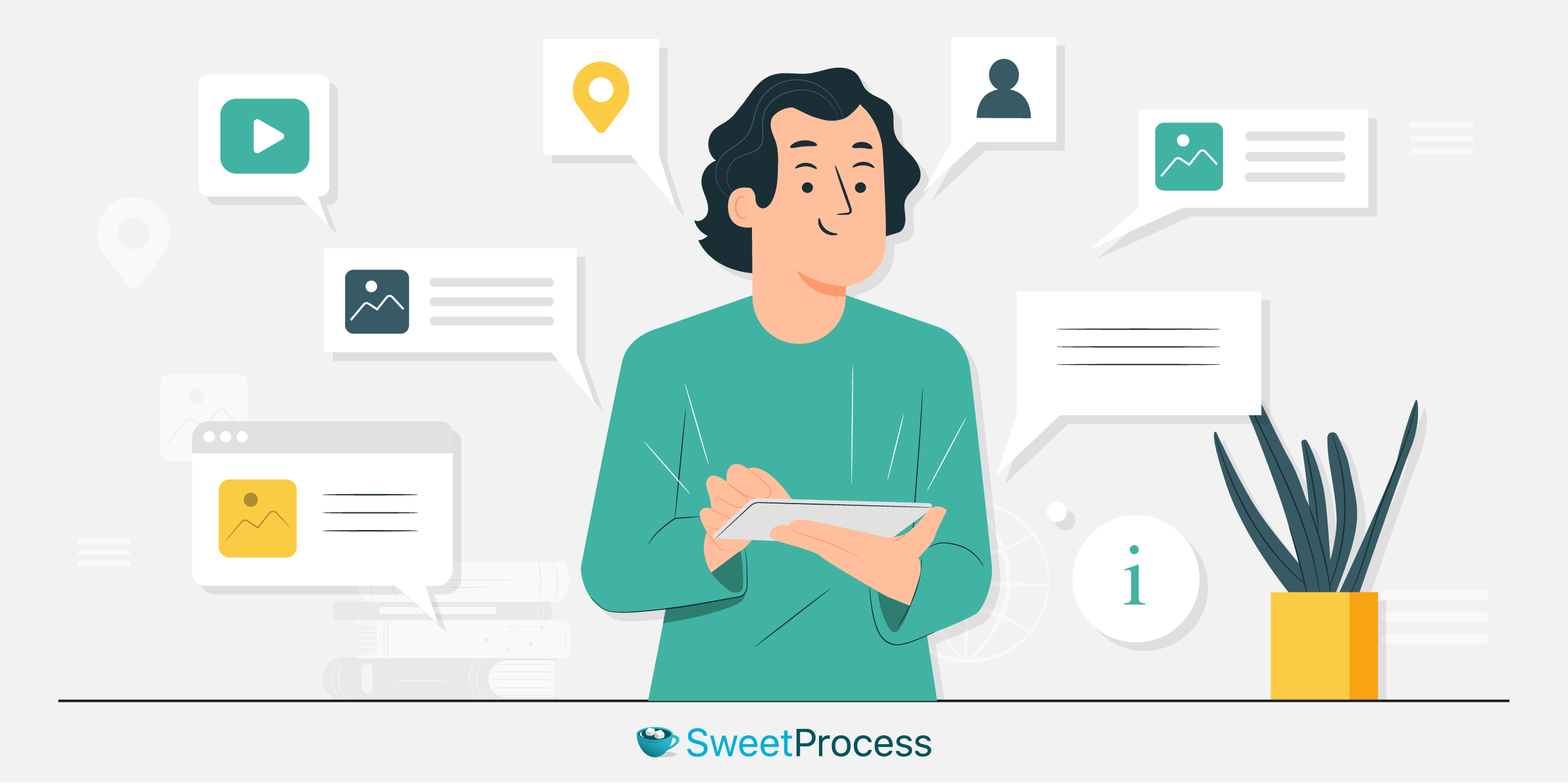
Scribe and SweetProcess are both productivity tools that improve work processes and make tasks more efficient. With each possessing unique features and functionalities, the choice for the best will depend on these features:
Features of Scribe
- Auto-capture
- Sensitivity redac
- Guides and process customization
- Share and export
- Insights
- Pages tools
- Learning tools
Features of SweetProcess
- Procedure documentation
- Organization tools
- Collaborative tools
- Productivity tracking
- Two-factor authentication
- Approval process control
- Business process automation
- Forms management
- Graphical workflow editor
- Mobile access
- Task management
- Workflow configuration
Scribe Chrome Extension vs. SweetProcess Chrome Extension: Their Benefits
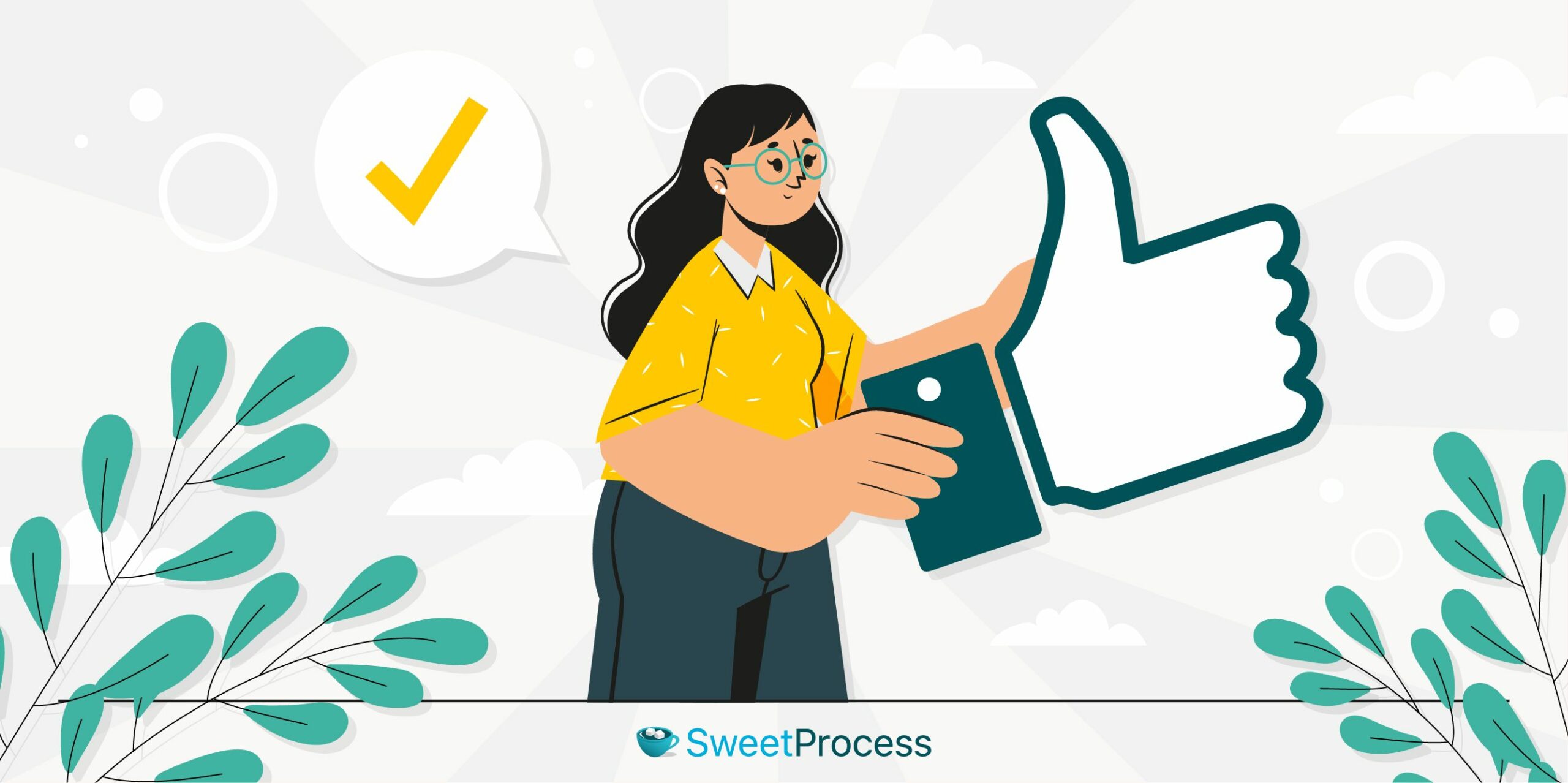
There are several benefits that can be derived from using these Chrome extensions. However, the best for your needs and workflow will depend on the benefits they can offer. Here’s a detailed outline of their benefits:
Benefits of Scribe
- It helps you build training documents and SOPs.
- It provides you with diverse accessibility: websites, mobile applications, and desktop computers.
- It helps you generate descriptions and titles using AI.
- It helps you protect sensitive data by covering them with smart blur, which keeps you compliant in the workspace.
- It allows you to share your created guides with anyone, anywhere, using links, emails, PDFs, etc.
- It gives you detailed insights on activities and engagements on your guides and keeps you updated.
Benefit of SweetProcess
- Helps you create step-by-step guides and tasks.
- Gives you access to directly link your company’s policies within a procedure or process.
- Helps you combine multiple processes together to form an overarching workflow.
- Helps you assign and track tasks successfully.
- Gives every teammate the ability to suggest improvements to managers and the power to approve them.
- Allows you to create procedures automatically and speedily with AI.
- Allows you to track changes made in previous versions.
These are just a few benefits of the Scribe and SweetProcess Chrome extensions. Now let’s look at their pros and cons.
Scribe Chrome Extension vs. SweetProcess Chrome Extension: The Pros
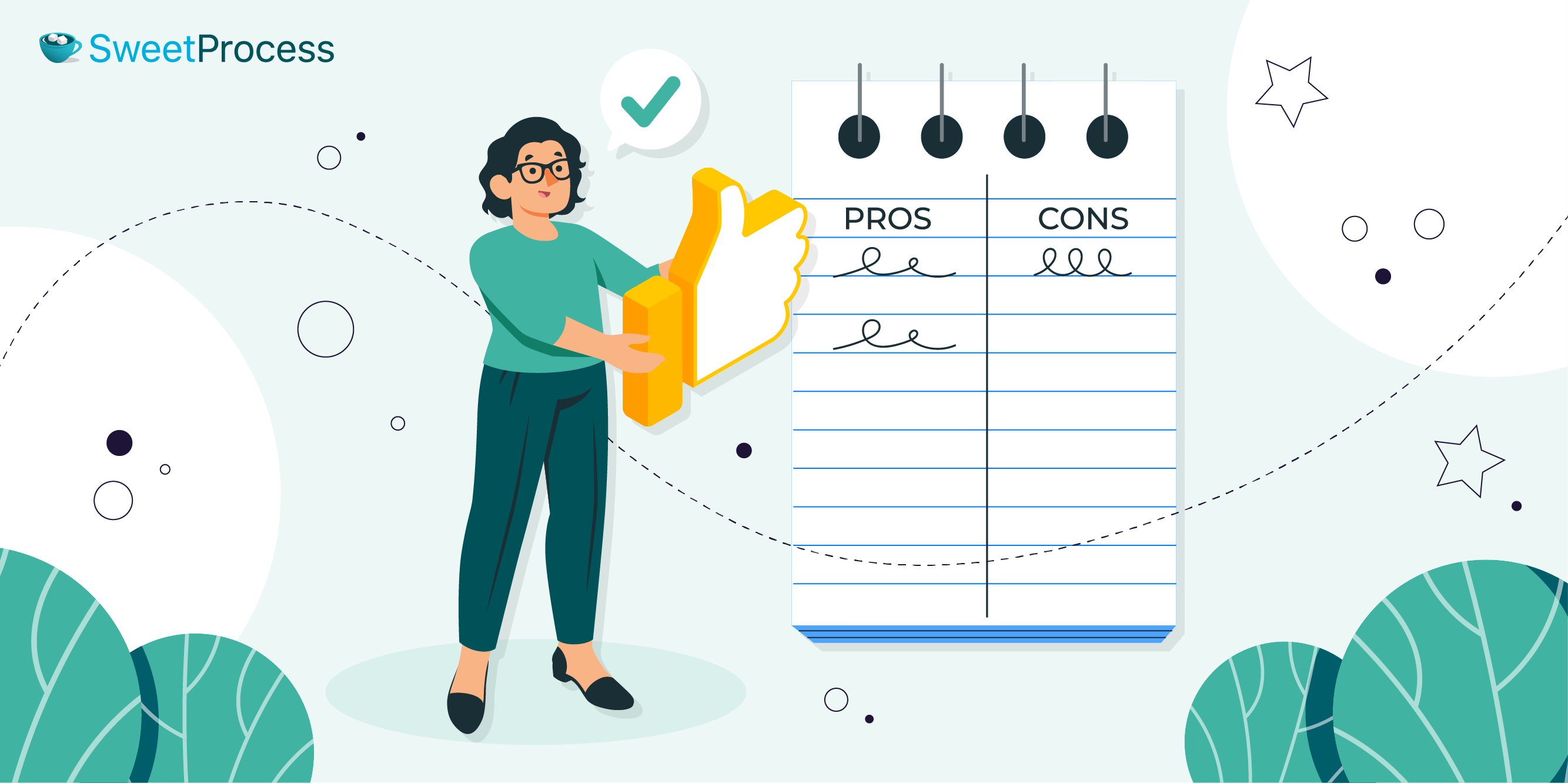
Understanding the pros of these Chrome extensions will paint a picture of their potential capabilities and how they fit into your business. The idea is to have the facts laid out for you for better decision-making.
Pros of Scribe
- Intuitive, visually appealing, and user-friendly interface
- Integration with 100+ knowledge-based tools and learning management systems (LMS) platforms.
- Saves time
Pros of SweetProcess
- Cloud-based workflow management
- Accommodates businesses of all sizes
- Saves time
- Integration with 1,000+ apps
- Intuitive user interface
- Easy to use
- Automated reminders and notifications
Scribe Chrome Extension vs. SweetProcess Chrome Extension: The Cons
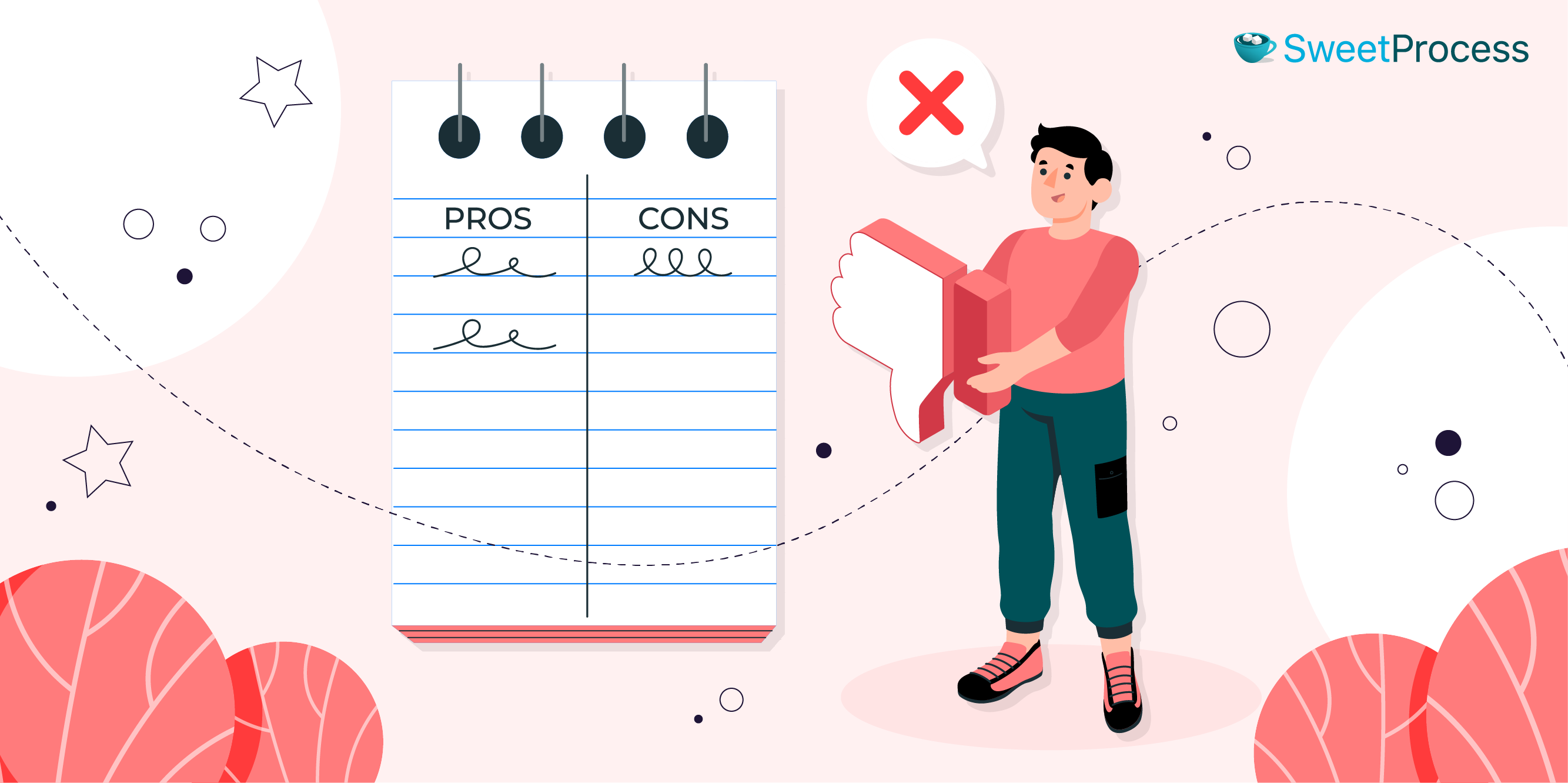
No known software and app is without its limitations. As beneficial as both are in simplifying workflow and organizing tasks, there are a few limitations they possess. Let’s have a look at them!
Cons of Scribe
- Compatibility issues may arise as some interfaces may not accommodate visual recordings.
- Scribe files are sometimes large in size.
Cons of SweetProcess
- Doesn’t have the bells and whistles of Scribe.
Scribe Chrome Extension vs. SweetProcess Chrome Extension: How Much Do They Cost?

Below is a table showing the subscription plans for each Chrome extension.
Scribe Pricing Plans
| Plan | Price | Duration | Features | |
| Basic | Free | Infinite | – Captures web processes – Has unlimited team size – Work space access – AI-powered capturing – Chrome and Edge extensions – Can only edit texts and steps – Only sharable through links and smart embed – Customized sharing settings | |
| Pro | Personal | Team | Per month | Every feature in Basic plus: – Captures desktop processes – Unlimited guide creation – Customized branding and screenshots – Data redaction – Sharing and exports through links, smart embed, HTML, Markdown and Confluence integration |
| Starts at 1 seat at $23/seat | Minimum of 5 seats at $12/seat | |||
| Enterprise | Custom | Custom | Custom | Every feature in Pro plus: – Custom success manager – Multiple workspace – Review and approval queue – Configurable global sharing policies – Google and SAML SSO – Custom password policy – Role-based access control – Security review – MSA support – Viewer license |
SweetProcess Pricing Plans
| Plan | Price | Duration |
| Free trial | Free | 14 days |
| Monthly plan | – $99/month for up to 20 active members Plus – $5 for every additional active member added | Per month |
| Yearly | – $82.50/month for up to 20 active members Plus – $4.17/month for each additional active member | Billed yearly |
Scribe Chrome Extension vs. SweetProcess Chrome Extension: Which Is Better For Process Documentation?
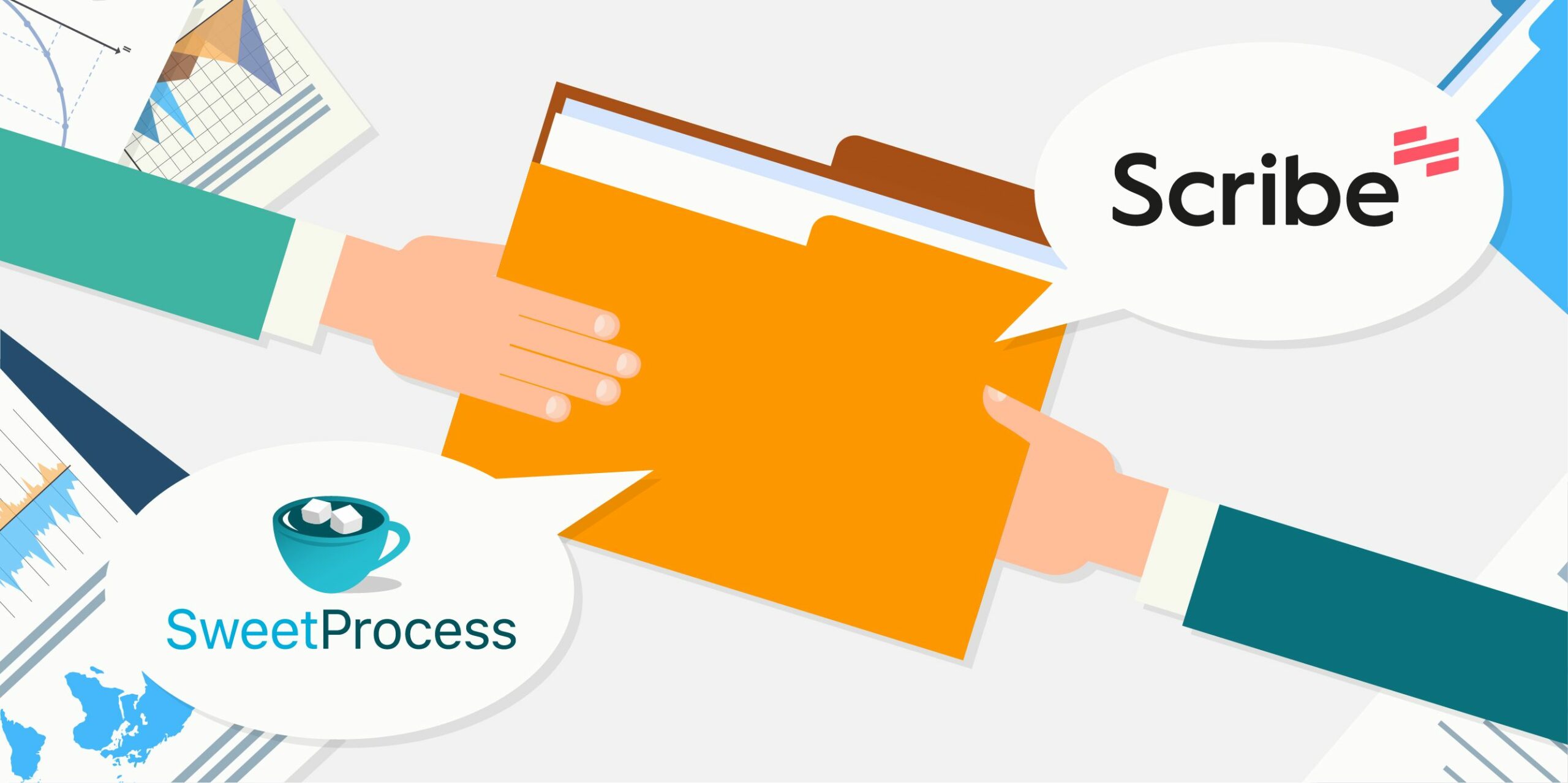
Scribe’s primary aim isn’t focused on process documentation but generally on helping you improve the quality of your content. On the other hand, SweetProcess focuses primarily on documenting and managing processes in simpler ways.
Verdict: for process documentation, SweetProcess is the superior option.
Scribe Chrome Extension vs. SweetProcess Chrome Extension: Which Is Better for Creating and Managing SOPs?
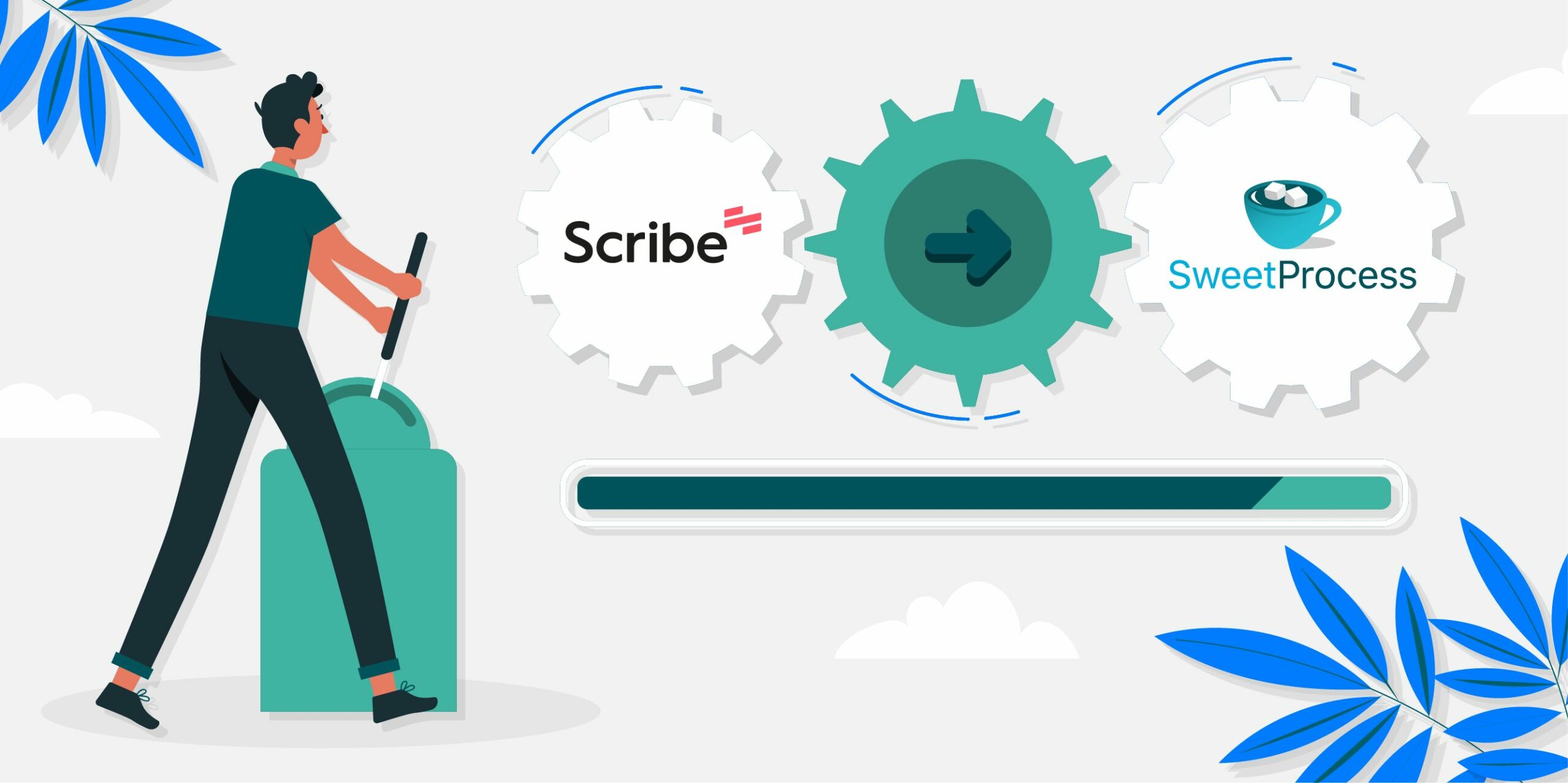
When creating and managing standard operating procedures (SOPs), SweetProcess is automatically the superior choice. It’s designed specifically to help businesses create detailed step-by-step guides for several business processes in a clear and straightforward manner.
On the other hand, Scribe’s focus is on enhancing writing, grammar, and content creation. It’s not a powerful tool for SOP creation and management.
Scribe Chrome Extension vs. SweetProcess Chrome Extension: Which Is Better for Taking, Editing, and Managing Screenshots?
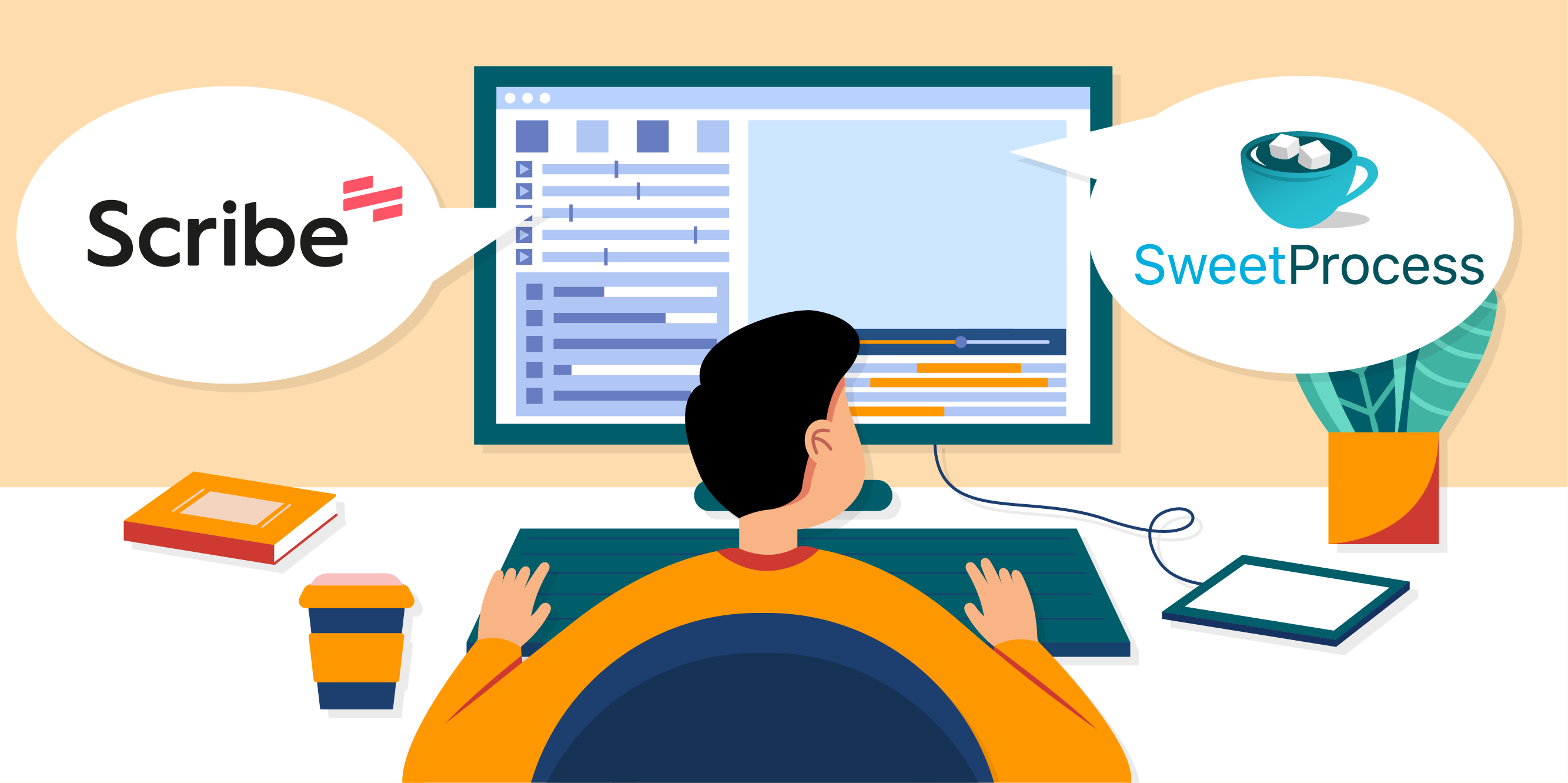
The Scribe Chrome extension is great for taking and editing screenshots, as it offers a wide range of annotation tools and editing features.
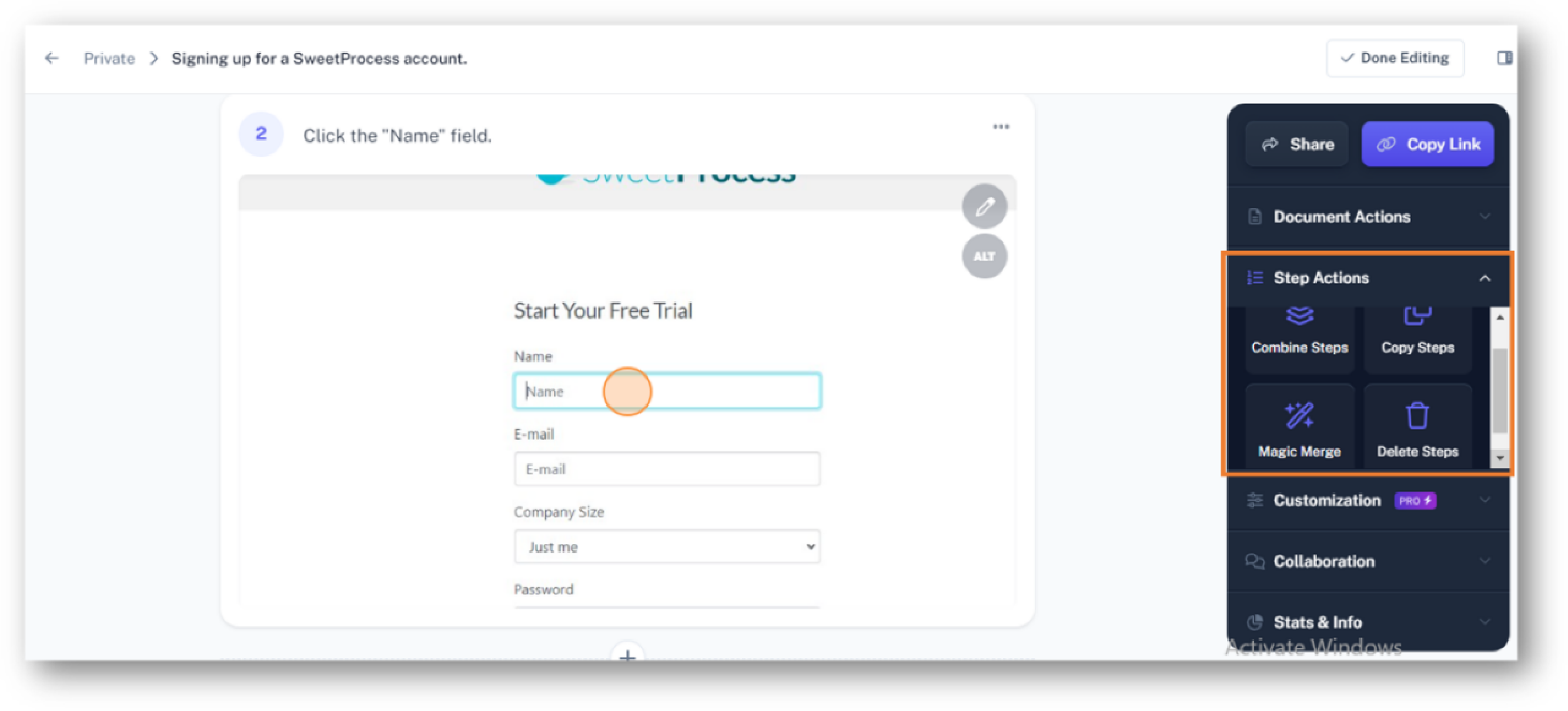
However, the SweetProcess Chrome extension is better, and here is why:
SweetProcess automatically takes screenshots of your processes while you’re recording them. And by the time you’re editing your captured process, you’ll see step-by-step screenshots with drawings (boxes) highlighting each step.
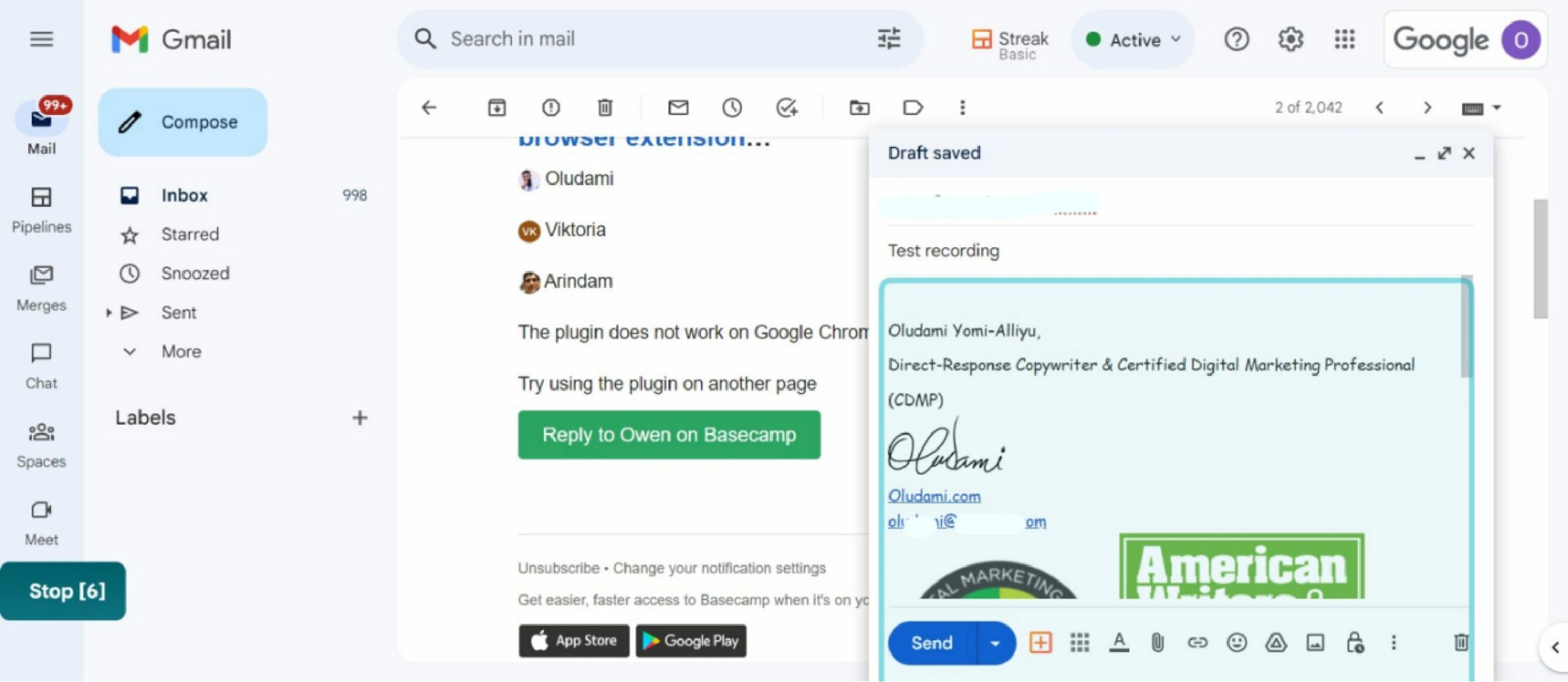
You can edit, delete, or rearrange these screenshots as you desire.
Scribe Chrome Extension vs. SweetProcess Chrome Extension: Which Is Better for Safety and Compliance?
Both Scribe and SweetProcess take safety and compliance very seriously. They both adhere to industry standards and regulations, including the General Data Protection Regulation (GDPR) and the California Consumer Privacy Act (CCPA). However, SweetProcess has a slight edge over Scribe.
How so?
It has a dedicated compliance and security team constantly monitoring its policies to ensure compliance with laws and regulations. Moreover, SweetProcess has a comprehensive privacy policy that’s easy to understand and navigate.
Overall, they are thorough and transparent, making SweetProcess a better option in this area.
In terms of the Chrome extension specifically, firstly, SweetProcess doesn’t record your keystrokes when typing in a password; the tool is smart enough to detect a password field and prevents any logging during that time.
Secondly, SweetProcess only uses the minimum required permissions for the extension, so you can rest assured it’s not doing anything else you wouldn’t want.
More so, all captured data lives on your device until you click to save it to SweetProcess.
When it comes to cookies and privacy, SweetProcess reads or listens to only SweetProcess cookies data and nothing more.
As for Scribe, you can manage cookies and also remove your data from Scribe at any time.
Scribe Chrome Extension vs SweetProcess Chrome Extension: Which Is Easier to Use?
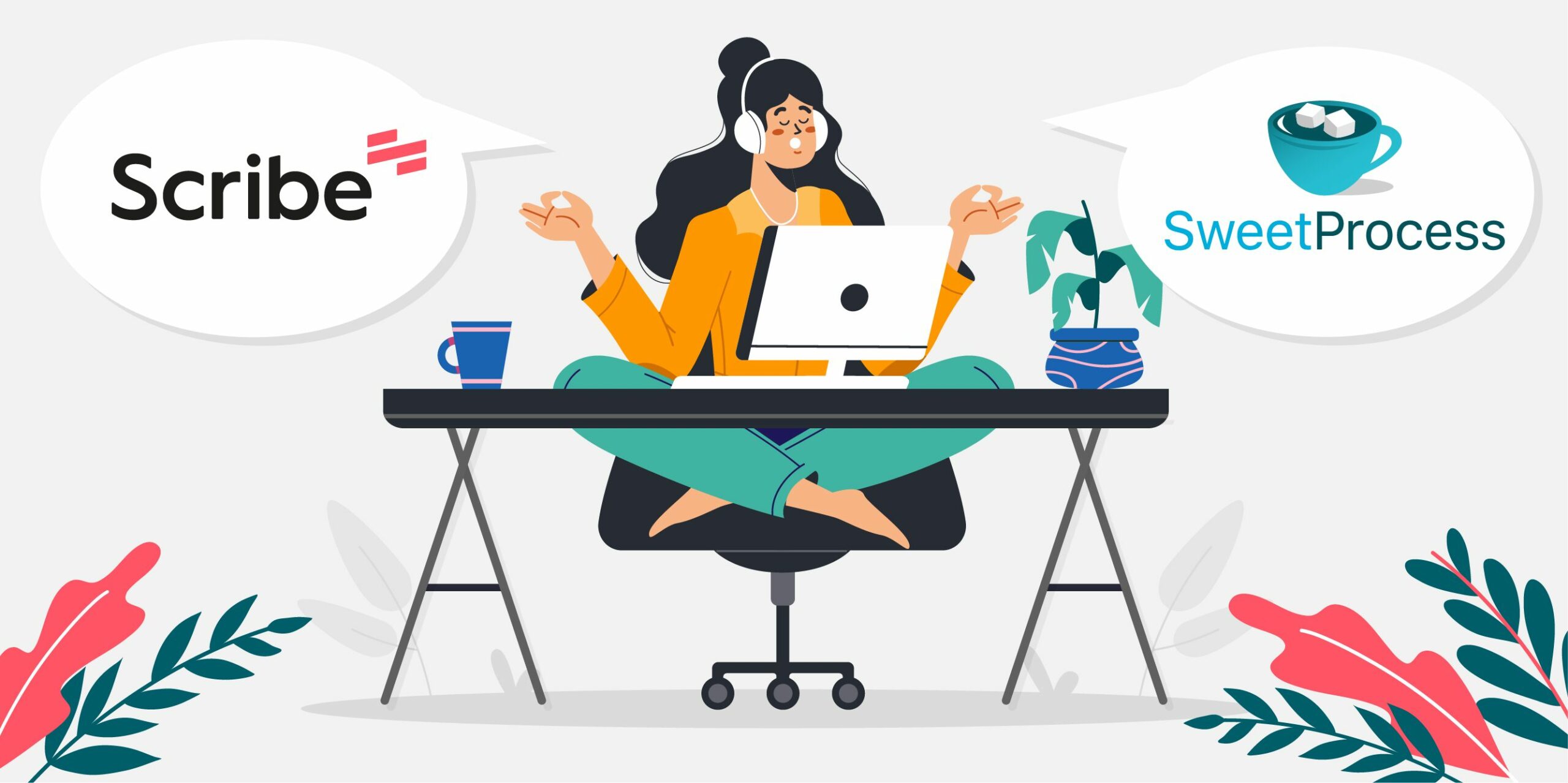
Both Scribe and SweetProcess are easy to use, with their strengths aligning with different purposes.
For Scribe, its user-friendliness features that facilitate seamless content creation and writing make it shine.
On the other hand, SweetProcess takes the lead in simplifying the creation and management of SOPs. Its features were designed specifically for these needs.
Scribe Chrome Extension vs. SweetProcess Chrome Extension: Which Has Better AI Capabilities?
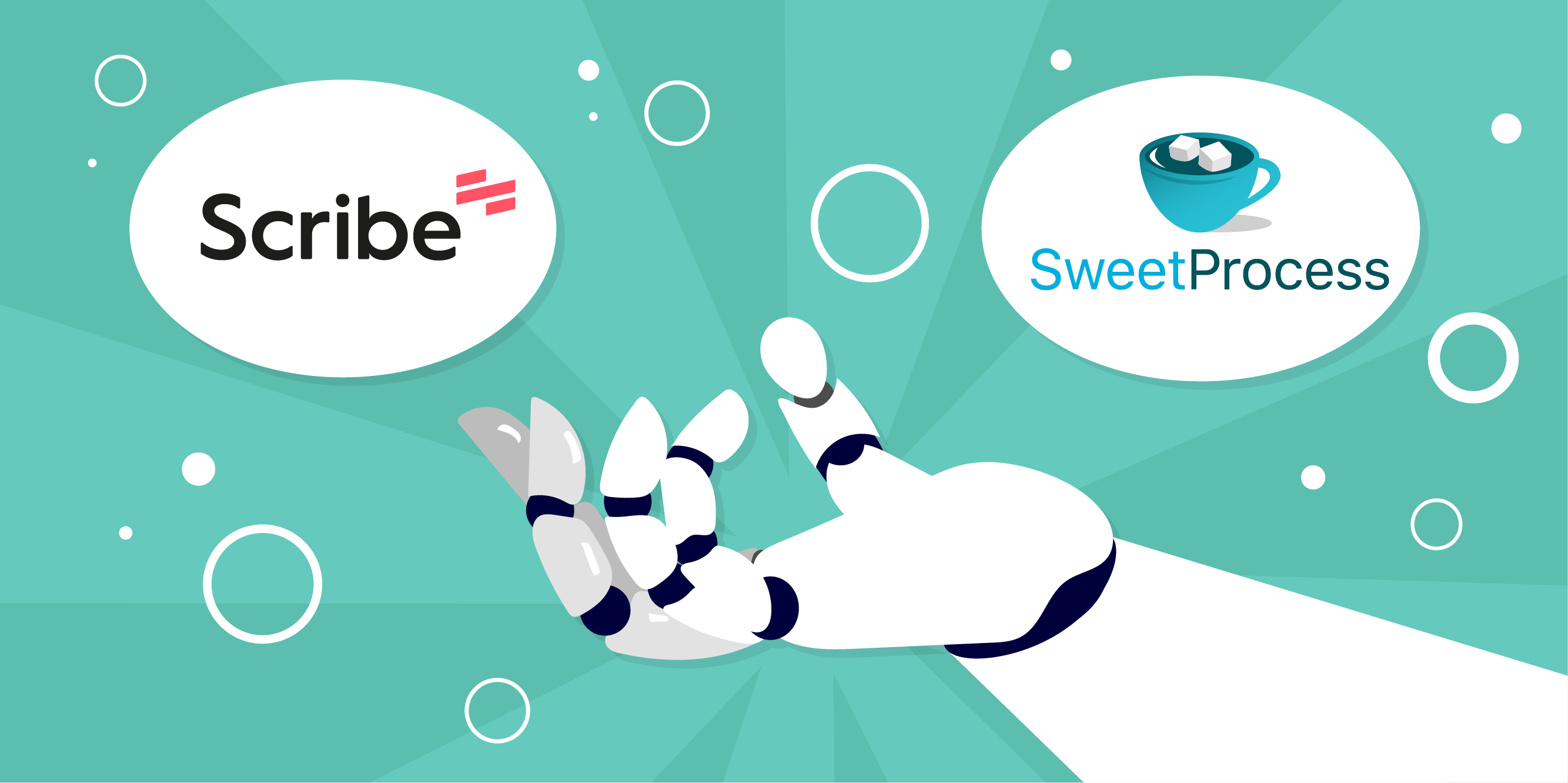
Both extensions depend on AI to intelligently capture your screen and convert your workflow into a step-by-step guide with texts, screenshots, etc.
SweetProcess, however, takes it a step further to automatically turn your screen capture into a fully formed SOP—with screenshots, texts, and even a flowchart—which you can edit to suit your needs inside the SweetProcess app.
The app also gives you access to SweetAI, SweetProcess’s resident AI, which you can use to automatically create procedures and other organizational documents.
Needless to say, when it comes to AI capabilities, SweetProcess is the better option here.
- You are not restricted to Scribe or SweetProcess. You can also compare SweetProcess to other Google Chrome screen-capturing tools like Tango – Check out our in-depth guide on Tango Vs SweetProcess
Scribe Chrome Extension vs. SweetProcess Chrome Extension: Which Should You Choose?
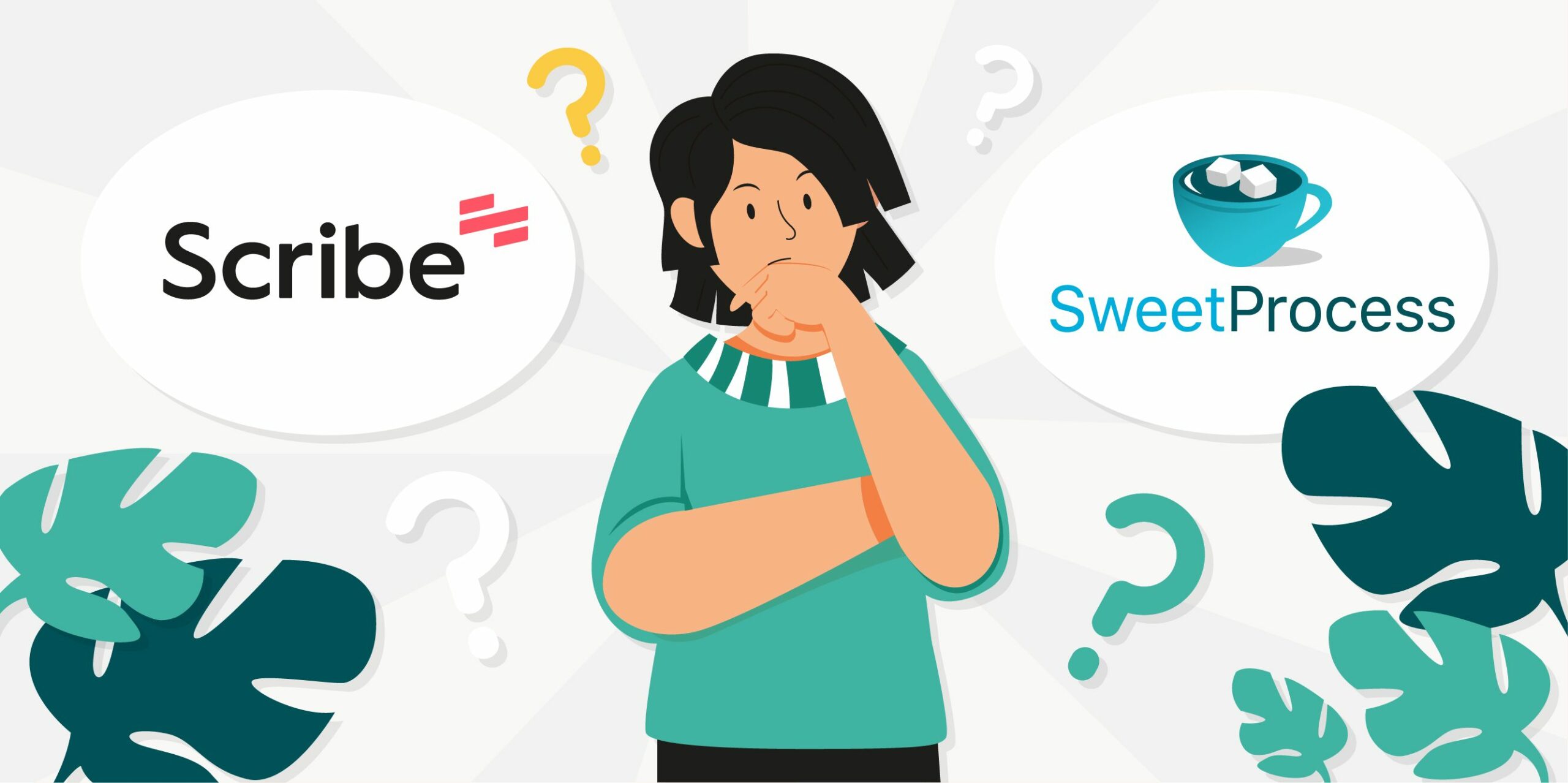
Deciding between these two extensions depends on what you need.
Scribe helps you to create basic guides using screenshots. But if you need to organize and make detailed standard operating procedures (SOPs) for your team, onboard new employees and clients, and create checklists, then SweetProcess is the better option.
Think about your business needs and how you want to explain things—basic or detailed.
How do these extensions apply to real-life situations? Which one would you choose depending on your specific needs and situation?
Scribe Chrome Extension vs. SweetProcess Chrome Extension: Real-Life Applications
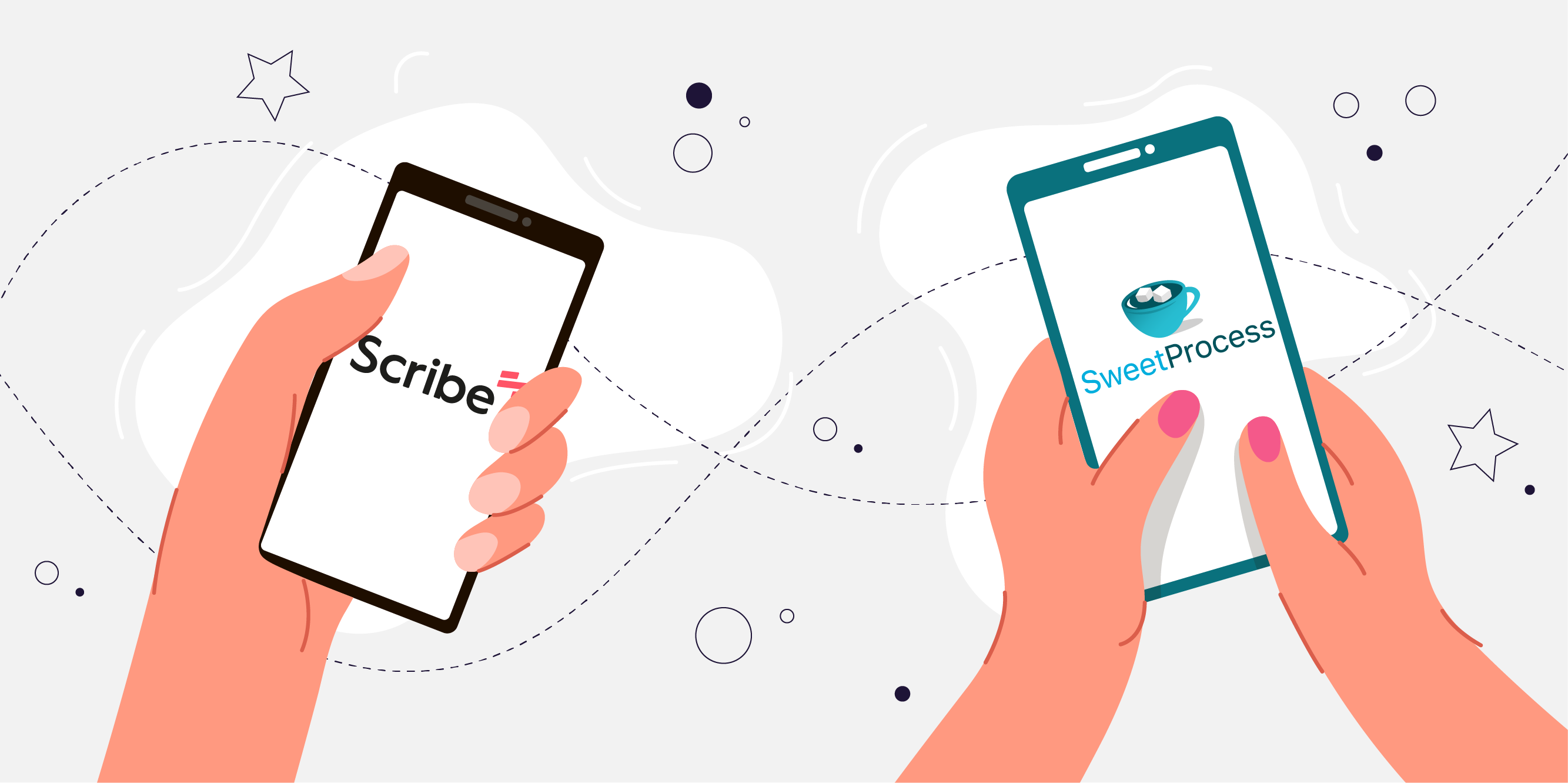
For Scribe, real-life applications would be to improve the writing on your website or blog. It can be used to analyze your existing content and get suggestions for improvement from your team members. You can also draft new content and get instant feedback on the readability and effectiveness of your writing.
For SweetProcess, a real-life application would be to create a content strategy or workflow for your organization or business. It is mostly suitable for businesses, teams, and organizations aiming to standardize procedures and workflows. You can create templates and guides to plan your content, track progress, and ensure consistency across all your platforms.
From everything said so far, it’s obvious that SweetProcess is the better option. Now, to prove this point further, let’s have a look at a case study on how New Media Retailer closed the knowledge gap among its employees using SweetProcess.

New Media Retailer helps small and medium-sized businesses with online marketing. Francesca Halberg, who manages the company, had a tough time keeping up with changes in the industry. Every time they made instruction guides for their team, they became outdated too quickly. This was frustrating, especially for remote workers who didn’t have the same info as those in the office.
So they tried SweetProcess, and here’s what changed:
Made Things Simpler
- Instead of using printed guides that quickly became outdated, SweetProcess let them store instructions online. They could update them easily whenever things changed.
- Now, both office and remote workers have access to the same instructions. It made teamwork smoother and their work more valuable.
- Before, people did similar tasks differently. However, with SweetProcess they followed the same steps, making their work consistent and easier to track.
- They put all their how-to info in one place so employees could find answers on their own. It saved time for everyone, especially the managers.
How Did They Achieve That?
- They weren’t sure if SweetProcess would work at first. But they started slowly, trying it out with the managers first, and it surprisingly made a big difference.
Making Work Better for Everyone
- SweetProcess didn’t just fix work problems; it made everyone happier. Employees felt more confident and were able to do more things on their own.
- Now that their work was better organized, they could start new projects easily. They expanded their services into digital ads, feeling more prepared thanks to SweetProcess.
You, too, can do what New Media Retailer did to streamline their operations by documenting their processes and procedures using SweetProcess.
Luckily for you, there’s a 14-day free trial period where you get to explore all SweetProcess features and functionalities without even entering any card details. You only make the payment if you’re happy with SweetProcess at the end of those 14 days and decide to stick to using it.
SweetProcess has now gotten even better, with extra AI-driven features like the SweetProcess Chrome extension and SweetAI to make the creation and management of processes and procedures easier and faster compared to when New Media Retailer first tried it.
You can imagine what you and your team can get done using SweetProcess. The goal is to work smart rather than hard to succeed. So click here to get started for free.
Conclusion
After comparing the Scribe Chrome extension and the SweetProcess Chrome extension, deciding the winning extension hinges on certain factors.
This includes your business needs, software integration compatibility, ease of use, and scalability. Based on this comparison, SweetProcess has the most advantage over Scribe for its ability to create comprehensive step-by-step guides and SOPs within any work environment.
While Scribe is a great tool for improving writing for bloggers and content creators, SweetProcess has helped over 50 companies like Next7 IT, CFO Services Group, ClickFunnels, and Preferred Home Services achieve consistency and efficiency in their work.
And just like these successful businesses, using effective documentation and smart technology, aka SweetProcess, can make a difference in your business too.
With the SweetProcess app, you’ll be able to edit the processes and procedures you recorded using the Chrome extension. You’ll be able to create and manage even more documents, like policies and knowledge bases. More so, you’ll be able to use SweetAI to automatically create some of these documents.
Click here to get started with your free SweetProcess trial immediately!
Frequently Asked Questions

Which Chrome extension should you choose for documenting how-to guides and SOPs?
When it comes to documenting how-to guides and SOPs, SweetProcess is the ideal go-to SOP tool. Its features and functionalities are specifically designed for creating standard operating procedures and how-to guides with its dedicated SweetAI. Scribe may also be used to document how-to guides but doesn’t compare in features and functionality levels as SweetProcess.
What specific industries or professions benefit the most from using Scribe or SweetProcess?
There are several industries and professions that can benefit from using these tools, depending on user requirements and software functionalities. For Scribe its users are mainly content creators, writers, and educators. On the other hand, SweetProcess users are professionals in industries such as healthcare, finance, and IT sectors.
Do both extensions offer a free trial?
Only SweetProcess offers a trial period. What Scribe offers is a free version but with limited features. The SweetProcess 14-day free trial gives new users the opportunity to explore its features and functionalities before opting for premium.
Is SweetProcess suitable for small businesses?
Yes, SweetProcess is suitable for all sizes of business, from small, medium to large. It’s scalable and flexible, making it a good option for small businesses. It gives room for future expansion to accommodate large team members.
Can SweetProcess be used by an individual for personal purposes?
Yes, SweetProcess can be used for personal purposes. In fact, this tool is designed to be flexible and adaptable to your specific needs. You can use it to plan and track your own document or to collaborate with a team.
Are there any training resources or tutorials available for learning how to use Scribe or SweetProcess effectively?
Yes, there are a variety of training resources and tutorials available for both extensions. For Scribe, the help center provides you with step-by-step instructions. And for SweetProcess, you can find tutorials in the knowledge base.
Are there any security measures in place with these extensions?
Yes, there are security measures put in place, especially for privacy protection on sensitive data. Scribe uses 256-bit SSL encryption, while SweetProcess uses industry-standard security measures and has a full privacy policy available for prospective users.
What kind of support is available for users of Scribe and SweetProcess?
There are several support options available to users of these extensions. These include emails, call centers, and even live chat. Scribe has an email and live chat on their website. Also, SweetProcess has its support teams readily available to guide you and help you resolve complaints.
Can Scribe or SweetProcess be used offline?
Scribe or SweetProcess can’t be used offline. Both tools are cloud-based which means for them to function, there has to be an internet connection. Although the Scribe Chrome extension can allow you to work in an offline mode, it only becomes functional with an internet connection. As for SweetProcess, you have to be connected to use it.
Does Scribe or SweetProcess have mobile app versions?
Scribe has a mobile app available for Android and iOS devices. However, SweetProcess doesn’t have a mobile application currently, but its website is optimized for mobile devices. The website can be accessed from any smartphone or tablet with an internet connection.