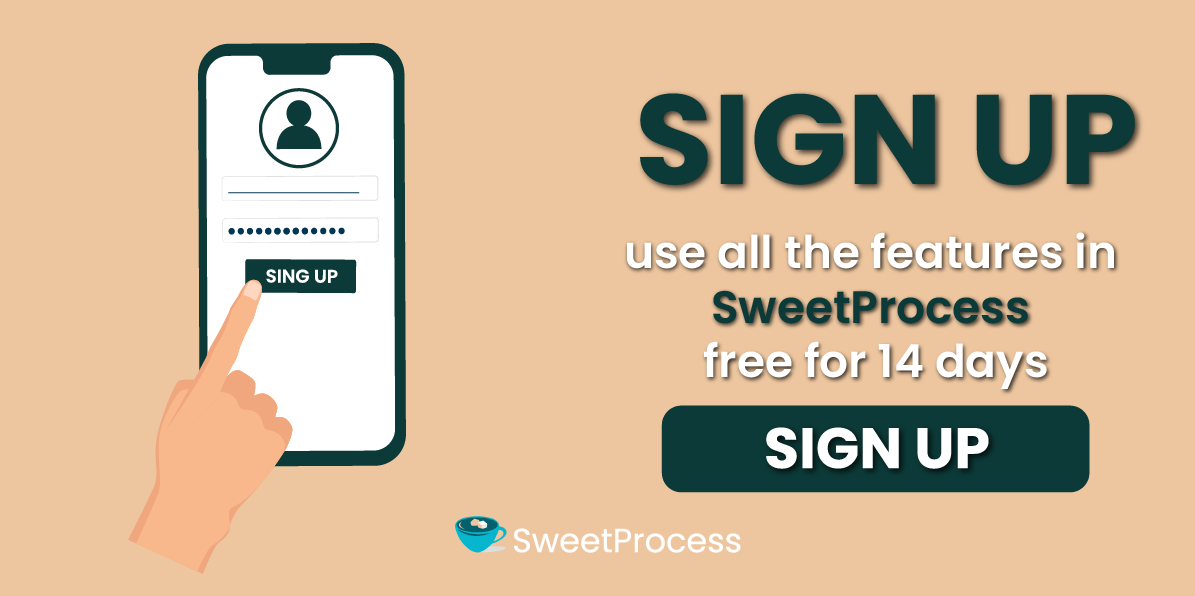Last Updated on March 28, 2025 by Owen McGab Enaohwo
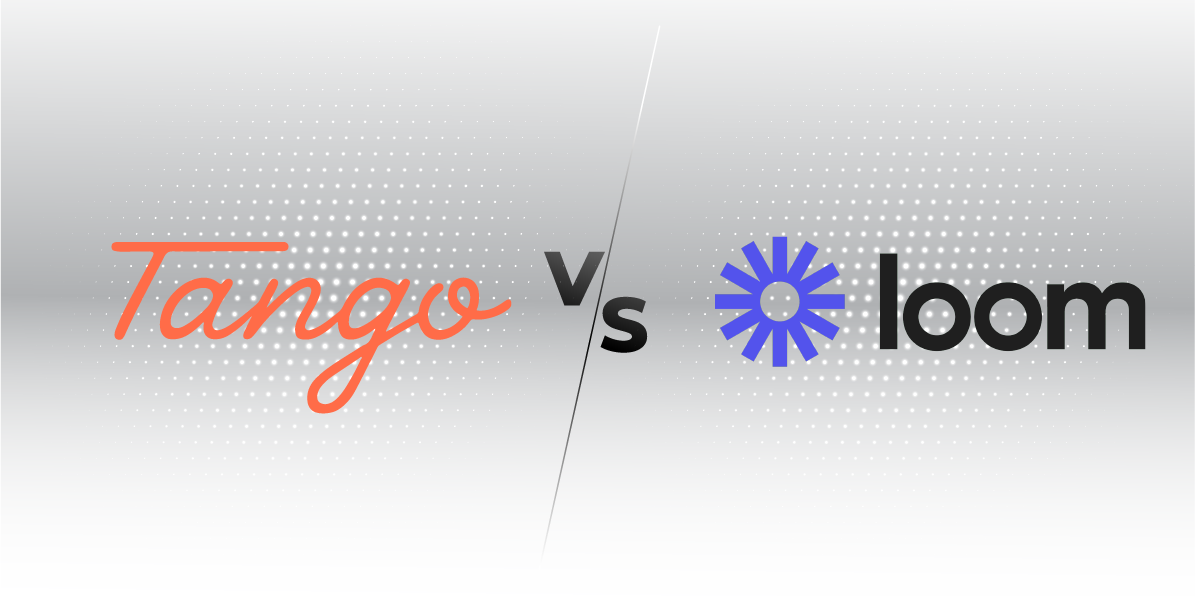
No one wants to micromanage their employees on recurring tasks because it is counterproductive. Tango and Loom can help you provide the handholding you need to offer your team members with the screen-capturing feature. These two tools come with their peculiarities, and you may prefer one over the other.
Tango is a screen-capturing tool that will turn the clicks and walkthroughs on your screen into step-by-step instructions, while Loom is a screen-recording tool with audio-visual abilities to provide guidance.
This article will dive into the features of Tango and Loom, and you can decide which is best for you.
If you’re interested in your team’s productivity, an alternative tool to Tango and Loom is SweetProcess. It offers more advanced features in process documentation and automation compared to any of Tango or Loom.
You can try out SweetProcess for free for 14 days.
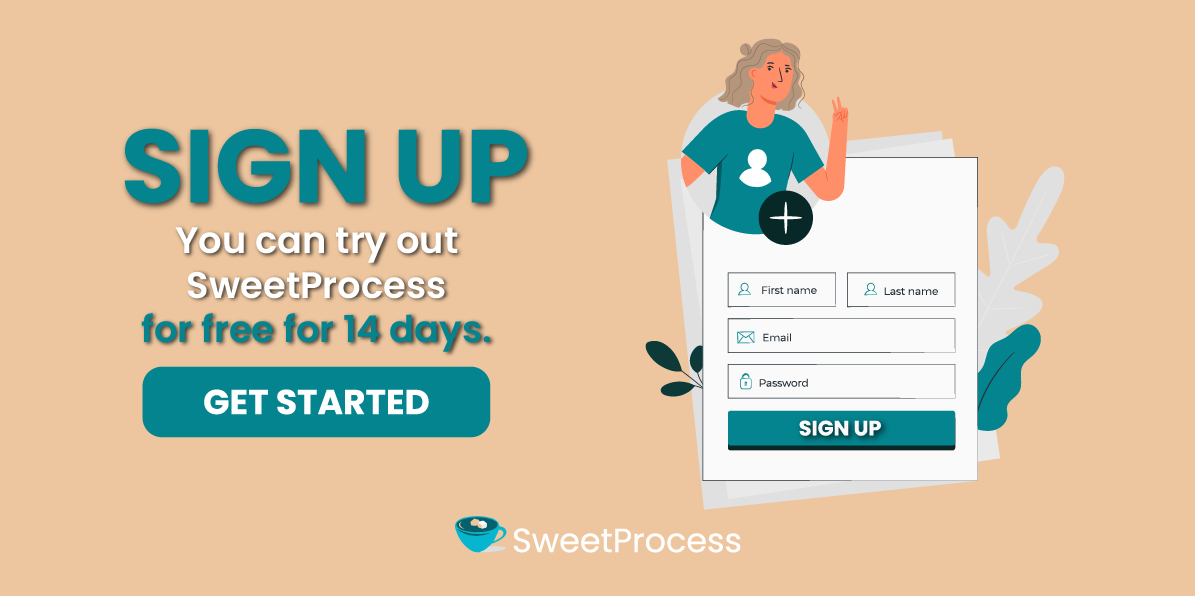
Table of Contents
Tango Vs Loom: How They Differ
SweetProcess: The Tango and Loom Alternative for Documenting and Managing Your Company’s Processes
Loom Vs Tango: Which Is Better for Capturing Processes?
What Is Tango?
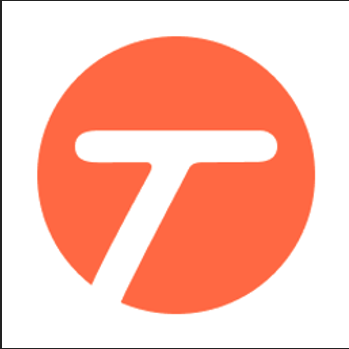
Tango is a screen-capturing tool that allows you to create processes while browsing your apps. By clicking through the steps, Tango automatically documents them into an interactive step-by-step guide saved in your workspace.
Who Is Tango For?
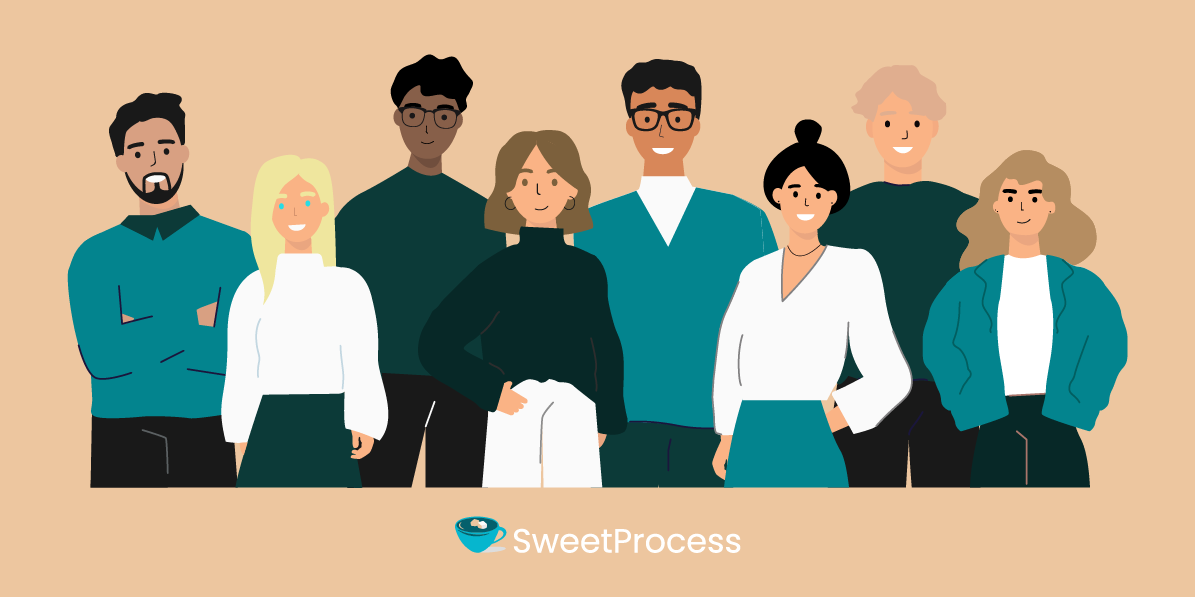
Tango is made for large, medium, and small businesses. It could be a perfect tool for technical and operation teams who must train team members to use new tools and apps with step-by-step guides and Standard Operating Procedures (SOPs).
What Is Loom?
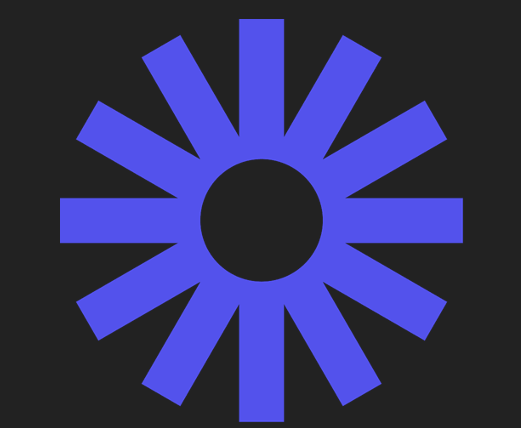
Loom is a cloud-based screen recording software available as a Google Chrome extension and desktop app. Loom can capture your screen and camera and also record your voice at the same time.
Who Is Loom For?
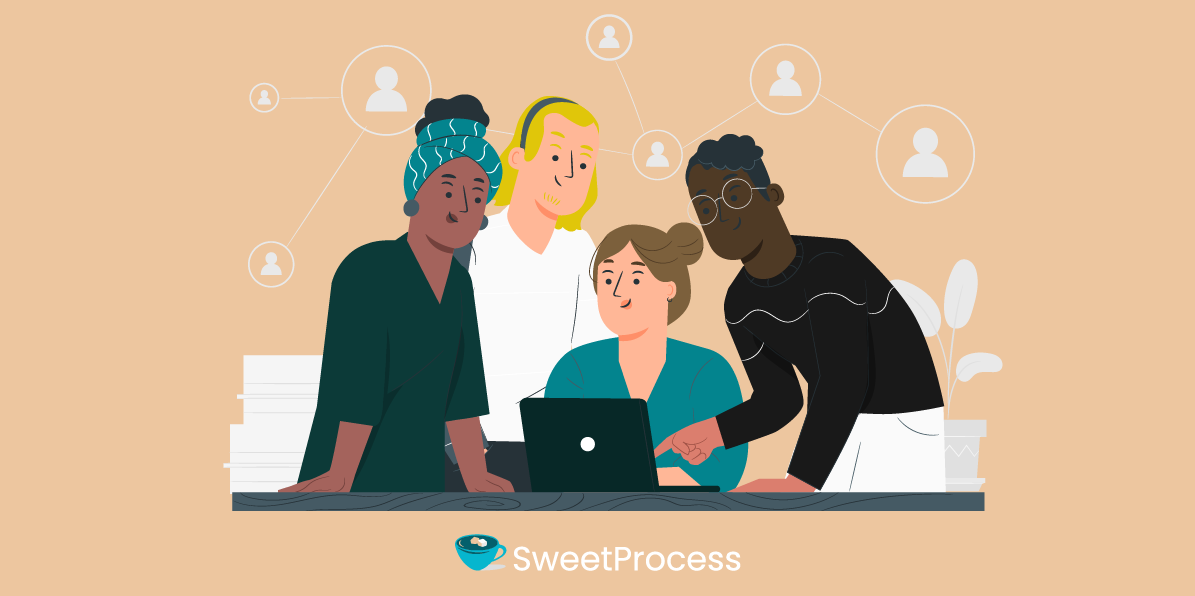
Loom is a great fit for teams uninterested in long and synchronous meetings. For team managers, you can use Loom to train new and existing employees about their responsibilities and company culture. For sales teams, you can use Loom to explain ideas to prospects, and the customer support team can also communicate audiovisual answers to existing customers.
Tango Vs Loom: How They Differ

Although Tango and Loom are both categorized as screen-capturing tools, they have different use cases, and one of them can be preferred over the other depending on the purpose.
Tango vs. Loom: At a Glance
| Features | Tango | Loom |
| Screenshot capturing and editing | ✔ | ❌ |
| Video and Screen Recording | ❌ | ✔ |
| AI Capabilities | ✔ | ✔ |
| Search Functionality | ✔ | ✔ |
| Chrome Extension | ✔ | ✔ |
| Tracking and Analytics | ✔ | ✔ |
| Team Collaboration | ✔ | ✔ |
| Desktop Apps | Only on the paid plan | On free and paid plans |
| Mobile Apps | ❌ | ✔ |
| Data security | ✔ | ✔ |
| Integrations | Guru, Confluence, Notion, Slack, Confluence, Google Docs, and other tools that support iFrames | Salesforce, Gmail, and Slack |
| Pricing | $16 per user per month | $12.5 per user per month |
The differences between Tango and Loom are explained in detail below.
Screenshot Capturing and Editing
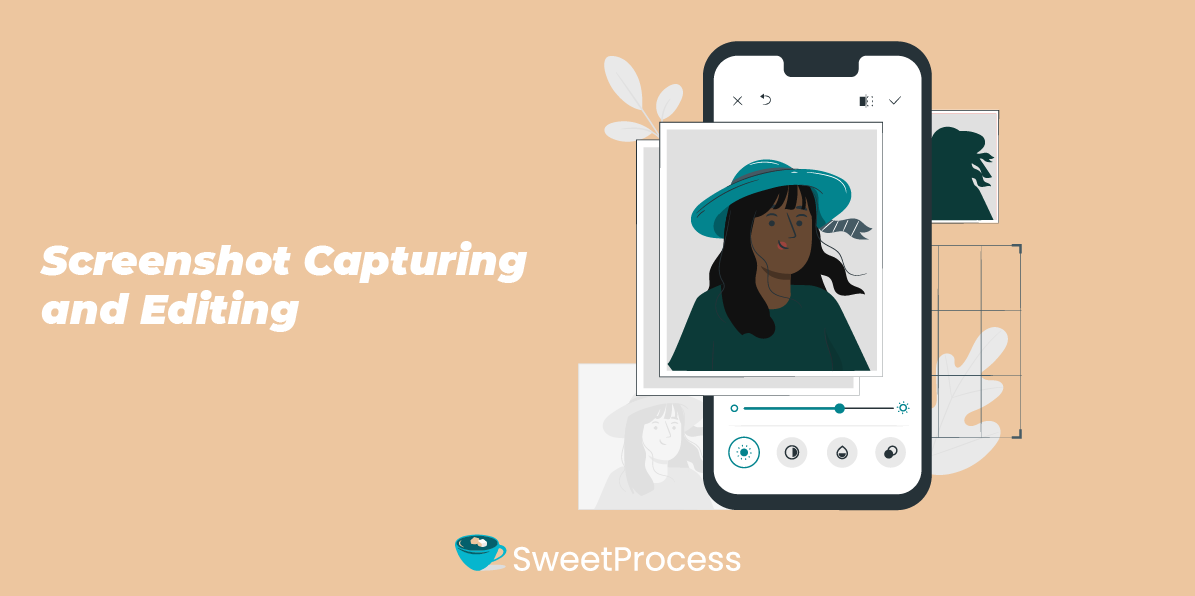
Tango automatically takes screenshots of your screen with every click of the mouse in real-time. After capturing your processes, which includes screenshots, Tango allows you to edit different elements of your workflow, screenshots inclusive.
Screenshot capturing is not a helpful feature in Loom. You can only take individual screenshots with the Loom desktop app, and they will be saved on your Loom workspace or shared with a sharable link. To take screenshots on Loom, you can either use the pre-recording menu or use the keyboard shortcuts. You can share your Loom screenshots as a link or download them on your device to share them in other forms.
Video and Screen Recording
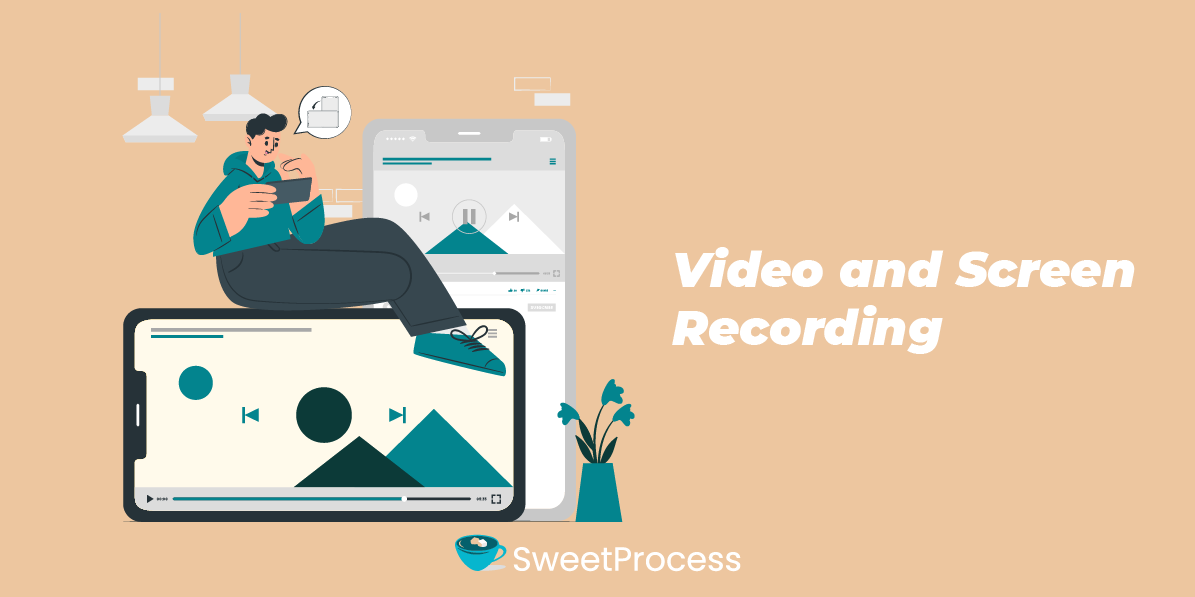
Tango does not have a screen recording feature. The screen capturing feature allows you to create, edit, and share the workflows with the visual screenshots. It is easy to edit already created workflows to remove the errors or include more details.
Loom has a well-optimized audio, video, and screen recording that allows you to explain things to your audience. Users can record with the Loom extension, desktop app, web page, and Android app.
Presentations, screen-only recording, custom-sized screen capturing, and different screen recording preferences are possible with Loom. However, you may have to discard a lot of Looms if you make mistakes until you get the perfect one. The video editing feature in Loom is not very advanced to provide satisfactory editing on your Looms.
AI Capabilities

Tango automatically writes descriptions for each of your steps based on your clicks with the help of AI. It also has the Open Beta feature that uses AI to generate questions and answers based on your captured workflow.
The “Generate FAQ” feature uses AI technology to gather context on your Tango. It auto-generates questions that a user might have about your process and then provides answers to them.
Loom’s AI-suite feature, on the other hand, allows you to transcribe your audio, remove filler words, and translate your transcripts into different languages. Other features offered by Loom’s AI suite include auto titles, auto summaries, auto chapters, auto tasks, and silence removal.
Loom AI is a paid add-on for Business and Enterprise plans at $5 per creator per month.
Search Functionality
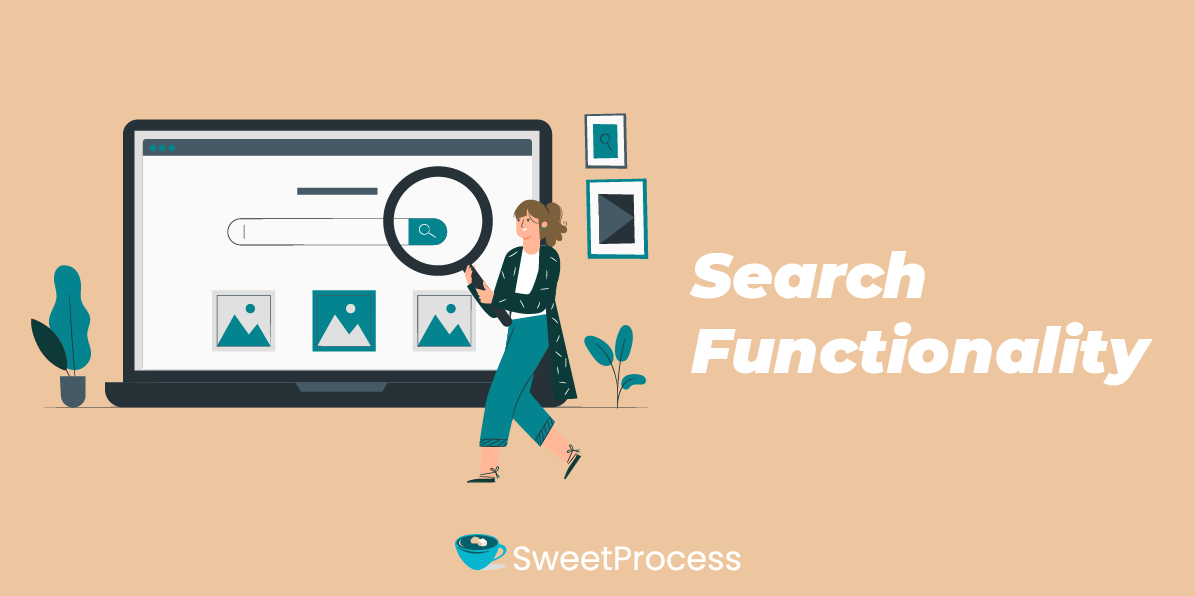
The search functionality in Tango and Loom works similarly.
You can use the search box on the left-hand menu of your Tango dashboard to open the Tango search functionality. You can also use CMD+K to search for saved workflows by keyword.
Loom also has a search feature where you can search for people, tags, spaces, folders, and Looms.
Chrome Extension
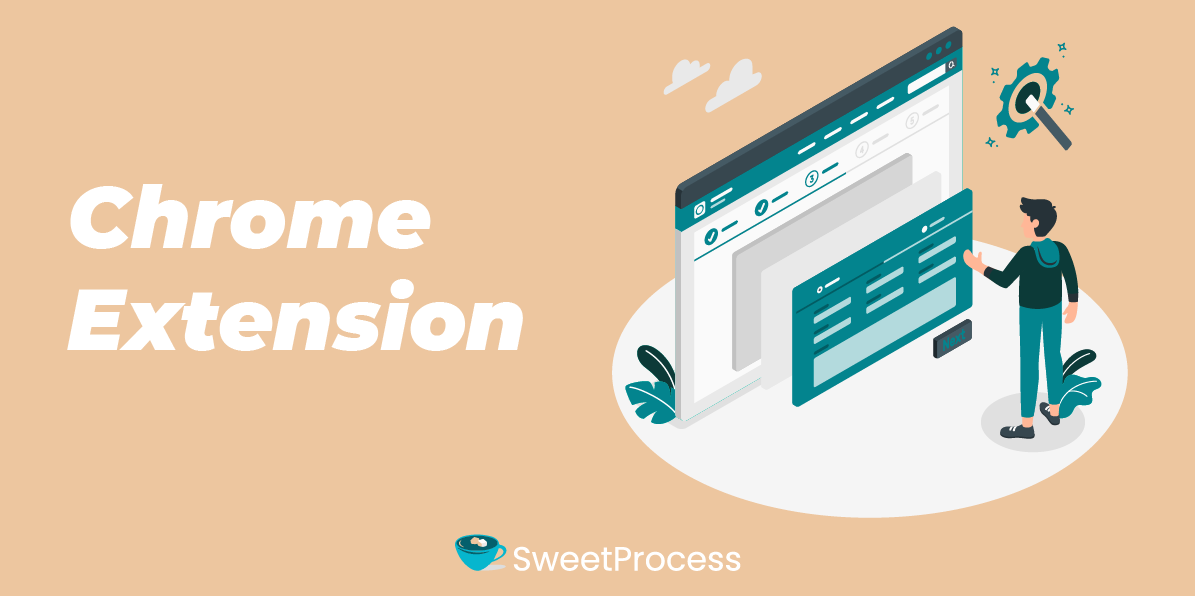
Tango has the Chrome extension available to free users. With the Tango Chrome extension, you can capture your workflows and have them saved to your workspace. If you’re working within Chromium browsers, you can explore virtually all of Tango’s features with the Chrome extension, albeit for a limited number of workflows.
The Loom Chrome extension has limited features. It becomes necessary to have a desktop app to enjoy all the features. Whether on a free or paid plan, you cannot take screenshots or record your camera bubble on PDF documents with the Chrome extension.
Tracking and Analytics
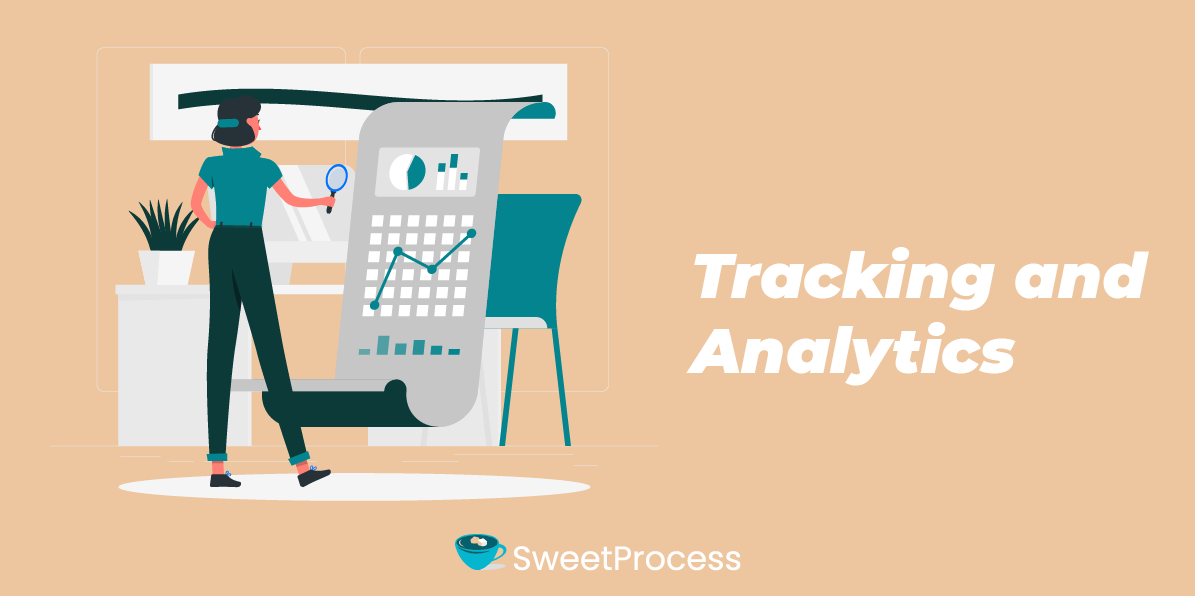
Tango has an analytics feature for any Tango you create. For users on the free plan, you can check out who has viewed it, when, and how many steps users completed, including where they dropped off.
Pro admins and creators can also see a detailed view of all users who viewed their workflow and through what method (Guidance, web app, embed, etc.).
The tracking and analytics feature in Loom provides you with viewer and engagement insights on your recorded videos. The viewer insight counts the number of views whenever someone watches the video for at least five seconds or 75% of the total duration, or if they view till the end of the video.
Engagement insight is another metric used to measure how viewers interact with your videos. It measures the completion rate (on average, how many video viewers with a tracked session watched) and call-to-action conversion rates (the percentage of viewers with a tracked session that clicked on your call-to-action).
The viewer insights are available to free and paid users, while the engagement insights are available to users on business and enterprise plans.
If you view your workflows yourself, Tango counts this as a view, but Loom does not.
Loom does not indicate the view source or the steps completed by the viewers, as seen in Tango analytics.
Team Collaboration
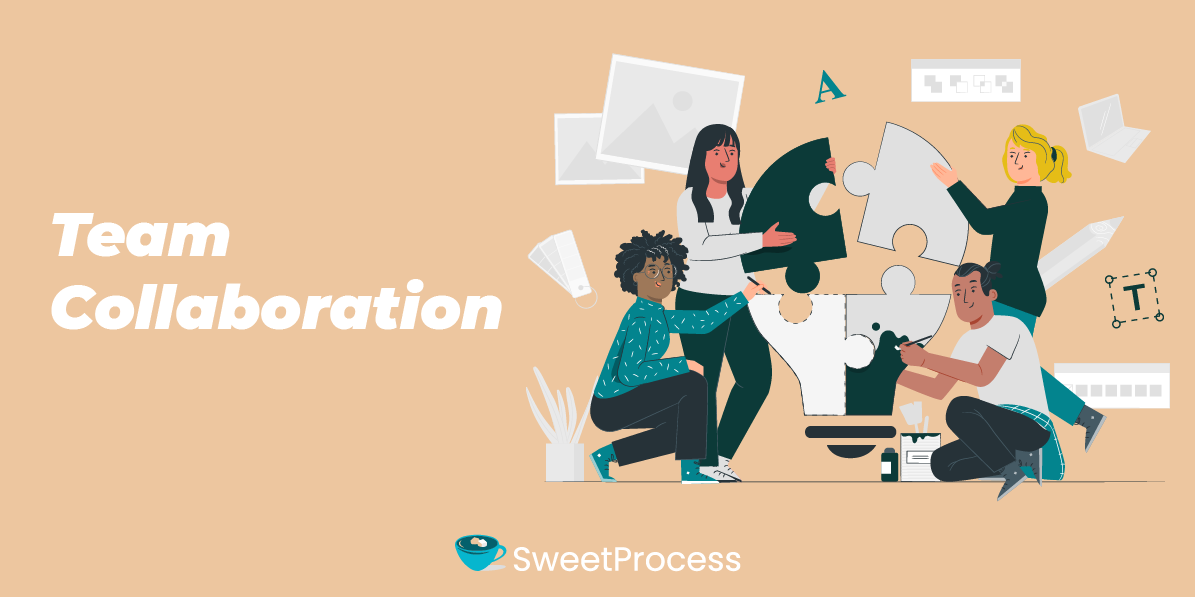
If you want to collaborate with team members on Tango, you need to invite them to your workspace so they can always access your created workflows. Tango’s free plan allows you to collaborate with up to ten users in your workspace.
Loom also allows you to invite team members to your shared workspace and assign them different roles. Loom’s free plan allows you to have up to 50 Creator Lite members, including one admin. For the paid plans, you can have 50 Creator Lite members and unlimited admins and creators.
The videos in your Loom workspace are only available to be viewed in your shared workspaces once you share or give permission.
Your Tangos, on the other hand, are made public by default unless you set them to private.
Desktop and Mobile Apps
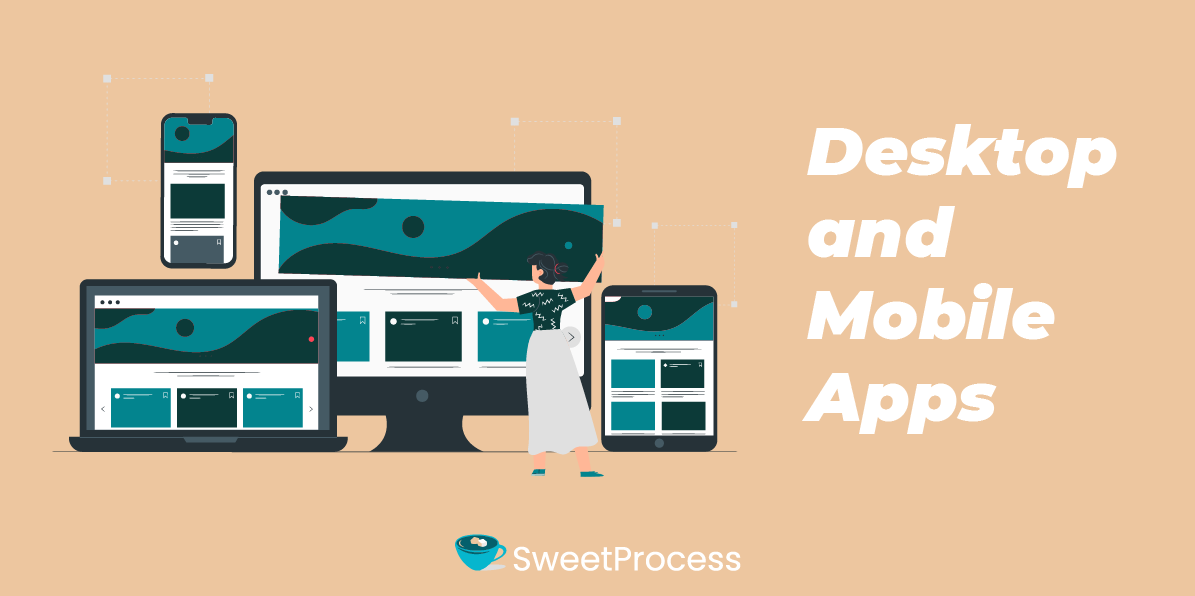
Apart from the Google Chrome extension, Tango has a desktop app to capture activities outside the Chrome browser extension. Meanwhile, this desktop app can only be used if you are on a paid plan. Tango currently does not have a mobile app.
Loom has a desktop app and a mobile app, both of which can be used for free in addition to the Google Chrome extension. The desktop app can be used to capture screen recordings that are not on the Chrome browser, in addition to other specialized features.
Data Security
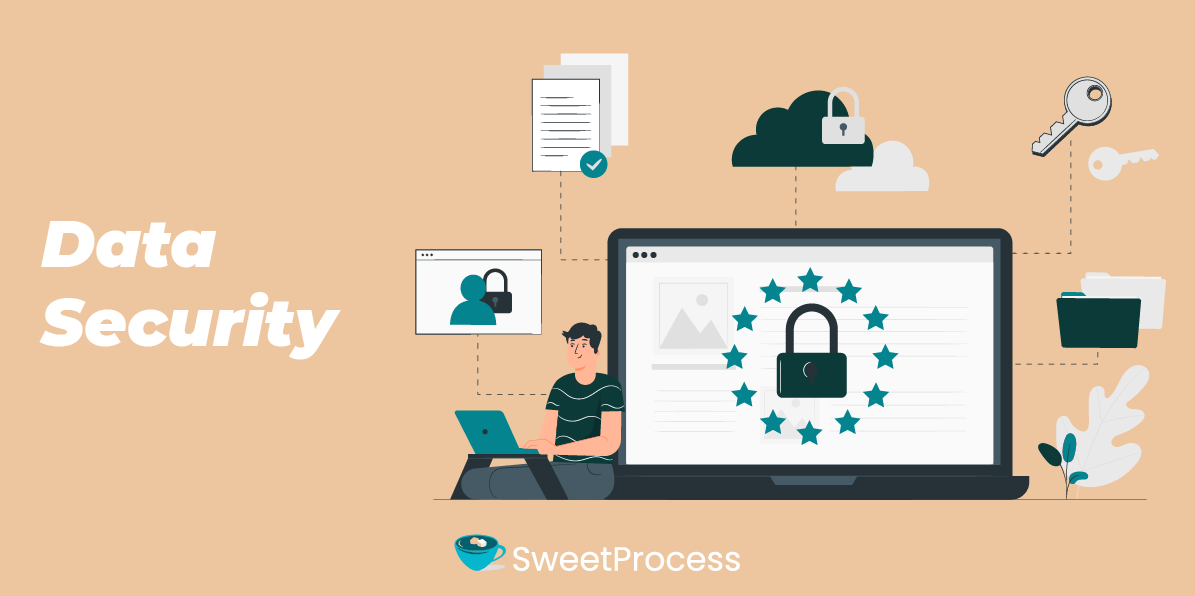
If you’re not comfortable showing sensitive information in your screenshots, Tango allows you to use the secure blur option if you are on the paid plan. The secure blur option will automatically blur all PII (personal identifiable information) like names, phone numbers, email addresses, credit card numbers, social security numbers, and so on, based on your preference.
Similarly, you can blur sensitive information on Loom before or during your recording. The blur feature is only available to creators and admins on a Business or Enterprise plan. The blur feature can only be used on websites via Loom’s Chrome extension. You cannot use the blur tool on the desktop app at this time.
Integrations

Tango integrates with Guru, Confluence, Notion, Slack, Confluence, Google Docs, and other tools that support iFrames. Loom integrates with Salesforce, Gmail, and Slack.
Pricing
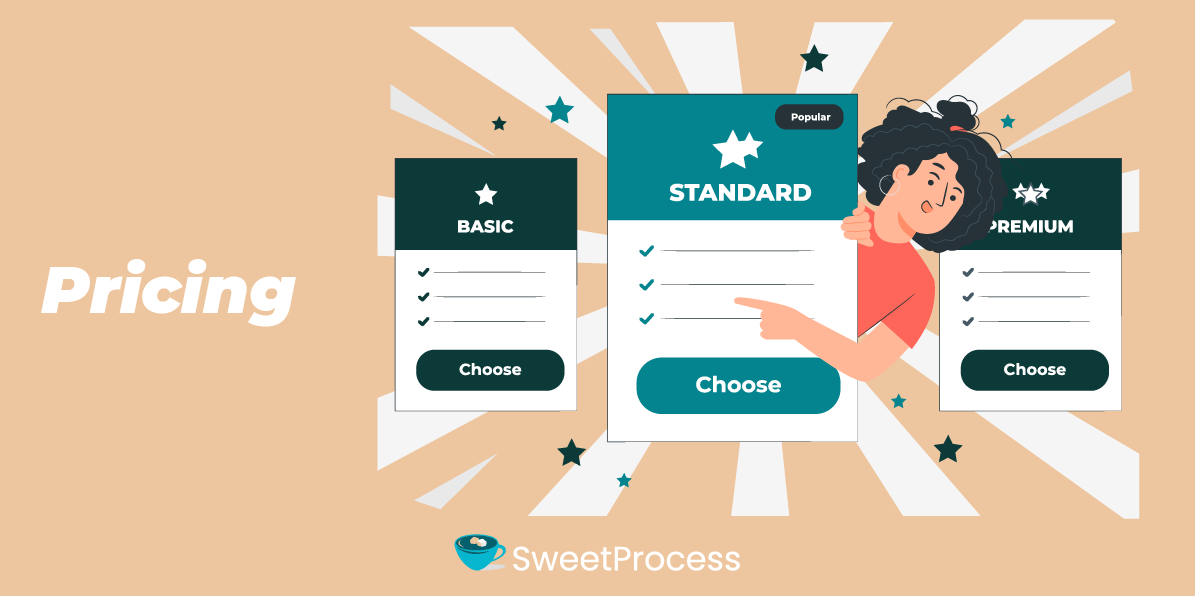
Tango has the Freemium, Pro, and Enterprise plans. The Freemium plan gives you lifetime free access with a limit of 25 workflows. It also allows you to use the Google Chrome extension only for your capturing. The Pro plan is priced at $16 per user per month. The Enterprise plan has custom pricing depending on the features and number of users.
Loom also has three pricing tiers, which are the Freemium, Business, and Enterprise plans. The Freemium plan gives you lifetime free access with a limit of 25 Looms of five-minute durations. The Business plan costs $12.50 per creator per month, while the Enterprise plan is a custom plan.
To get a better deal at a lower cost for your workflow documentation, check out SweetProcess. It’s free for 14 days and has a uniform pricing of $5 per user per month.
Tango Vs Loom: Use Cases

Tango and Loom vary in their use cases. You can choose the best for you and your team by reviewing the use case differences discussed below.
Process Capturing
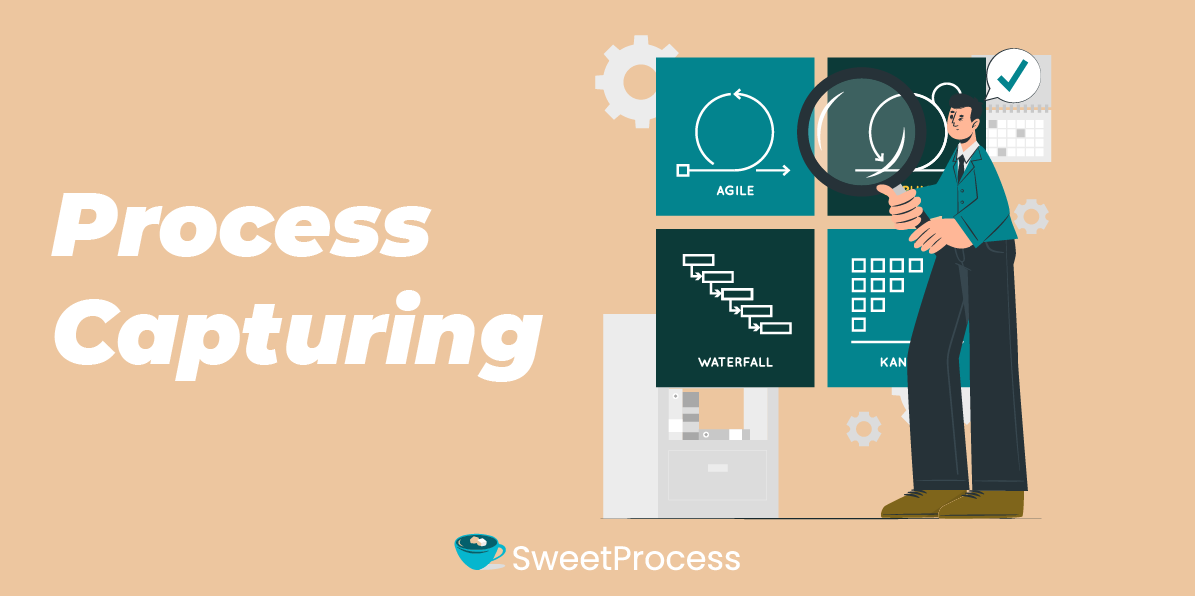
Process capturing in Tango is done by taking screenshots of each step as you click through your screen. It then automatically writes a description for each step with its AI feature. All the steps constitute a workflow or Tango and can serve as an SOP for your procedures.
Loom process capturing is done by taking a recording of your screen, including video and audio. This will capture all the required explanations, and the video can be enriched with additional features like subtitles, transcripts, and translations.
If you plan to create actionable SOPs that can be documented in your process documents, Tango will be your preferred tool for process capturing.
Marketing

You can use the Tango workflows to communicate with your audience on how to find their way around the tools and apps you’re trying to sell to them. Tango has limitations in this regard because the Guidance feature is only available to users who are invited or already in your workspace.
You can, however, leverage Loom to create high-impact videos perfect for every step of your customer’s journey. You can achieve this by embedding your Looms into your emails, blog posts, and other resources for prospects and customers. For people who relate to videos more than text, this will better convince them and increase the marketing ROI.
You can also add customizable CTAs to Loom videos to give viewers an easy path to important links and resources.
Customer Success
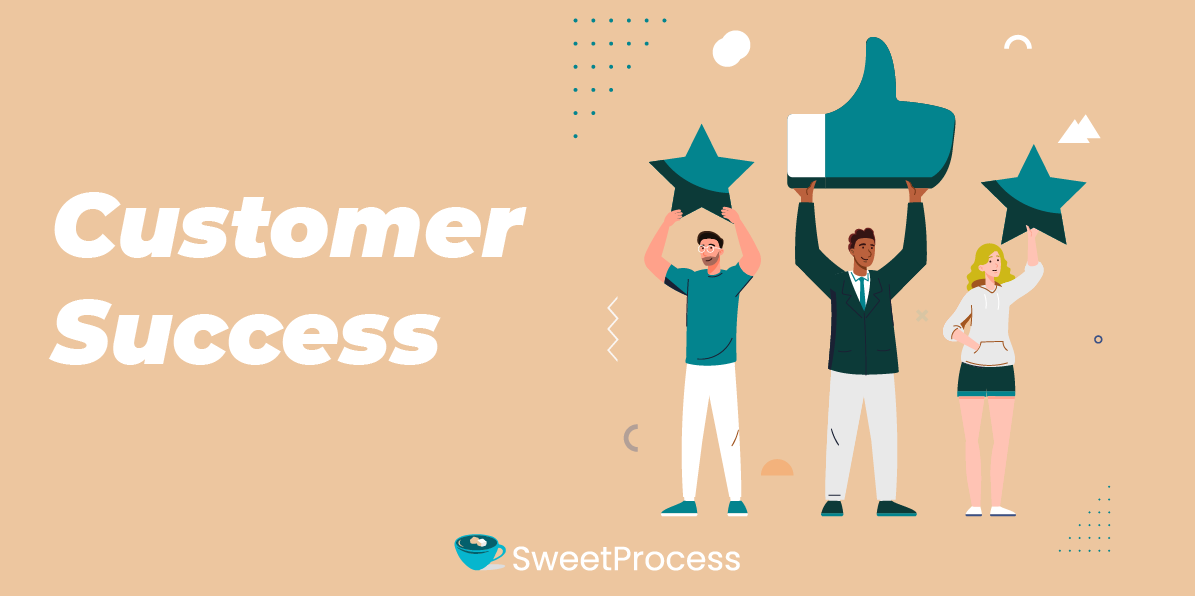
The Tango Guidance feature is a great solution for training clients on custom-built CRMs and complex platforms with many processes. Your customers can access the Guidance by giving them view-only guest invites to the specific workflows they’ll need.
The downside is that Guidance will not work on publicly shared Tango links except for users who have been invited or are in the workspace where Tango has been shared. Guidance mostly applies to internal knowledge sharing and to users who have access to your workspace.
With Loom, you can show customers how to get the most out of your product by creating informative videos highlighting new features. Loom makes it easy to welcome new customers and guide them through the steps they need to get started with easy-to-follow videos.
New Hire Onboarding

To get your new hires on board with how to handle their tasks, Tango can be used to build documentation, help articles, and explain anything to anyone. It does not require screen sharing, meetings, or videos.
You can also facilitate new hire onboarding using Loom videos. Create welcome videos and guide them through the steps they need to start with easy-to-follow videos.
Product Management
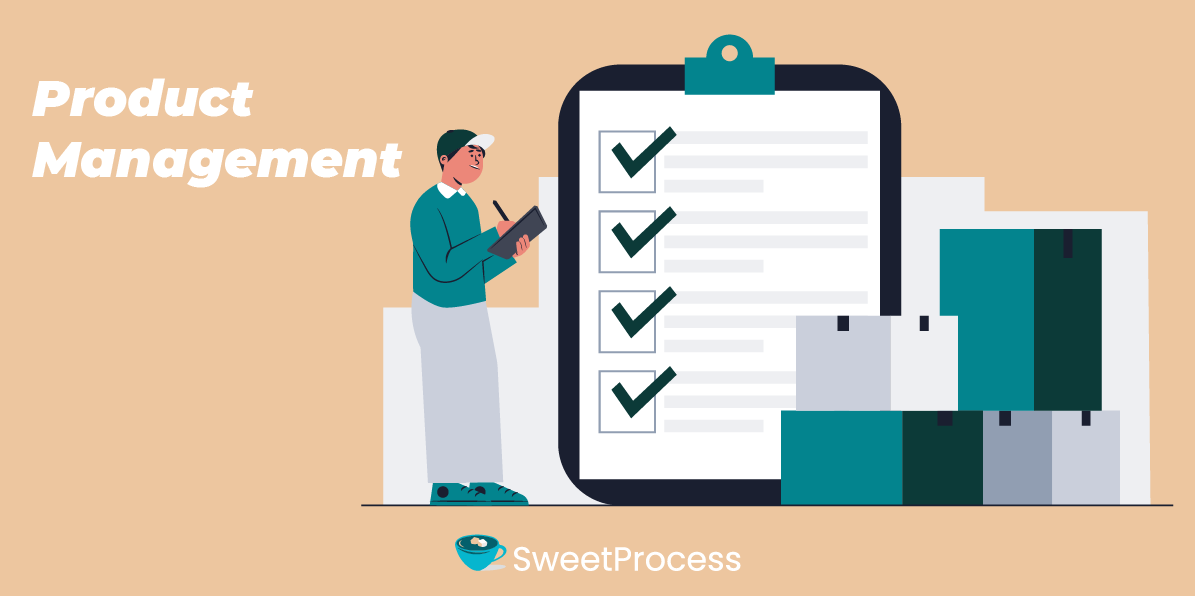
If you want to communicate within the product management team, you can create Tangos to show step-by-step guidance regarding a particular step or procedure.
Meanwhile, Loom will help you make better product decisions with async video by increasing team transparency and delivering clearer feedback. It is easy to get your team on the same page as you dive into research, review objectives, and align your product’s big picture with video feedback.
You can also record and share walkthroughs of product specifications and timelines so everyone knows how you’ll bring your product to life.
Cons of Tango
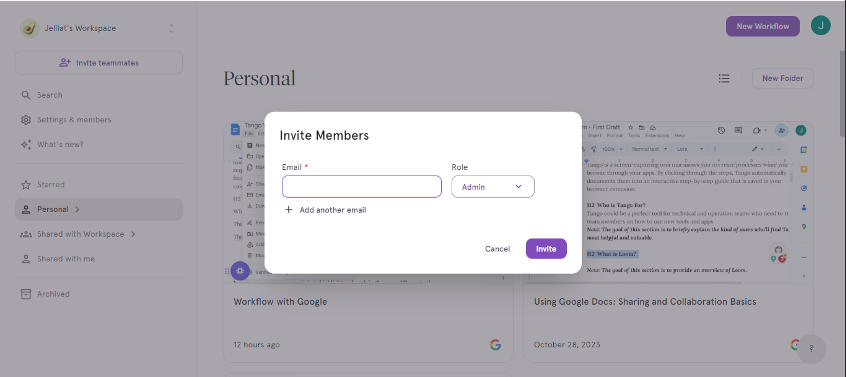
After testing out the tool and going through Tango user reviews, the following are some downsides of creating workflows with Tango.
Cumbersome editing process (Source)
Tango only generates a few-word description from the screenshots. You have to practically manually add your step description if you want to create a meaningful workflow.
Lacks advanced process documentation features (Source)
Tango does not have the features that are obtainable in most other process documentation tools. It is not possible to give feedback on the process captured, request edits, access different versions, or recover previous versions and similar features. There is no way to personalize themes such as font style, size, and color.
A similar tool that does all these and more is SweetProcess Capture. You can easily collaborate on your captured processes, access version histories, attach external files, and assign the workflow as a task to your team members.
You can try out SweetProcess for free for 14 days without a credit card.
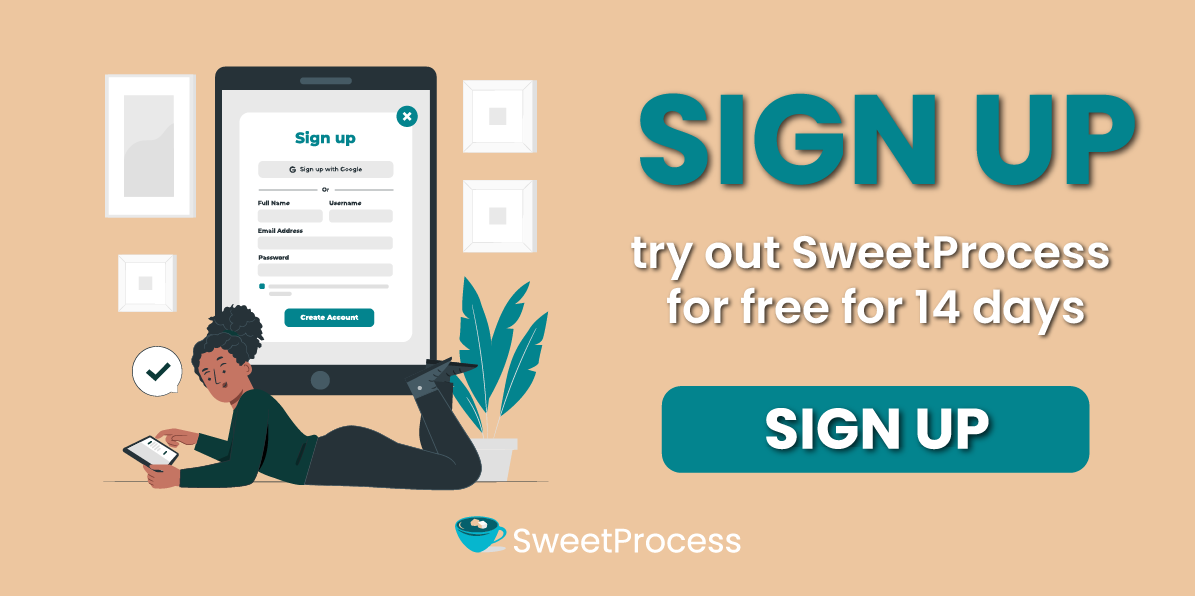
Does not support automatically writing the text you typed
Tango does not automatically capture the text you type on the screen beyond taking screenshots. Team members who need to know or copy exactly what is being typed for a particular step may not be clear.
Restricted access to Tango Guidance (Source)
Tango has the Guidance feature that holds you by the hand to execute the steps in the workflow. This feature can only be accessed by Tango users invited to a shared workspace. There currently is no way to white-label Guidance into your product as a means of providing walkthroughs outside of Tango.
Does not allow you to assign workflows
Other than creating a Tango and sharing it with team members to view, Tango does not allow you to assign a captured workflow as a task to your team members. You can only refer them to follow a workflow by sharing the workflow link with them anytime you want them to follow a particular workflow.
SweetProcess capture is a tool that automatically saves your captured workflow as a procedure. This procedure can be assigned to appropriate team members to follow as a guide, and the progress of the assigned task can be monitored.
You can try out the SweetProcess Chrome extension or try SweetProcess free for 14 days.
Desktop capture is not accessible on the free version (Source)
If you’re using Tango for free, you can only use the Chrome extension to capture your workflows. This means apps and processes outside the Chromium browsers cannot be captured with Tango unless you upgrade to a paid plan.
This differs from SweetProcess where you can access all its features even while on the free trial plan.
Cons of Loom
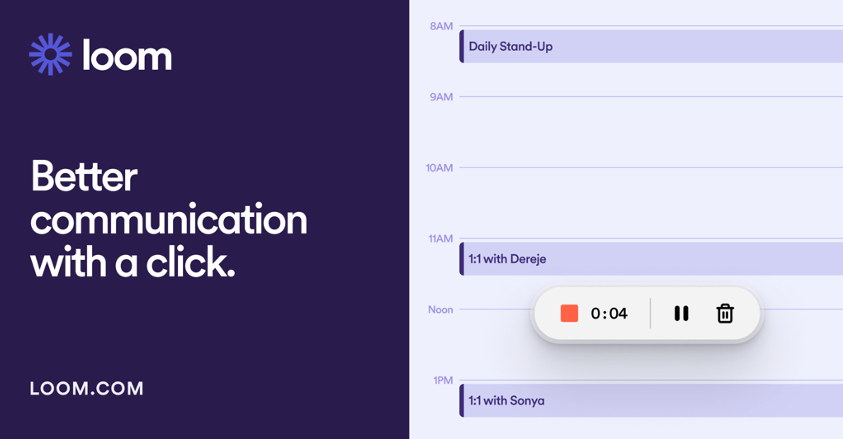
As a Loom user for many years, coupled with Loom user reviews, the following are the cons of using Loom for your workflow creation and management.
Recording limit on the free tier (Source)
The Loom free trial comes with a recording limit of five minutes per video and 25 videos overall. It becomes impossible if you want to record even a few videos with longer durations, say a single 30-minute video, unless you upgrade to the paid version.
If you’re looking to guide your employees on your company processes without limitation, you may be considering tools like SweetProcess.
Although not a video recording and communication tool, SweetProcess allows you to document your processes in step-by-step workflows and helps employees perform their duties without additional help. There is no limit to any feature you’re using on SweetProcess, even during your free trial.
It is free to get started with SweetProcess, and you can create your first process in two minutes.
Insufficient video marketing capabilities (Source)
It is very challenging to use Loom as a video marketing tool due to its limited capabilities. You cannot insert tags or notes on the video. There is no way to also set personalized timing for displaying CTA buttons or use different CTAs. You can only have the CTA displayed throughout your video or at the end.
Not suitable for complex video editing tasks (Source)
Editing and downloading videos is not a smooth process with Loom. There are limited video editing features and it’s not easy to make the best out of the videos. Many Loom users regard it as a basic tool in terms of video editing capabilities.
SweetProcess: The Tango and Loom Alternative for Documenting and Managing Your Company’s Processes

If you find yourself at a crossroads and are considering what will work best for your team’s productivity between Tango and Loom, you’ve come to the right place. Considering the setbacks of both Tango and Loom, why not check out SweetProcess to get better and more robust features compared to the other two? To help your decision-making process, we have highlighted some of the features that make SweetProcess the number one process documentation tool for your business.
- Document a process using SweetProcess
At one point, Manny Cosme of CFO Services Group was faced with the challenge of offering standard customized services to cater to the specific needs of their clients. SweetProcess came in handy as the perfect operations manual. They were able to harmonize their operations, easily get all team members to speed, manage all their tasks, and effectively enhance the documentation of information.
- Generate procedures automatically using SweetAI
If you don’t have the time to start writing all your procedures or policies from scratch, SweetProcess is what you need. With SweetAI, you can automatically generate procedures that you can edit to suit your company’s needs. This AI feature will only require you to input the procedure title to serve as the prompt. It generates the step-by-step process in a few seconds, which can be edited or used as is.
- Manage existing processes on SweetProcess
If you have an already existing procedure, you can keep using it in SweetProcess without delays. Whether the existing procedures are in one place or all over the place, SweetProcess allows you to import them over and start managing your tasks with them.
Chris Dunning and Mark O’Dell adopted SweetProcess at TechQuarters when the many moving pieces in their operations pointed to a need for a systemization tool. Before SweetProcess, their employees had to look in different places to check the procedures for every task, which was tiring. It was more convenient for them to do things their own way, so they abandoned the documents, and the outcomes weren’t always the best.
The flexibility of SweetProcess allowed them to bring several items that were all over the place together for better operations. According to Matt, “It allowed us to bring different types of media and different bits and pieces into the system. It wasn’t just a simple checklist thing. It allowed us to nest inside it. This task needs to be done and now you can build a down button and here’s how to do it in a procedural way, which could then include further questioning or further information.”
- Create public and private knowledge base
While Manny Cosme of CFO Services Group was overseeing 16 employees, it became unproductive to answer each employee’s question effectively. Moreover, some of them would come forth with many similar questions to be answered over and over again. SweetProcess was Manny’s game changer. He was able to create a private knowledge base for his team members to answer all their frequently asked questions. He ended up having more time on his hands to oversee the entire operations of the company because his team members could find the information they needed to be efficient in their jobs.
- Capture workflows with the SweetProcess Chrome extension
If you do not want to start creating your process with text but prefer to show screenshots of things to click right on your screen, SweetCapture comes in handy.
The SweetProcess Chrome extension works with your Chrome browser to help create quick how-to guides. You can decide to give more touches to the guide by editing and turning them into procedures in your free SweetProcess account.
- Onboard new and existing employees with easy-to-follow policies and documentation
According to Don Houk of Next7 IT, SweetProcess brings a new feel to employee training and onboarding. The rich features help to reduce the onboarding and training time. Instead of spending days and weeks bringing new hires up to speed, you can do that in a few hours by giving them access to the documented procedures and processes.
The documentation features in SweetProcess make it a perfect tool to create comprehensive how-to guides. These guides make up the procedures and processes for self-learning. Sometimes, showing teammates what to do with pictures and process maps beats telling them in text, and SweetProcess makes that happen.
Loom Vs Tango: Which Is Better for Capturing Processes?
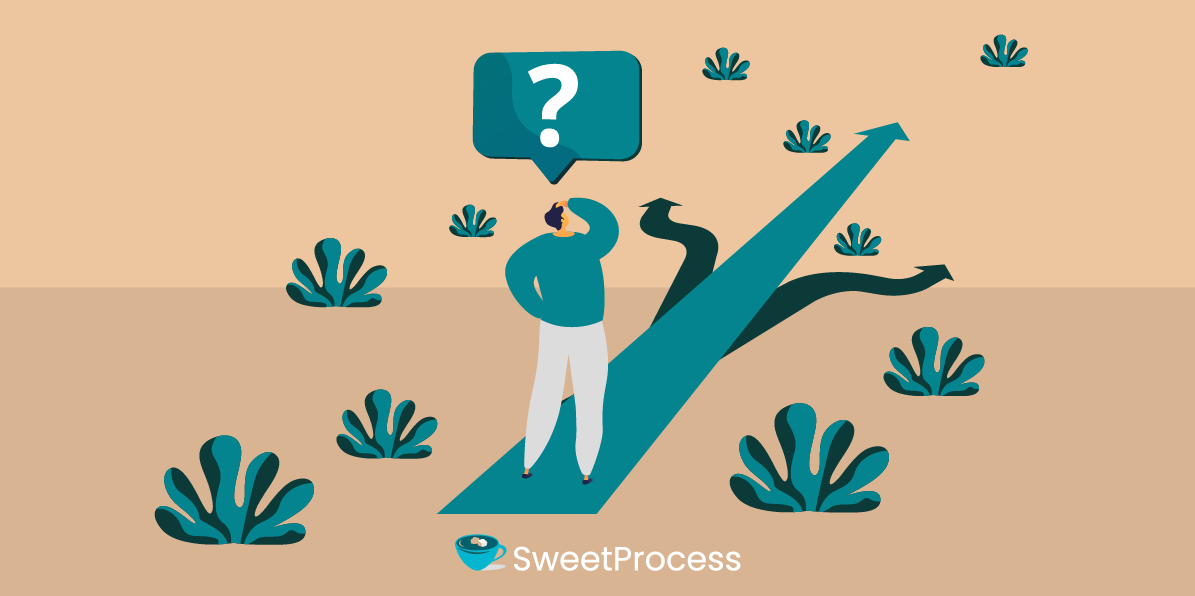
The major difference between Tango and Loom is that while Tango works well for creating how-to guides using screenshots and short descriptions, Loom, on the other hand, relies on the audiovisual description of activities taking place on the screen.
So, while Tango is a do-as-I-do tool, Loom can be called a do-as-I-say tool.
There are Tango alternatives as well as Loom competitors that do workflow documentation better. If your goal is to document repetitive tasks, assign them to your team members, monitor the progress of the tasks, and easily train your team members on new tools, you can check out SweetProcess. Without a credit card, you can use all the features in SweetProcess free for 14 days.