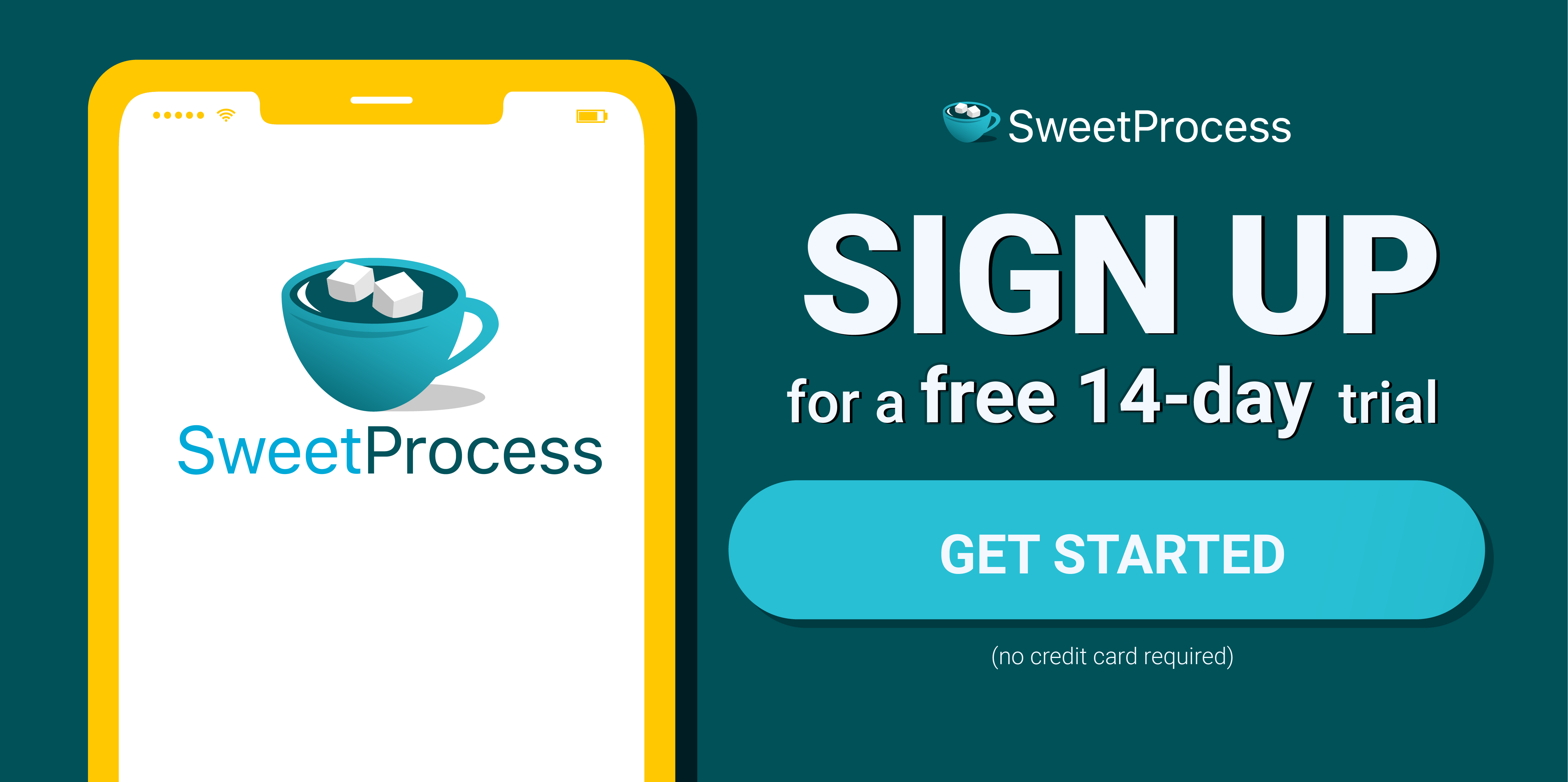Last Updated on April 17, 2025 by Owen McGab Enaohwo
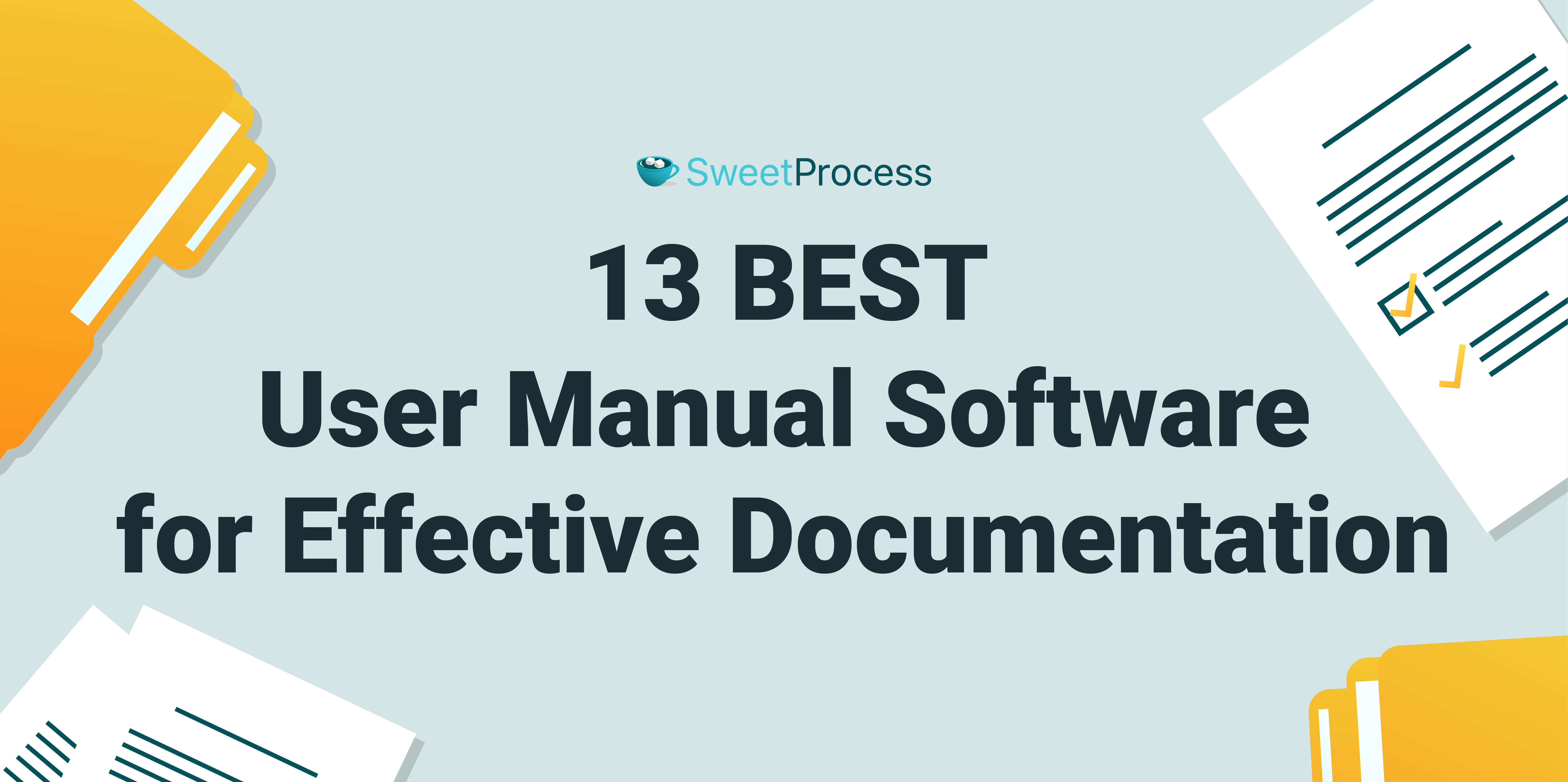
Remember the first car you owned? You probably went to a driving school for training and took the driving test to get your license. Upon purchasing your vehicle, you were also handed the car user manual. All of these tasks ensure you are not posing any risk to other drivers and that you enjoy the full functionality of your car. Well, think of user manual software as the bundle of all these pieces of training, driving tests, and car user manuals into a digital bundle.
We live in a crowded and fast-paced digital world where many products and services compete for their fair market share. Your product launch is as exciting as it is daunting. The need for user-friendly products with easy-to-follow instructions and user manuals has never been more important. Your user manual and instructions bridge the gap between product functionalities and use cases. These guides and manuals ensure you attract and retain customers through an amazing user experience.
This is why user manuals have transitioned quickly from paper-based to more interactive digital formats. Using these tools will result in an astronomical jump in your user experience while cutting down on customer support costs.
Do you want to create and manage an interactive user manual without the associated stress? Sign up for a 14-day free trial of SweetProcess. You don’t need a credit card.
What You’ll Learn In This Guide:
9 Things to Consider When Choosing a User Manual Software
13 Best Tools for Creating User Manuals
Benefits of User Manual Software for Your Company
How Businesses Create and Manage User Manuals With SweetProcess
Which User Manual Creation Tool Should You Choose for Your Company?
What Is User Manual Software?
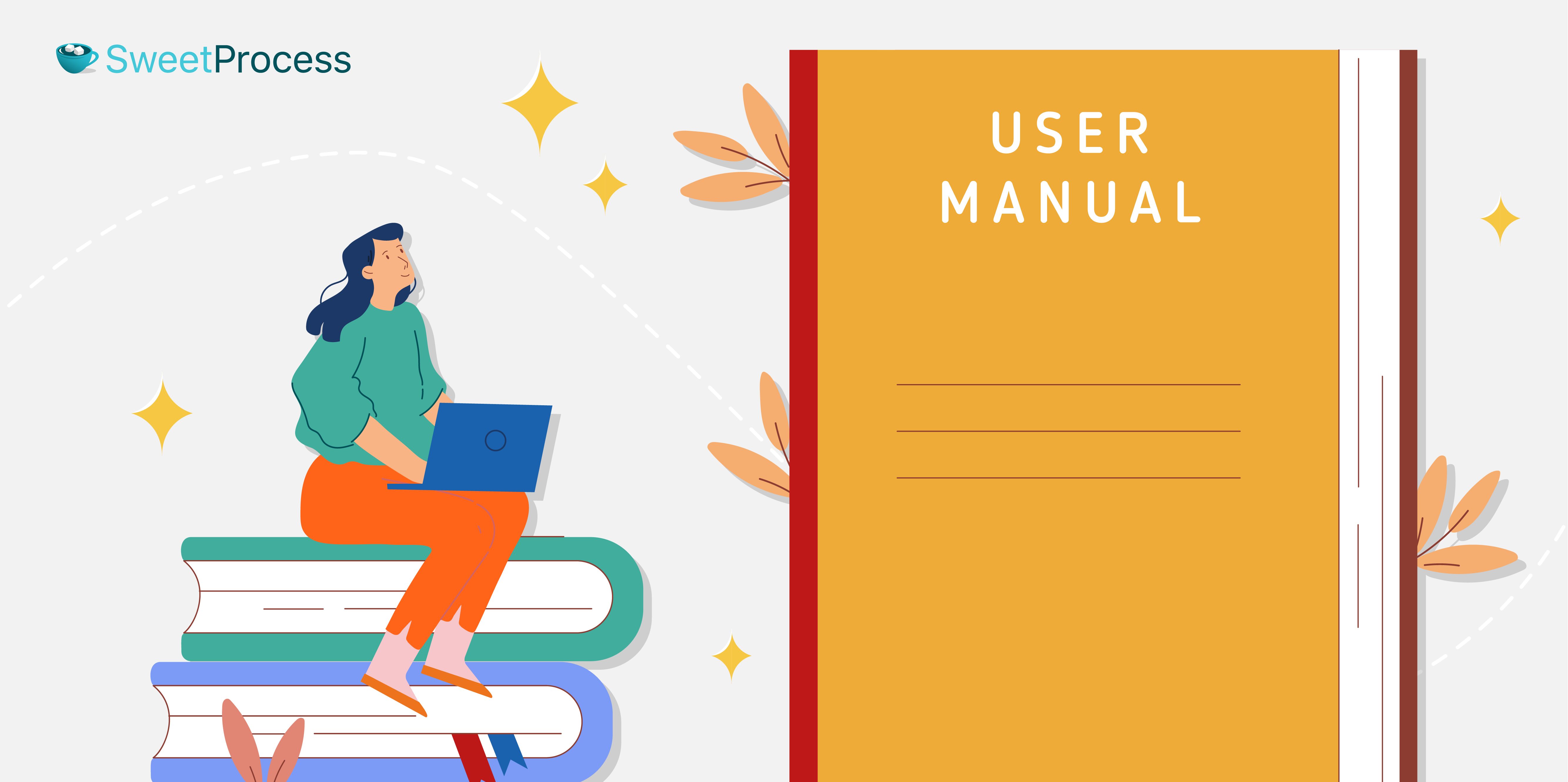
A user manual software is an online tool or software that helps create guides, user manuals, detailed instructions, or documents that explain products’ features, functionalities, operational procedures, processes, and standards.
9 Things to Consider When Choosing a User Manual Software
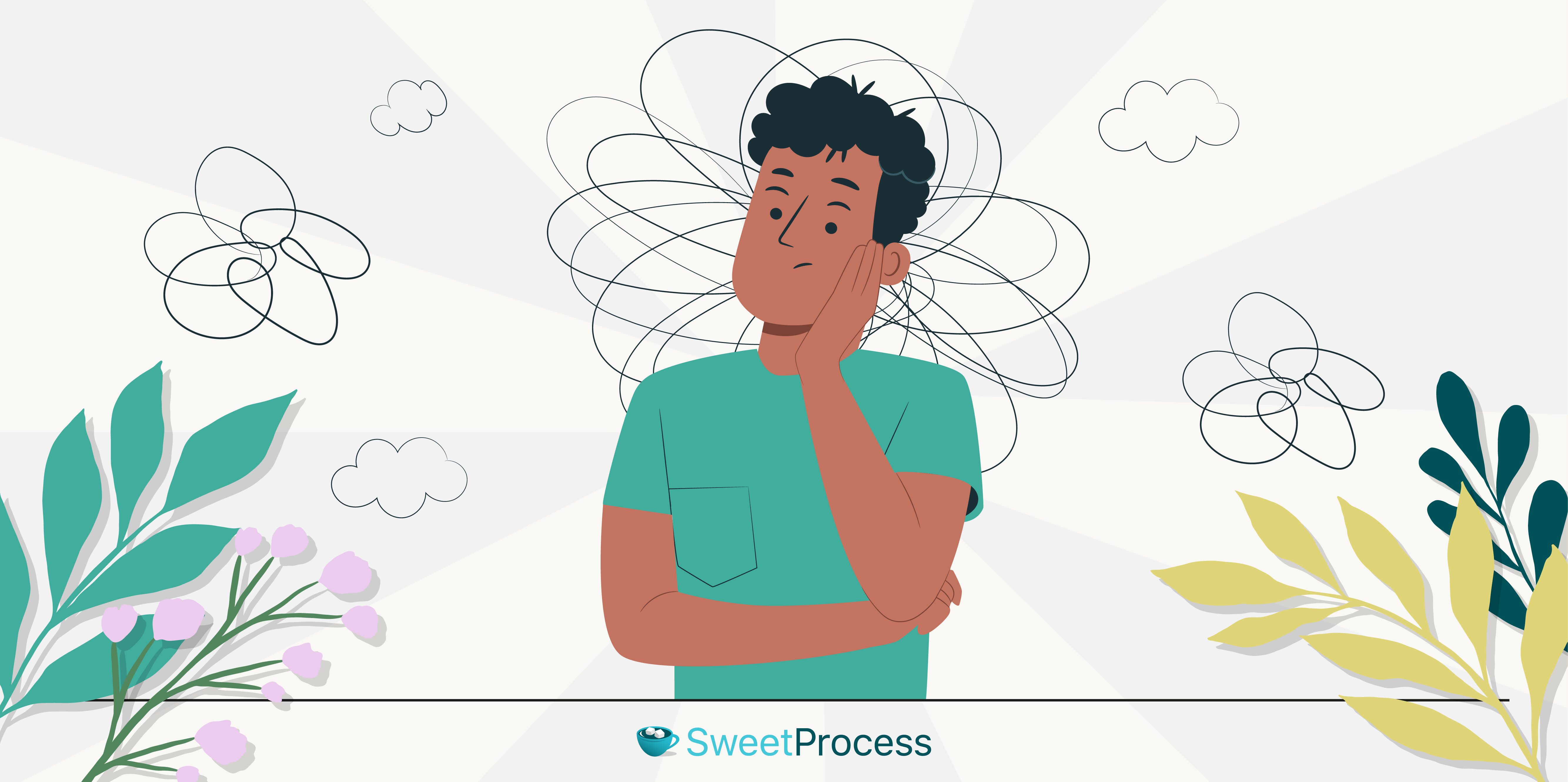
Below are a few boxes to check for your user manual software before adopting it for your manual creation.
1. Ease of Use
Ease of use should be a top priority when choosing user manual software. It should be easy to install and set up, with little to no technical skills. It should also have a user-friendly interface that requires no specialized training or expert assistance.
2. Less to No Code Requirement
It’s a game changer when you choose a user manual software requiring minimal coding experience. It makes it seamless to create, customize, and manage your user manuals without knowing anything about coding.
3. Analytics
Ensure you choose an instruction manual tool that provides detailed insight into how users interact with your user manuals. Your user manual software should provide insight into what users are searching for, their engagement patterns, and their behavior within your user manuals.
4. Integration Capabilities
In choosing your online user manual tool, you want to choose one that can integrate seamlessly with all your existing applications and platforms, like customer support software, project management tools, workflow management software, etc. It ensures you have streamlined business processes.
5. Backup and Version Control
You want to ensure that your online user manual tool allows you to back up your user manual while presenting the most updated version and keeping the version history of your manual.
If this sounds interesting and you’d like to implement it immediately, you can try SweetProcess for 14 days for free. No credit card is required.
6. Support
Ensure the software vendor offers a reliable support system if you and your team need help using the software.
7. Powerful Search Functionality
You should ensure that your user manual tool comes with predictive search functionality and allows you to filter to quickly find what you need.
8. Scalability
Remember that as your business grows, so will your user manual creation and management. You want to be sure the user manual tool of choice comes with this flexibility.
9. Security
Your user manual software should allow you to keep sensitive and confidential information away from unauthorized access in your online user manual tool. It gives you easy access to it when needed, and be confident the information is secure.
The last time you bought a car, you took it on a test drive before completing the paperwork, right? It’s the same with software. And user manual software is no exception. Ensure you feel good about the software before committing to a monthly payment.
13 Best Tools for Creating User Manuals
1. SweetProcess: Best User Manual Software for Process Documentation
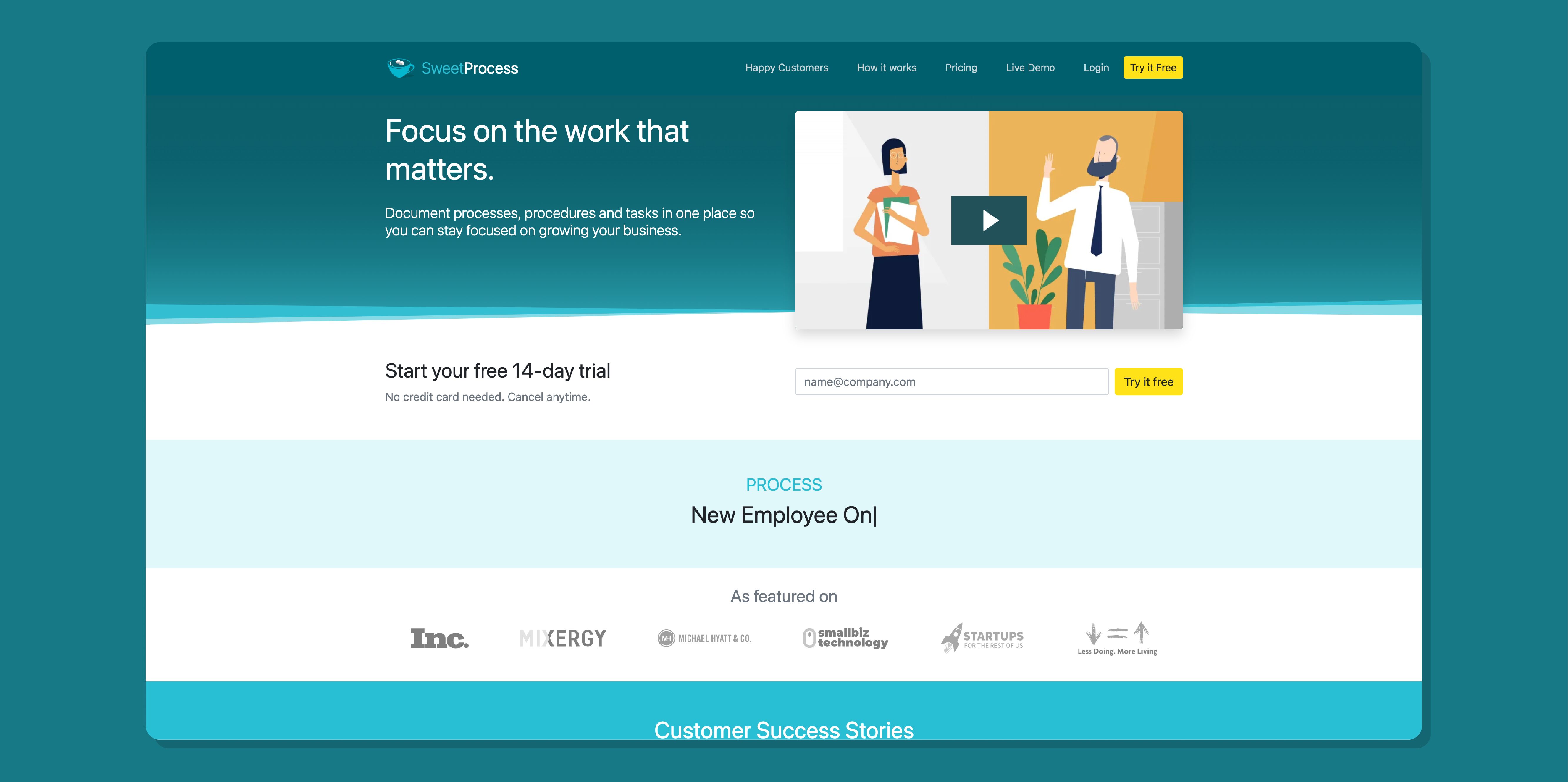
SweetProcess is a cloud-based user manual creation and management tool for simplistic user manual documentation and management. It’s ideal for even the non-techy founders, business owners, and managers.
How to Create a User Manual Using SweetProcess
The first step to creating a user manual using SweetProcess is to sign up for a 14-day free trial. You don’t need a credit card.
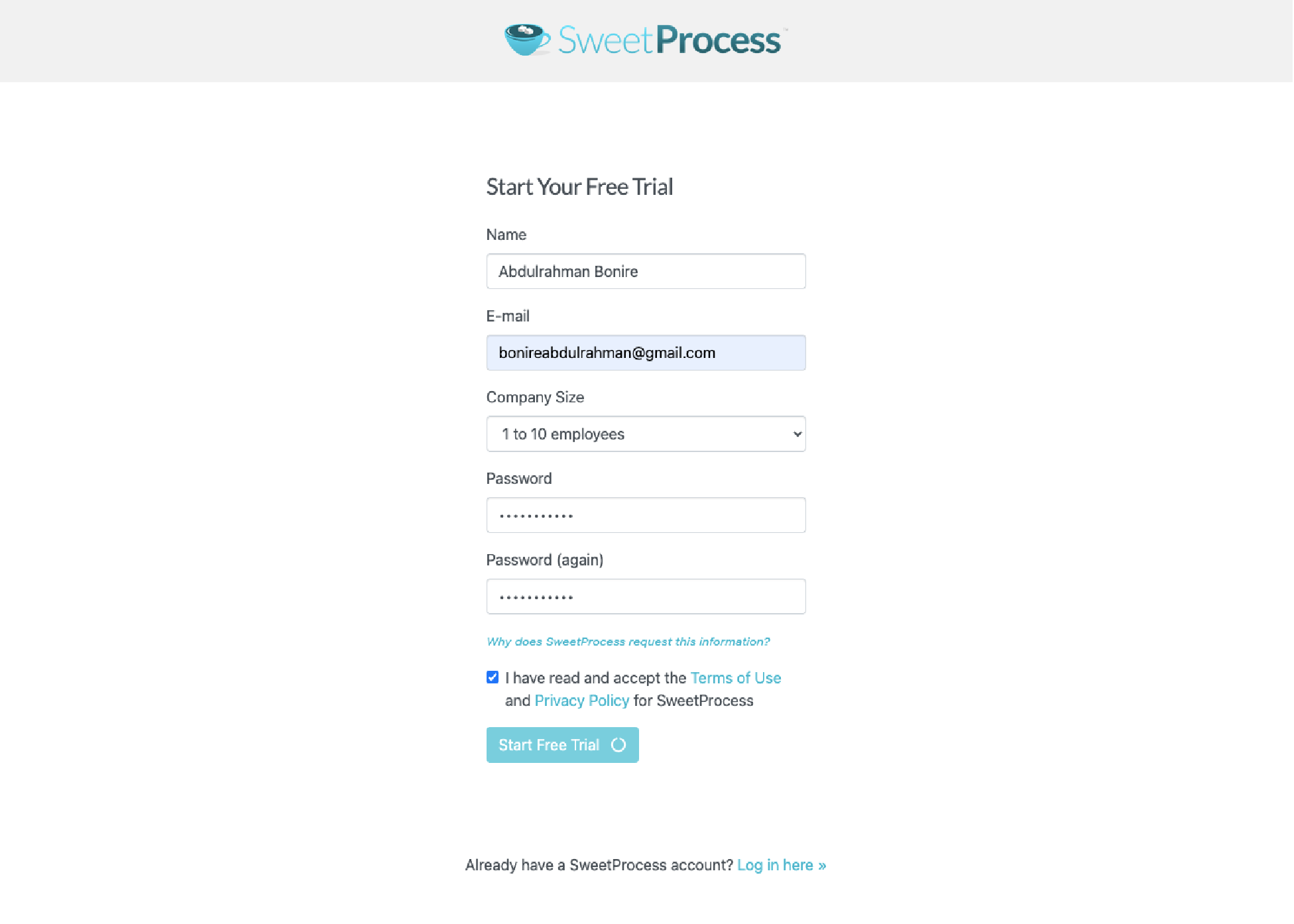
Return to your email inbox and confirm the email you receive from our team to finish your signup.
This confirmation will take you to the SweetProcess dashboard, as shown in the screenshot below.
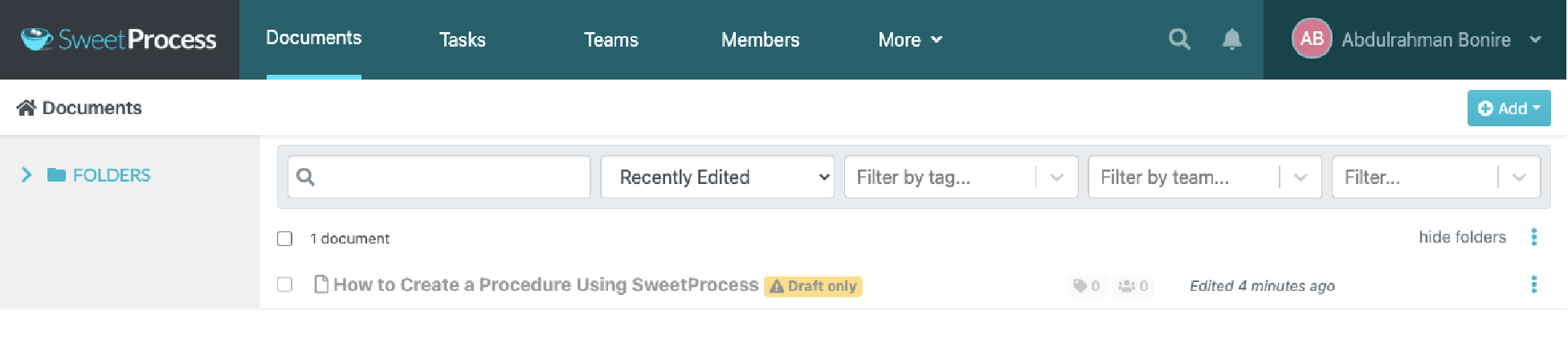
From here, click the “More” button and then “Create Procedure,” as shown below.
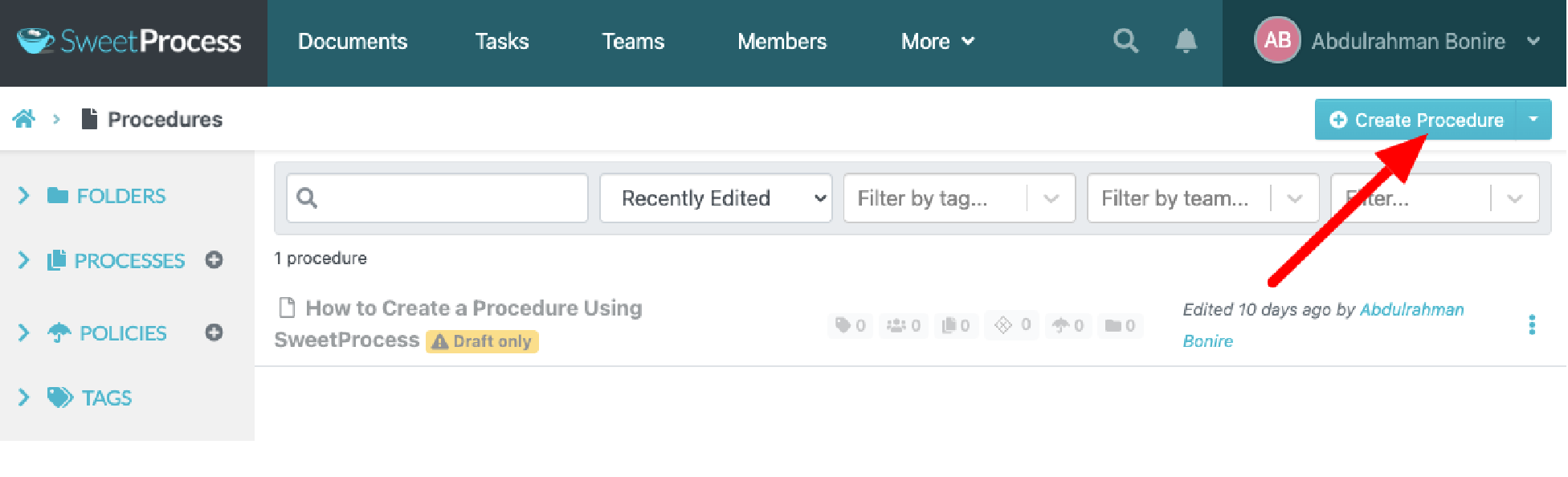
Give your procedure a title and click “Continue” or “Write with SweetAI,” as shown below. SweetProcess’s AI tools will quickly complete the job.
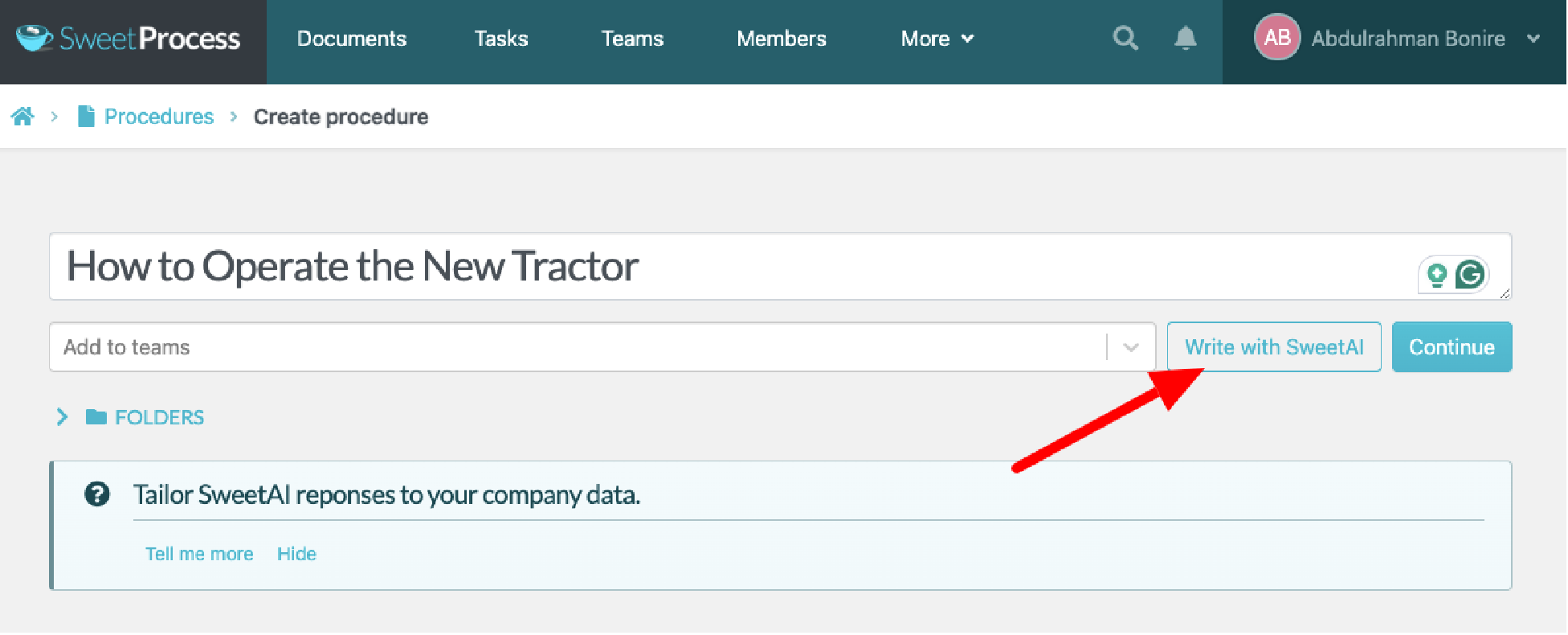
Below is the result that SweetAI generates in less than ten seconds. You can easily edit it to suit your needs and click “Approve.”
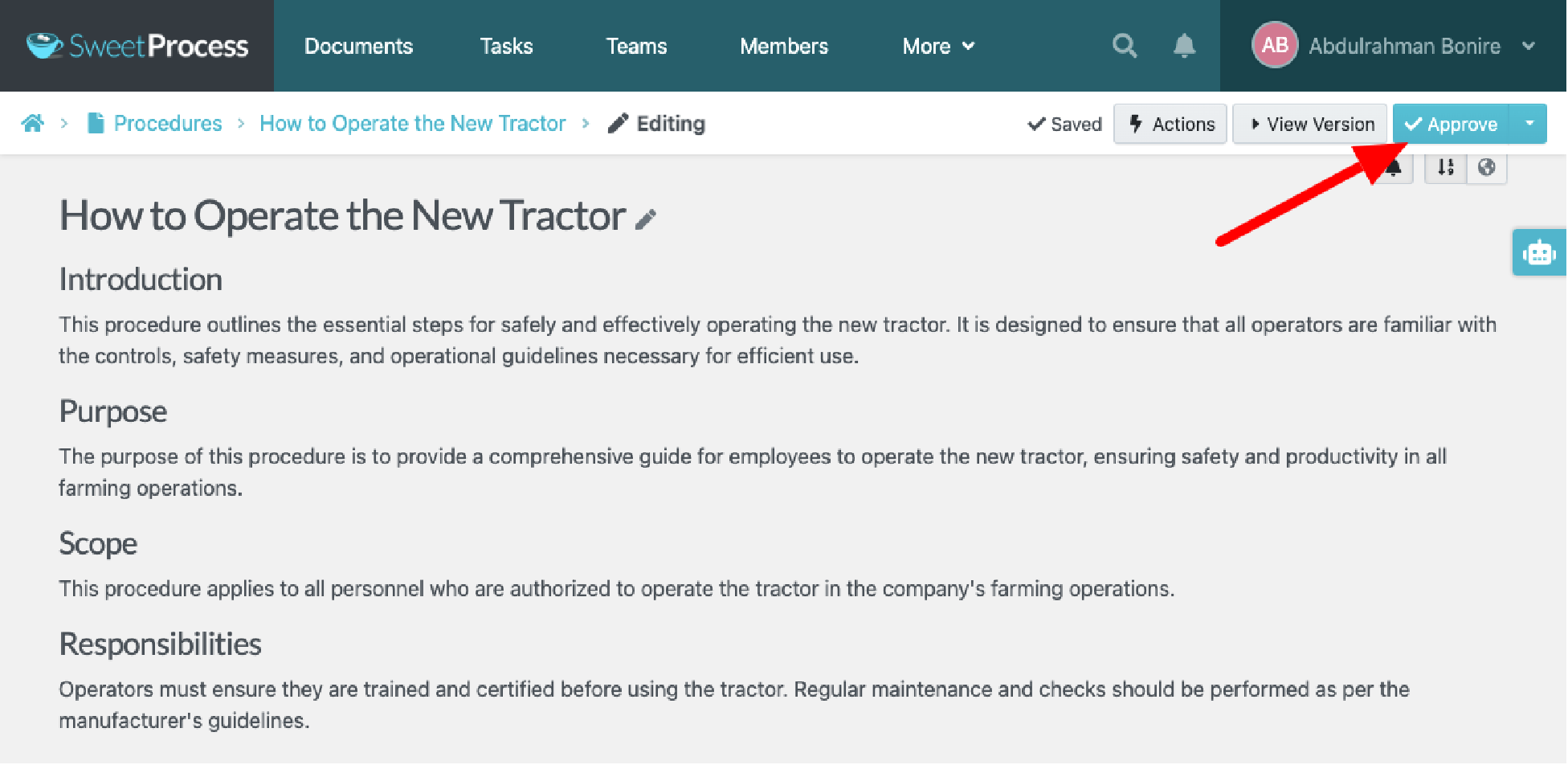
As seen below, it will also break this down into practical and actionable steps.
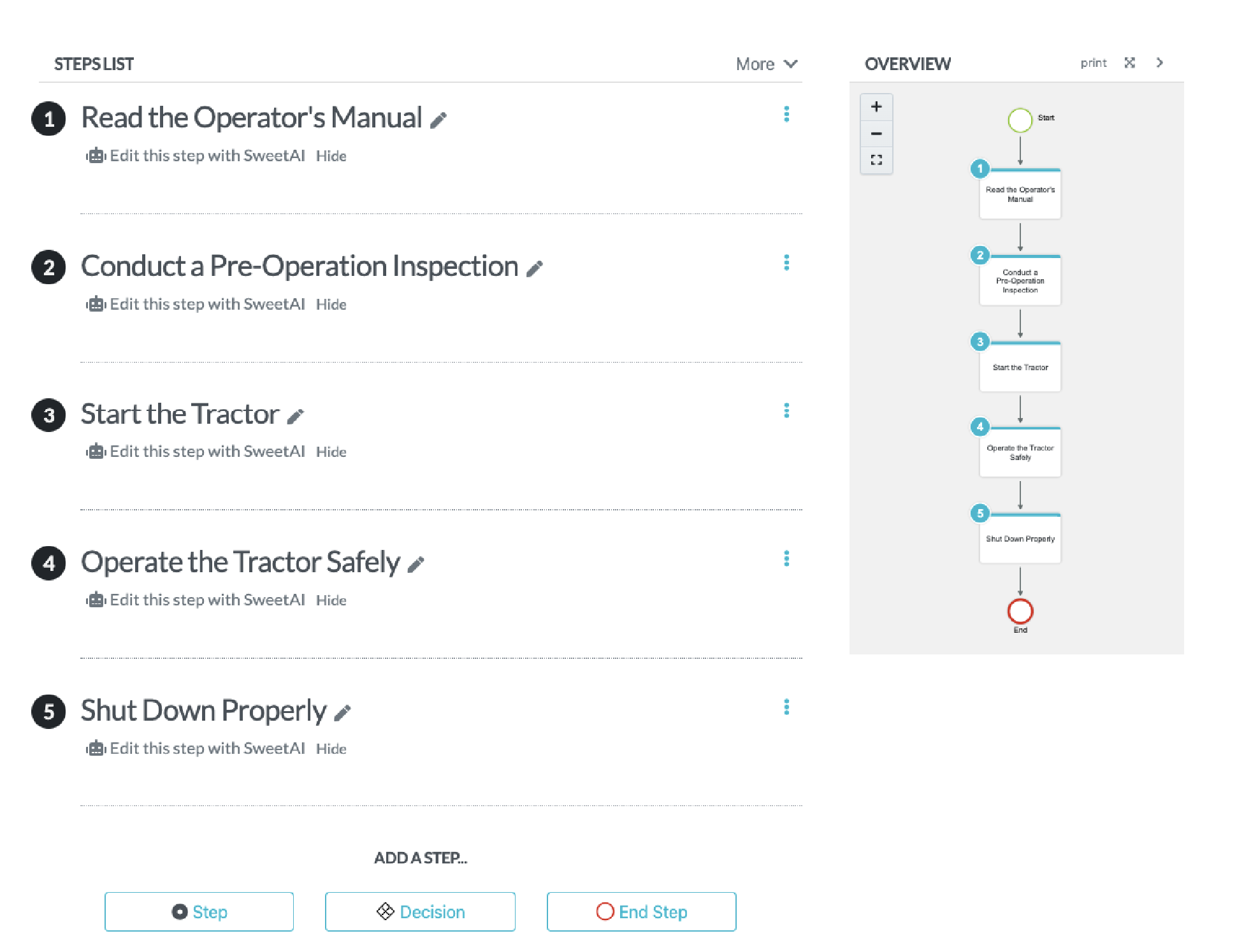
Process Creation on SweetProcess
Click “More” and click on “Processes” from the dropdown menu.
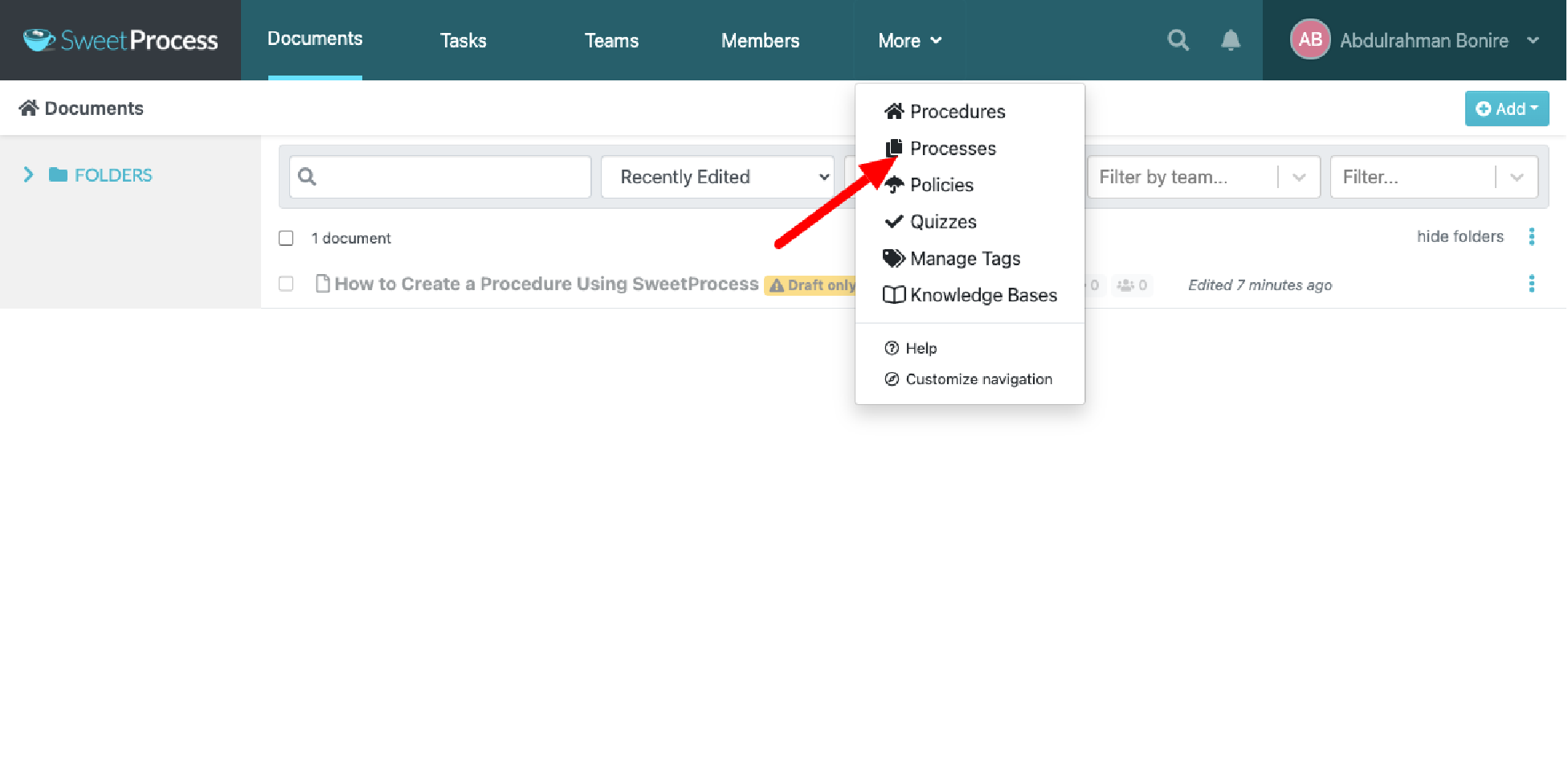
That should take you to the screen like the one below.
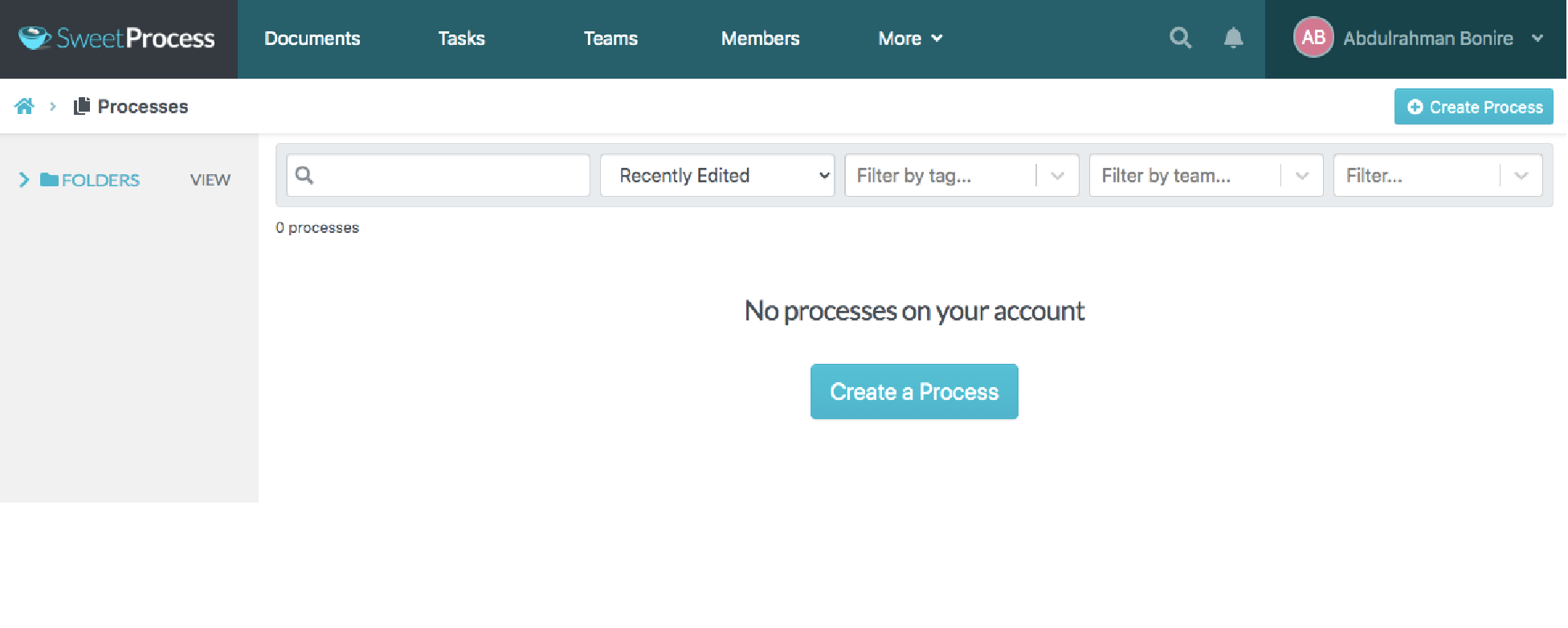
Click on “Create a Process,” and you should be taken to a screen similar to the one below.
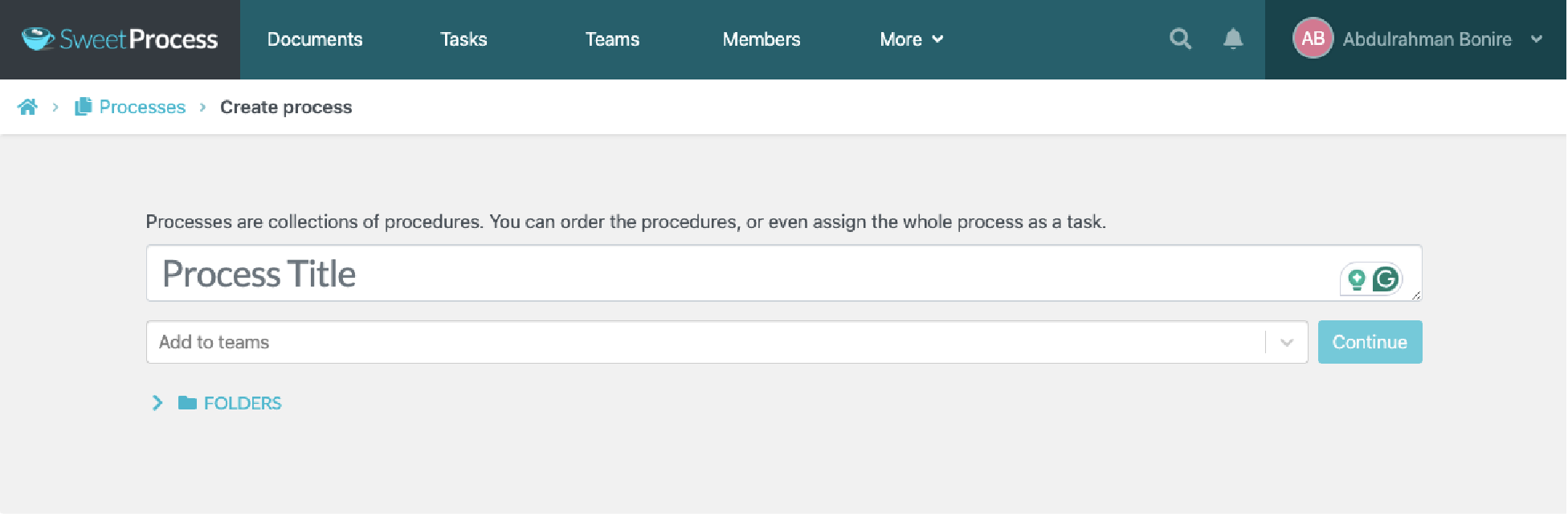
Give your process a name and click on the “Continue” button. You should be taken to a screen similar to the one below.
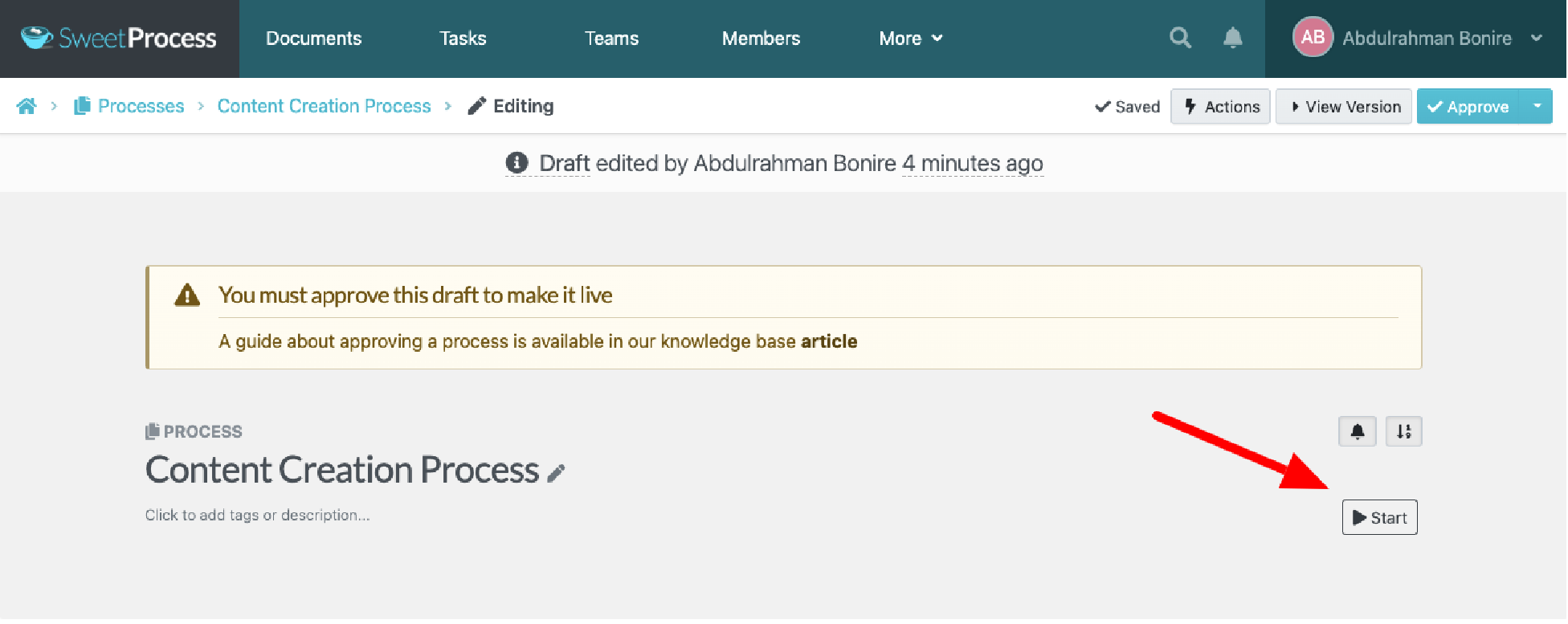
Click “Start” to see a screen similar to the one below.
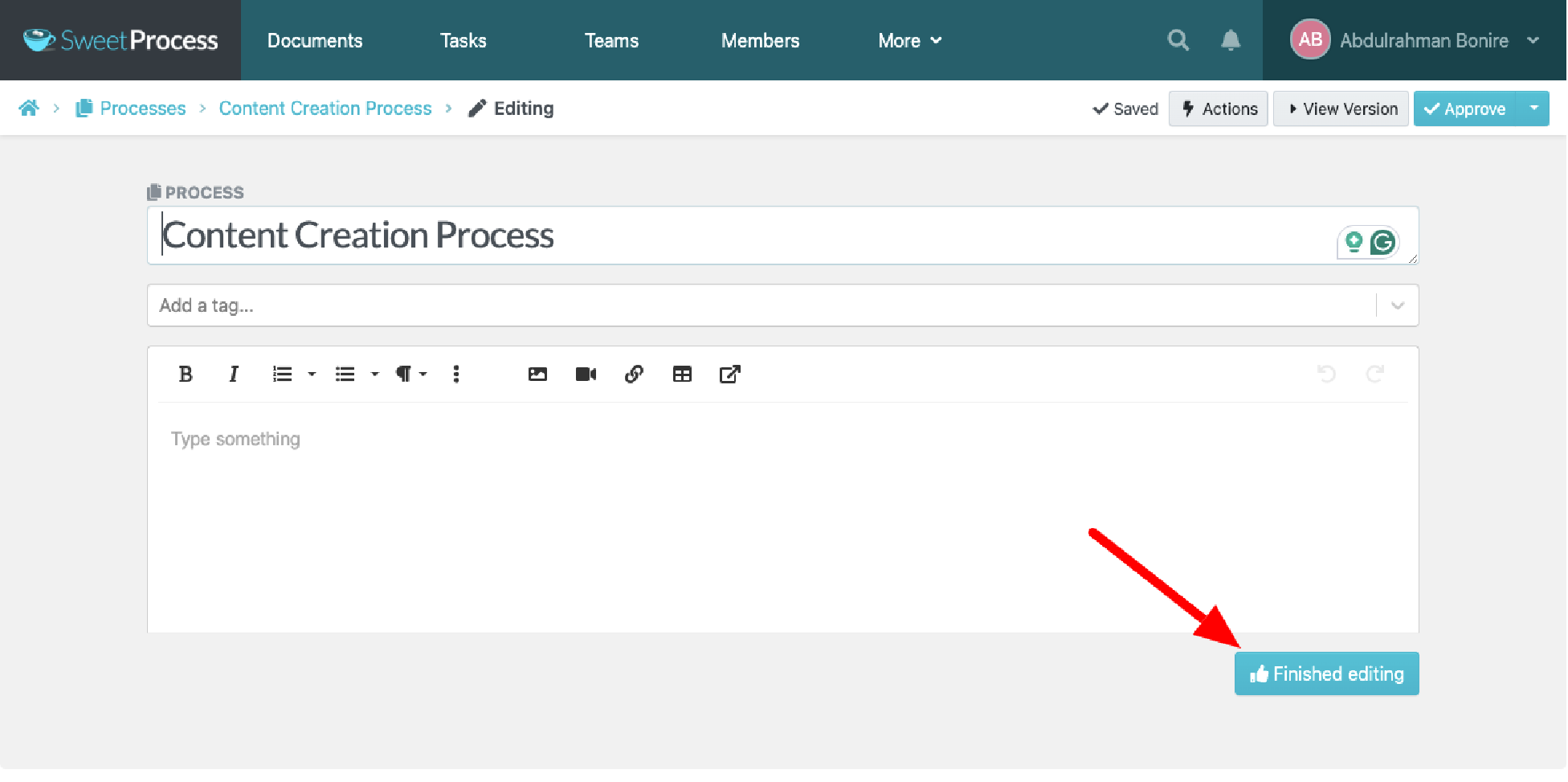
You can edit the process to include all the necessary instructions and click on “Finish Editing” when you are done.
Managing Processes on SweetProcess
Managing your business processes on SweetProcess is pretty straightforward. Log in to your SweetProcess account and click on the three dots to the far right of the process title, as indicated in the screenshot below.
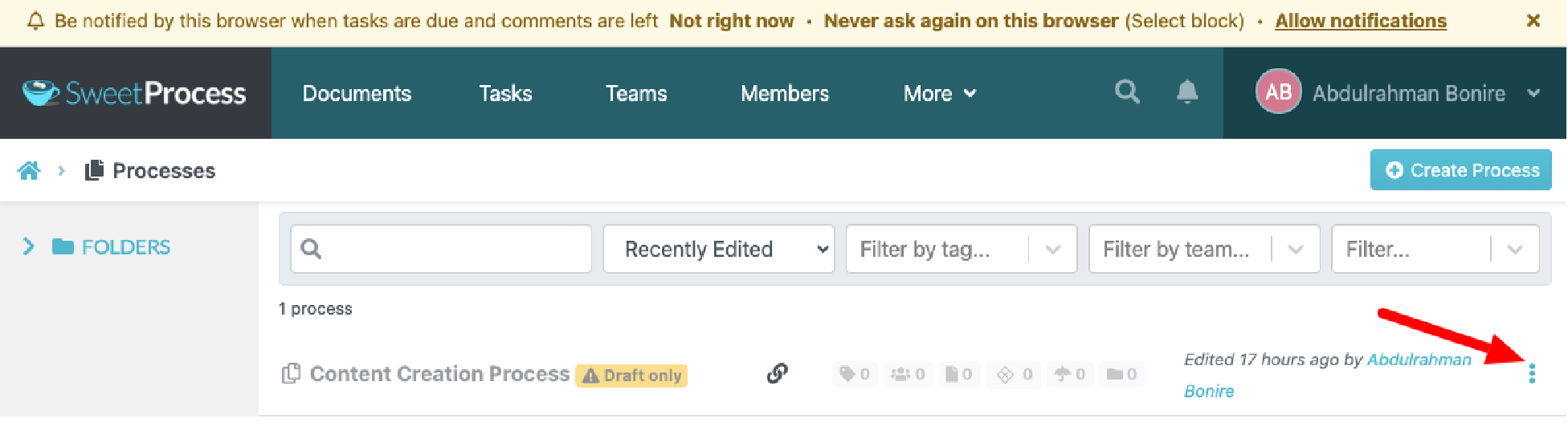
As seen in the screenshot below, you can edit the process, edit the process tags, add or remove a team member from the process, duplicate the process, share or assign the process as a task, export the process, or delete it if you no longer use it.
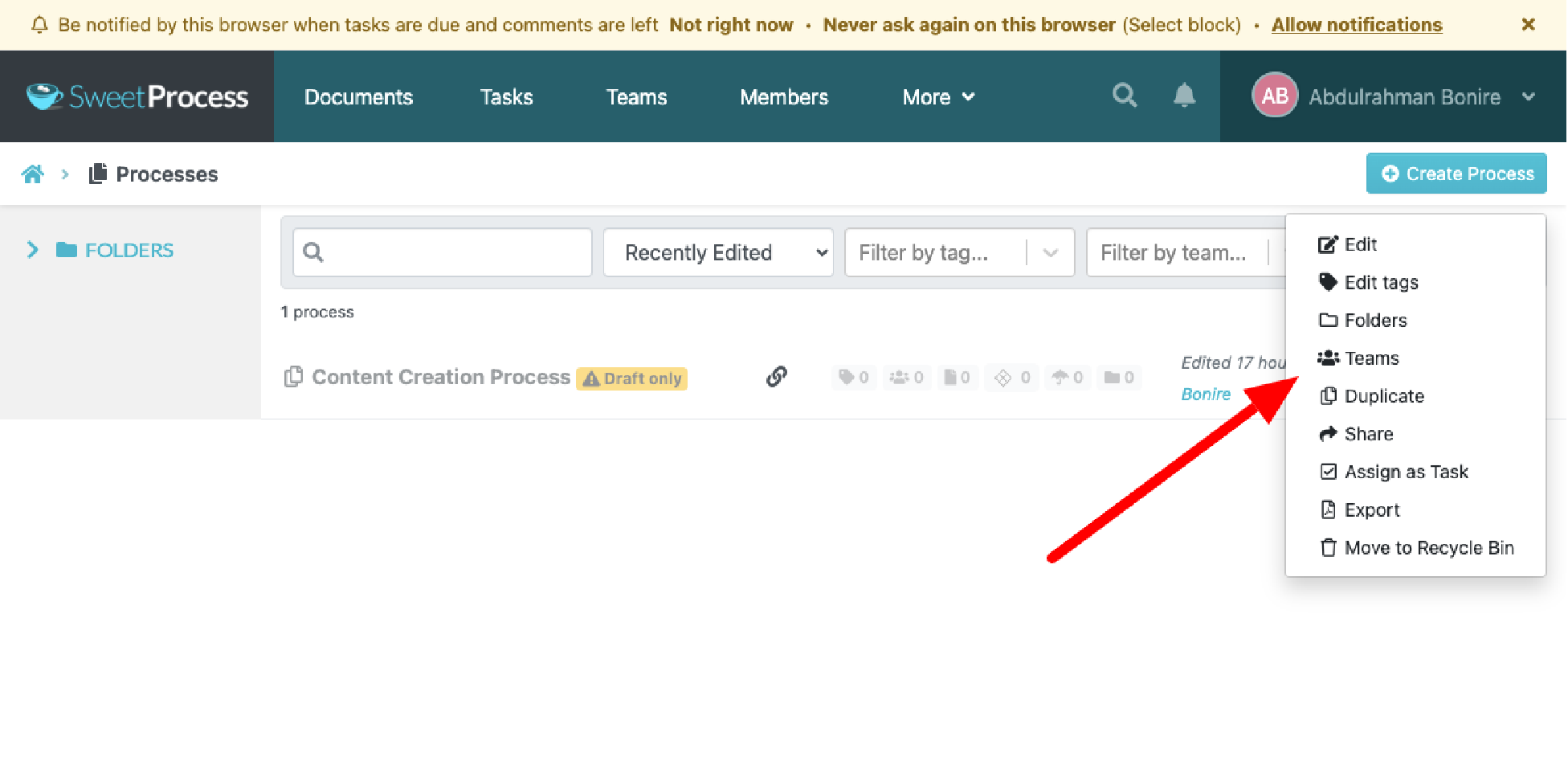
There you have it—your easy steps to managing your processes on SweetProcess.
Knowledge Base Creation on SweetProcess
To create a knowledge base on SweetProcess, log in to your SweetProcess account and click on the “More” button, as shown in the screenshot below.
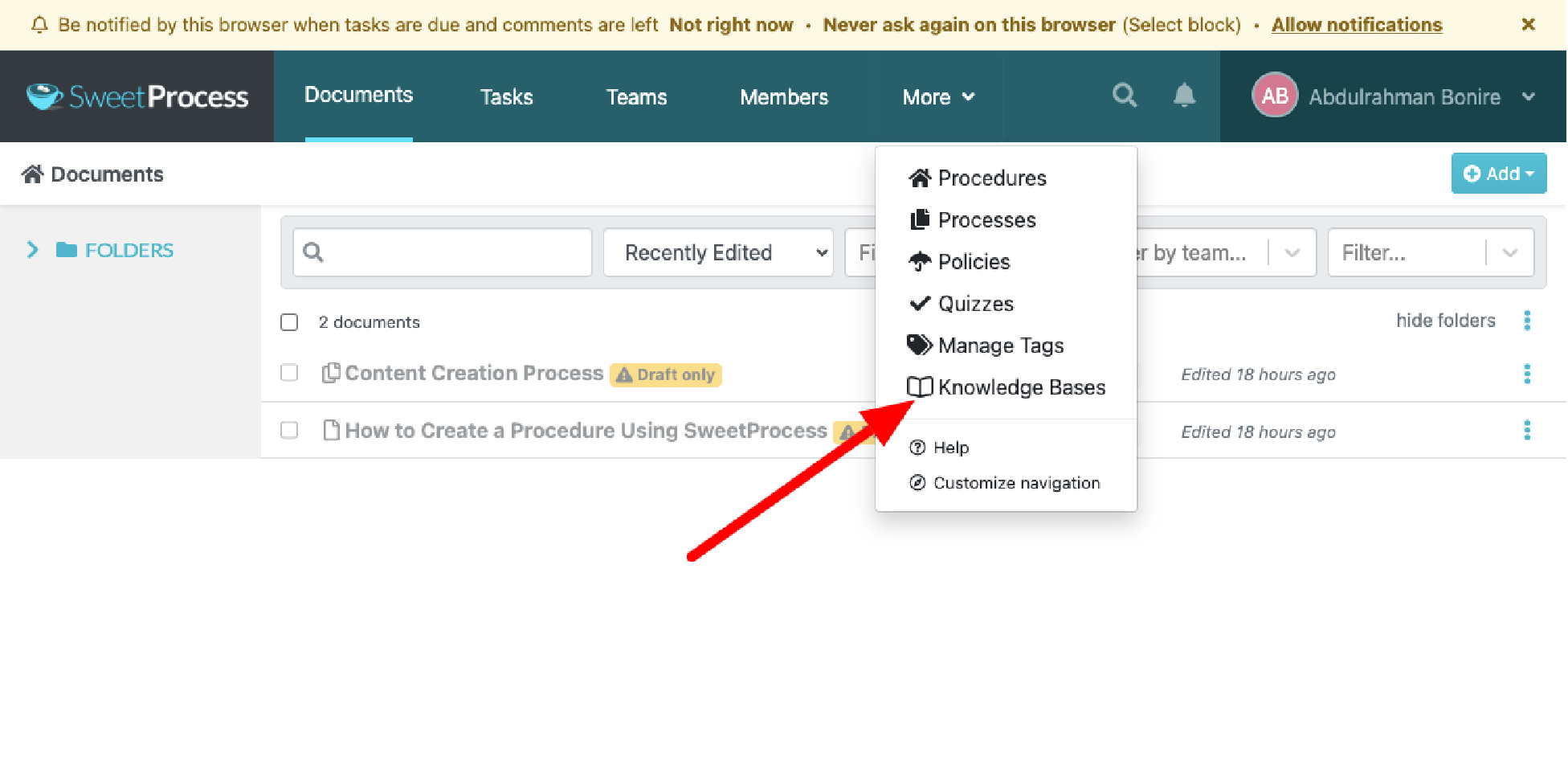
That will take you to a new page similar to the one below.
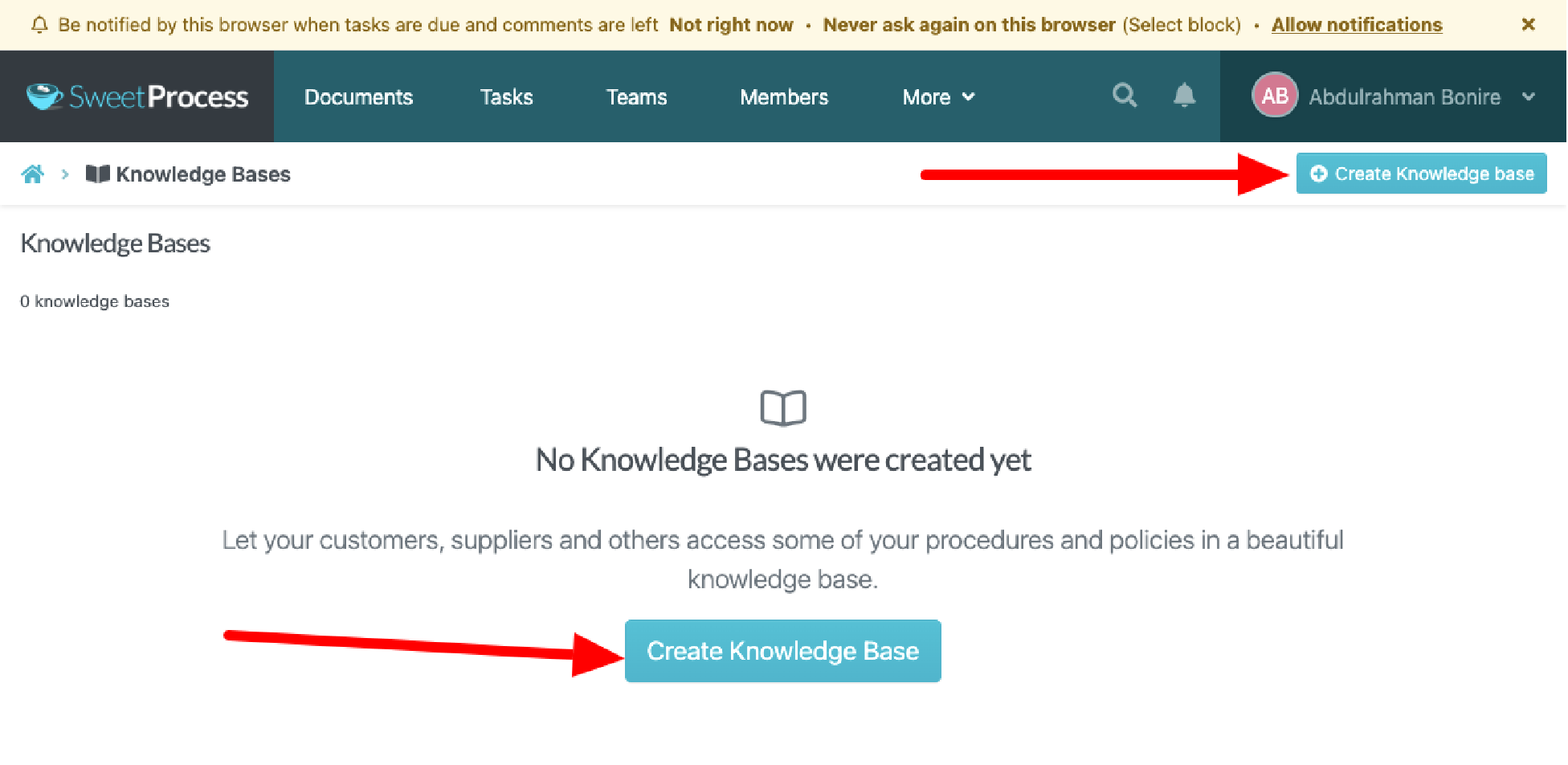
From here, click on any of the two “Create Knowledge Base” buttons indicated in the screenshot above, and you’ll be taken to a screen similar to the screenshot below.
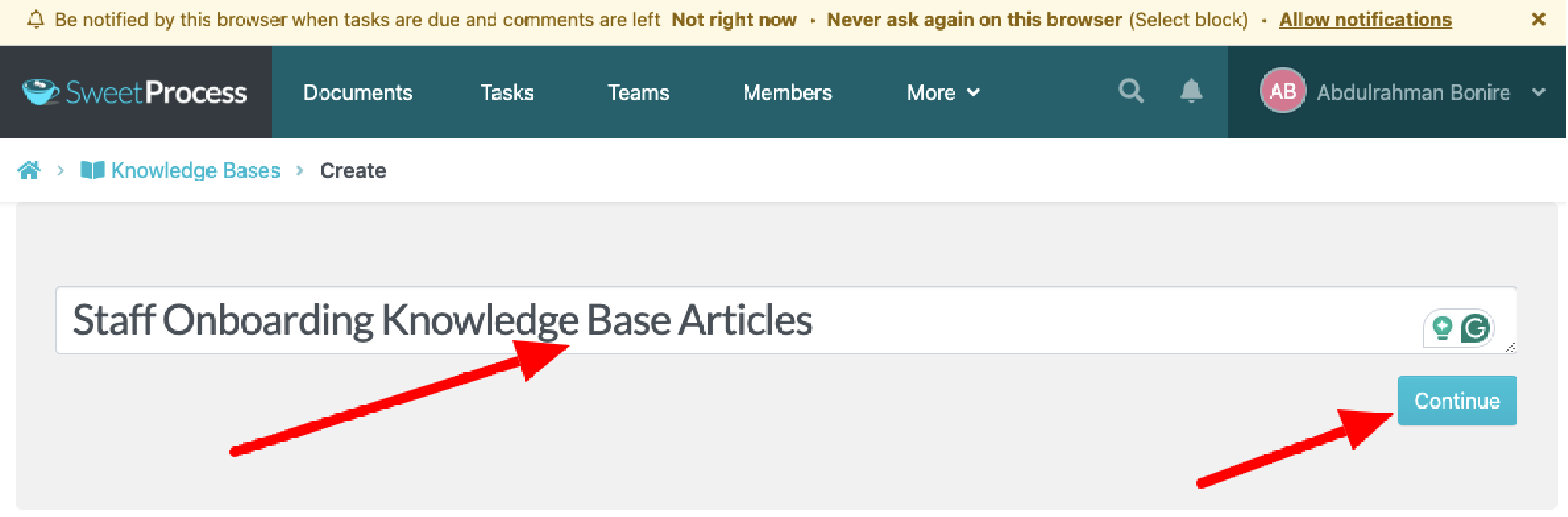
You can create a knowledge base by giving it a title and clicking “Continue.” This will redirect you to a screen similar to the one below.
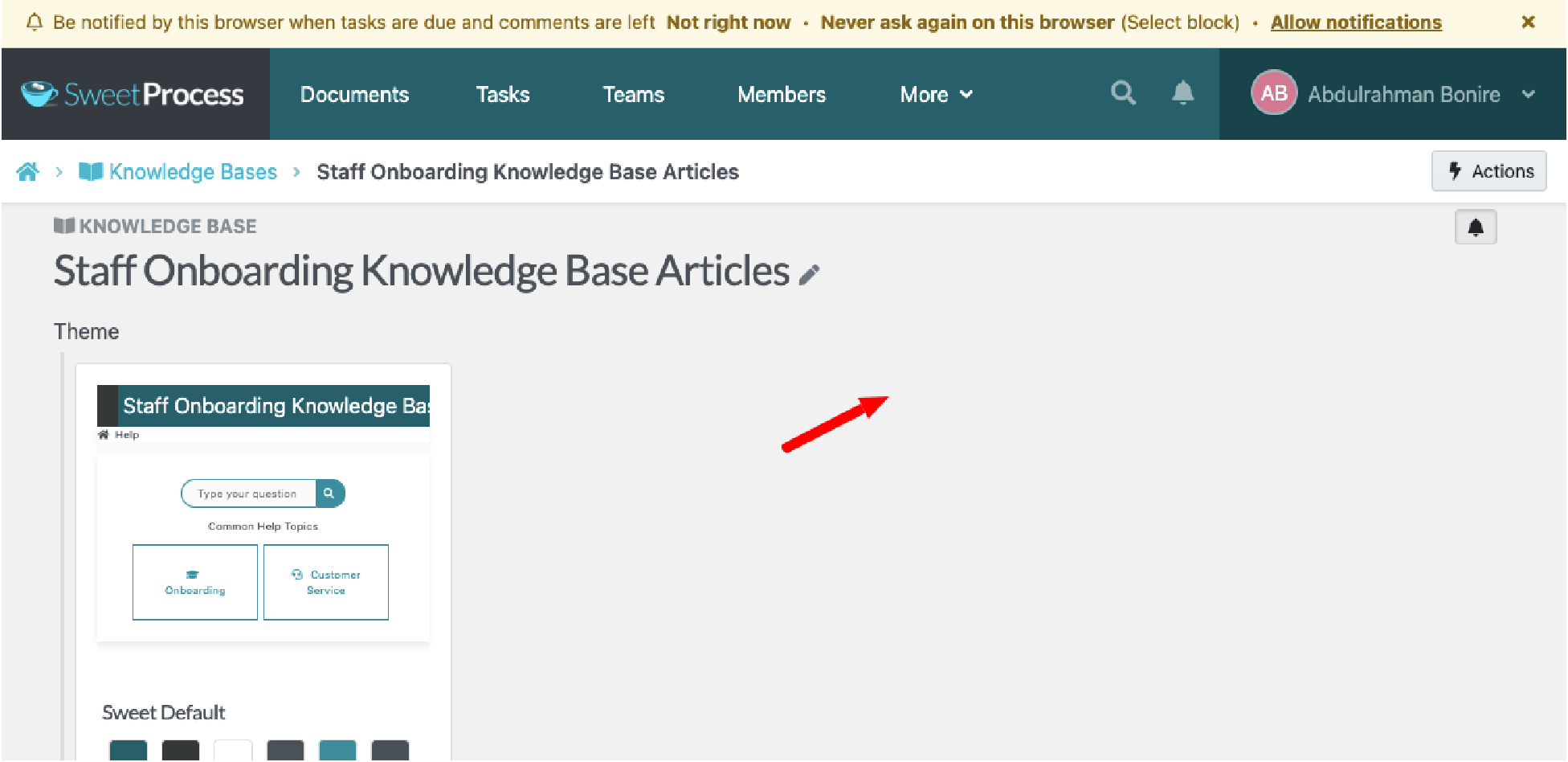
If you click anywhere in the blank spaces, as shown in the image above, you will see a screen similar to the one below.

You can also select your theme of choice and control the access to your knowledge base by setting it public, meaning anyone on the internet with your knowledge base link can access it without needing to log in. Or make it private, meaning anyone has to be an authorized user to access your knowledge base. You can also ask for user feedback at the end of every knowledge base article. When you finish your settings, click “Done,” as shown below.
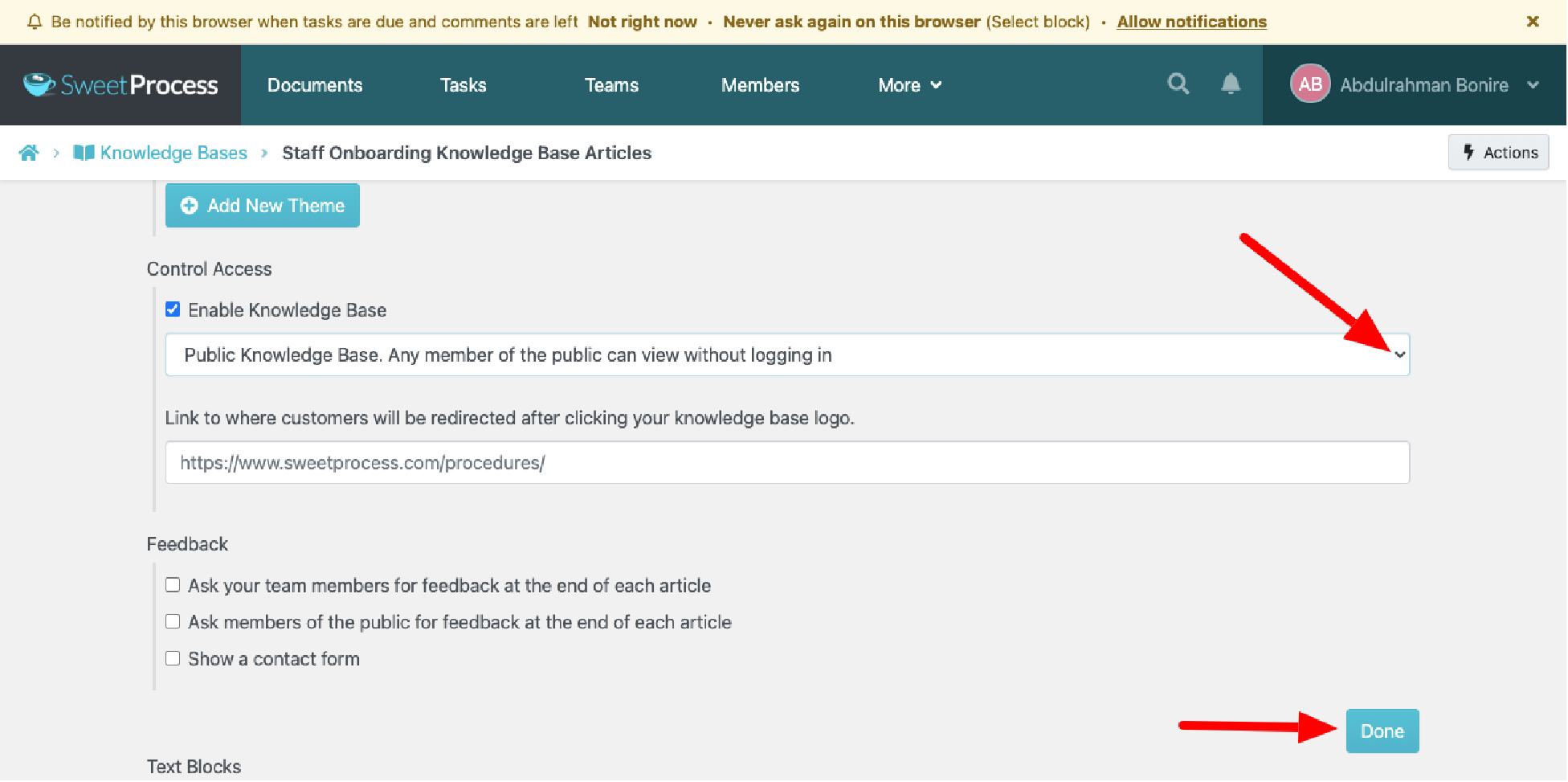
On the same page, scroll down a little more, and you’ll see a screen similar to the one below.
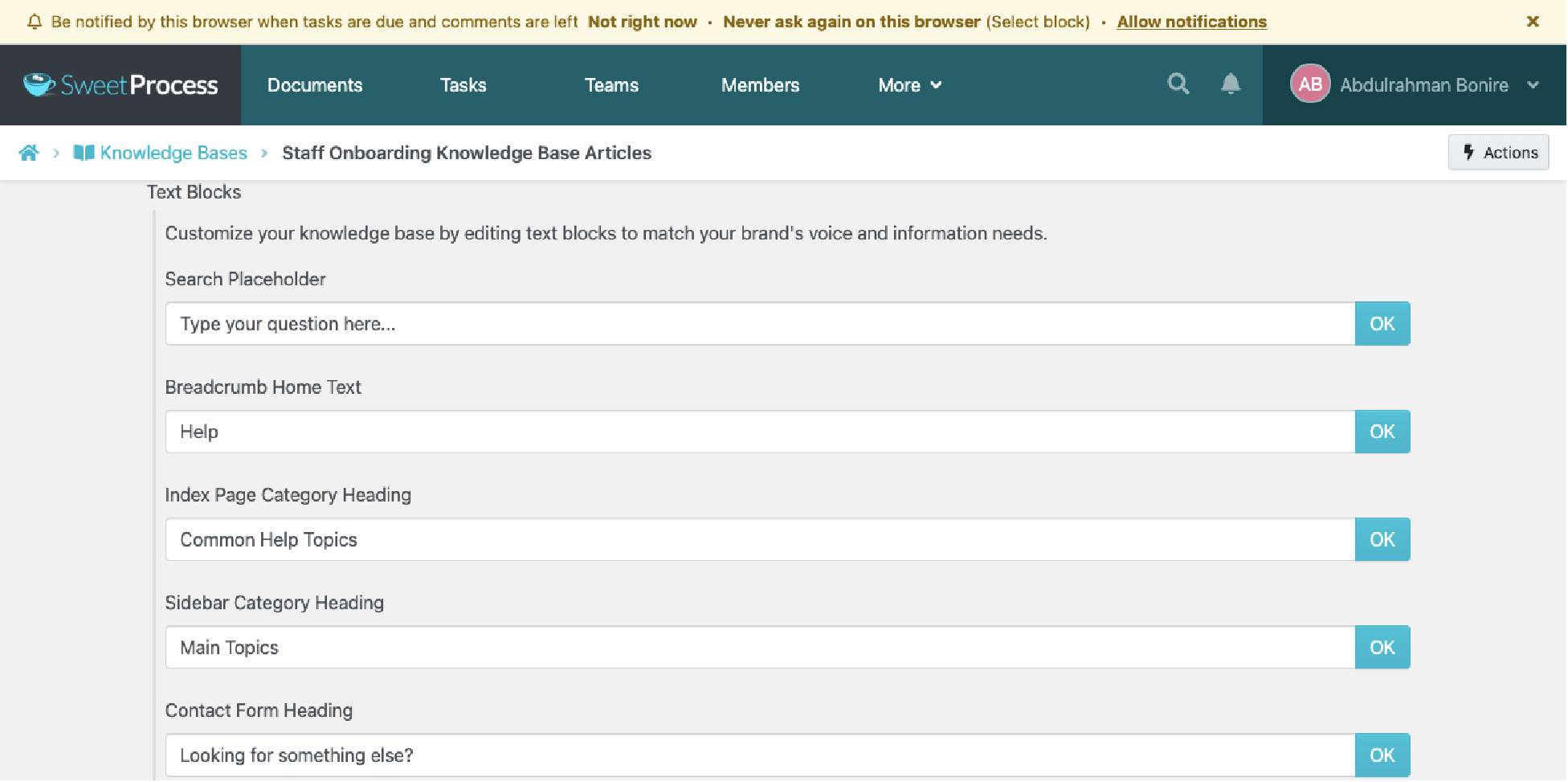
You can customize your knowledge base further here. Scroll down a little more, and you’ll see a display similar to the one below.
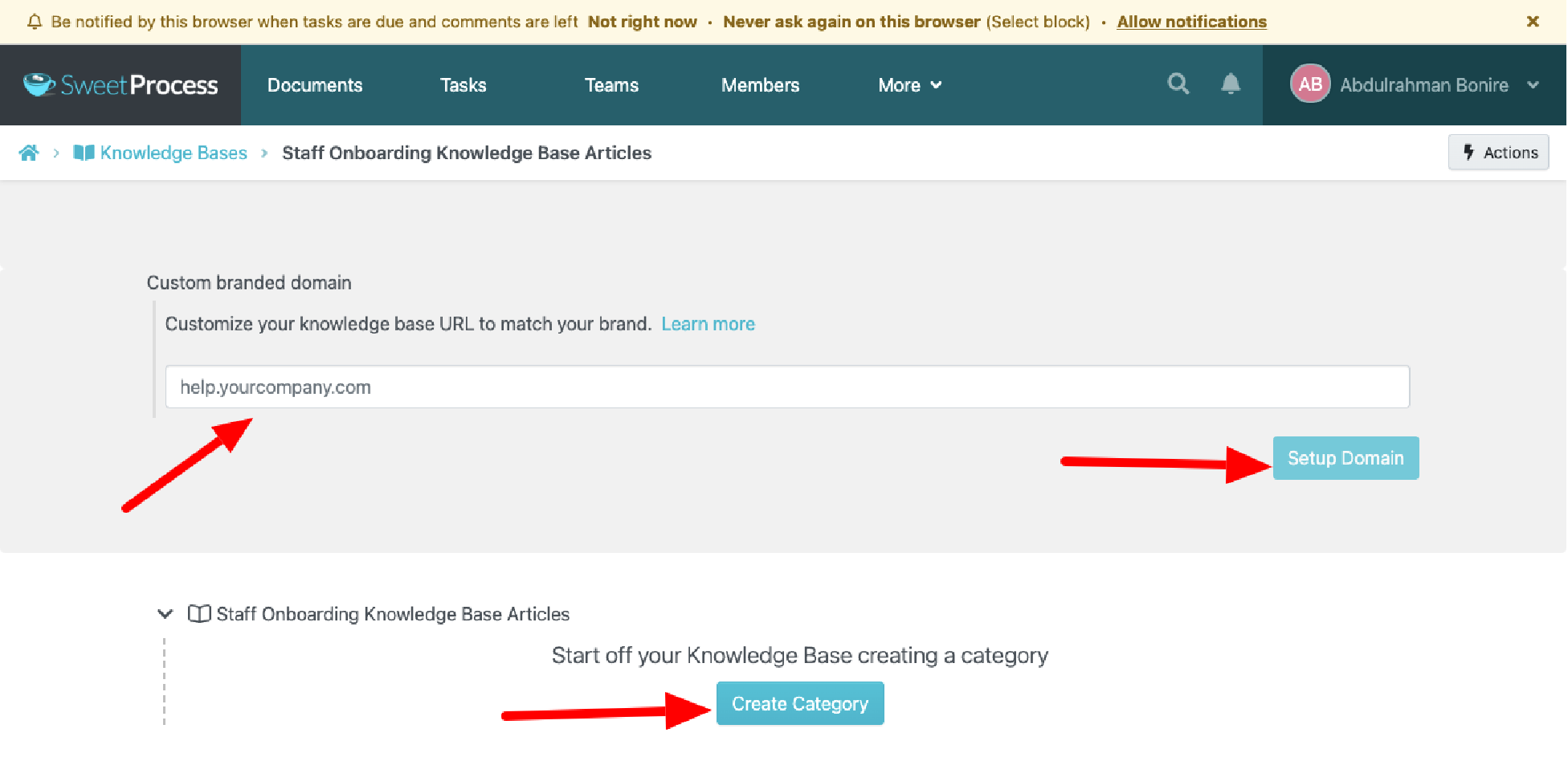
Here, you can customize your knowledge base URL to match your brand and categorize your knowledge base.
Knowledge Base Management in SweetProcess
To manage your knowledge base, log in to your SweetProcess account and click on the “More” and “Knowledge Bases” buttons, as shown in the screenshot below.
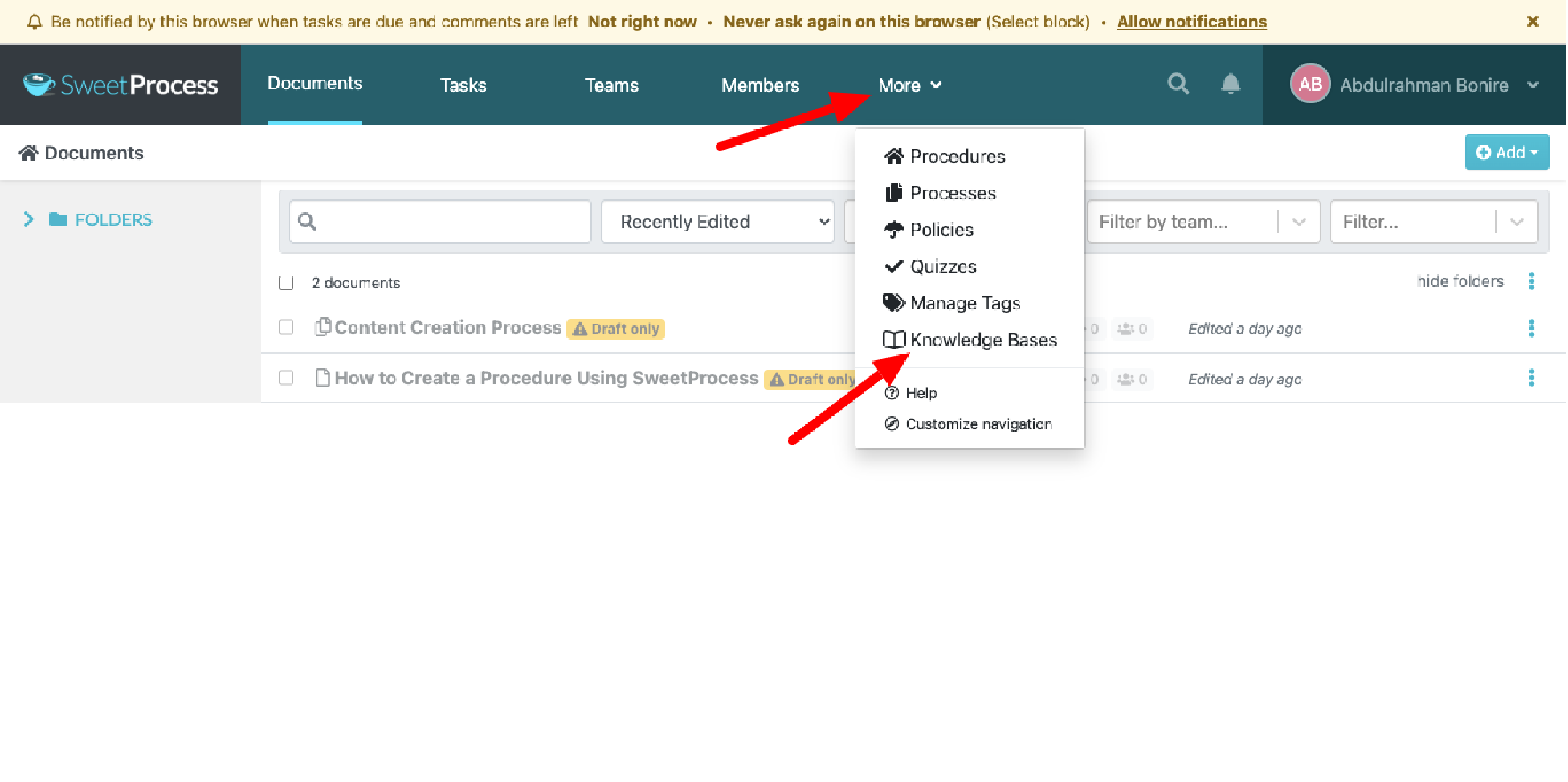
That will take you to a screen similar to the one below. Then click on the three dots to the far right of your knowledge base, as shown below.
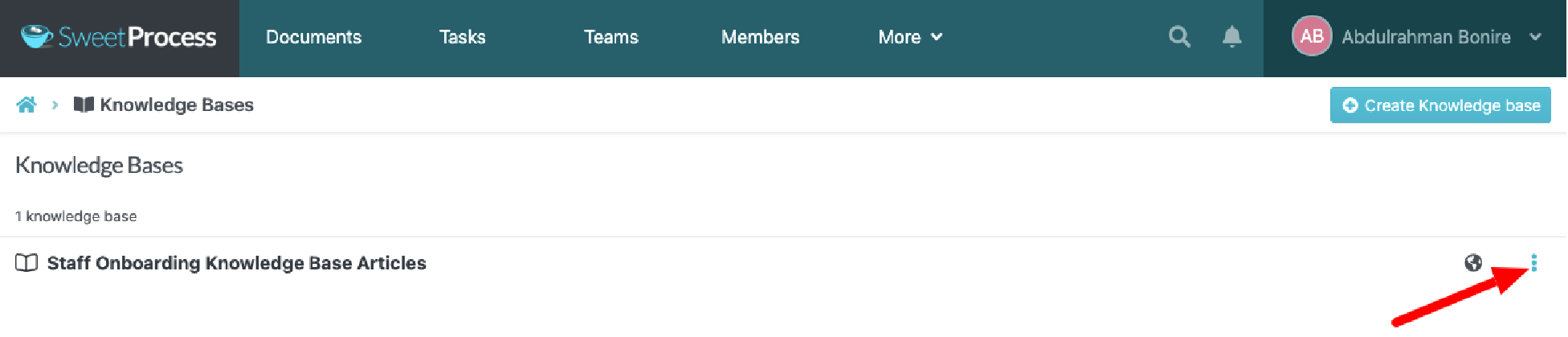
As shown in the image below, you can edit or duplicate your selected knowledge base. You can also delete it if you no longer need it.
Task Management and Team Collaboration on SweetProcess
To use SweetProcess for task management and team collaboration, log in to your SweetProcess account, click on “More,” then click on processes, procedures, or policies, depending on what you want to manage. In this case, we are going with the processes shown below.
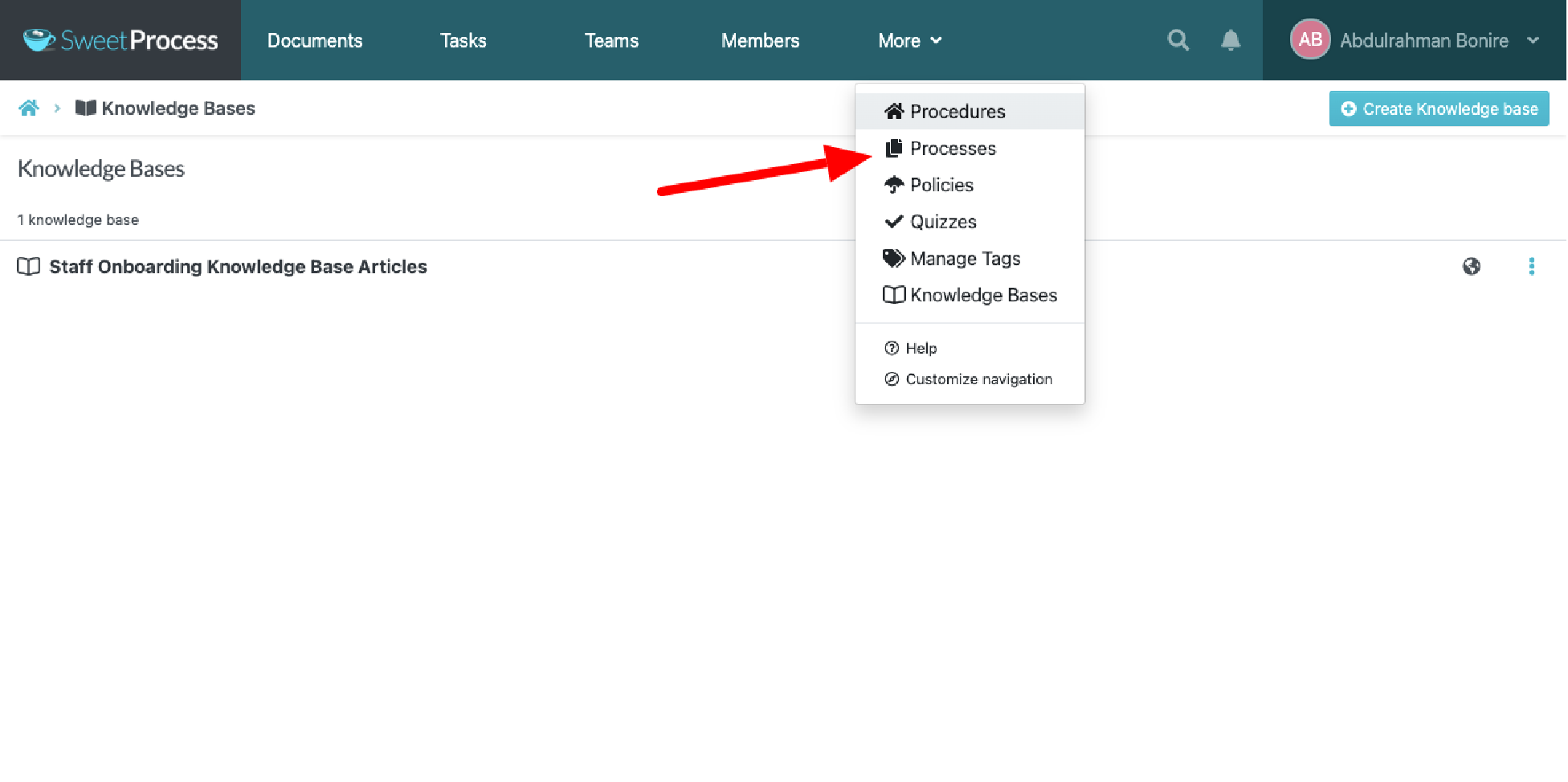
You’ll be taken to a screen similar to the one below. To begin the process, click on the three dots to the far right of it, as shown below.
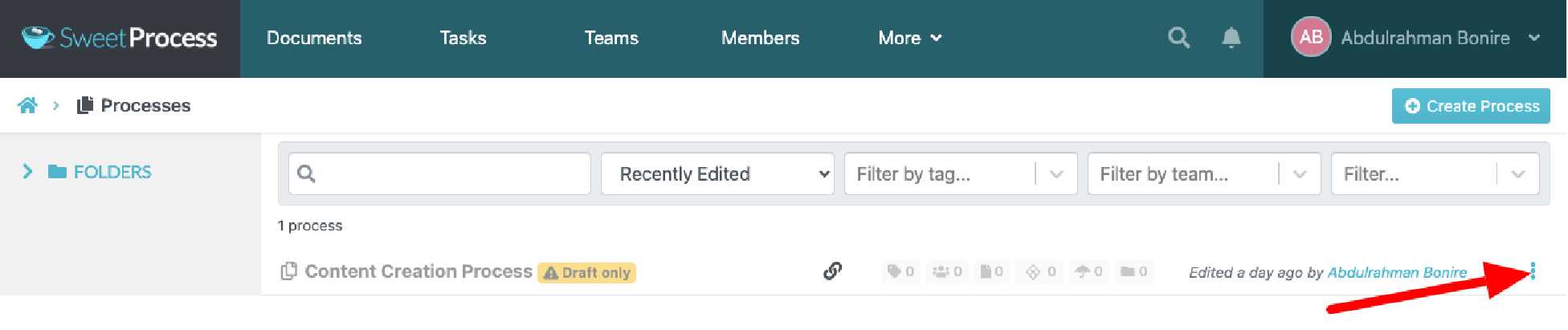
Click on “Assign as Task,” as shown below.
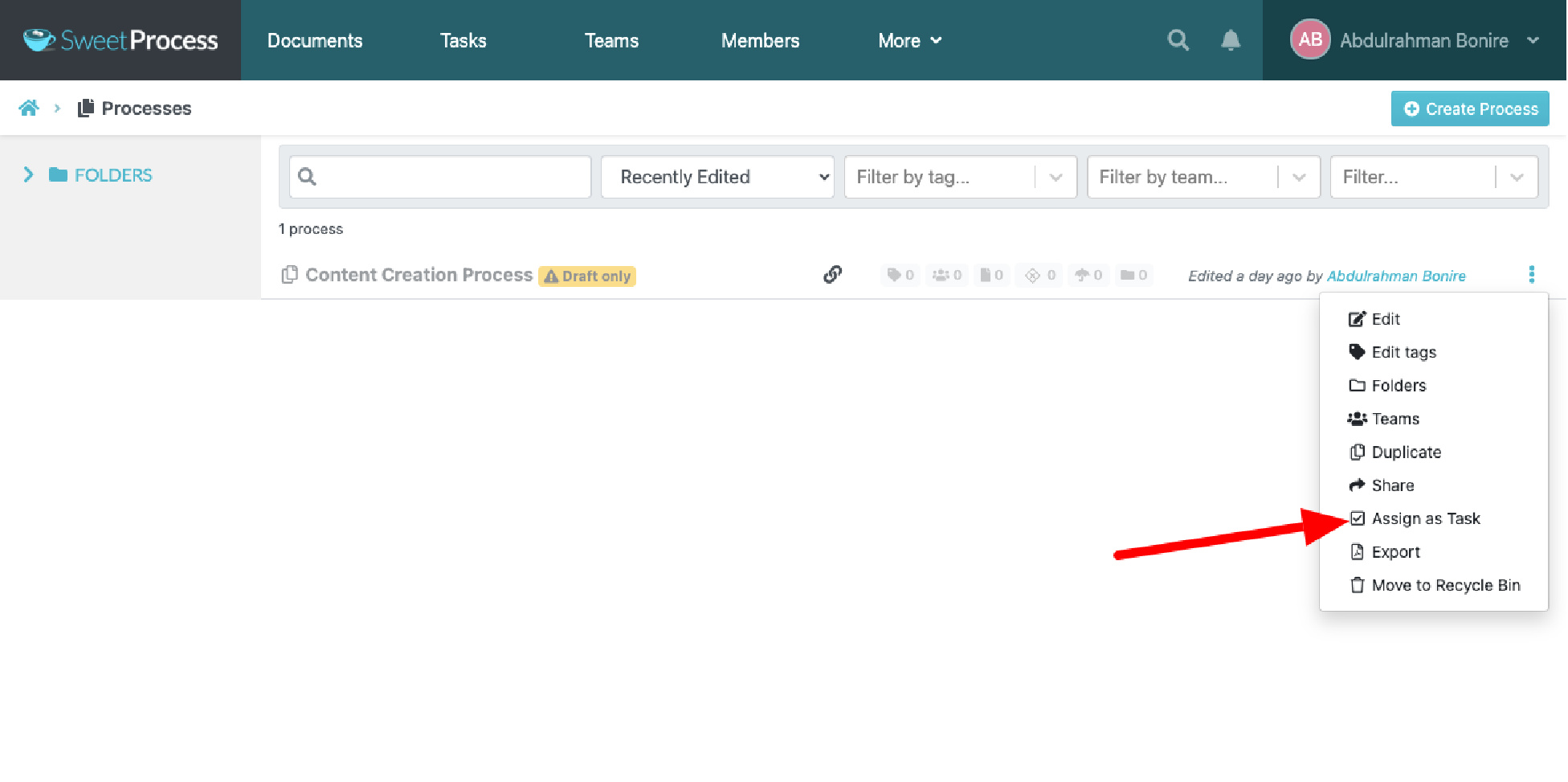
You’ll see a screen similar to the screenshot below.
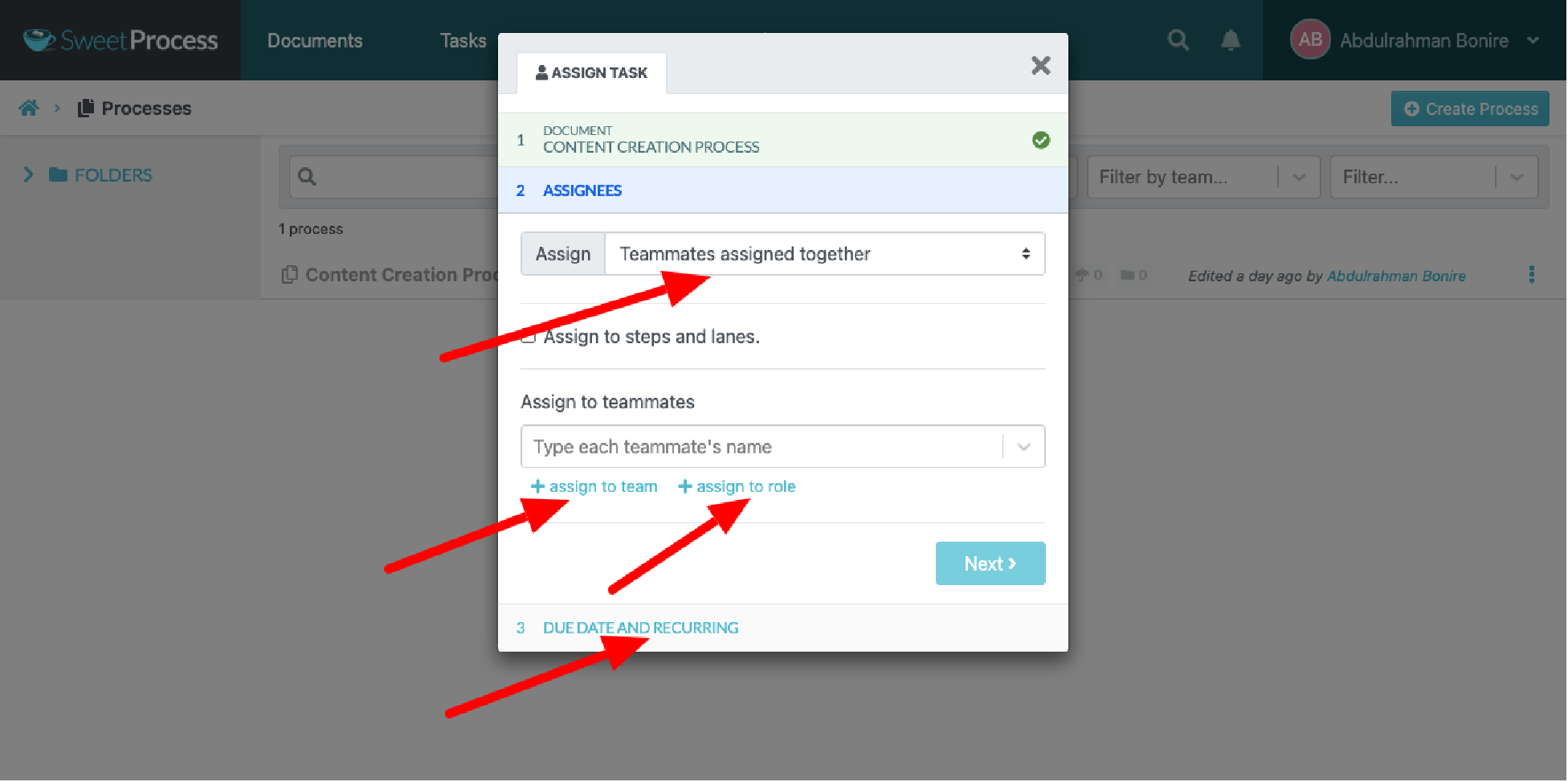
Here, you can choose whether to assign the task to the whole team or an individual. You can also assign it on a team role basis, including the due date and whether the task is recurring or one-off.
2. ClickHelp: Best User Manual Software for Technical Writing Management
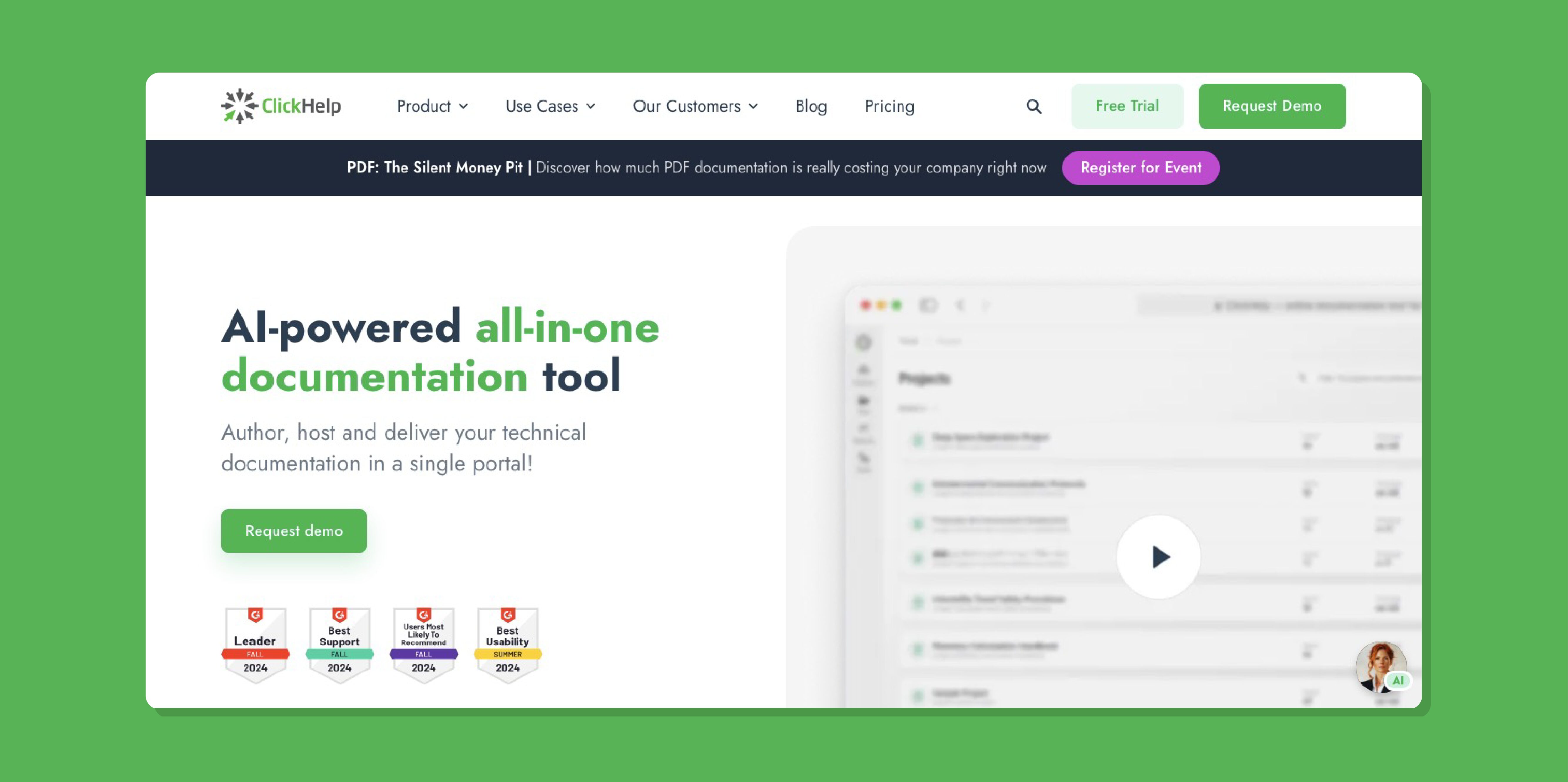
Overview of ClickHelp
ClickHelp is a cloud-based technical documentation tool that lets you create, collaborate, and manage published content in one centralized digital workspace.
Features of ClickHelp
- AI-powered documentation: ClickHelp software has an AI-powered documentation solution feature that helps users simplify write-ups and paraphrase text.
- Content reuse: The software has a content reuse feature. This feature also has other enabled features, such as variables, content snippets, and conditional blocks.
- Efficient authoring: ClickHelp software has an efficient authoring feature that helps users organize content as a project.
- Flexible output: ClickHelp software has a flexible output formats feature that allows users to create multiple outputs for a particular documentation project.
Pros of ClickHelp
- ClickHelp is easy to use.
- ClickHelp has 24/7 customer support for their users.
- The platform has in-depth analytics and reporting.
- ClickHelp can be customized with a block-based home page editor.
Cons of ClickHelp
- ClickHelp’s isolated categories make navigation difficult.
- ClickHelp uses more challenging programming languages for people without tech knowledge to understand.
- A user has complained about the difficulty of customizing their home screen, and using a preferred background and button is sometimes challenging.
ClickHelp Pricing
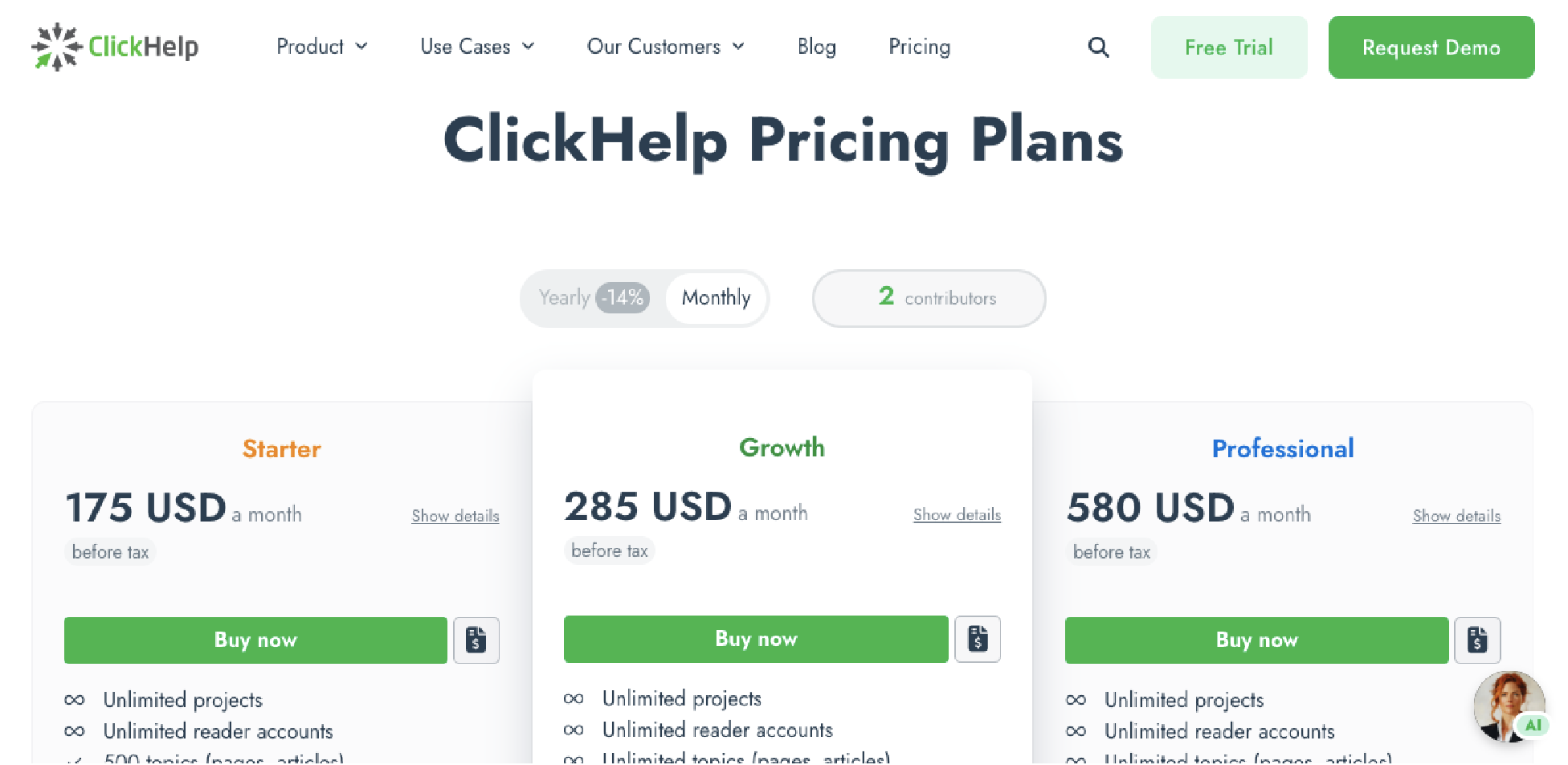
ClickHelp has three pricing plans: the Starter plan, which is $175 per month; the Growth plan, which is $285 per month; and the Professional plan, which is $580 per month.
3. Scribe: Best User Manual Software for Creating Step-by-step Guides
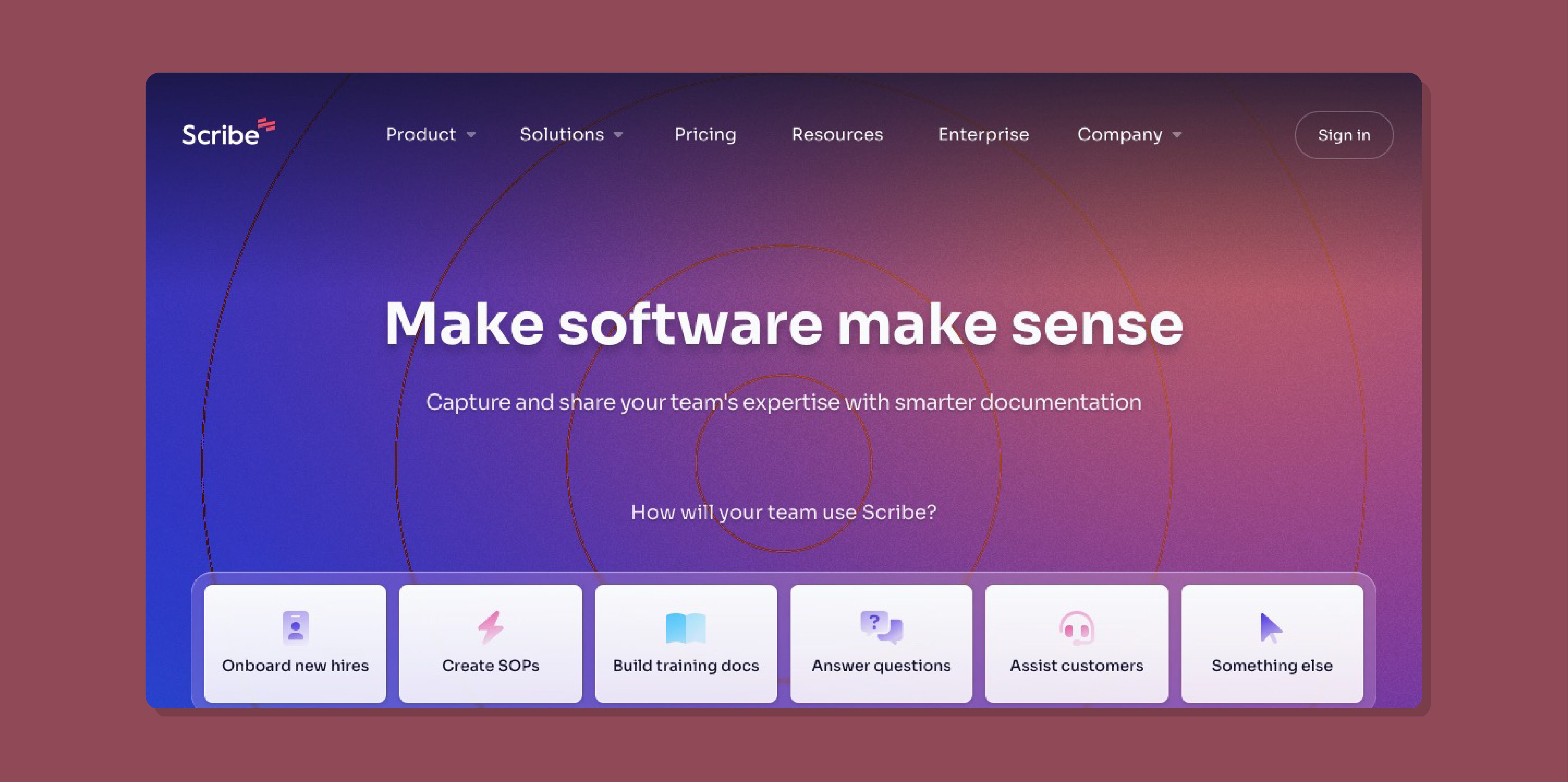
Overview of Scribe
Scribe is an AI-powered user manual software tool for creating step-by-step guides. This tool automates the creation of free guides, which saves users time compared to traditional methods. The tool is mostly helpful for teams and freelancers who need an efficient user documentation tool.
Features of Scribe
- Automated manual creation: Scribe’s web and desktop capturing tool automatically creates user guides with text and annotated screenshots in seconds.
- Customization: Scribe uses annotated customization for users’ screenshots, adjusting steps, and adding text.
- AI writer: Scribe uses multiple guides and AI-powered tools to write user manuals with a simple prompt.
- Multimedia integration: Scribe has multimedia integration, which allows you to add videos, images, GIFs, and more.
Pros of Scribe
- Users can access over 100+ free customized templates, including user manual templates for free.
- Users can access Scribe’s generative AI tools to generate manuals for any process automatically.
- A built-in feedback feature allows teammates or freelancers to add comments and collaborate.
- Users have access to see who views and completes their Scribes through the use of document insights.
Cons of Scribe
- Some users complained that they had to upgrade to change highlights or record a desktop.
Scribe Pricing
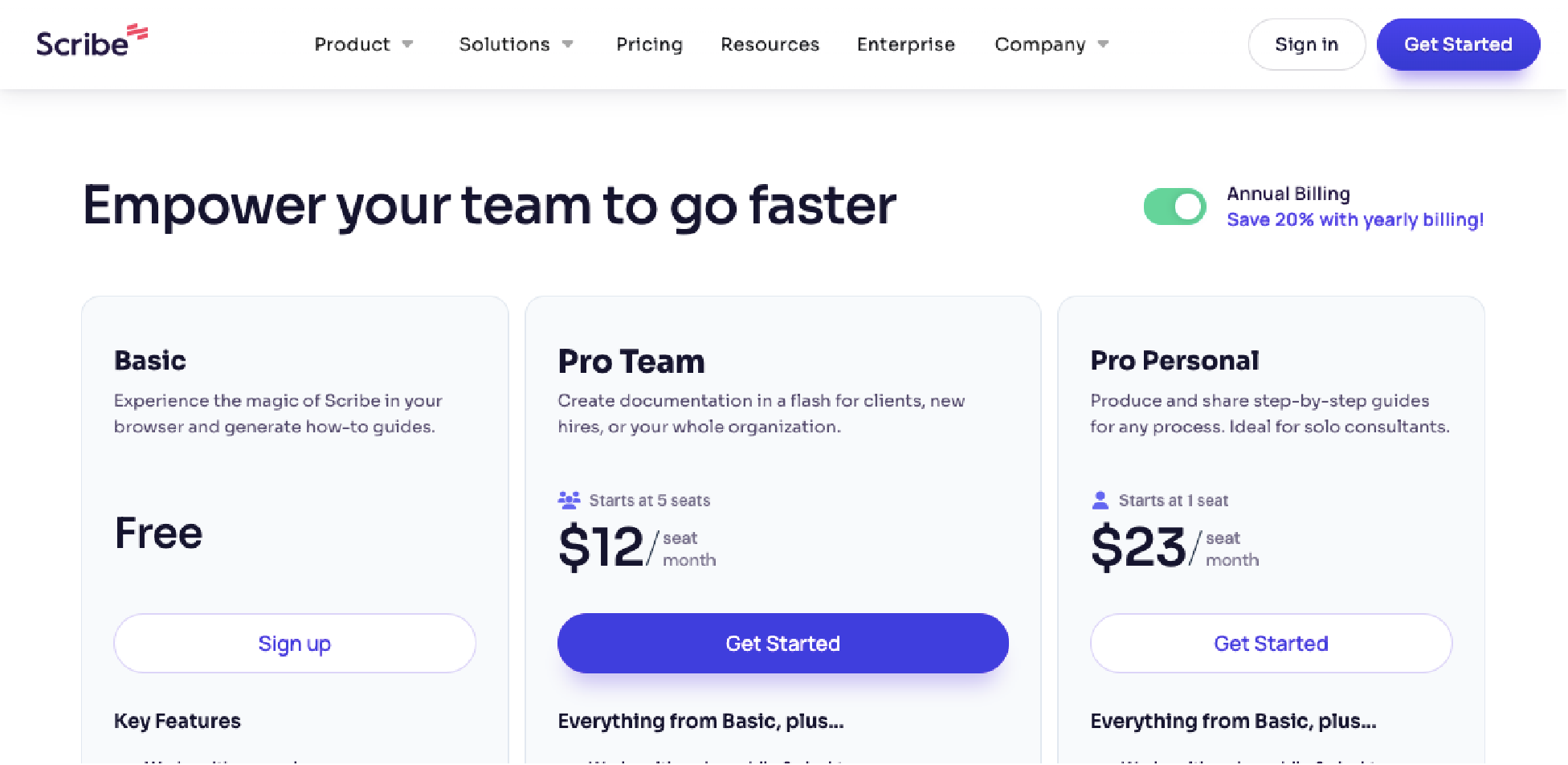
Scribe has several pricing plans. The Basic plan is free, the Pro Team plan is $12 per user per month, and the Pro Personal plan is $23 per user per month.
4. HelpDocs: Best User Manual Software for Customer Self-Help Management
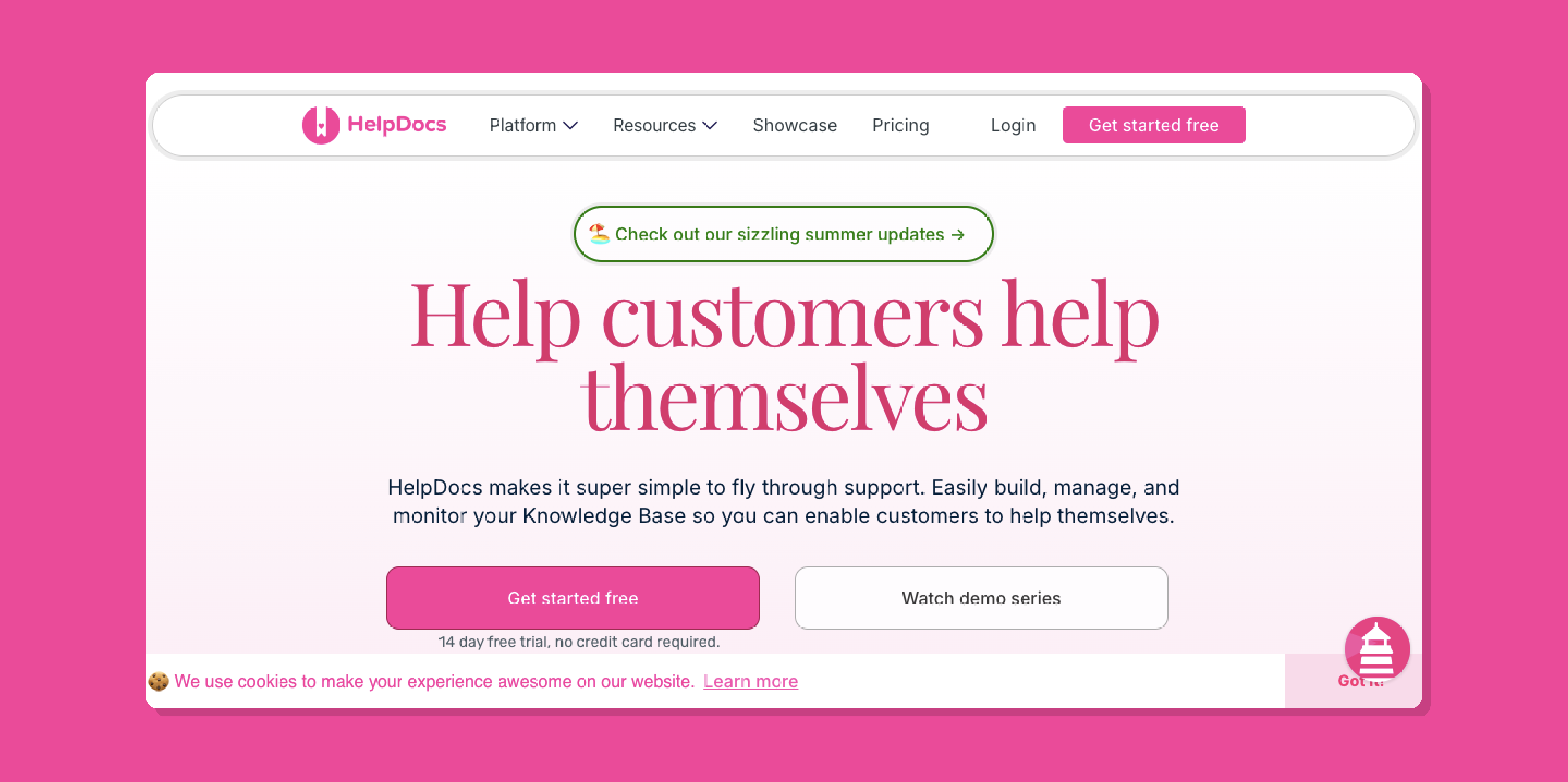
Overview of HelpDocs
HelpDocs is simple to use for creating, managing, and monitoring knowledge bases of self-help user manuals so that you can empower customers to help themselves.
Features of HelpDocs
If you’d like to use HelpDocs for creating and managing your user manual, here are some features you may want to consider:
- Building: This allows you to create a knowledge base and customers’ self-help content, using a prebuilt instruction manual template.
- Integration: HelpDocs lets you connect with apps like Jira, Lighthouse, Linear, etc.
- Smart 404s: This helps redirect lost-to-the-right content.
- Top articles: This allows you to display some of your most important content at the top of your knowledge base.
- Monitoring: This gives you the tools to keep your knowledge base updated and efficient.
Pros of HelpDocs
- Easy access to information: This means that customers don’t have to wait for support every time, as they have access to the information they need whenever they need it from any device.
- Lower customer support cost: With easy access to an efficient and updated knowledge base, customers have less reason to depend on the customer support agent and can cut the support ticket by 80%.
- Improved customer satisfaction: Being independent of customer support and having access to information when needed boosts user satisfaction.
- Ease of sharing information: The integration capabilities of HelpDocs make it easy to share information with customers.
Cons of HelpDocs
- Some users have complained that they have found HelpDocs unsuitable for a large team.
- The same users have said using a table in HelpDocs is a nightmare.
- HelpDocs discourages you from accessing the HTML editor.
- Not suitable for information architects.
HelpDocs Pricing
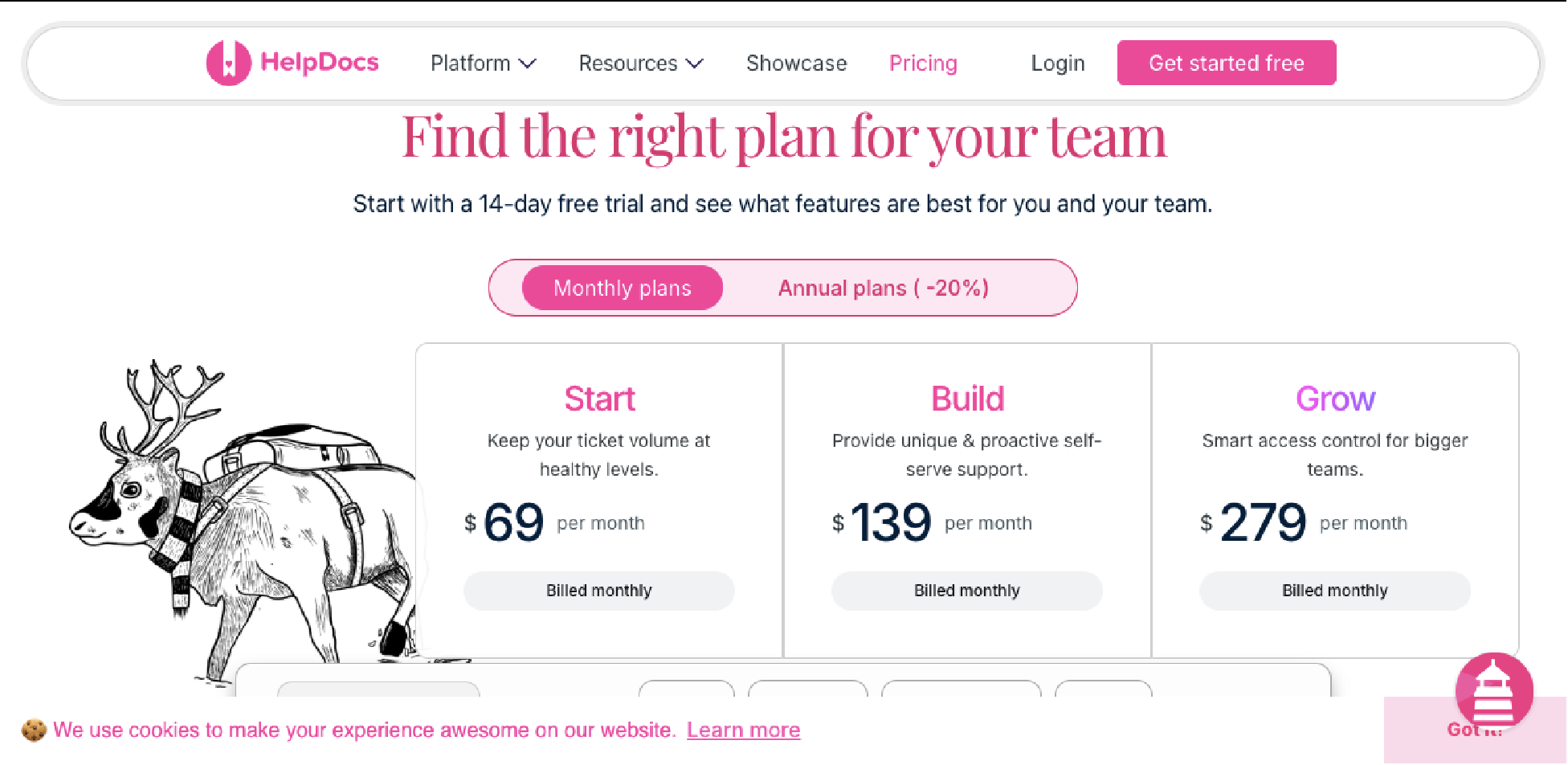
HelpDocs has three pricing plans. The Start plan is $69 billed monthly. This allows up to five team members and keeps your historical analytics for 30 days. The Build plan is $139 per month. It provides for 15 team accounts and keeps your historical analytics for 90 days. The Grow plan is $279 billed monthly and provides up to 50 team accounts. This plan keeps your historical analytics data for up to 180 days.
5. Nuclino: Best User Manual Software for Collective Mind Mapping
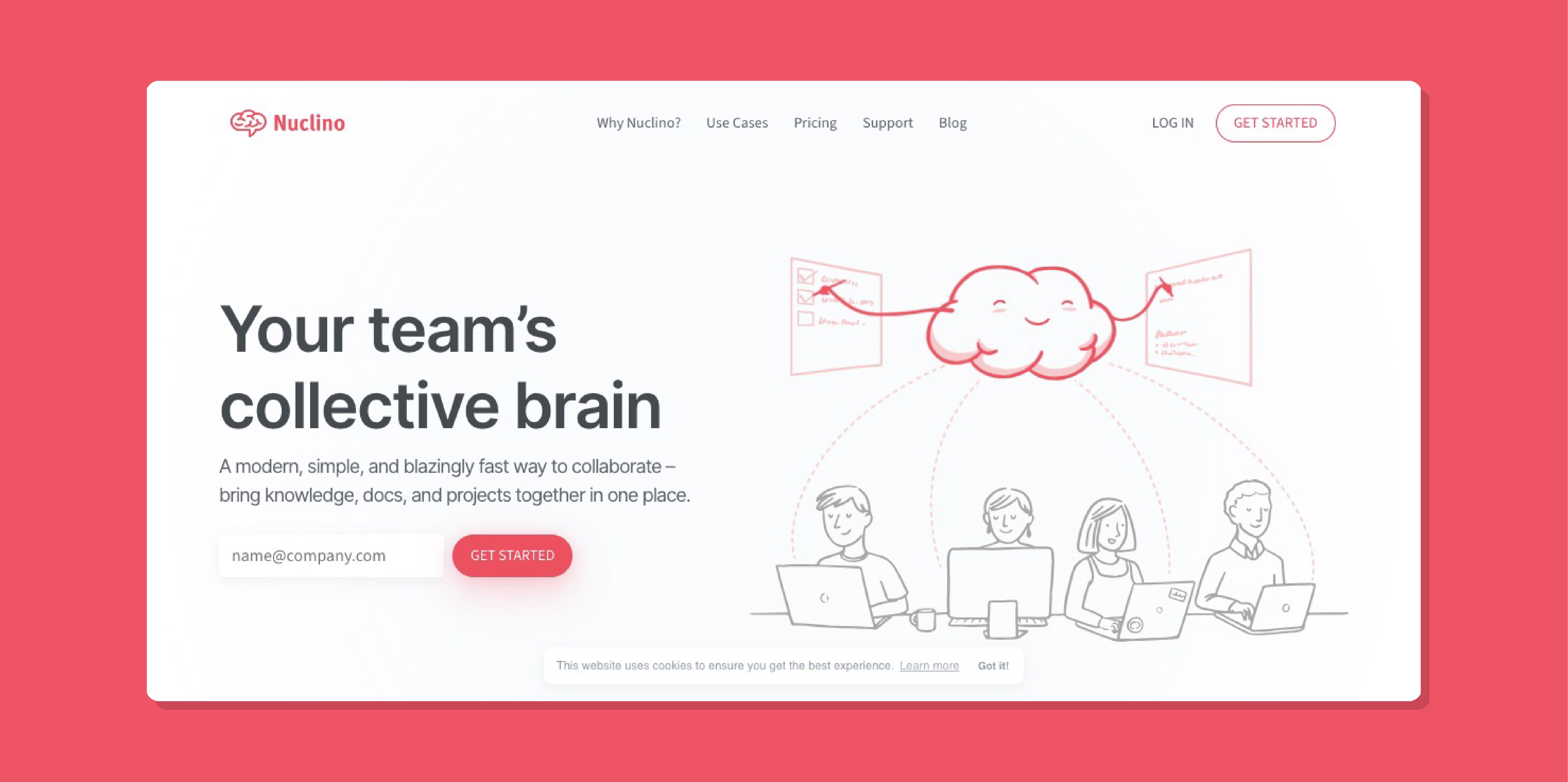
Overview of Nuclino
Nuclino is a team collaboration tool that allows your team to collaborate seamlessly by bringing together knowledge, documents, project inputs, and ideas all in one place. If creating your user manual requires your team’s collaborative effort, consider checking out Nuclino.
Features of Nuclino
- Multiple views: Users can view multiple contents differently, such as recent edits, workflow boards, mind maps, and lists.
- Real-time edits: Users don’t have to worry about conflicting document versions, as they can see changes as they are made.
- Integrations: Nuclino can integrate with Jira, Slack, Lucidchart, and other platforms, helping to keep your workflow in sync.
- Mobile app: Users can download a mobile app to stay updated on the go.
Pros of Nuclino
- Nuclino makes it super easy to create and edit content.
- Some users have said their customer support is very helpful.
- They implement features that their users suggest.
- Nuclino has an excellent visual presentation.
Cons of Nuclino
- Some users have complained about limited customization options.
- Some other users said they had difficulty understanding how to create an outline initially.
- Another user said they wish it were easier to publish to the public.
Nuclino Pricing
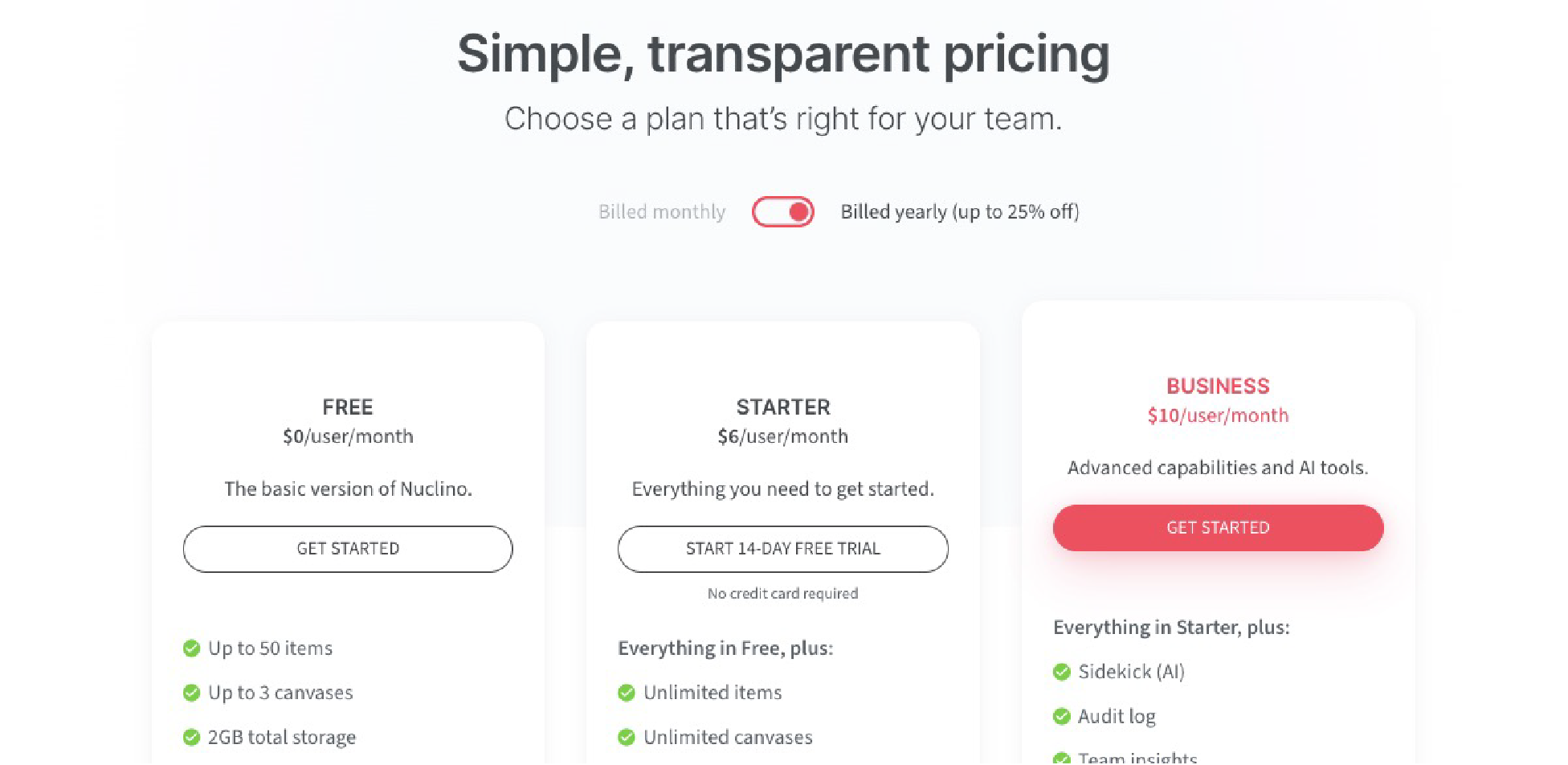
Nuclino has three pricing plans: the Free, the Starter, and the Business. The Free plan allows up to 50 items, three canvases, and 2GB of storage space. The Starter plan comes with everything for Free and allows unlimited items, unlimited canvases, 30 days of version history, and 10GB of storage space. The Business plan includes everything in Starter and comes with a custom publishing domain, unlimited version history, 20GB of version history, and other advanced options.
6. ProProfs Knowledge Base: Best User Manual Software for AI-Powered Knowledge Base Management
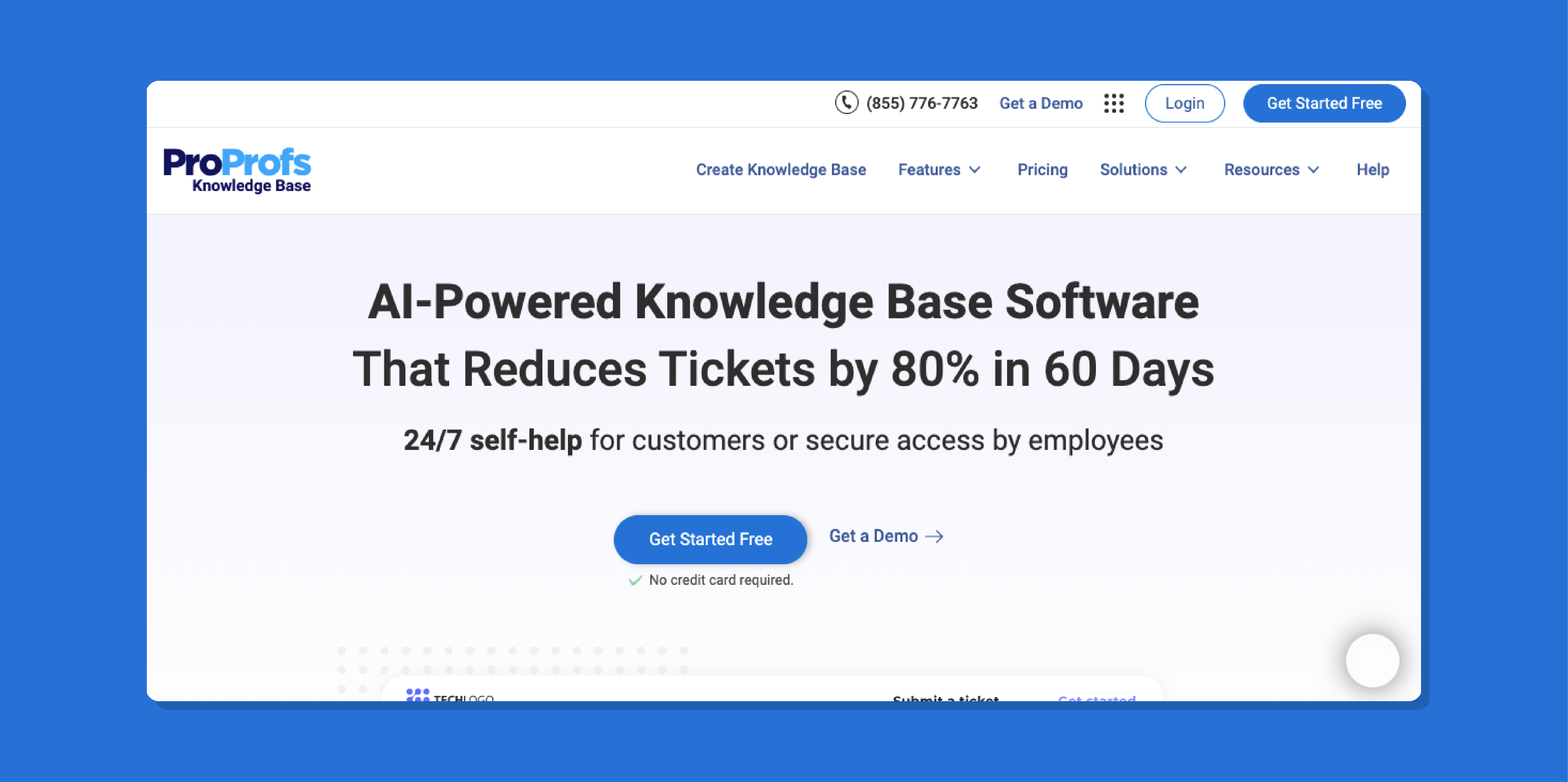
Overview of ProProfs Knowledge Base
ProProfs Knowledge Base is AI-powered cloud-based software for creating user manuals. If you have been overwhelmed by support tickets and are desperately looking for a tool that promises to help you reduce tickets by 80% in 60 days, ProProfs Knowledge Base might be your thing.
Features of ProProfs Knowledge Base
- Ticketing volume reduction: ProProfs promises to help you reduce your ticketing volume by 80% in 60 days.
- Knowledge sharing and collaboration: The software can help your team’s knowledge sharing and collaboration.
- Easy to use: The software is easy to use and requires no knowledge of HTML or coding.
- Integrations: The software integrates with third-party tools like Zendesk, FreshDesk, and Google Analytics.
Pros of ProProfs Knowledge Base
- Promotes collaborative work culture
- Easy and fully customizable
- Improved organizational efficiency
- Actionable and insightful reports
- Reduces customer support workload
Cons of ProProfs Knowledge Base
- The software has minimal integration capabilities with other software and third-party tools.
- The product adoption may require an initial learning curve and training.
- Some users have complained about a long customer support response time.
- Lacks advanced formatting capabilities for complex formatting requirements.
ProProfs Knowledge Base Pricing
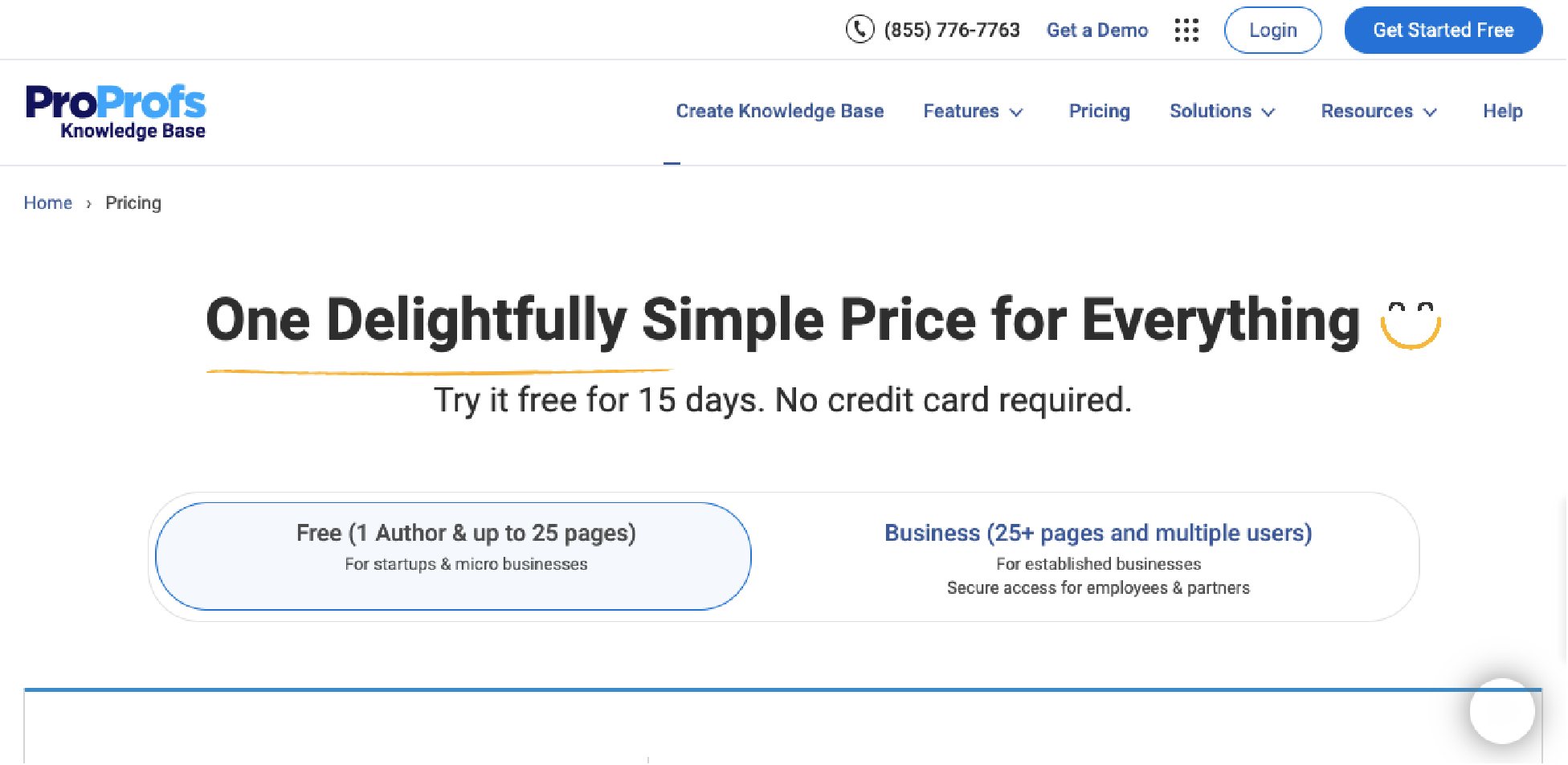
ProProfs Knowledge Base has two pricing plans. The Free plan allows for one author and up to 25 pages. It’s suitable for startups and micro businesses. The second plan is the Business plan, which allows for more than 25 pages and admits multiple users. It’s suitable for established businesses.
7. Document360: Best User Manual Software for Knowledge Base Management
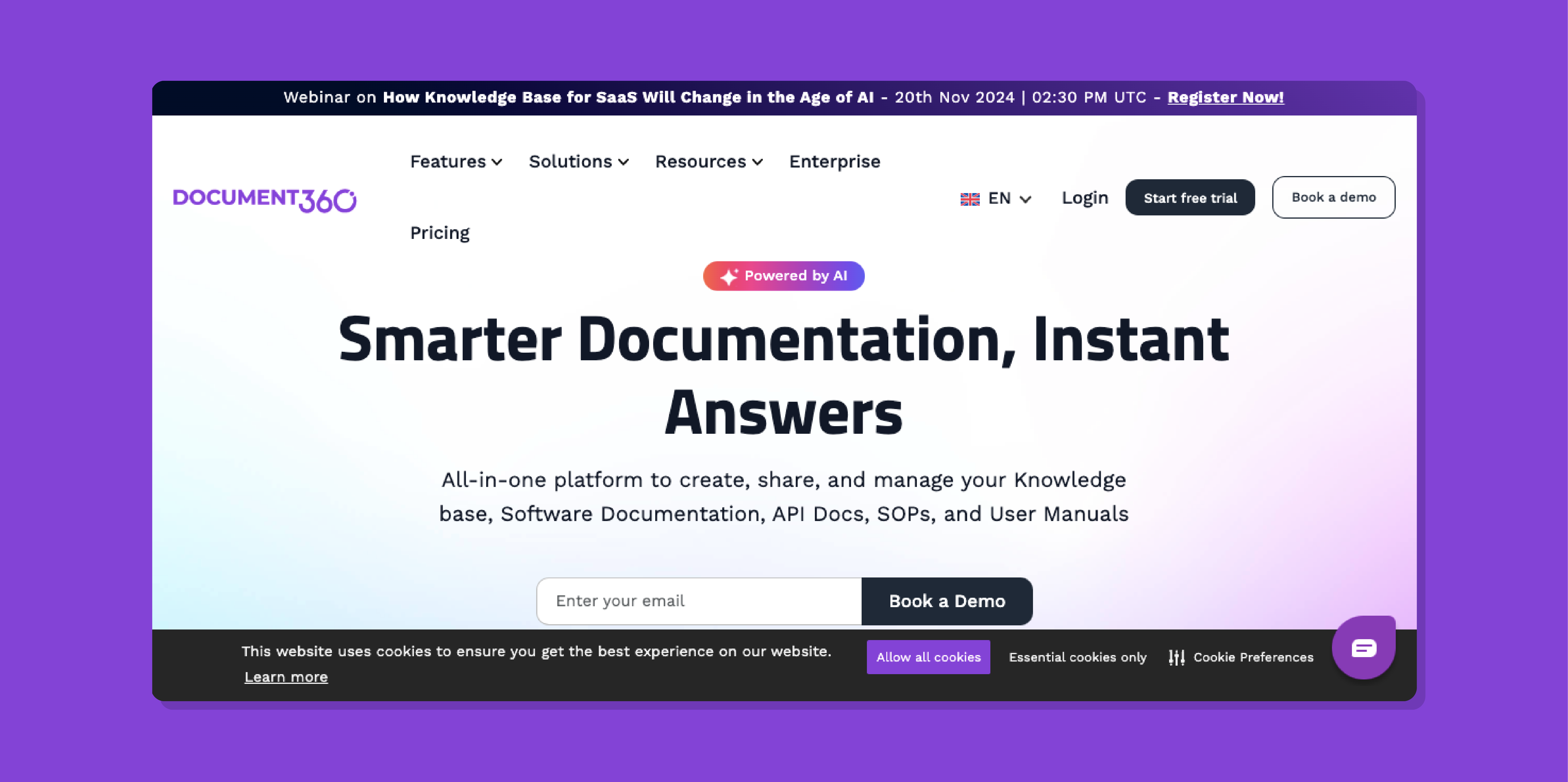
Overview of Document360
If you need AI-powered smart documentation software to create, distribute, and manage your company user manuals, consider Document360. It’s also suitable for knowledge bases, user documentation, and standard operating procedures.
Features of Document360
- The software’s WYSIWYG editor enhances knowledge sharing and collaboration.
- Document360 can help create an internal knowledge base and customer self-help content.
- Document360 hands you an analytics tool that helps you see your most valued content.
- The software is mobile-friendly.
- It offers great AI search capabilities.
Pros of Document360
- Has great report and analytics
- Offers flexible customization options
- Advanced search capabilities
- Smart file management capabilities
Cons of Document360
- Some users said some of the Document360 features are not available by default but through add-ins. That means the overall cost can increase significantly depending on your needs.
- Some other users complained of occasional technical issues.
- Someone else complained about the inflexible home page editor.
- Some of their customers also complained about the existing learning curve required to enjoy the software’s full capabilities.
Document360 Pricing
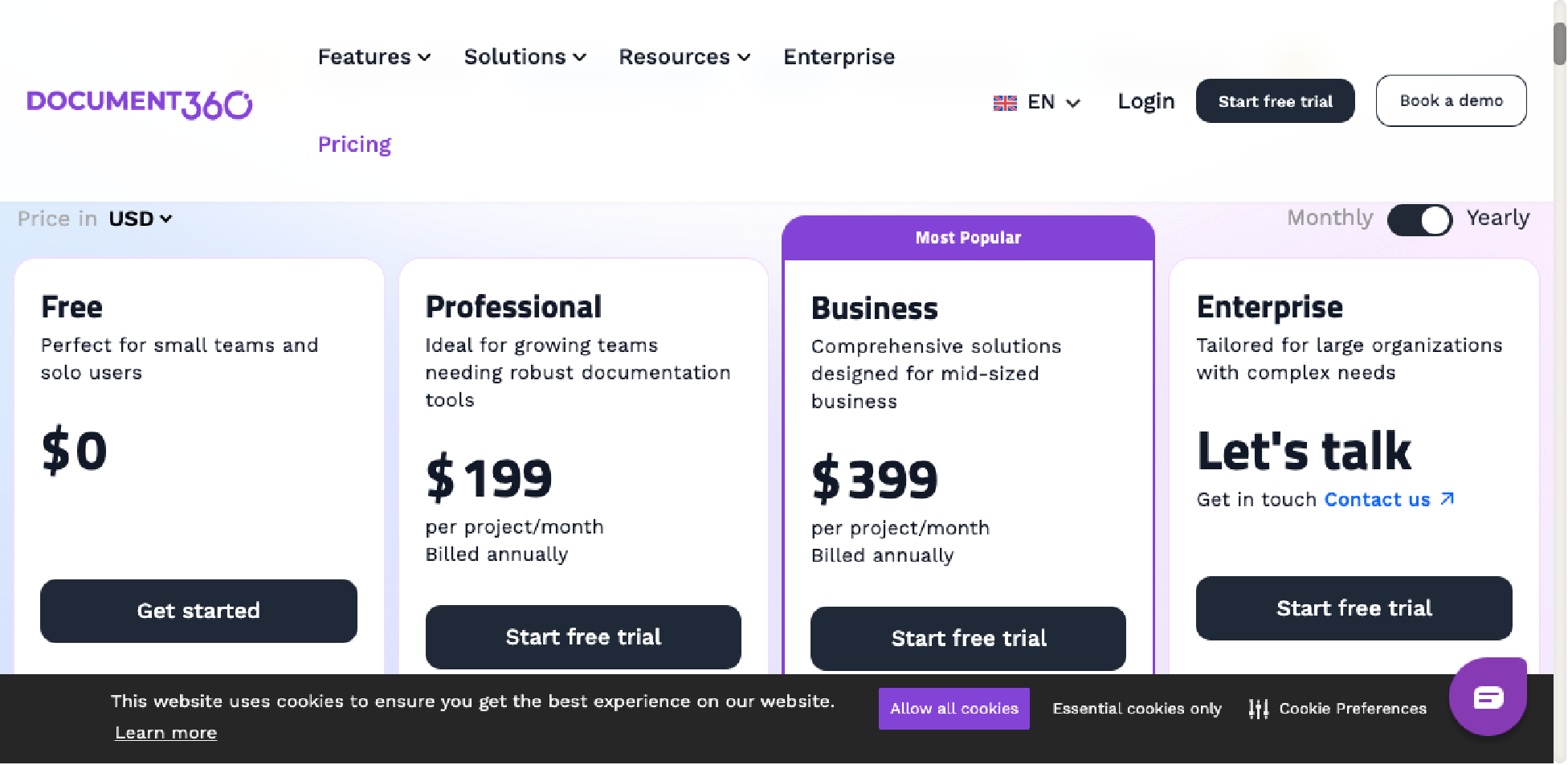
Document360 offers four pricing plans: the Free plan, the Professional plan, the Business plan, and the Enterprise plan. The Free plan is suitable for small teams and solo users. The Professional plan is ideal for growing teams that need a robust documentation tool.
The Business plan offers a comprehensive user documentation solution for a mid-sized team. If you have a large organization, you’ll need to talk to their support team to get custom pricing.
8. Speach: Best User Manual Software for Video Documentation
Overview of Speach
Speach is AI-powered training video software suitable for a seamless onboarding process. If your user manual needs are heavy on videos and video walkthroughs, this tool is for you. With Speach, creating video-based user manuals, standard operating procedures, processes, and knowledge bases will be a breeze.
Features of Speach
- Microlearning that empowers frontline workers with efficient learning.
- Multimedia video format that revolutionizes training with engaging content.
- Expert and peer-created content for practical learning from subject experts.
- Its AI capabilities allow for the flexibility of text-to-speech, human voice generation, and automatic video transcription.
Pros of Speach
- There’s the ease of recording the screen, video recording, and creating slides and quizzes.
- Automatically generate video subtitles in as little as 30 seconds and translate the subtitles into more than 30 languages.
- Speach also automatically generates audio from text and translates the audio into more than 30 languages.
Speach Pricing
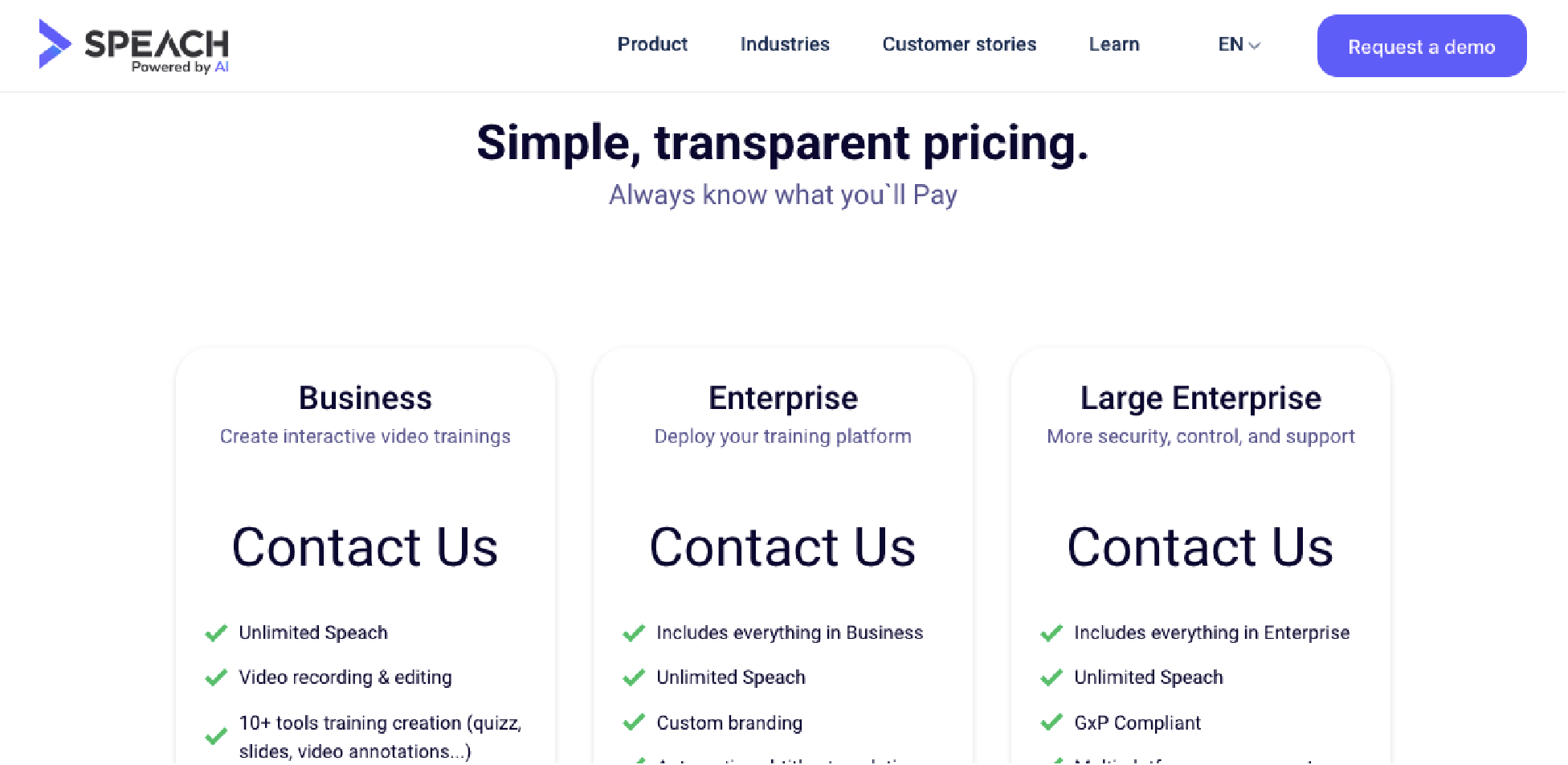
Speech does not publicly display its pricing plans. You’ll have to book a demo to get that information.
9. Paligo: Best User Manual Software for Technical Documentation
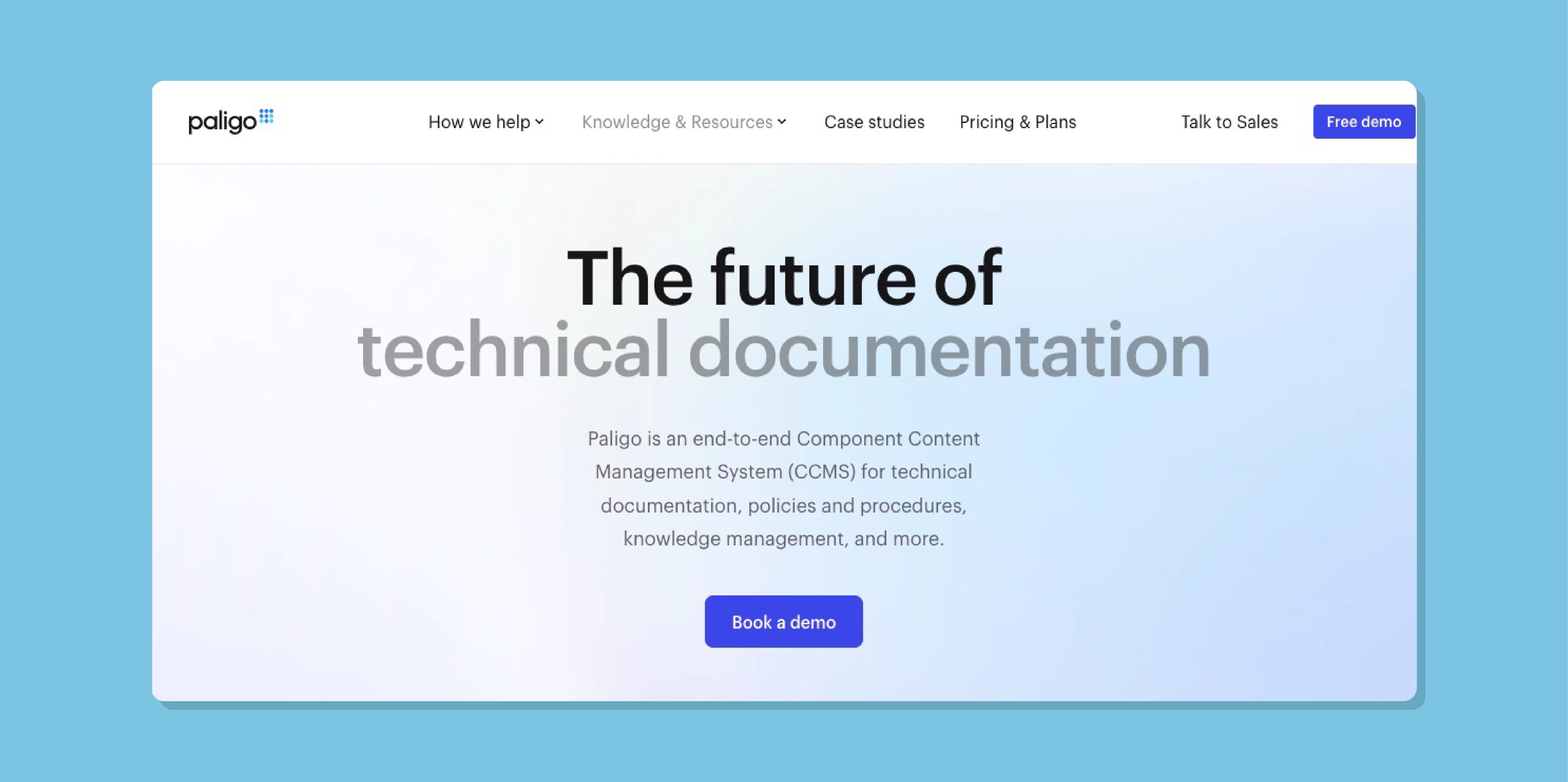
Overview of Paligo
Paligo is a cloud-based component content management system (CCMS) that allows you to create and manage your technical documentation, training, policies, and procedures in one central place.
Features of Paligo
- Collaboration: Paligo allows team members to collaborate seamlessly on their ongoing projects without the back and forth.
- Structured documentation: Paligo uses a structured file saving.
- Knowledge base management: Paligo gives your employees centralized access to the needed information.
- User-friendly: Paligo has a great user interface.
Pros of Paligo
- Ease of collaboration
- Content reusability
- Structured authoring
Cons of Paligo
- No free trial.
- Some users said they would like better table functionalities.
- The difficulty is identifying which text you want to reuse when the text is used in more than one place.
Paligo Pricing
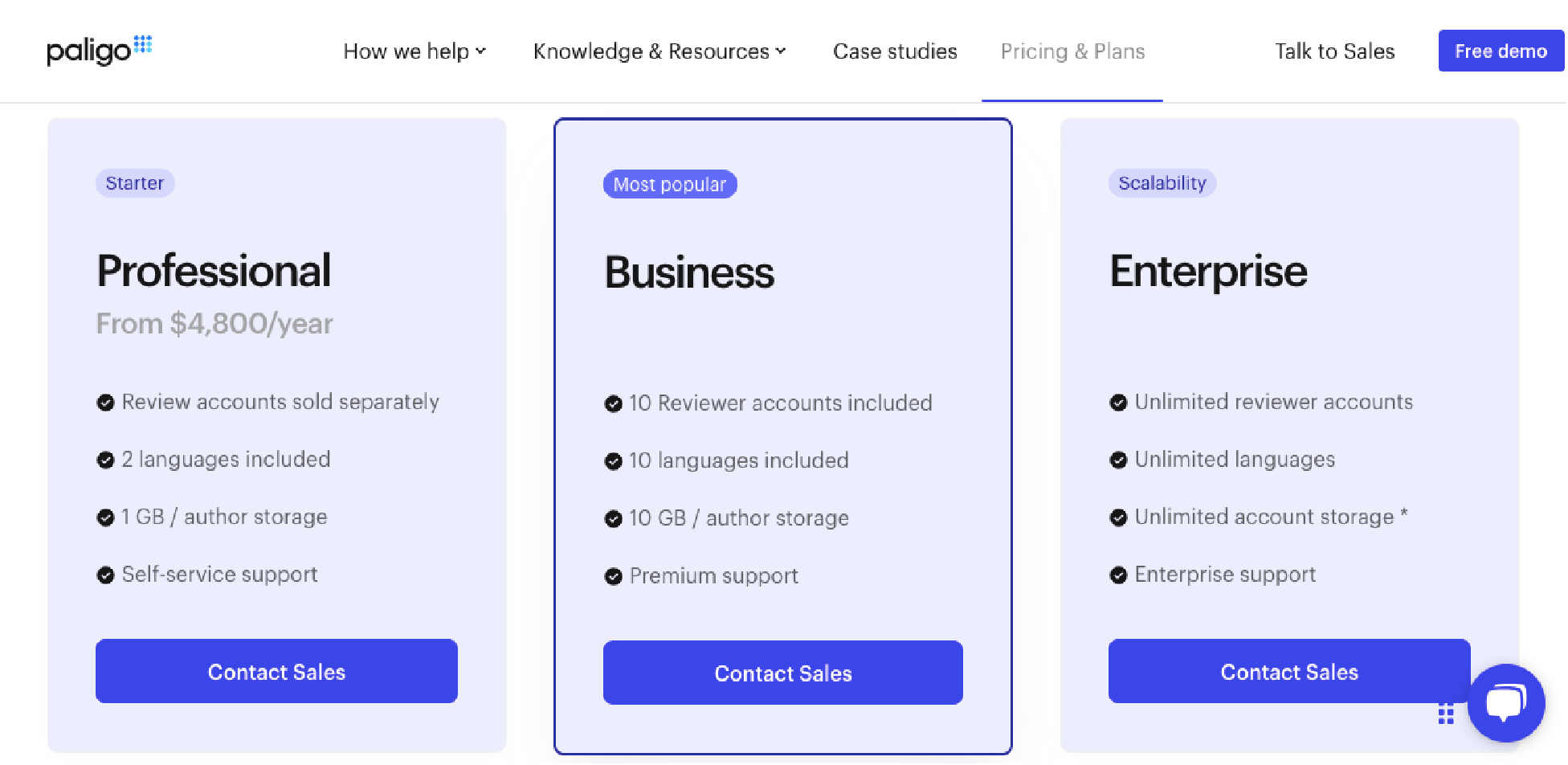
Paligo’s three pricing plans do not specify prices. You’ll have to contact their sales team to get your custom prices.
10. KnowledgeOwl: Best User Manual Software for Public and Private Knowledge Base Management
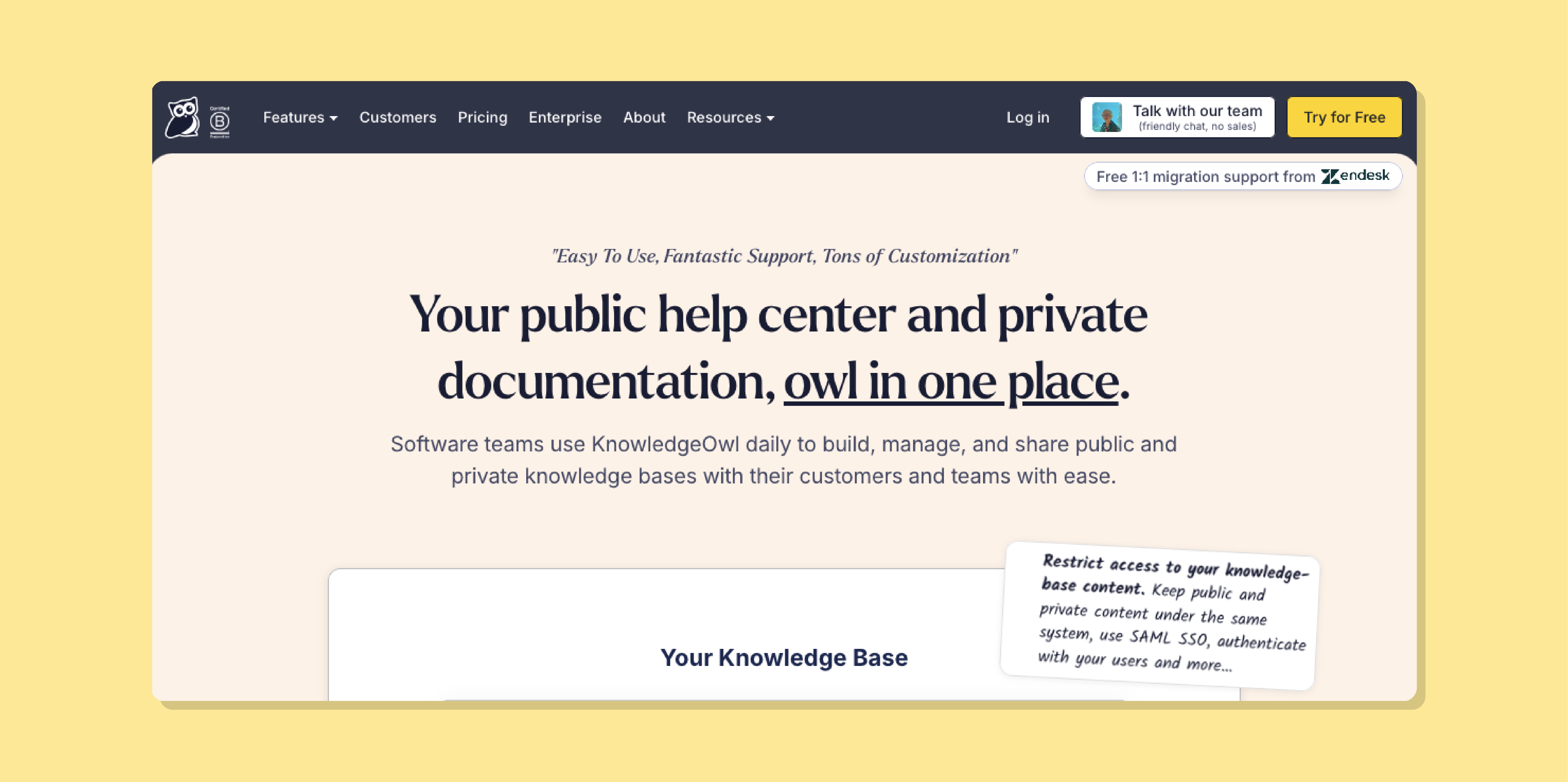
Overview of KnowledgeOwl
KnowledgeOwl is a web-based knowledge management tool that is a great choice for software development teams and for managing public and private knowledge bases. If you are working on a software project and need to create and manage private and public knowledge bases, feel free to try this tool.
Features of KnowledgeOwl
- Branding: Businesses can add a logo and color text. They can also customize the home page, categories, articles, etc.
- Editor: The user can use the WYSIWYG editor and add files and images as needed.
- Search: KnowledgeOwl comes with good search functionality.
- Security: Users are given control over restricting access to certain information and setting up user authentication.
Pros of KnowledgeOwl
- KnowledgeOwl has plenty of customization options and flexibility.
- KnowledgeOwl offers a 30-day free trial.
- It is ideal for small and growing teams.
- It’s suitable for internal teams and customer-facing information.
Cons of KnowledgeOwl
- Lack of multilingual support
- Doesn’t operate smoothly in the Internet Explorer browser
- Limited analytic capability
KnowledgeOwl Pricing
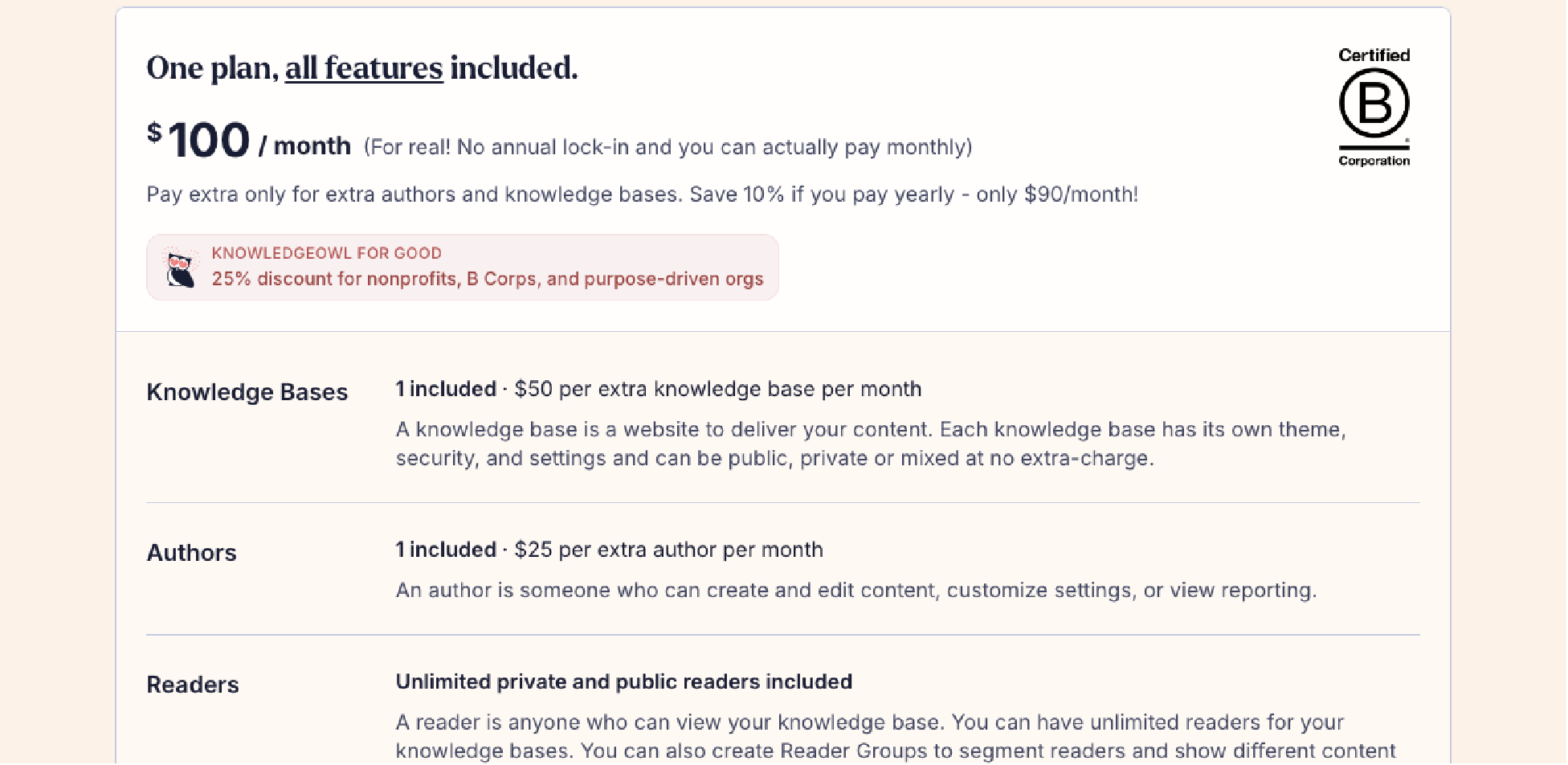
KnowledgeOwl operates a monthly plan pricing model of $100 for the knowledge base and author. Every extra knowledge base costs $50 per month, and every additional author costs $25. If you need more perks, like custom security or legal setup, that will come at $275 per month for their Business Extras and $1,150 for their Enterprise Extras.
11. Stonly: Best User Manual Software for Customer Service Knowledge Management

Overview of Stonly
Stonly is a knowledge management software that helps users create, manage, and share interactive guides and manuals, knowledge bases, and tutorials that are best suited for customer service reps and agents. At the center of Stonly’s operations and offerings is the aim to help people learn new skills and resolve customer issues quickly.
Features of Stonly
- AI answers: Stonly uses AI to answer users’ questions with the best possible solution.
- Integration: Stonly can be connected to popular third-party platforms like Salesforce, Zendesk, Freshdesk, Jira, Slack, Zapier, and HubSpot.
- Knowledge base creation: Stonly is ideal for creating and managing internal and external knowledge bases.
- Feedback collection: Stonly has a built-in option that allows businesses to collect users’ feedback and the impact of the knowledge base on them.
Pros of Stonly
- Stonly updates its features and functionalities monthly.
- Stonly has a straightforward setup process.
- Stonly has very responsive support.
Cons of Stonly
- Some users said that Stonly’s interface is not intuitive and that the more interesting options are included in the more expensive options.
- Multiple translation imports through CSV are impossible.
- Although they don’t have their prices public, some users have complained that Stonly is pricey.
Stonly Pricing
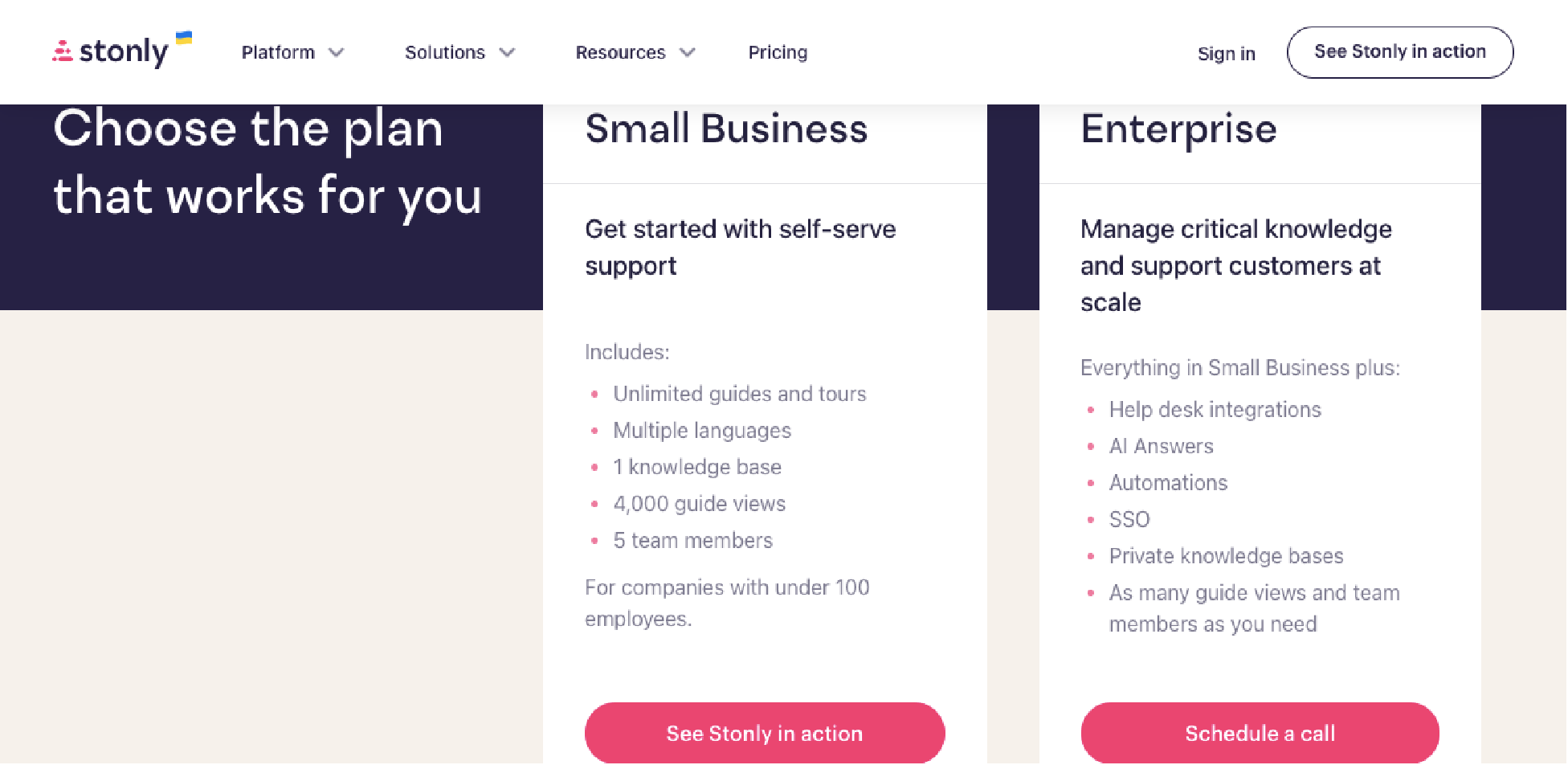
Stonly has two pricing plans but does not list prices to the public. You’ll have to contact their sales team for that.
12. Dozuki: Best User Manual Software for Manufacturing Companies
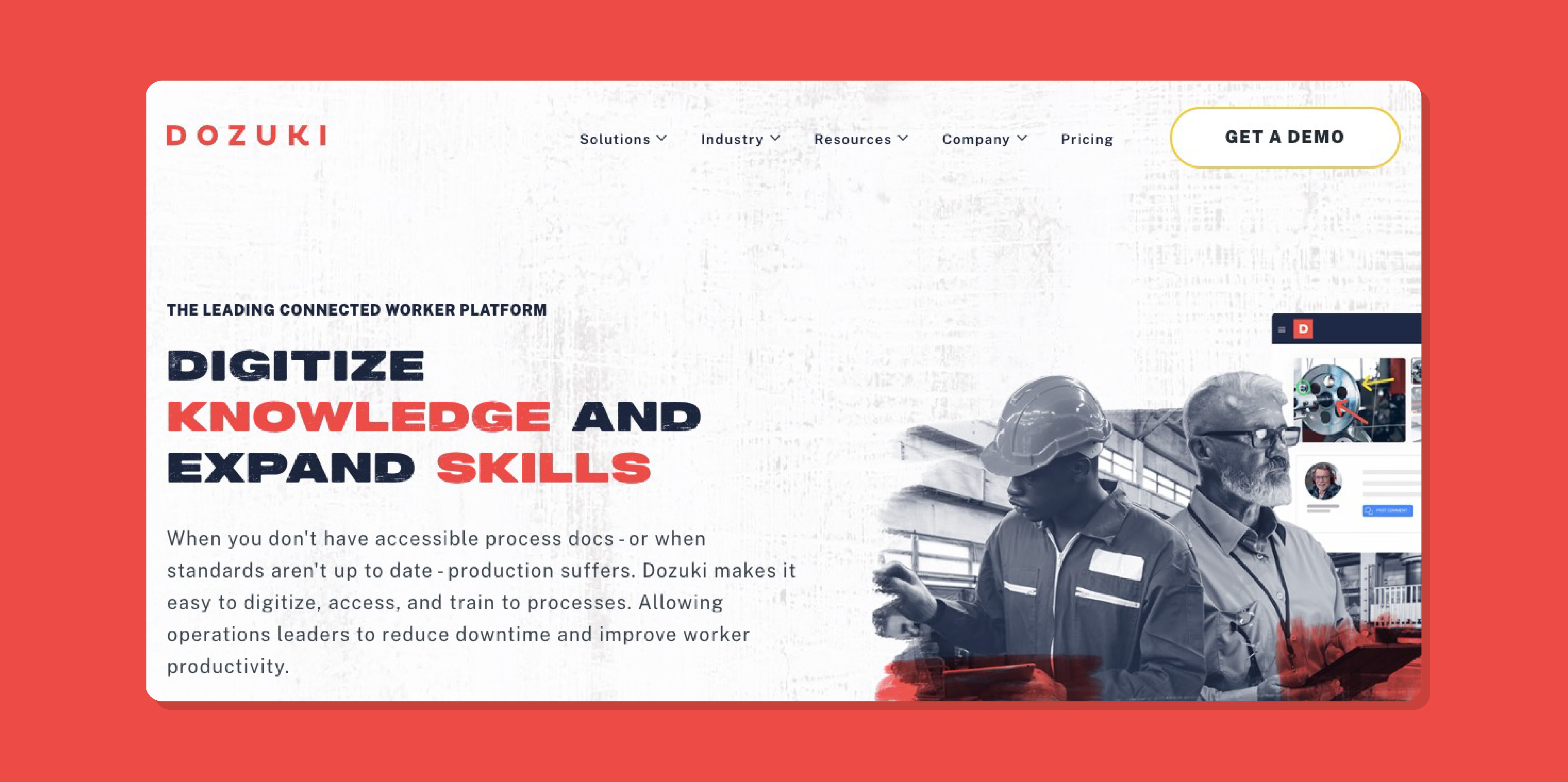
Overview of Dozuki
Dozuki is user manual software suitable for manufacturing and industrial businesses. It allows users to create, distribute, and manage work instructions, user manuals, and training manuals. You may want to check out Dozuki if you run a manufacturing business.
Features of Dozuki
- Document control: Dozuki allows you to specify who reviews and approves each document, manual, guide, or work instruction.
- Operator view: You can track product progress and quality by accessing and collecting information about completed processes.
- On-premise: Dozuki allows you to run the software without internet access.
- Flags: Dozuki allows users to flag documents for various reasons, such as blurry images and grammatical errors.
Pros of Dozuki
- Employees of companies using Dozuki will receive process updates in real-time.
- Improved employee efficiency due to easy access to documented processes, updates, and training.
- Dozuki helps companies standardize their training and onboarding processes.
- Reduces cost of employee training resulting from documented guides, training, and user manuals.
Cons of Dozuki
Although Dozuki is great for businesses in the industrial and manufacturing sectors, the commonly documented shortcomings by users include:
- Confusing functionality of the media manager
- No autosave feature
- Inefficient user interface
- Basic reporting issues
- Difficulty in obtaining information
Dozuki Pricing
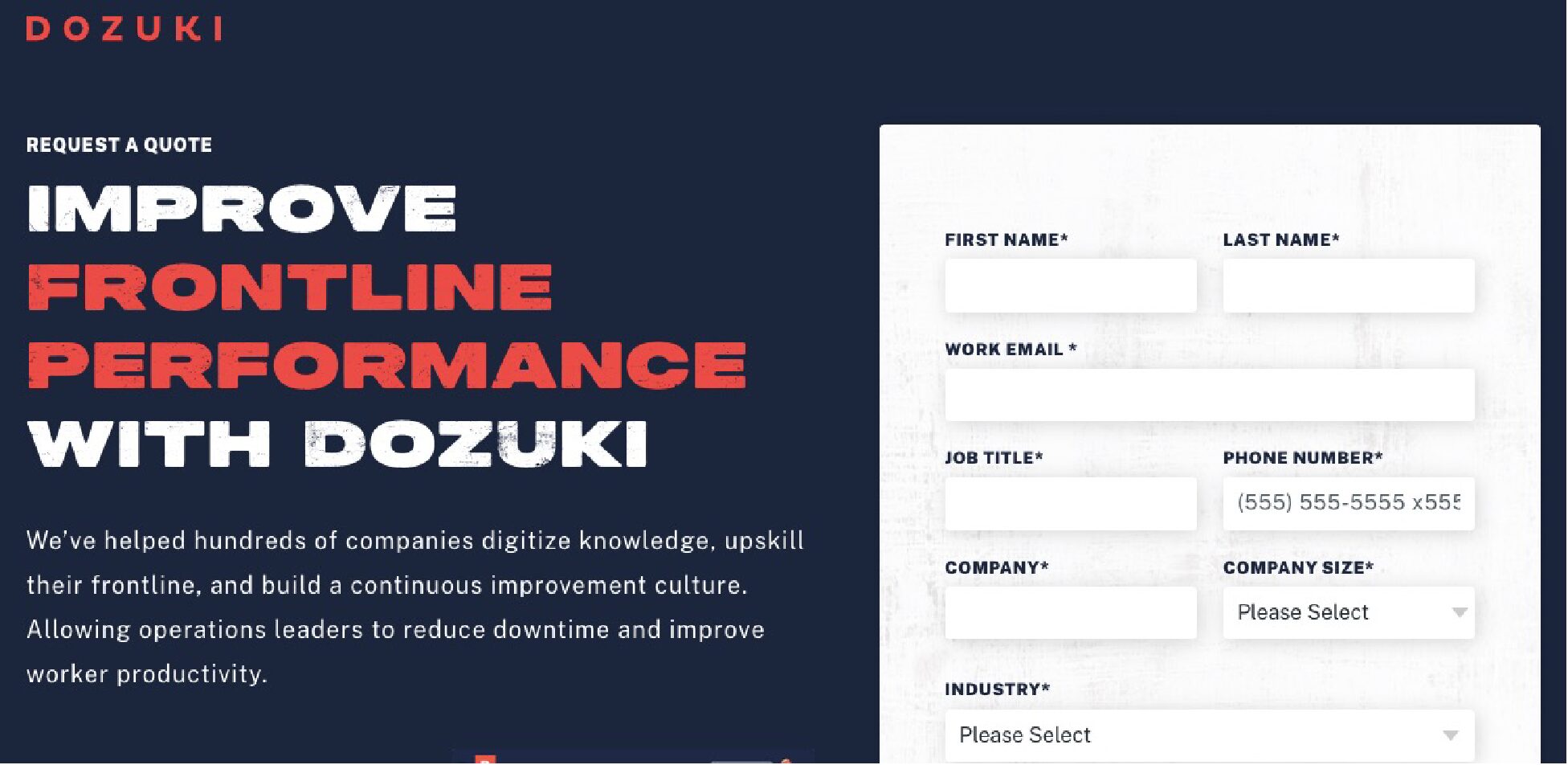
Dozuki’s pricing plan is not displayed, so you’ll have to contact its sales department for a quote.
13. Notion: Best All-in-One User Manual Software
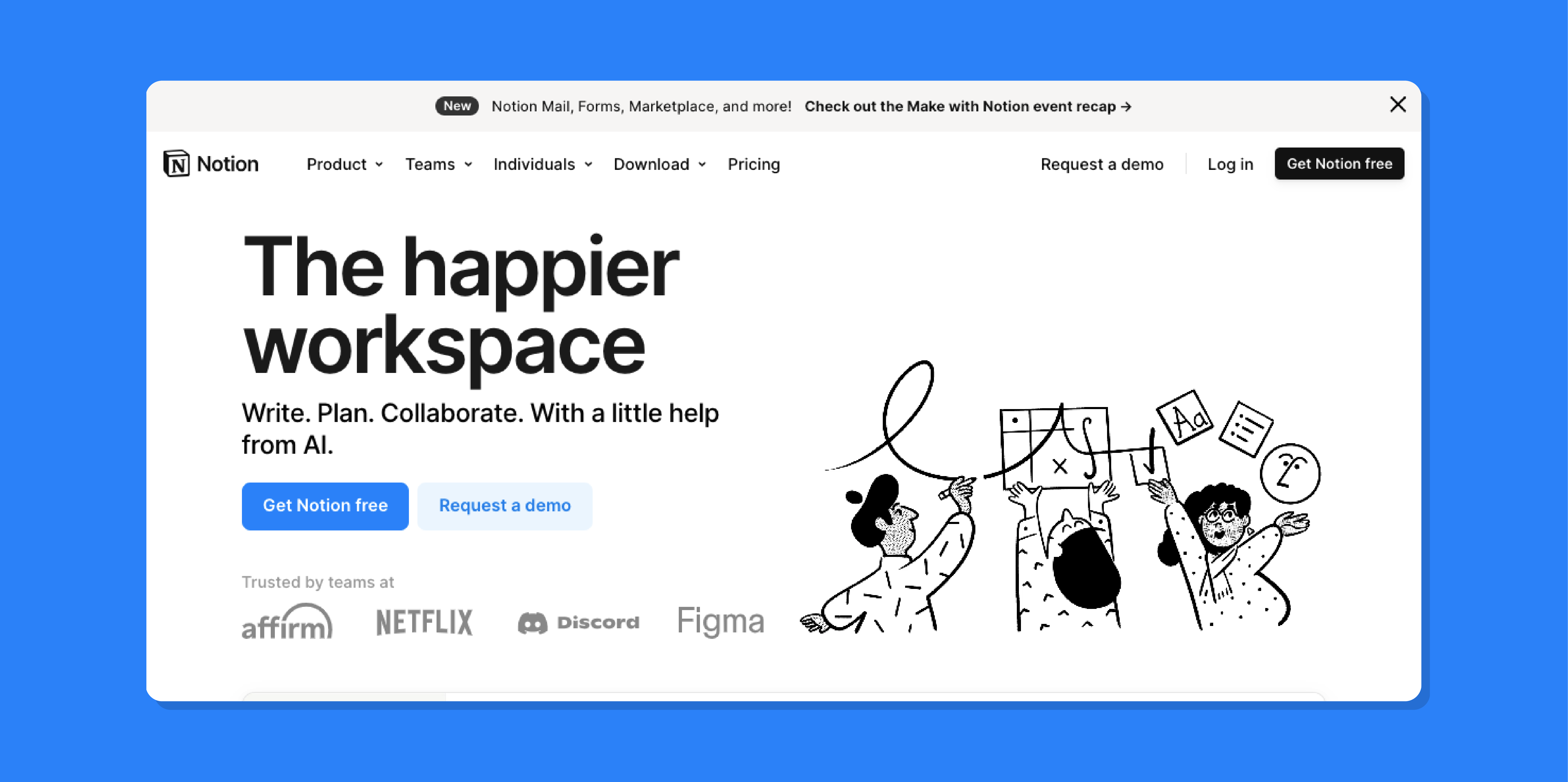
Overview of Notion
Notion is a productivity app for brainstorming ideas, planning, and collaborating with your team. So, if you need a tool to help you with all these when working on your next user manual, Notion may be your thing.
Features of Notion
- Note-taking: With Notion, you can take notes and create to-do lists and checklists.
- Collaboration: With Notion, you can seamlessly collaborate with your employees and colleagues on the same databases and projects.
- Automation: Notion allows you to set up automation rules based on certain triggers.
- Calendar: This allows you to see pending tasks and their respective deadlines.
Pros of Notion
- Notion makes connecting to other popular tools, such as Google Drive, Trello, Slack, Calendar, and Jira easy.
- Notion allows you to customize your workspace to suit your business needs.
- The collaborative capabilities of Notion make it possible for your team to collaborate seamlessly on any given project.
- Notion offers a free plan that allows users to enjoy some of its core features without paying.
Cons of Notion
- New users may need to go through a learning curve.
- Some users have raised concerns about the usability of the Notion mobile app.
- Notion has been reported to run slowly with a large data set.
- Notion requires an Internet connection to function properly. Without an Internet connection, you won’t be able to use some of the Notion features.
Notion Pricing
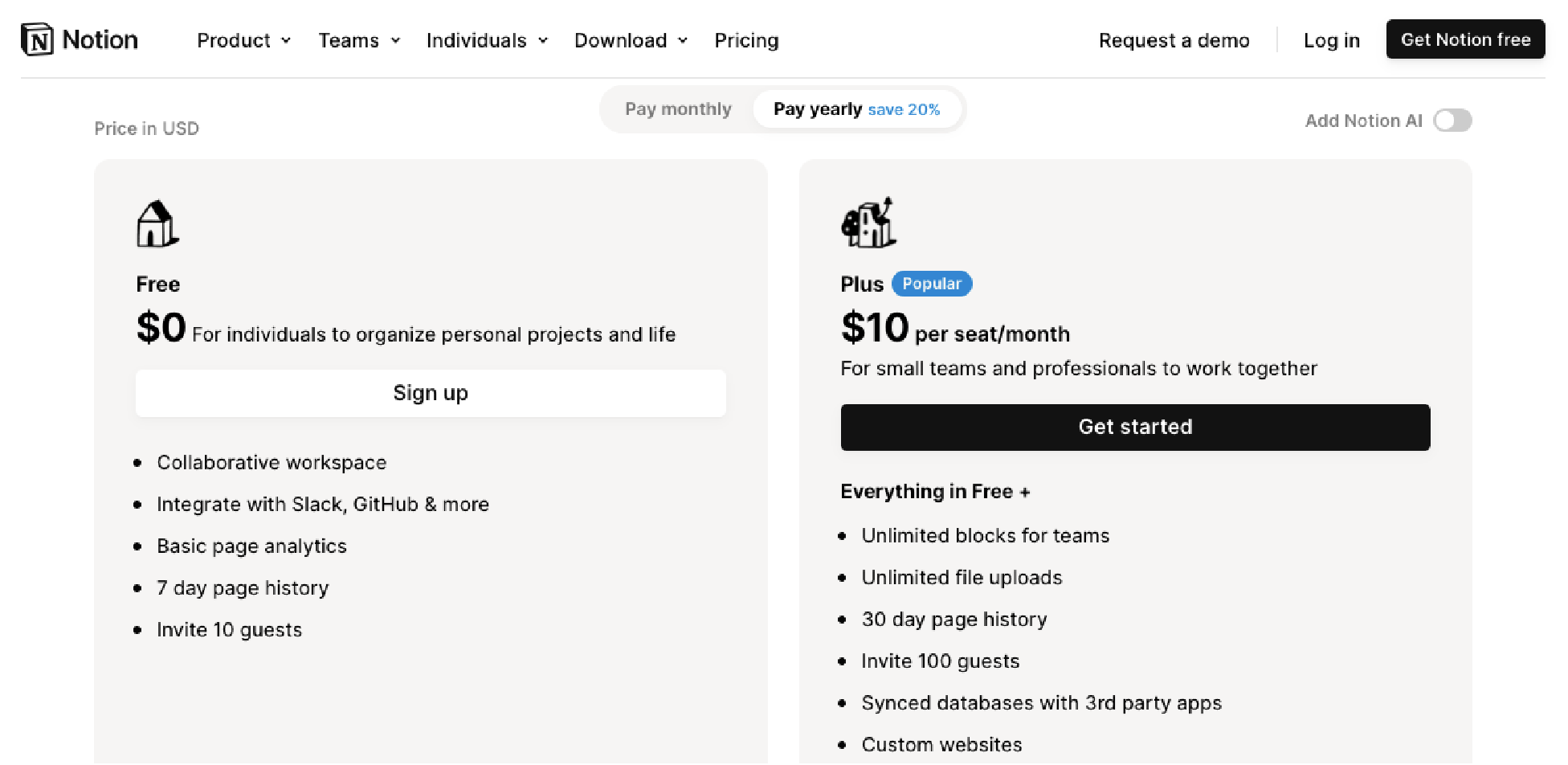
Notion has four pricing plans. The Free plan gives you access to some limited Norion features. The Plus plan is $10 per user per month, and the Business plan is $15 per user per month. For the Enterprise plan, you’ll have to contact their sales team for a custom quote.
Sign up for a 14-day free trial of SweetProcess. No credit card is required. And you can cancel anytime.
Benefits of User Manual Software for Your Company
Below are the benefits of deploying a comprehensive user manual for your business.
Keep Your Manual Up-to-Date
Your employees and customers no longer have to wait for periodic user manual updates. With the help of AI technologies, you can now collect analytics and user data and then optimize and update your manuals in real-time.
Streamline Customer Onboarding
User manual software allows you to create and manage interactive guides, training, and user manuals that can help streamline and automate some or all of your customer onboarding processes.
Save Time Through User Manual Automation
Automating your user manuals saves your business valuable time that can be channeled into focusing on more important aspects of your business.
Improve User Experience
User manual software improves user experience by helping create and make available interactive and accessible guides, training manuals, and other self-help materials. This ensures customers can use your product more efficiently.
Improve Customer Satisfaction
Interactive user manuals boost customer satisfaction by enhancing perceived product quality and making troubleshooting easy through the documentation and accessibility of easy-to-understand guides and manuals.
How Businesses Create and Manage User Manuals With SweetProcess
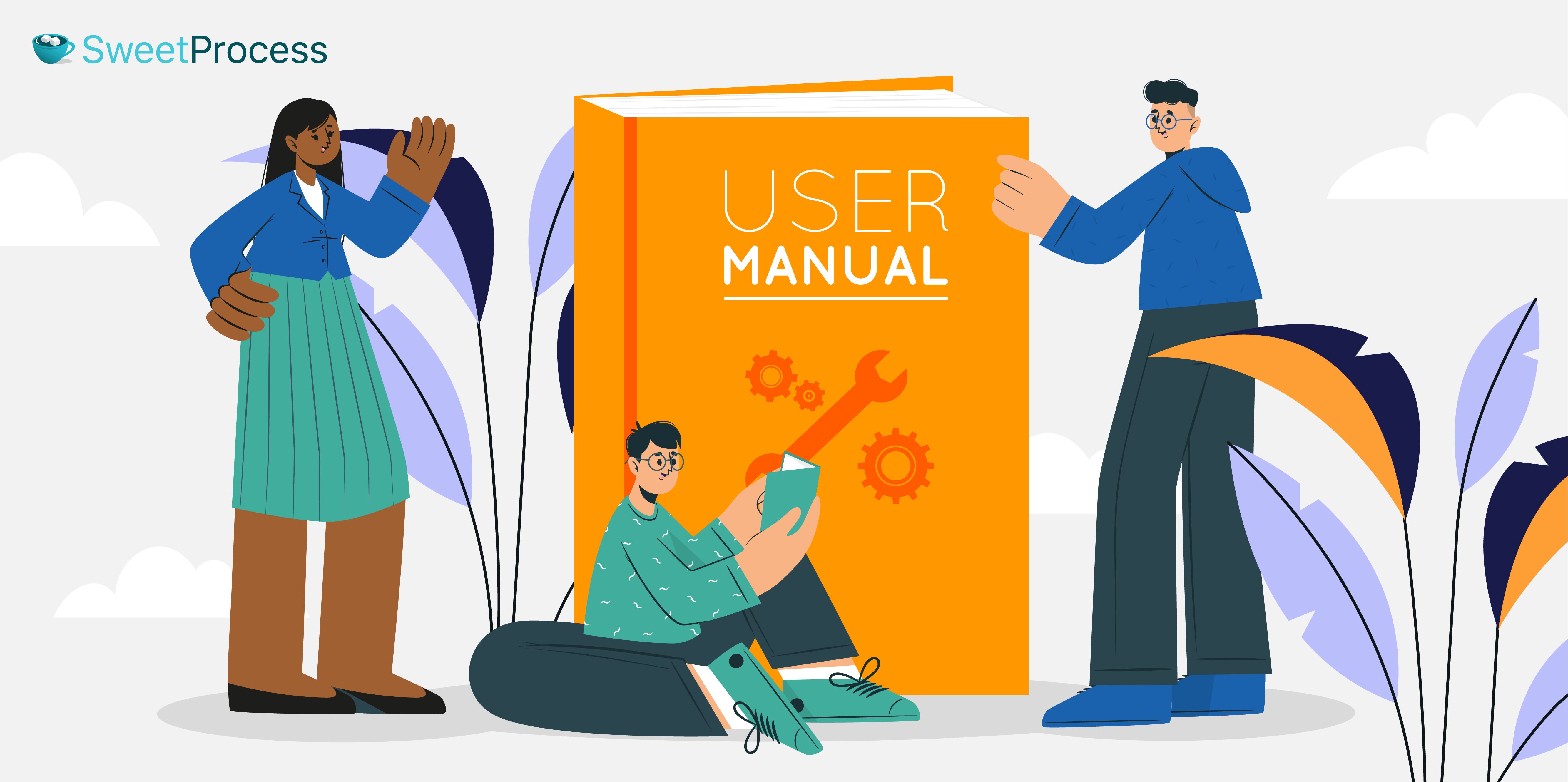
SweetProcess should be the first thing that comes to mind when creating a user manual. SweetProcess has you covered with instructional manuals, training manuals, employee onboarding training, and service guides.
One of the companies that enjoys using SweetProcess to create employee training manuals for training existing staff members and onboarding new ones is CFO Services Group.
The group CEO, Manny Cosme, knew he needed to document his business process to streamline it, so he began using Microsoft Word, which worked well until his team grew bigger. It took a little while for him to realize that the documented processes did not boost his team’s productivity.
Like every frustrated CEO who desperately needs a way out for his business, he turned to Google to find a possible solution. That led to the discovery of SweetProcess. Since then, creating his training manual and employee onboarding process has been a breeze.
TechQuarters is a company that helps small and mid-size IT businesses move their business online. It has recorded tremendous success after adopting SweetProcess.
They noticed a knowledge gap in their organization and realized that making all operational processes and procedures accessible in a central location would improve their results. Their search led them to SweetProcess.
They created a more formidable workforce by distributing knowledge evenly across their team members.
Sign up for a 14-day free trial of SweetProcess to record excellent results like the CFO Services Group and the TeachQuaters today.
Which User Manual Creation Tool Should You Choose for Your Company?
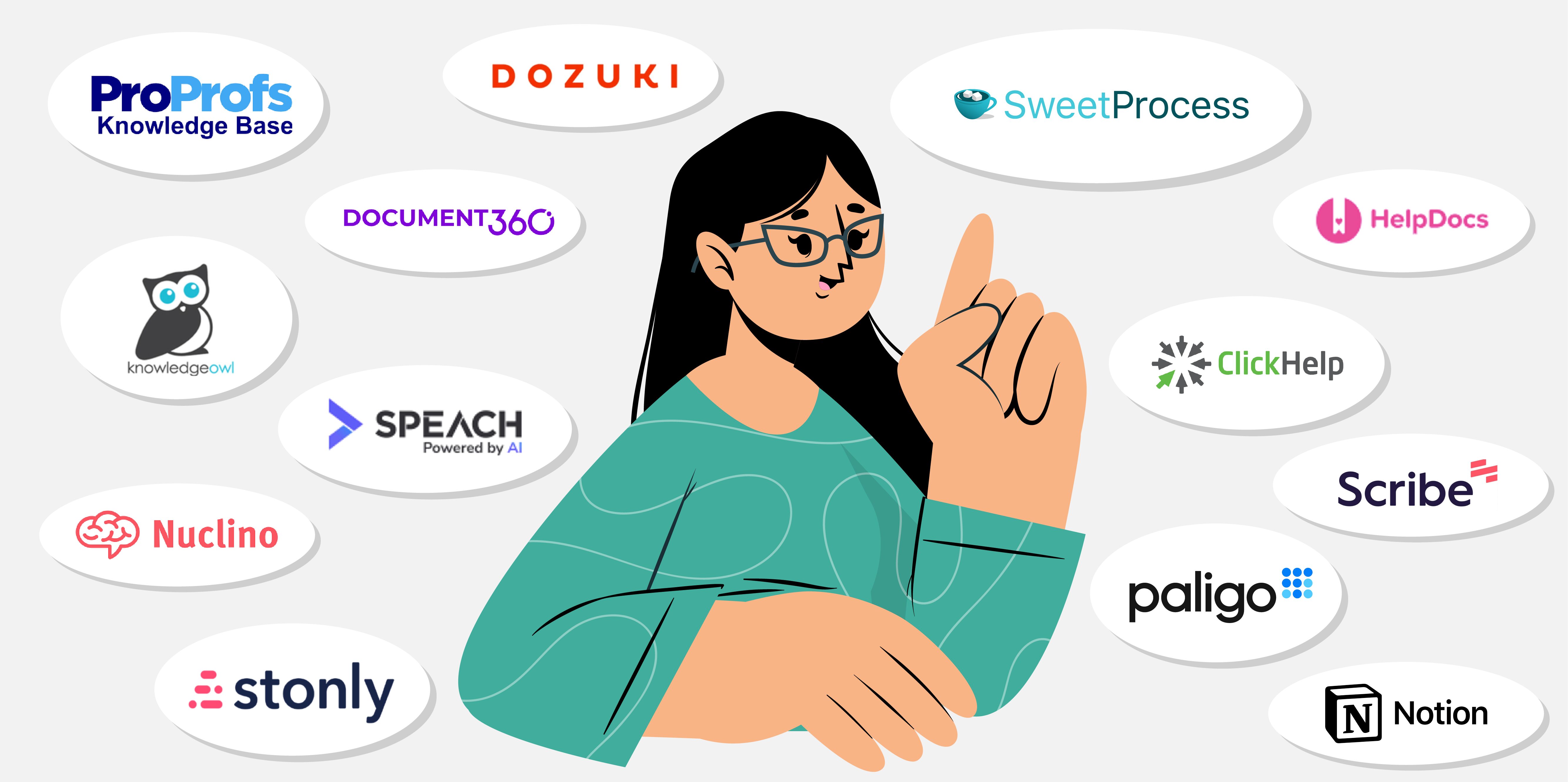
Your user manual tool will largely depend on your business needs for user manual creation, distribution, and management. Thankfully, the right software does not have to cost a fortune.
With a tool like SweetProcess, creating and managing all your user manuals, such as interactive user guides, training manuals, operational manuals, and work instructions, is easy.
With SweetProcess’ robust functionalities, you can automate some of your repetitive user manual creation and management tasks and have the time to focus on growing your business.
Take a SweetProcess test drive for 14 days, and you’ll only wish you had started sooner.