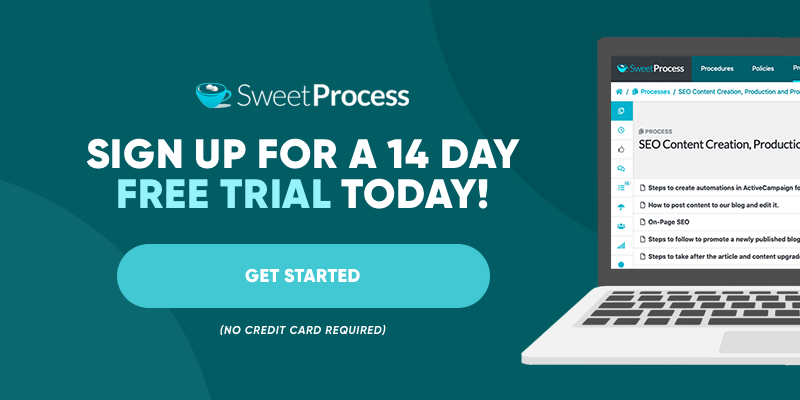Last Updated on April 7, 2025 by Owen McGab Enaohwo
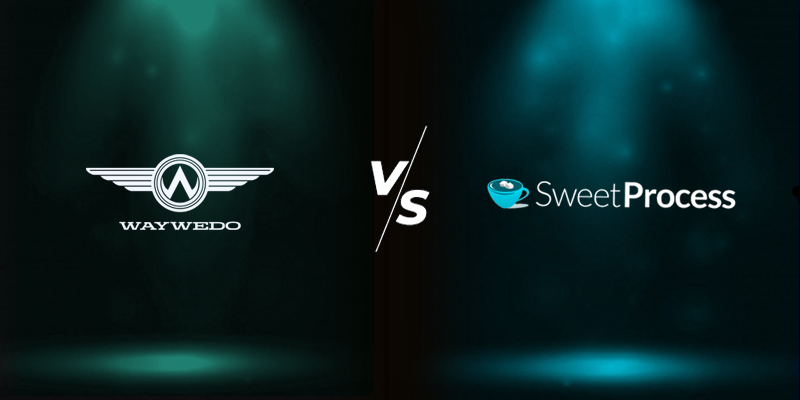
If you have a small, medium, or a large team of managers and employees who need to have a streamlined workflow, then you need to adopt an efficient tool for your standard operating procedures (SOPs).
Way We Do allows you to create policies and procedures for your organization. However, most of its users find it challenging to properly adopt and use without encountering a learning curve.
Also, since you can only create procedures and policies, it does not offer process creation. This issue makes it difficult to practically adopt the SOPs.
If you also find yourself at this crossroad, you will likely find SweetProcess more intuitive. You can create your first company process now at no cost.
Table of Contents
Way We Do vs. SweetProcess at a Glance
Way We Do vs. SweetProcess Functions
Way We Do vs. SweetProcess Pricing
Extra Features in SweetProcess
Team Collaborations in Way We Do vs. SweetProcess
How Way We Do Failed Its Users
Running a Profitable Business with SweetProcess
Bottom Line: Your Best Pick for Documenting Processes, Procedures, and Policies
Way We Do vs. SweetProcess at a Glance
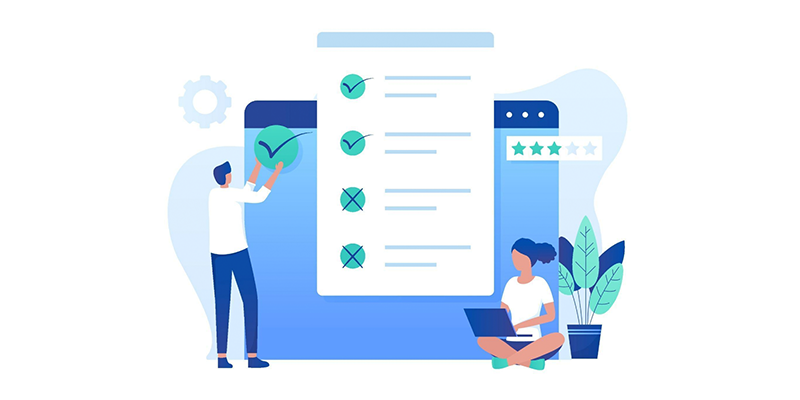
| Features | SweetProcess | Way We Do |
| Process creation | ||
| Progress tracking | ||
| Guest user access | ||
| Customizable SOP templates | ||
| Process maps | ||
| QR codes | ||
| Zapier integration | ||
| Recycle bin | ||
| Conditional logic | ||
| Policy documentation | ||
| Procedure documentation | ||
| Assign tasks | ||
| Email reminders | ||
| Support | ||
| Pricing | $99 per 20 active members | $99 per 10 team members |
| TL;DR Among many SOP tools on the market, SweetProcess and Way We Do are great tools to consider. When it’s time to make a profitable decision, you’ll pick a tool that supports the growth of your business and the productivity of your team members. Many people prefer SweetProcess due to its intuitive nature and its impact on the productivity of its users. |
Way We Do vs. SweetProcess Functions
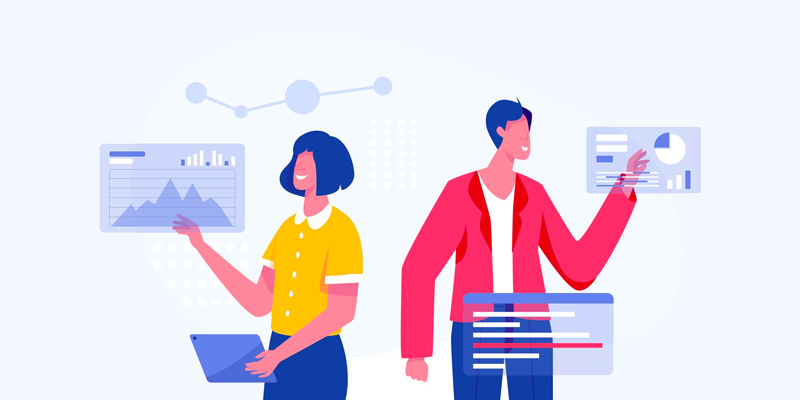
How to Create a Procedure in SweetProcess
Creating procedures in SweetProcess is as simple as filling out a short survey. You don’t need any kind of training to get started. You can either start from scratch or edit an existing template. Simply create your own procedure from scratch by following the steps below.
Step 1: Click on the “Procedures” tab.
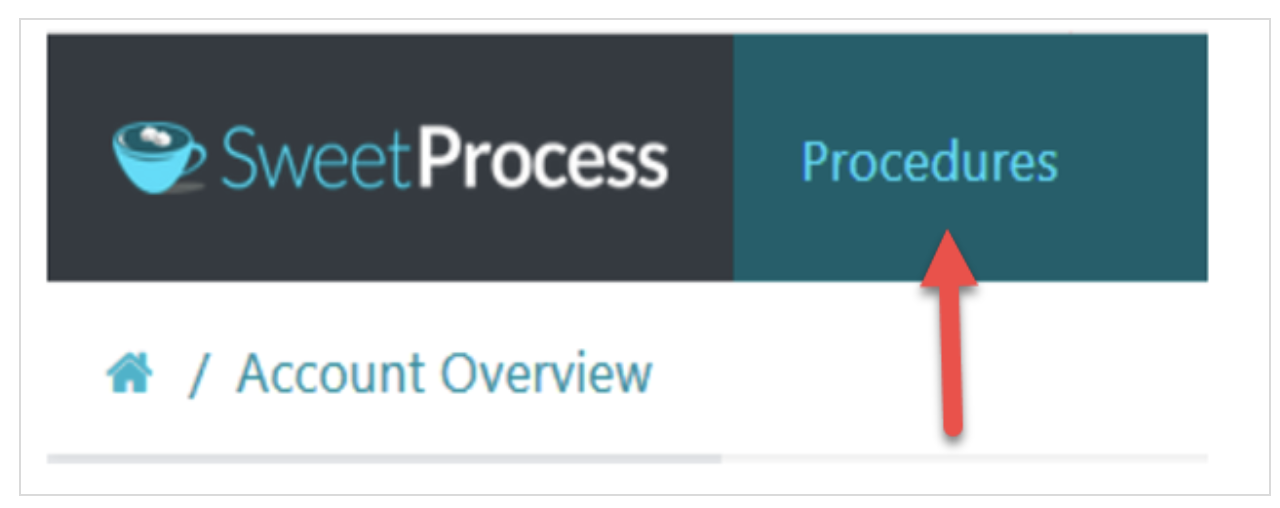
Step 2: On the next page, click on the “Create Procedure” button at the top right-hand side of your screen.
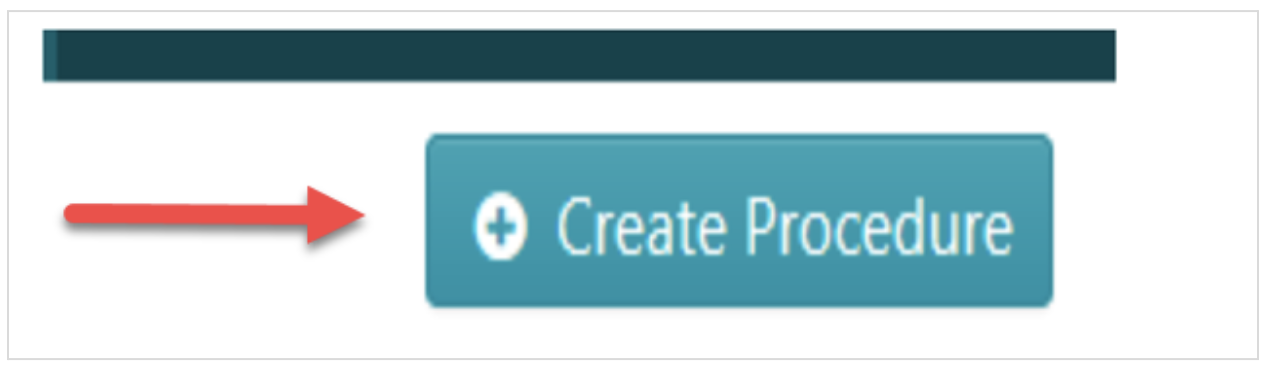
Step 3: Input the “Procedure Title.”

Step 4: Add the procedure to the appropriate team. (Here’s how to create a team in SweetProcess.)
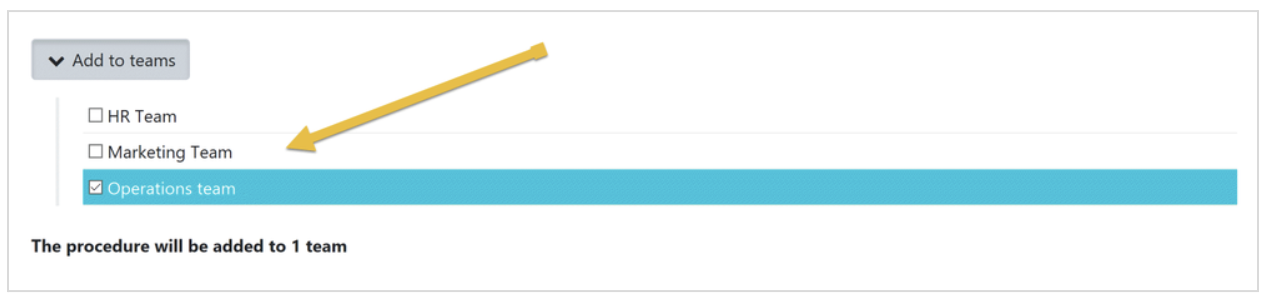
Step 5: After this, click on “Continue.”
Step 6: Click on the title of the procedure to add a description.
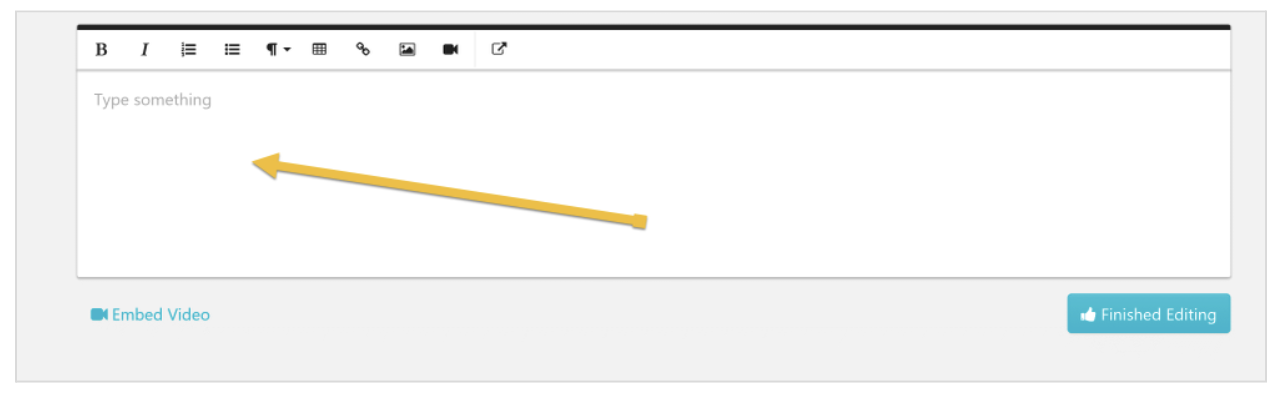
Step 7: Click on the “Add a Step” button.
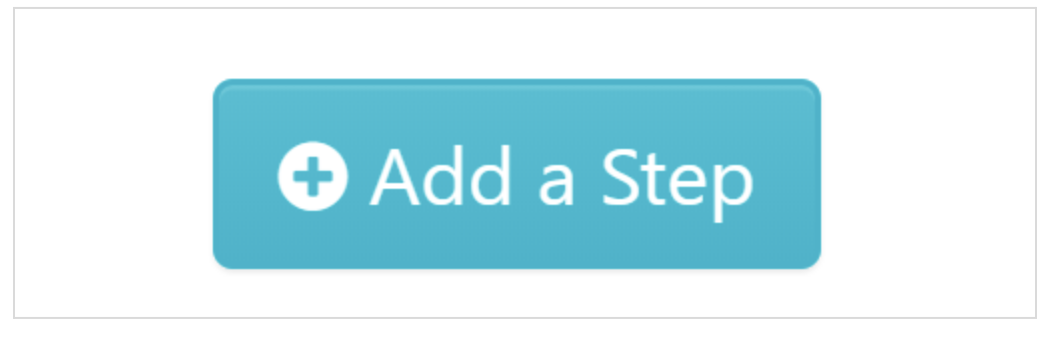
Step 8: Write a title and description for the step.
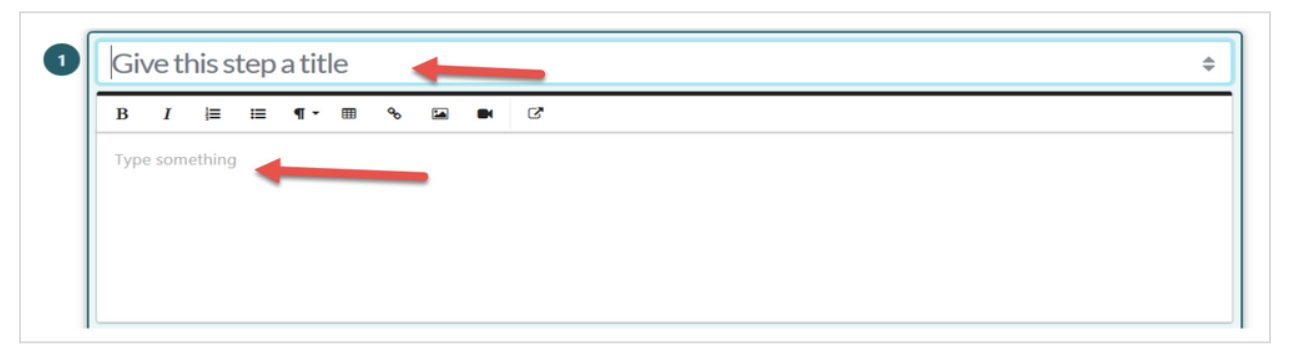
Step 9: You can attach images, videos, files, and form fields to any of the steps if required.
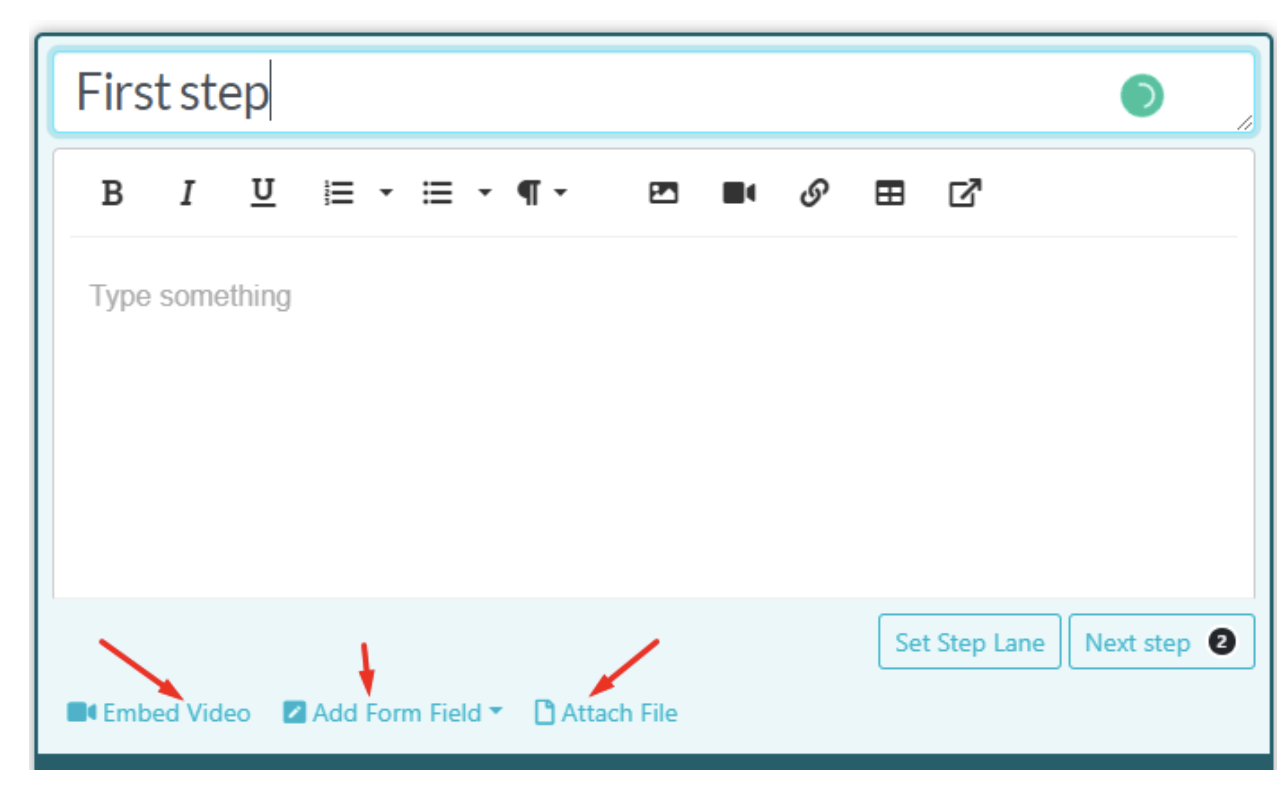
Step 10: Click on “Finished Editing” to save the draft of the step.
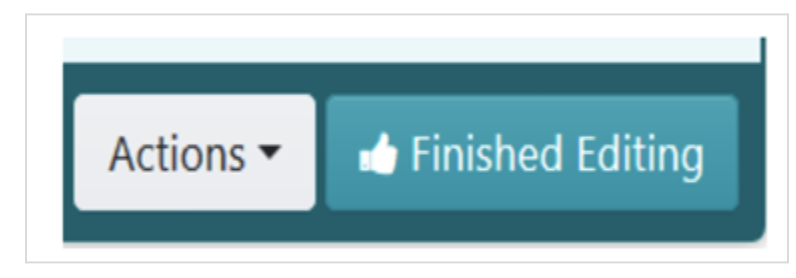
Step 11: Click the “Add a Step” button to add details of the next step. Then, repeat steps 7, 8, 9, and 10 to enter and save the details of the new step.
Step 12: Repeat step 11 until you have added all the steps you need to document the procedure.
Step 13: When you are done inputting all the steps of the procedure, click on “Approve” at the top right-hand corner of the page to approve the procedure and make it live.
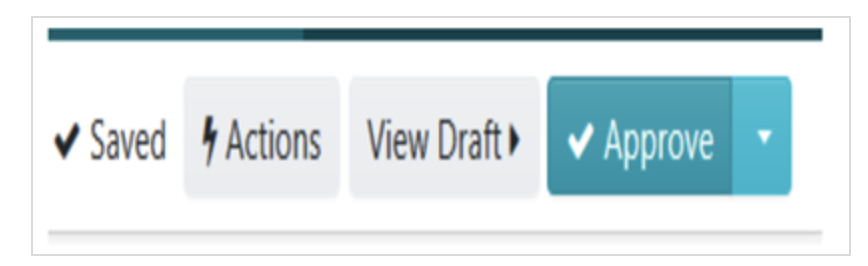
In a situation where you’re not the one to approve the procedure, you can request approval from the team member by clicking on the “Request Approval” button.
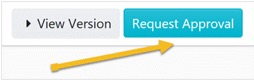
How to Create a Procedure in Way We Do
Whether you are creating a policy or procedure in Way We Do, there is the “duplicate and template” feature to achieve this.
All you need to do is duplicate the inbuilt template, edit it to suit your needs, and then turn it into your own company template. Create a procedure in Way We Do by following the steps below.
Step 1: Select the procedure or checklist you’ll like to use.
Step 2: Click on the “Copy & Template” button.
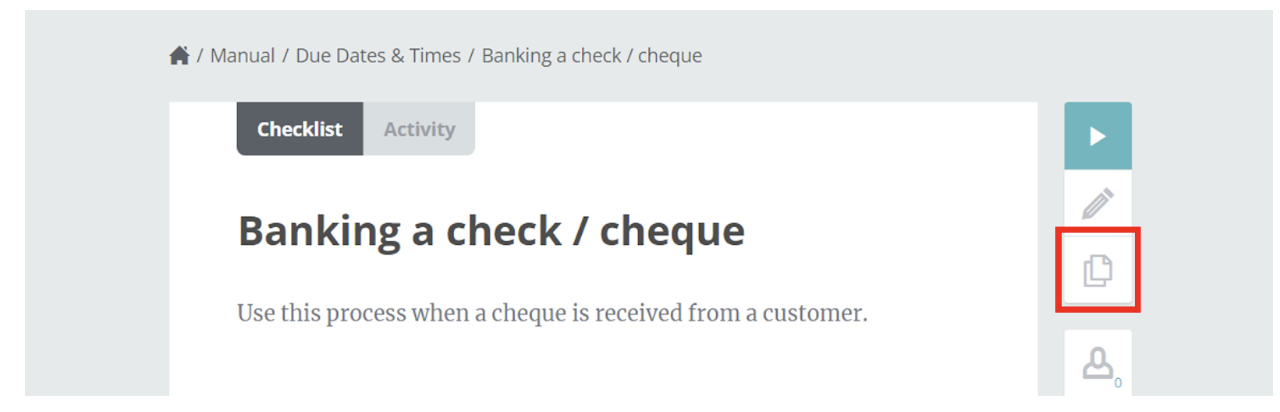
Step 3: Select “Save as Template.”
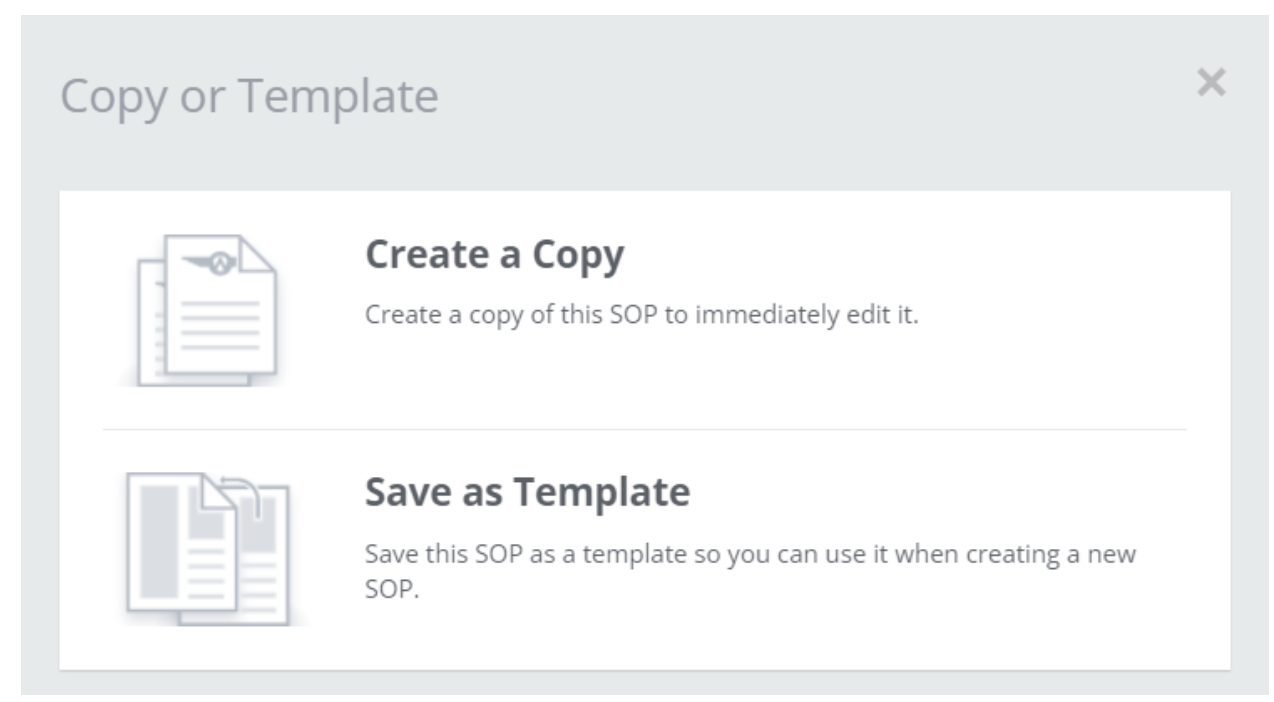
Step 4: Provide a title for your template.
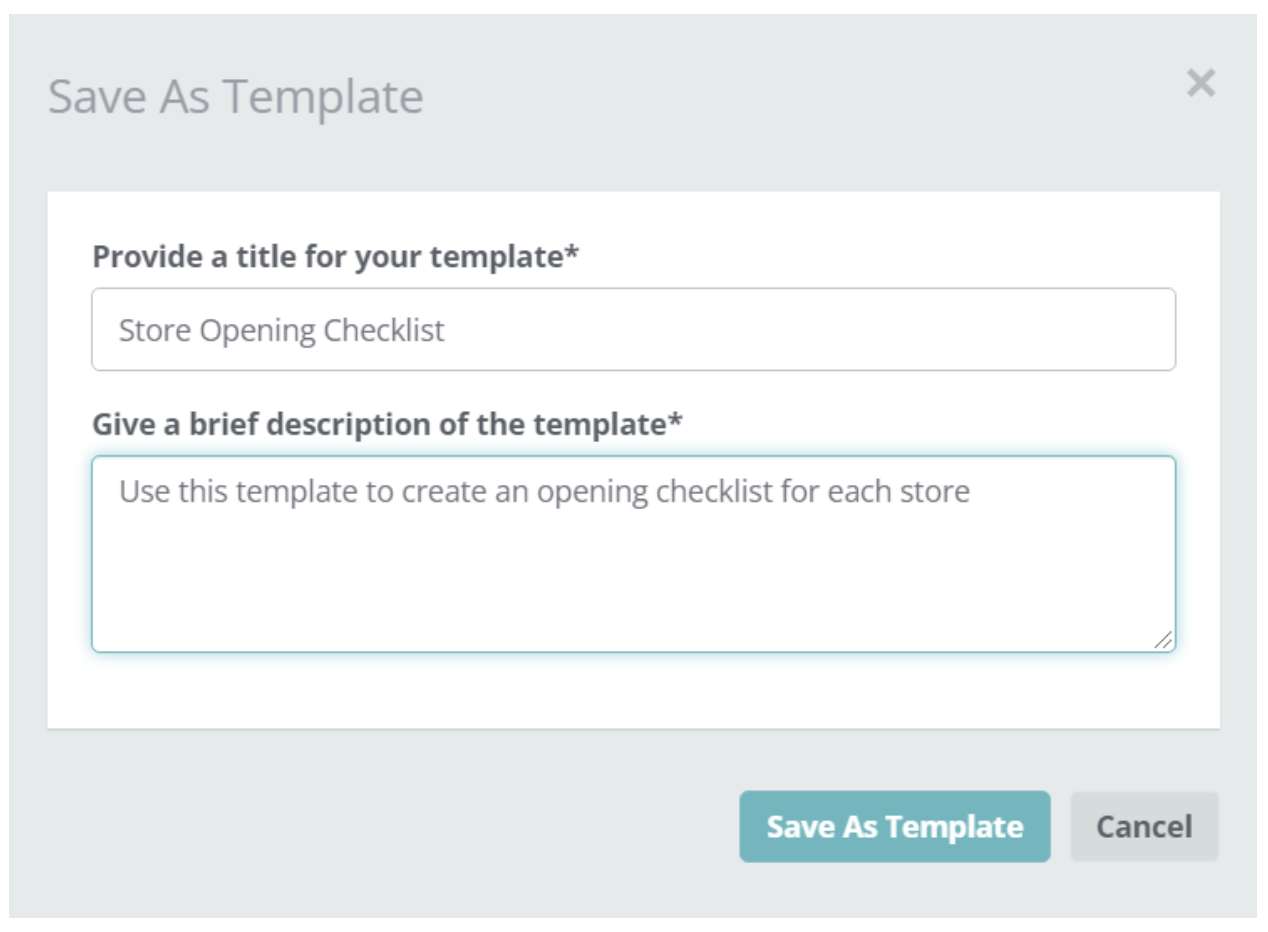
Step 5: Give a brief description of the template.
Step 6: Select “Save As Template.”
Step 7: After receiving a confirmation that the template was created, select “Continue” to close.
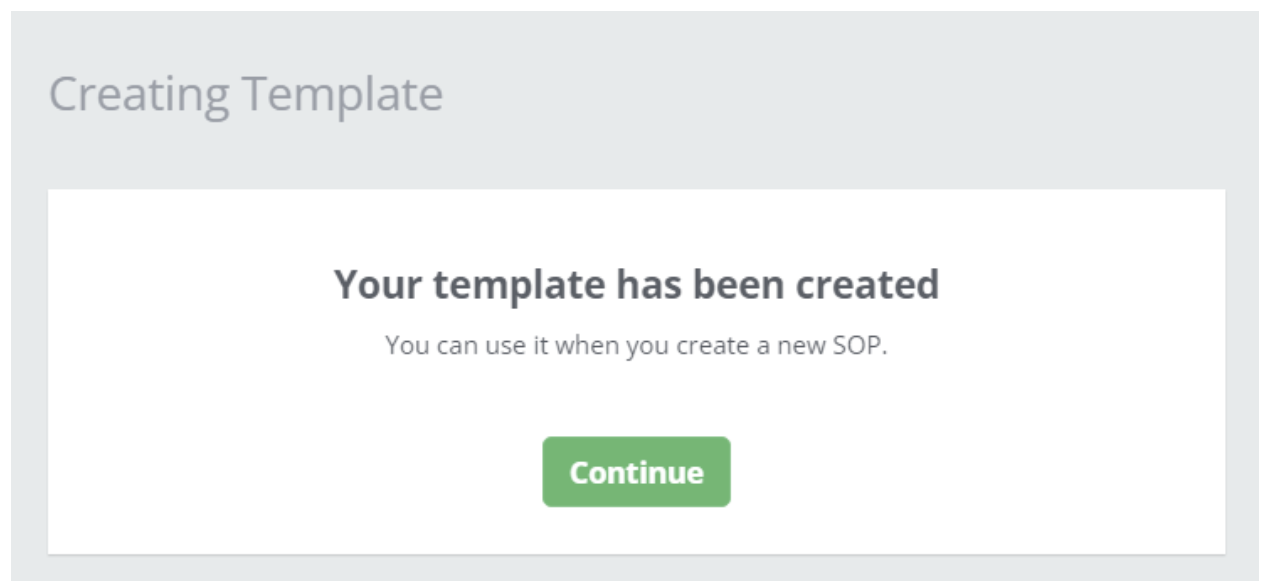
Step 8: The next time you select “Add New” in the Choose a Template pop-up, you can scroll to find and select from the previous templates you’ve created.
Create your first procedure in SweetProcess for free. No credit card required.
How to Create a Process in Way We Do
There’s no process creation in Way We Do. It only deals with the creation of procedures. This makes it difficult for your team members to picture the step-by-step processes of executing a procedure, hence making it challenging to execute them.
How to Create a Process in SweetProcess
In the process of documenting a certain task, it makes more sense to break down the task into its individual component parts.
After breaking down your document into individual parts, you will need to create a procedure for each part of the task. The procedure is what you need to create your individual processes.
You can create a process by following the instructions below.
Step 1: Click on the “Processes” tab.

Step 2: Click on the “Create Process” button on the top right-hand corner of the page.

Step 3: Enter the title of the process.

Step 4: Add the process to a team or multiple teams.
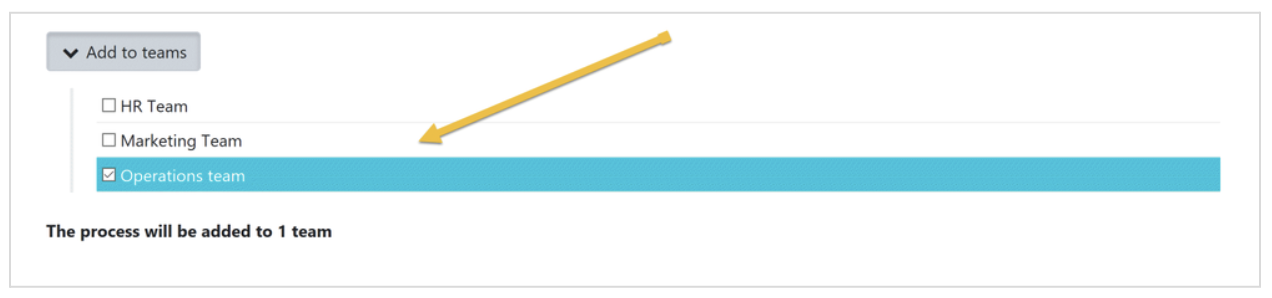
Click on the appropriate checkbox to add the process to a team or multiple teams as appropriate.
Step 5: Click on the “Continue” button.
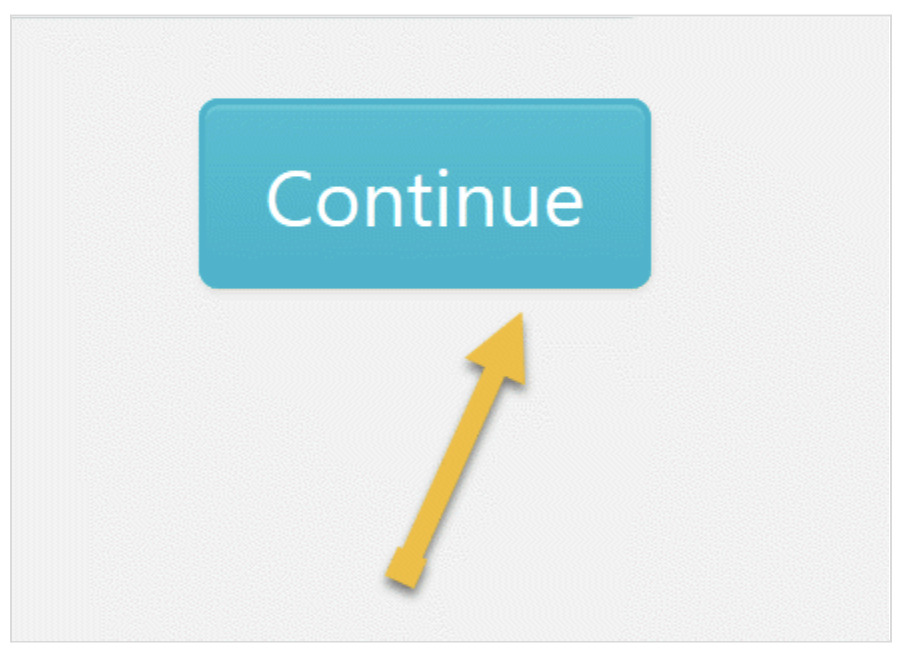
Step 6: Click on the title of the process to add a description.
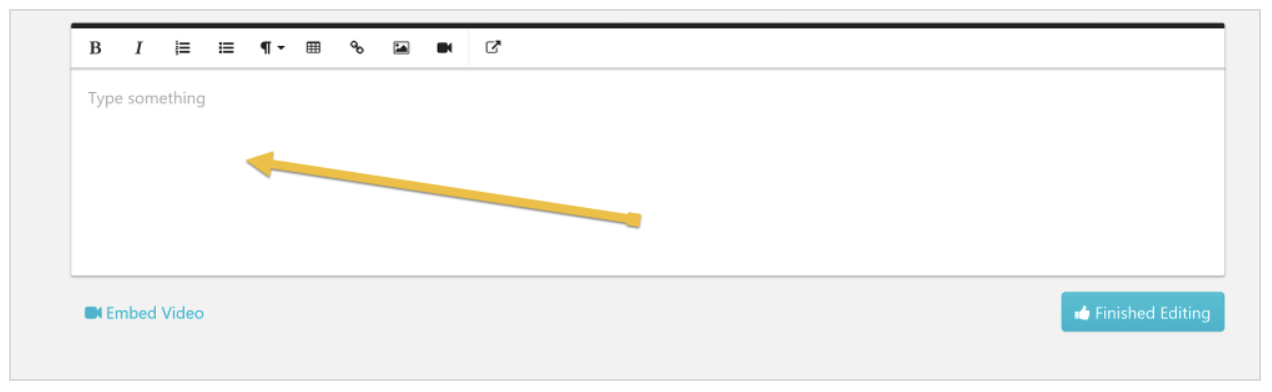
Click on “Embed Video” to attach the appropriate media files and click on “Finished Editing.”
Create your first process in SweetProcess for free. No credit card required.
How to Create Policies in Way We Do
Creating policies is not explicit in Way We Do. The best is to follow the same steps with procedure creating in creating your policies.
Step 1: Select the procedure or checklist you’ll like to use.
Step 2: Click on the “Copy & Template” button.
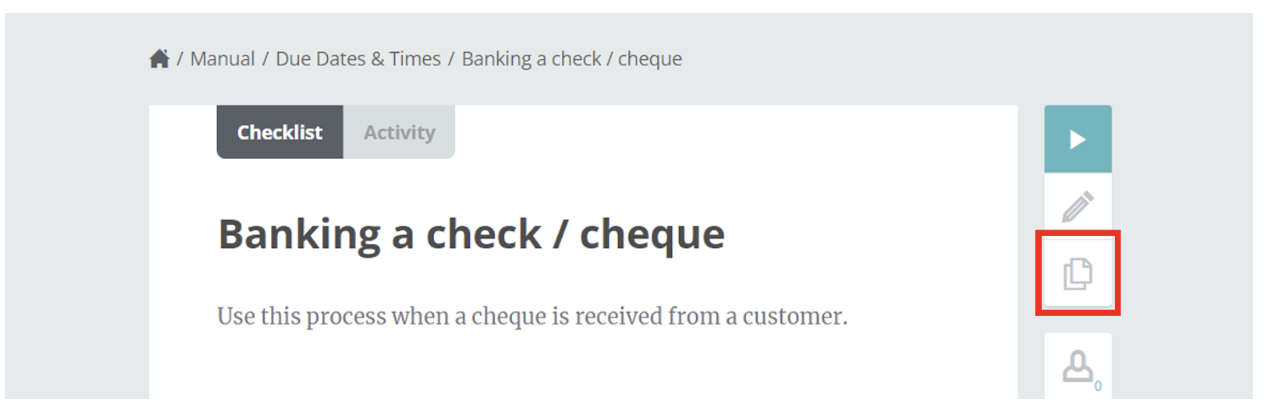
Step 3: Select “Save as Template.”
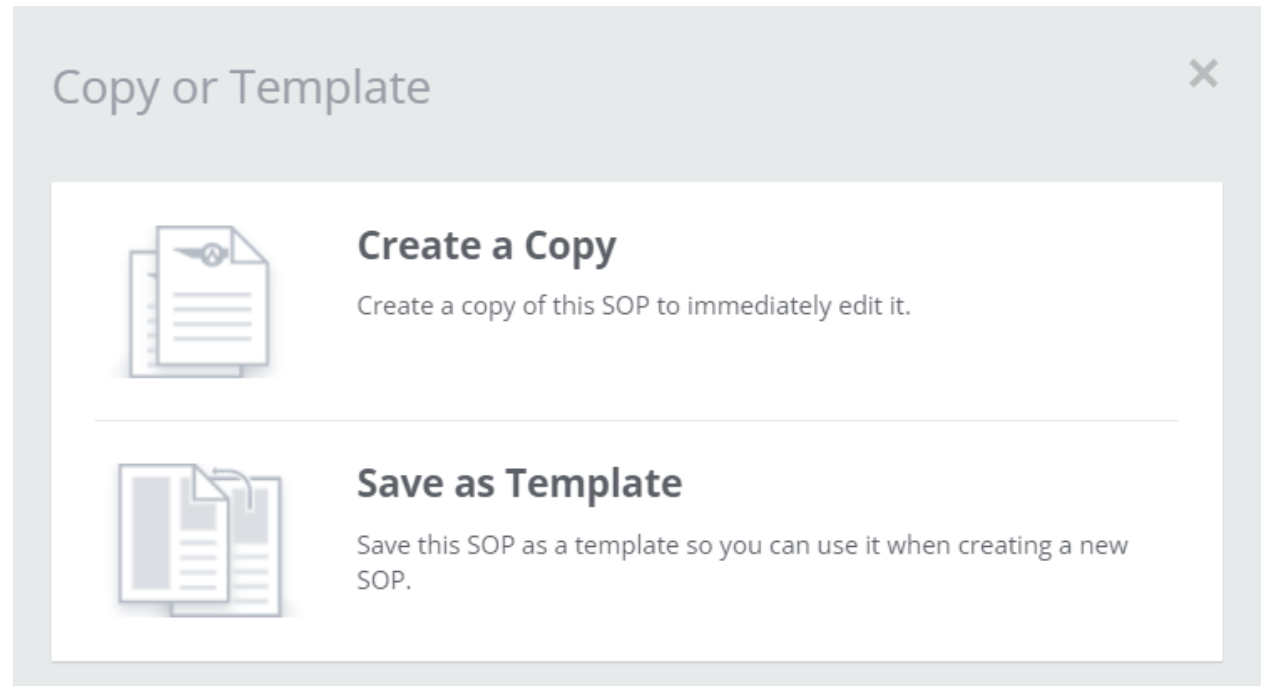
Step 4: Provide a title for your template.
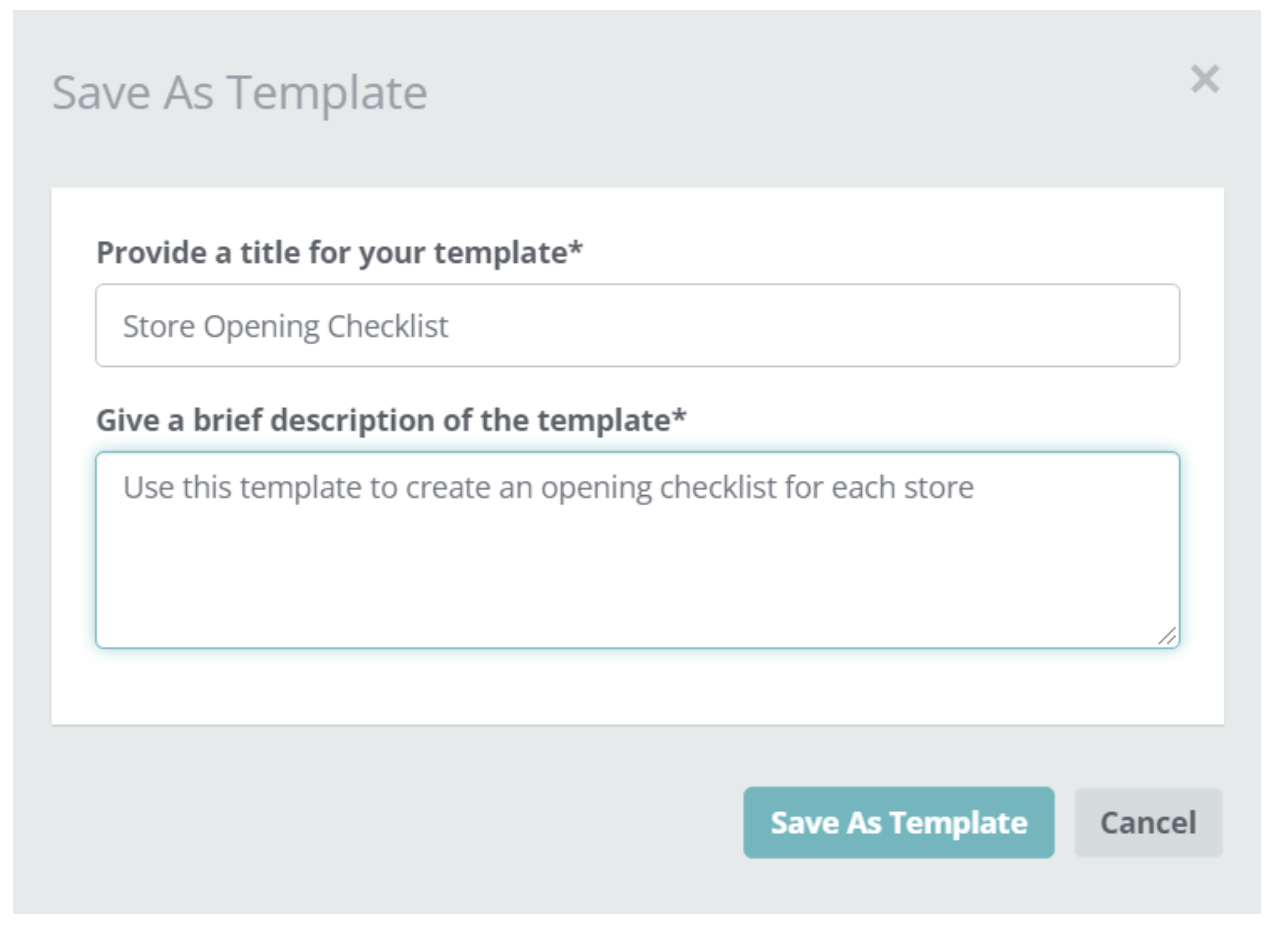
Step 5: Give a brief description of the template.
Step 6: Select “Save As Template.”
Step 7: After receiving a confirmation that the template was created, select “Continue” to close.
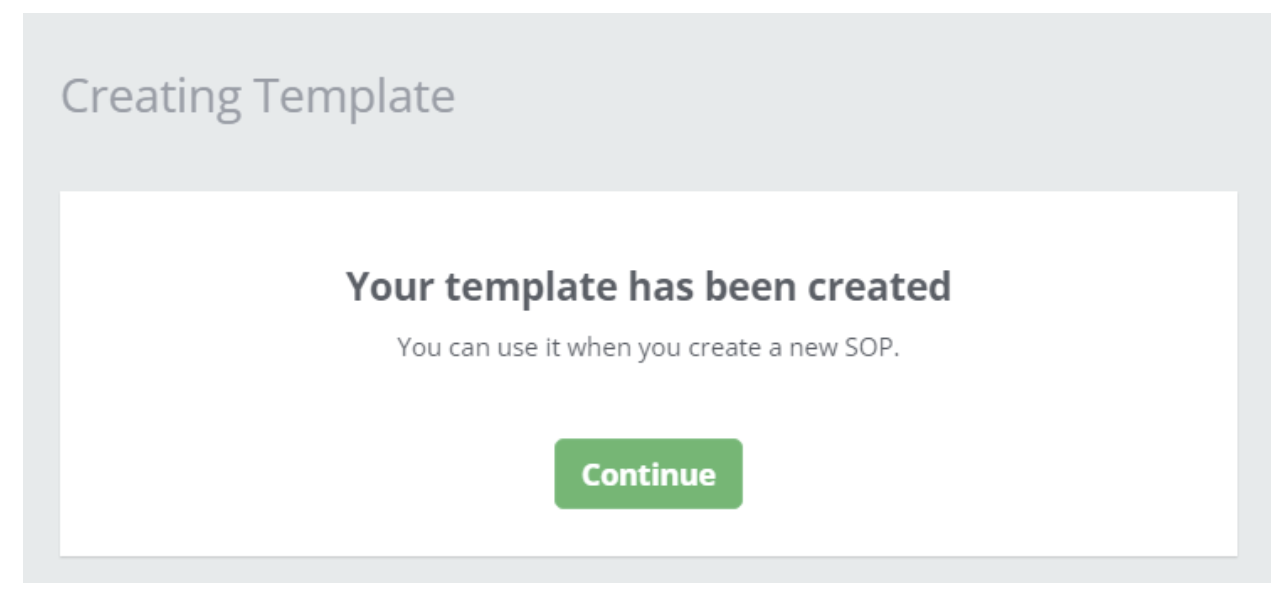
Step 8: The next time you select “Add New” in the Choose a Template pop-up, you can scroll to find and select from the previous templates you’ve created.
Create your first procedure in SweetProcess for free. No credit card required.
How to Create Policies in SweetProcess
The instructions below will show you how to create a policy in SweetProcess.
Step 1: Click on the “Policies” tab.
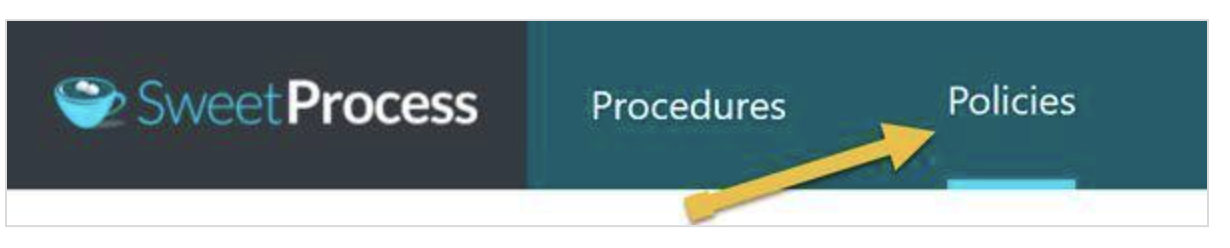
Step 2: Once the page opens up, click on the “Create Policy” button on the top right-hand side of the page.
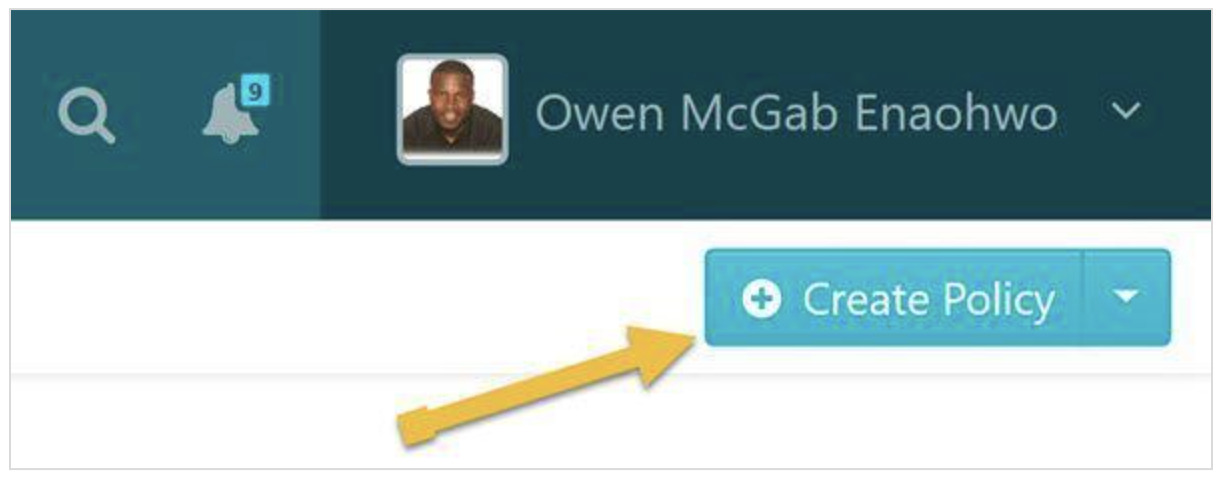
Step 3: Enter the title of the policy.

Step 4: Add the policy to a team or multiple teams.

Click on a checkbox to add the policy to a team or on multiple checkboxes to add the policy to multiple teams at the same time.
Step 5: Click on the “Continue” button.
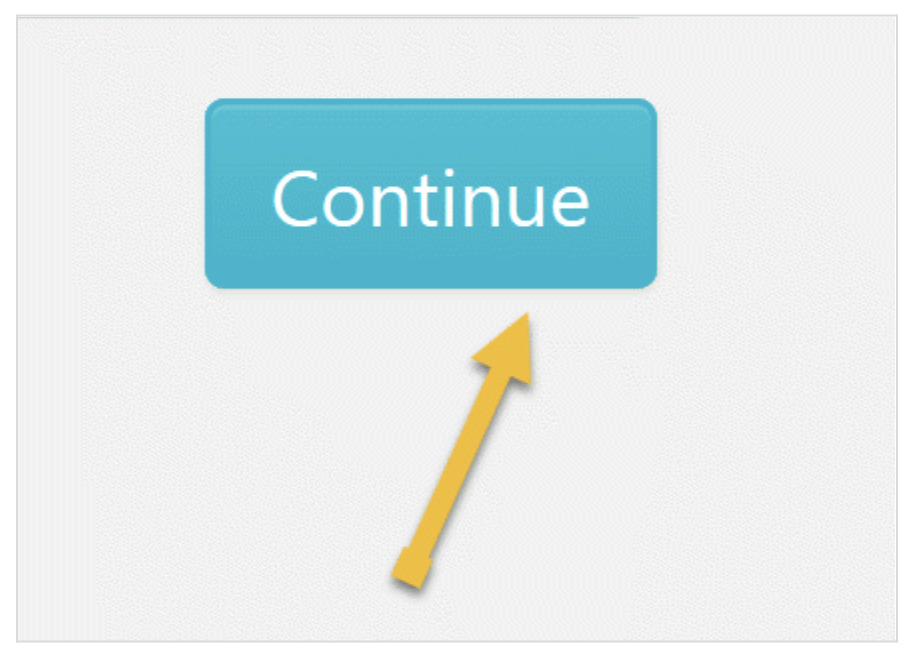
Step 6: Click on the space beneath, with the heading “Click here to edit policy content” to add relevant content to the policy. Once done click on “Save Changes” to effect the change needed.
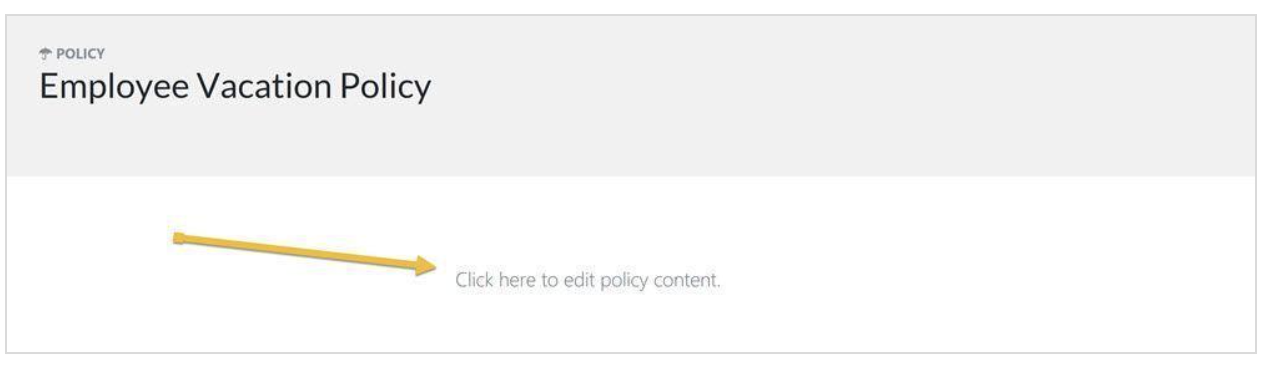
Step 7: When you’re done editing the policy, the next thing is to click on “Approve” at the top right-hand corner of the page to document the policy and make it live.
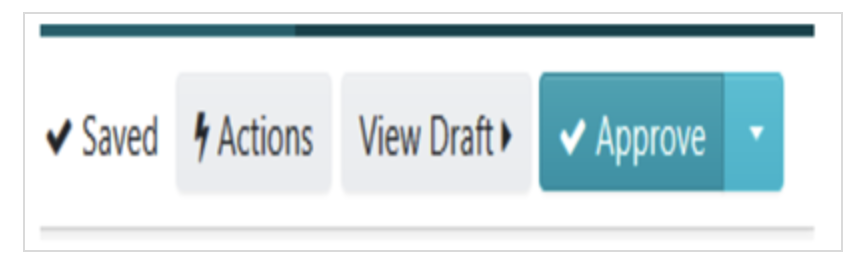
Note: If you’re not in the right position to approve the policy, you will be able to request approval by clicking on the “Request Approval” button as shown below.
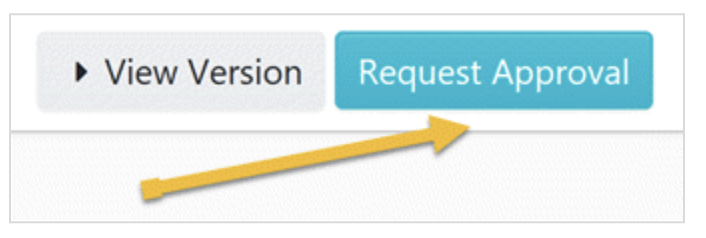
Create your first company policy in SweetProcess for free. No credit card required.
Way We Do vs. SweetProcess Pricing
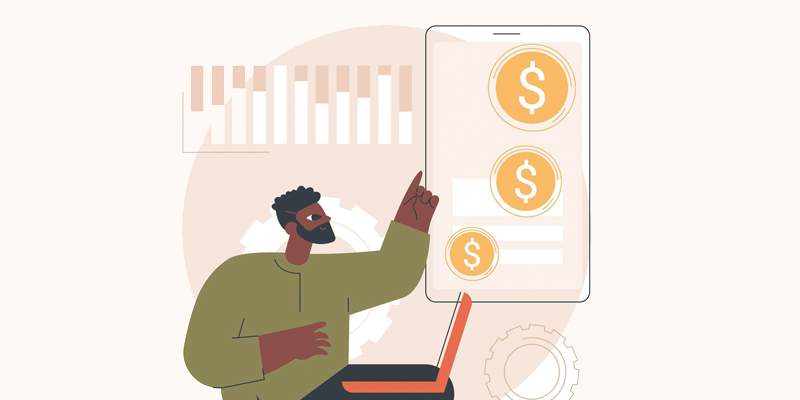
Way We Do Pricing
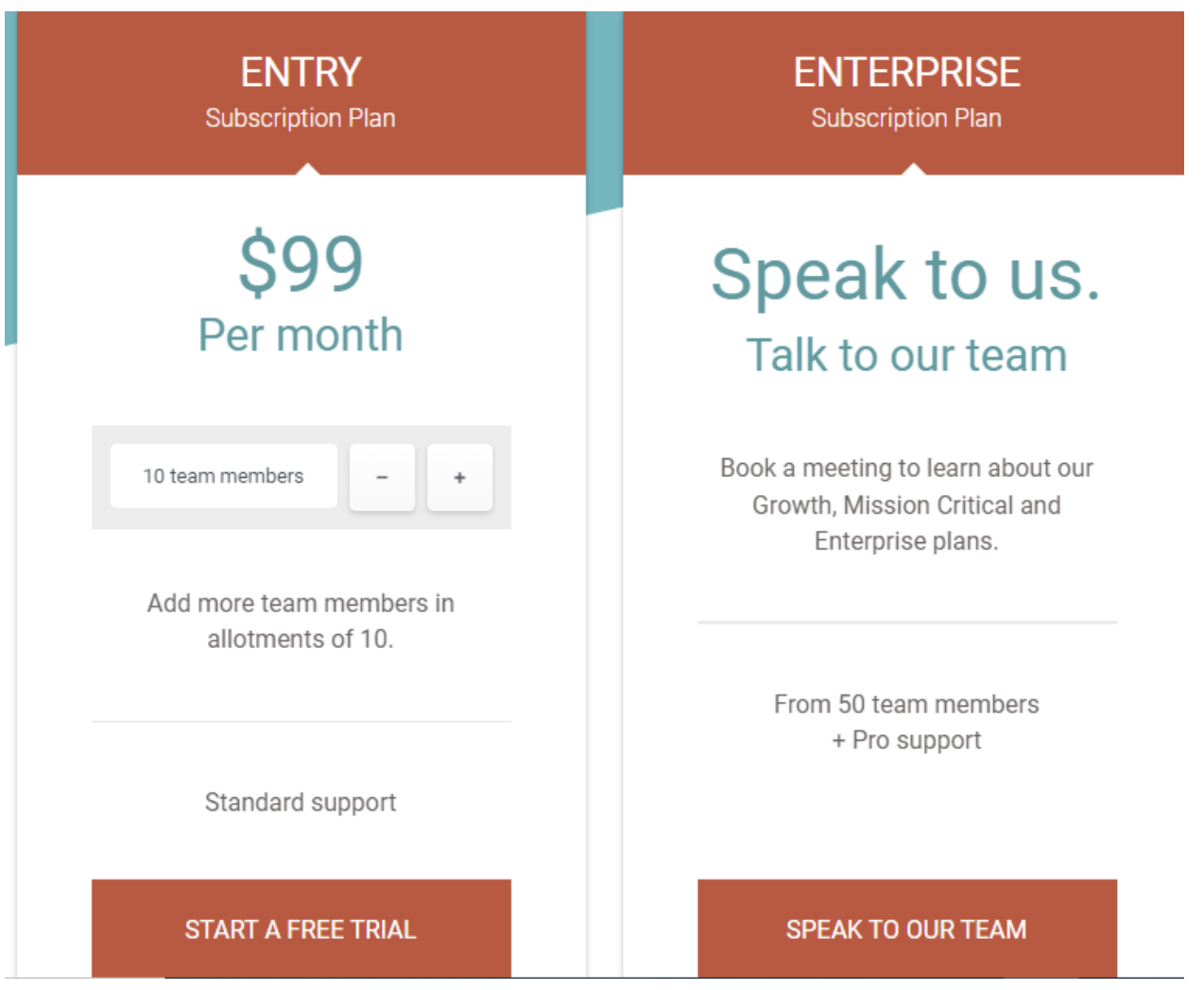
There are two payment plans available to users of Way We Do. For the entry plan, it costs $99 per month to manage a team of 10 members. You can only add more members in allotments of ten. That is, if you have 13 team members, whether active or inactive at the time, it costs $198 to get such a team on Way We Do.
The Enterprise plan, on the other hand, is a custom plan that requires reaching out to the Way We Do team to know what your subscription plan will cost. This is mostly tailored for teams of 50 members and above.
SweetProcess Pricing
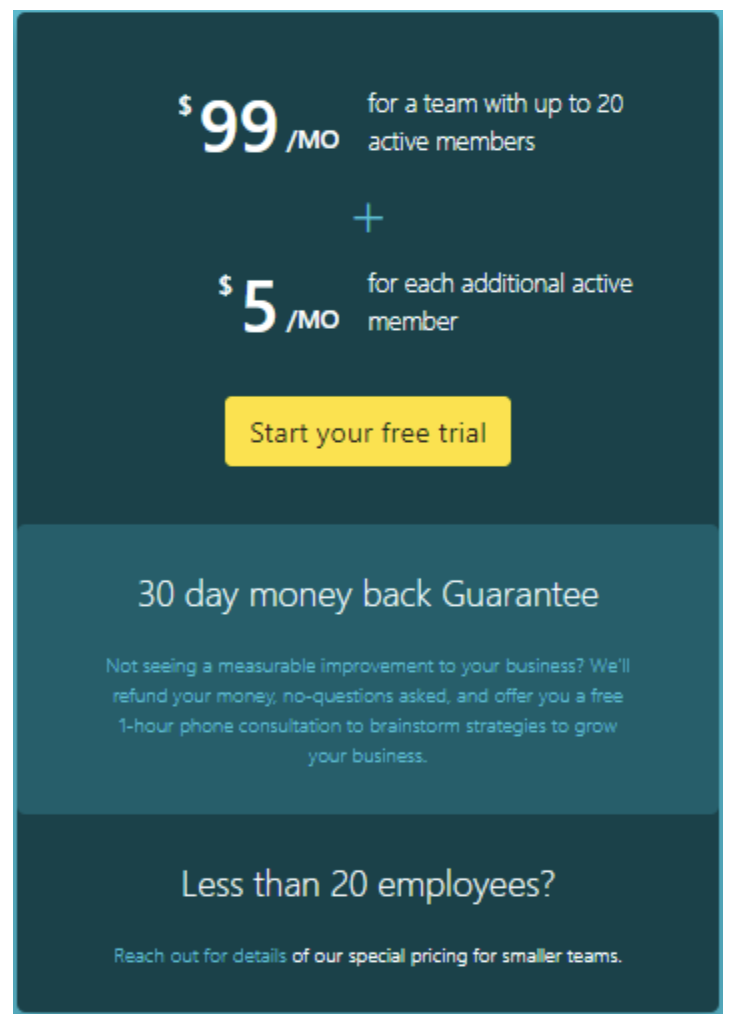
SweetProcess is a cost-effective SOP tool that only bills its users based on the number of active team members.
The most popular payment plan on SweetProcess costs $99 per month for a team of 20 active members. Each additional team member costs an extra $5 per month.
There is also the SweetProcess custom plan for teams with less than 20 active members. You will need to reach out to the SweetProcess team to know what the cost implication of this plan will be.
Now, let’s do the math.
| Scenarios | Way We Do | SweetProcess |
| 10 team members (all active) | $99 | <$99 (Custom price) |
| 15 team members (all active) | $198 | <$99 (Custom price) |
| 20 team members (all active) | $198 | $99 |
| 25 team members (20 actives) | $297 | $99 |
| 40 team members (30 actives) | $395 | $149 |
The table above compares the cost of maintaining Way We Do and SweetProcess under different situations. It is clearly obvious that beyond the unmatched features obtainable in SweetProcess, its affordable pricing is another added advantage.
Try SweetProcess for free. No credit card required.
SweetProcess Money-back Guarantee
It’s likely that you’re ready to sign up for a SweetProcess account. The fear of not losing your hard-earned money may also be stopping you from taking a step forward.
You’ve got nothing to lose because you’re covered with these two customer protection services:
- 14-day free trial account: You can sign up for a free account with SweetProcess now without your credit card. You will have access to all the pro features and you can always see what it means to be a SweetProcess user for the next two weeks.
- 30-day money-back guarantee: If you end up using SweetProcess beyond 14 days, then it’s time to become a paying member. After paying your subscription, you still have a whole 30 days to decide whether SweetProcess is good for your business or not. If it’s not what you want, you can get a refund. Way We Do, on the other hand, doesn’t have a money-back guarantee.
Extra Features in SweetProcess

1. Getting Started With SweetProcess
If you’re new to SweetProcess and would like to know what the inside looks like, you only need your email address. This could be a free email such as Gmail or a professional or company email address.
As you can see in the sign-up form below, you may decide whether to even submit your name or not. Once you submit your email address and password, you will have a SweetProcess account created for you. You can use this free account with all its features for 14 days without a credit card.
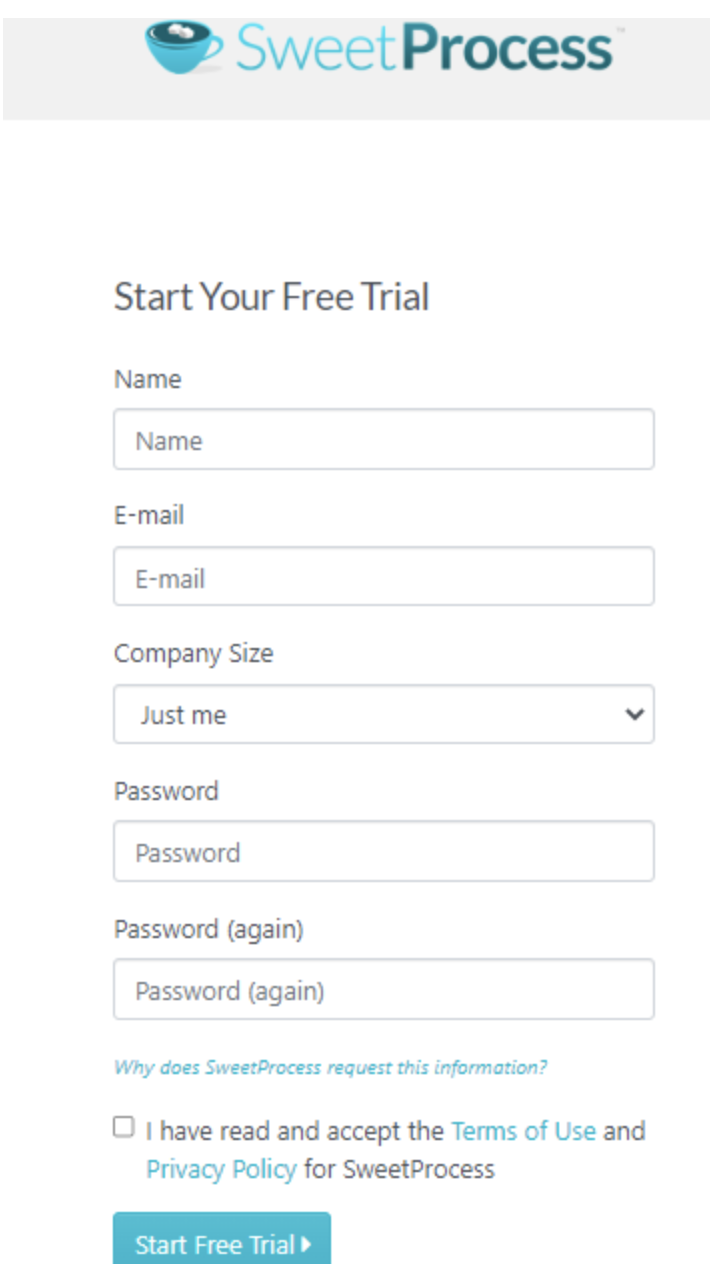
Signing up for a SweetProcess account is far easier compared to Way We Do where you need a professional email address before creating an account.
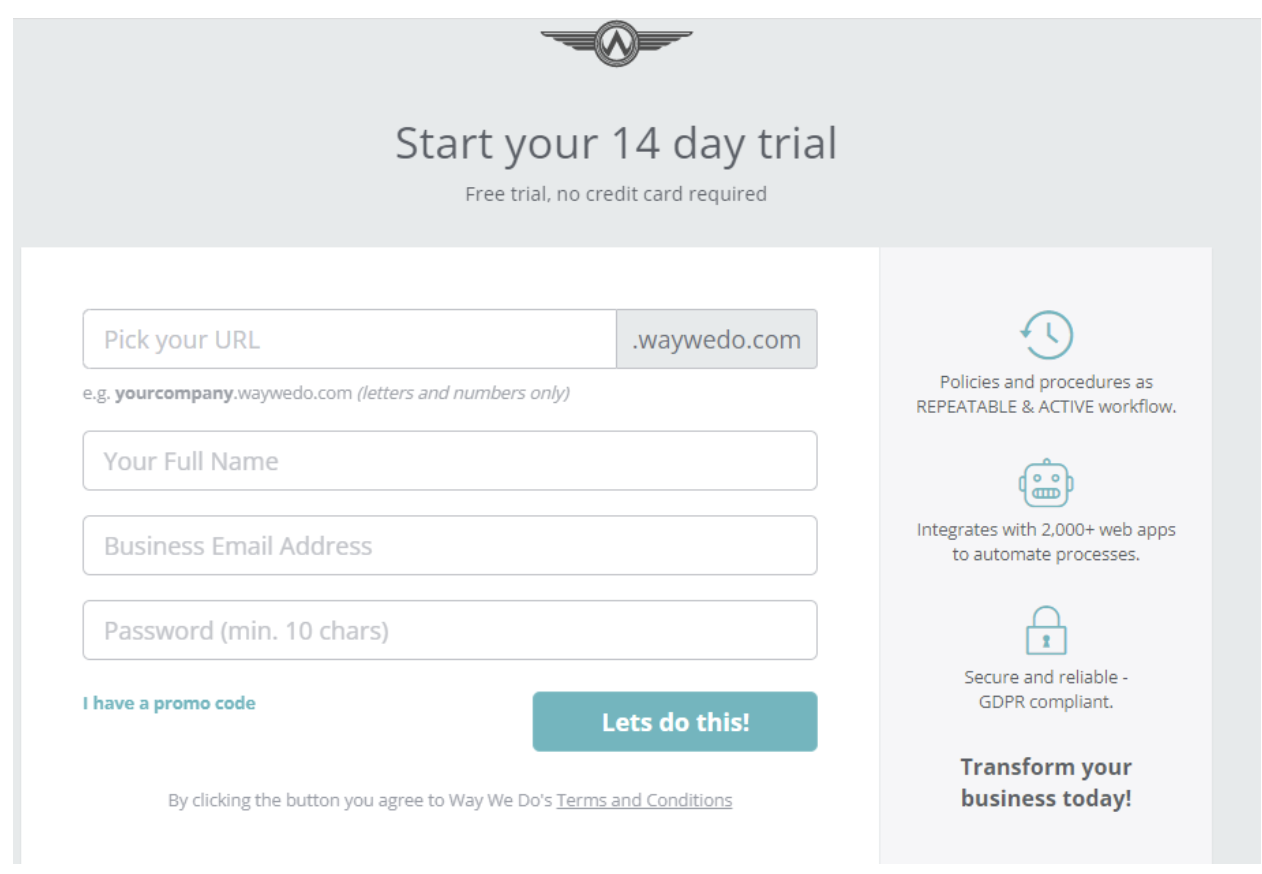
If you don’t have a professional email address, chances are, you will not be able to create an account with Way We Do. If you must use it, you’d better get a business email address just for this purpose.
In cases where you don’t have one, you will be redirected to a special sign-up page which will likely give a submission error.
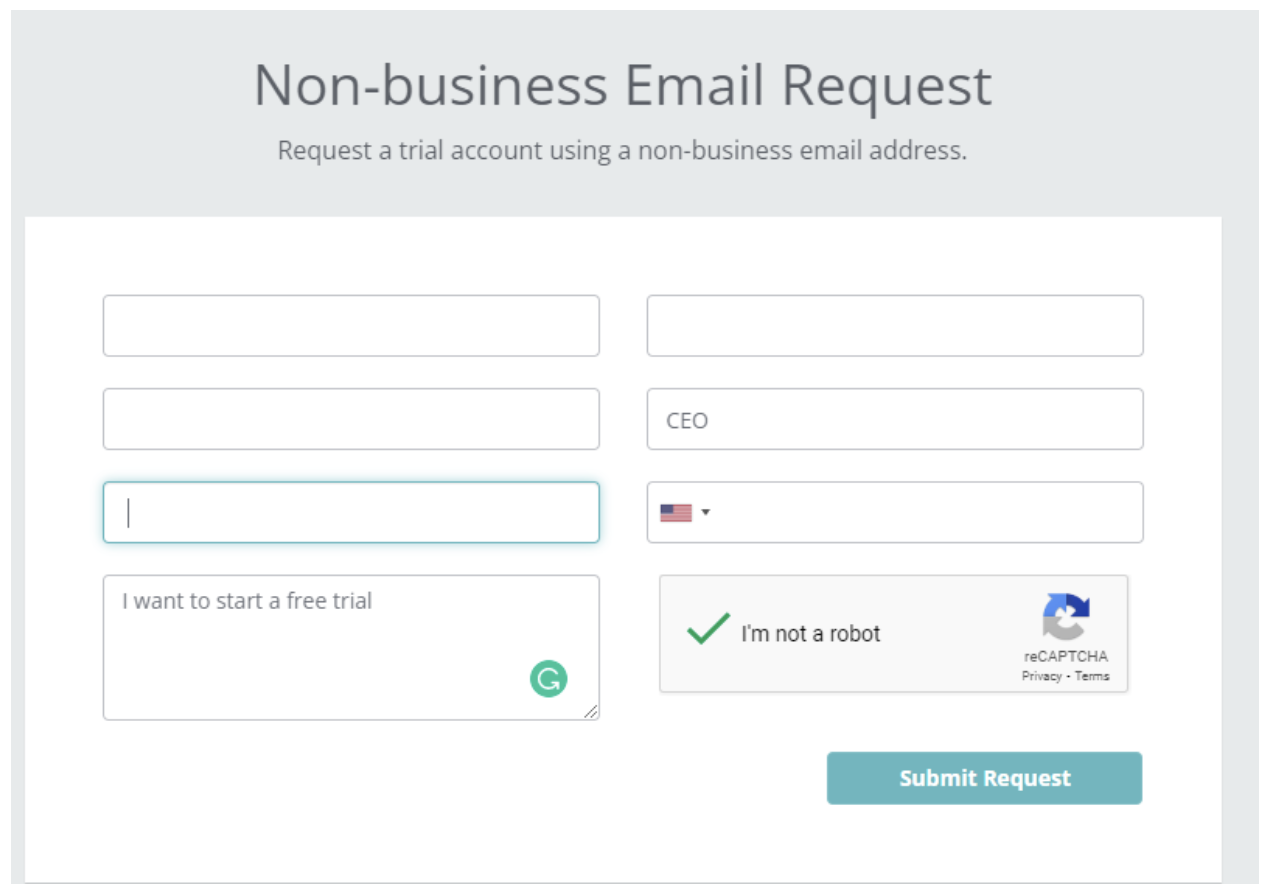
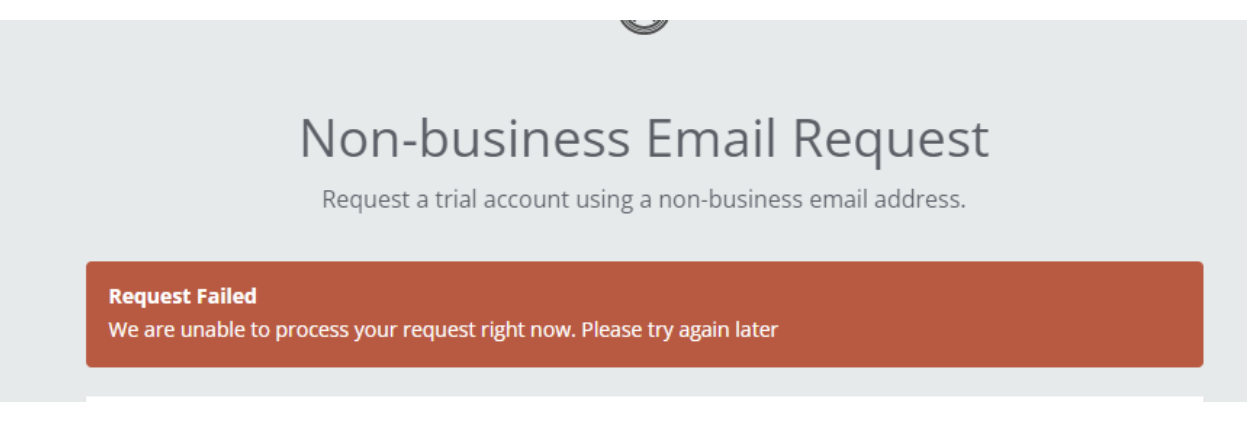
For a one-man start-up company that doesn’t have a professional email address just yet, it’s almost impossible to have a sneak peek of the Way We Do dashboard.
2. Create Your First Process Without a Manual
Once you’re signed up for your free SweetProcess account, you’ll be immediately taken to the dashboard where you can create your first process, procedure, or policy. You don’t need a manual to get started.
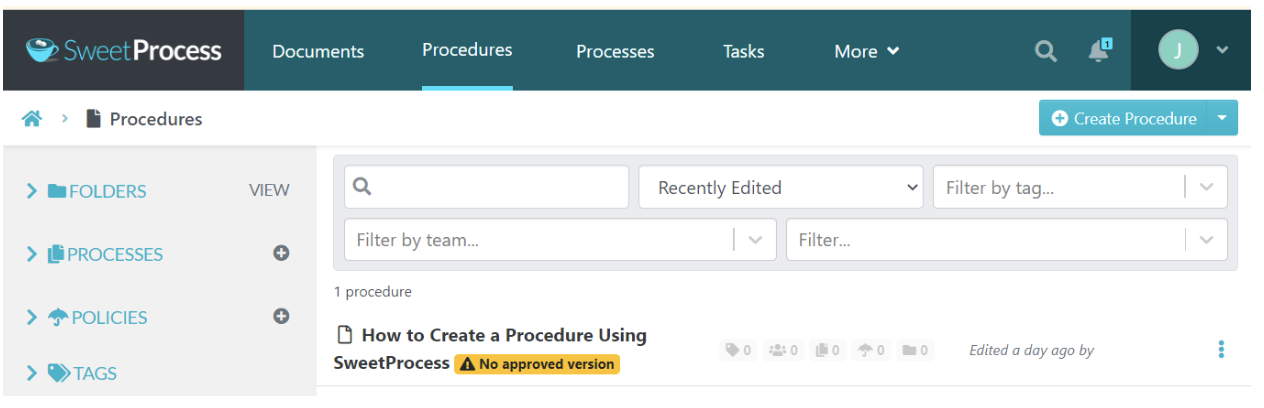
The tabs visible in the dashboard are enough to tell you where to click. Even if you get confused, there is the how-to guide staring straight at you in the face.
3. Adding Team Members to SweetProcess
SweetProcess is built to ensure that you don’t work alone. Even if your team members are worlds apart, you can always work together to achieve your company goals.
If you already created your company’s SweetProcess account, you may be wondering how to bring the other team members on board. The steps below will show you how to achieve this.
Step 1: Visit the people page.
- The people page is where you see the list of all team members who are added to your account. You can also invite new team members to SweetProcess on the same page.
Step 2: Select the “Add new member” button at the top right corner of the page.
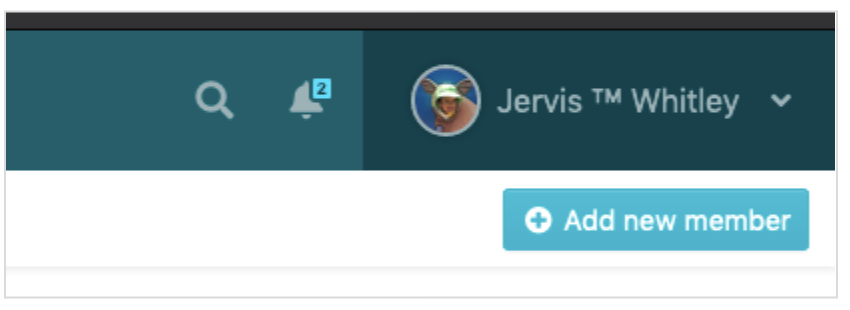
Step 3: Input the member’s name and email address.
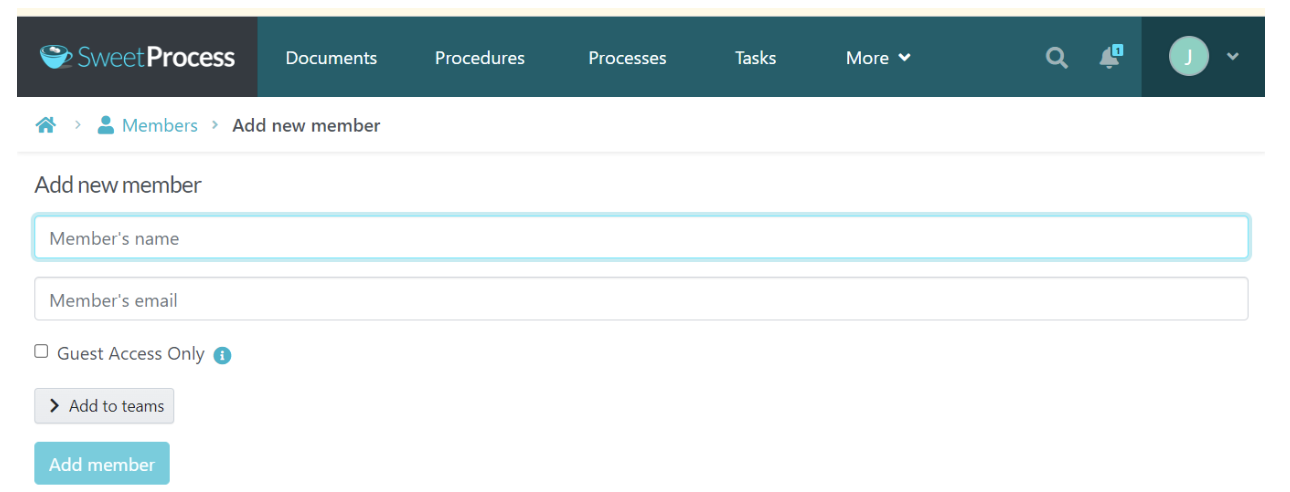
Step 4: You should also assign each member to a team (similar to a department). The team feature determines how SweetProcess gives permission to see things in your account.
As the account owner, you can see every procedure but this isn’t true for people you invite. They can’t see anything unless you deliberately give permission to their team.
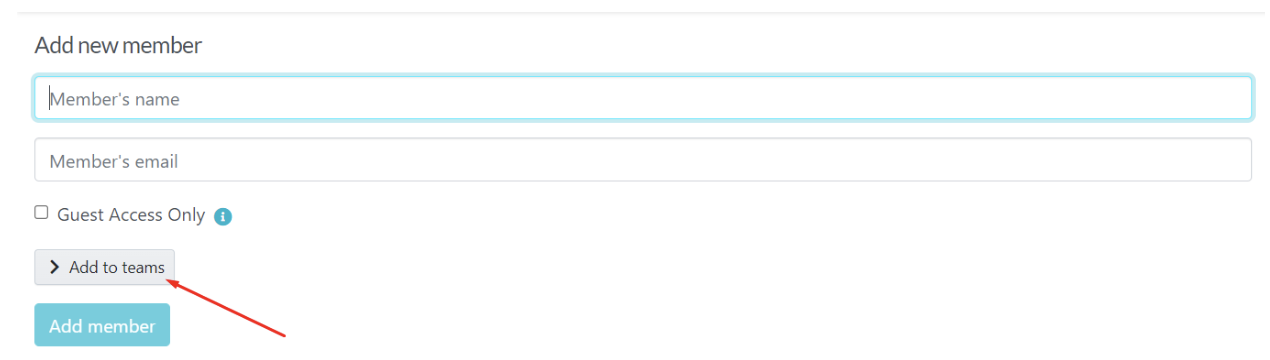
Step 5: Each invited member will get a welcome email from SweetProcess, letting them know you’ve invited them with a unique link for them to join.
Each member will be able to create their unique login credential to access the account. There is a feature that allows you to track the status of the invitation. This is where you can remove members or resend invitations if the need arises.

This will help you detect any instances of an incorrect email, a bounced email, or even a negligent team member.
Are you working with a large team?
If you’re working with a large team, it may be difficult to add them one by one. SweetProcess offers two solutions to this: The single sign-on feature and the CSV upload.
You can connect your single sign-on provider without requiring you to add individual members. Anyone in your system will be able to log into SweetProcess using their normal login credentials via your company portal.
On the other hand, if you have your team members’ details on a spreadsheet, you can upload this spreadsheet and each of them will receive an invitation email from SweetProcess.
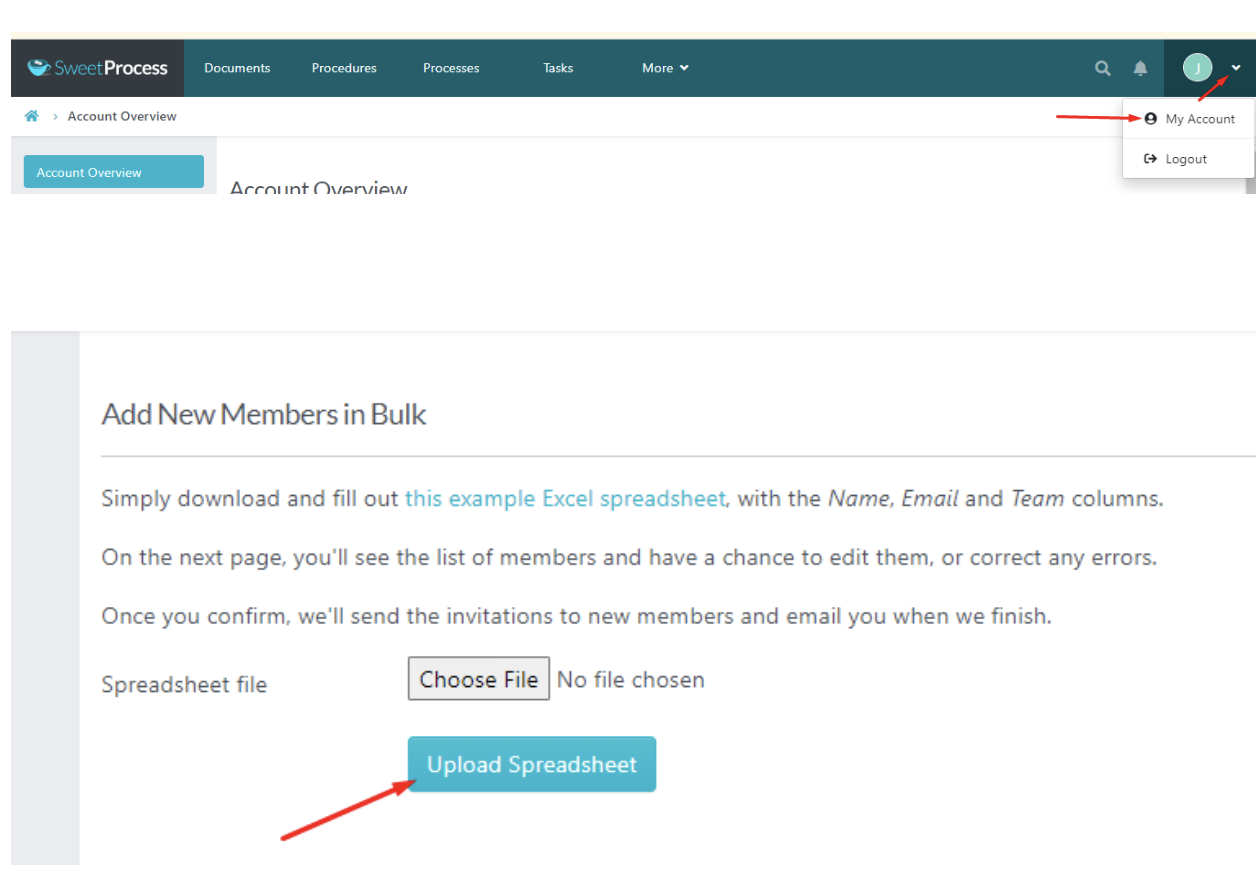
4. SweetProcess for Remote Teams
Now that about 45% of full-time employees in America are working remotely, everyone needs to adjust to the new normal.
The reality of the remote work setting is that the managers and supervisors can no longer keep track of deadlines and ensure that all tasks are done.
One of the tools that can help you fill that vacuum is SweetProcess. Apart from documenting your processes, procedures, and policies, you can also assign tasks to team members in individuals or groups and track the progress of the task to ensure completion and compliance.
This was how Chad Pytel, the COO of Thoughtbot, was able to enhance the organization’s operations across its remote location. With the help of SweetProcess, Chad streamlined the company’s workflow and provided the teams with the tools they need to be efficient at their jobs.
As CEO at Thoughtbot, Chad expanded the organization internationally with teams working in various countries remotely. He currently manages the operations of the teams in their different locations.
5. Assign a Procedure or Process as a Task to Your Remote (and In-Office) Employees
When you already have a procedure or process documented in SweetProcess, assigning any of them as a task will help you to track the progress and make sure work is done according to the procedure or process.
You’ll get notifications when the task is complete or overdue, and so will the assigned team members.
In case you’re yet to create your first company procedure, here’s how to go about it.
Moving on, you can also embed a form with each procedure that the employee can fill out while they are completing the task. This data is saved and can be exported in Microsoft Excel format, along with timestamps of when each step was completed (and by whom it was completed).
Tasks can be one-off or repeated, e.g., you could repeat a task every third Friday of the month.
You can create a single task that will be done by a single team member or one that involves the collaboration of multiple employees.
Note: Only users with manager-level access can assign tasks to others unless you set the option for teammates to be able to assign tasks.
Here’s how to assign tasks on SweetProcess:
Step 1: On the main dashboard, scroll down to the desired procedure and click on the three dots.

Step 2: From the drop-down menu, select “Assign as Task.”
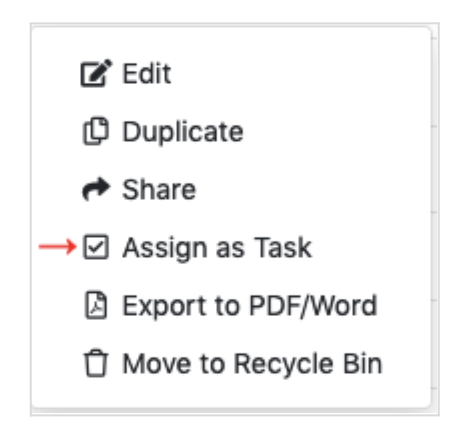
Step 3: You will be redirected to the interface where you can select the options relevant to the task you want to assign, as shown below.
You can choose either a single task assigned to a group to work on together or multiple tasks assigned separately to each teammate (assigning in bulk).
Find and select all the teammates you’d like to assign to. You can also assign tasks to them individually or as a team.
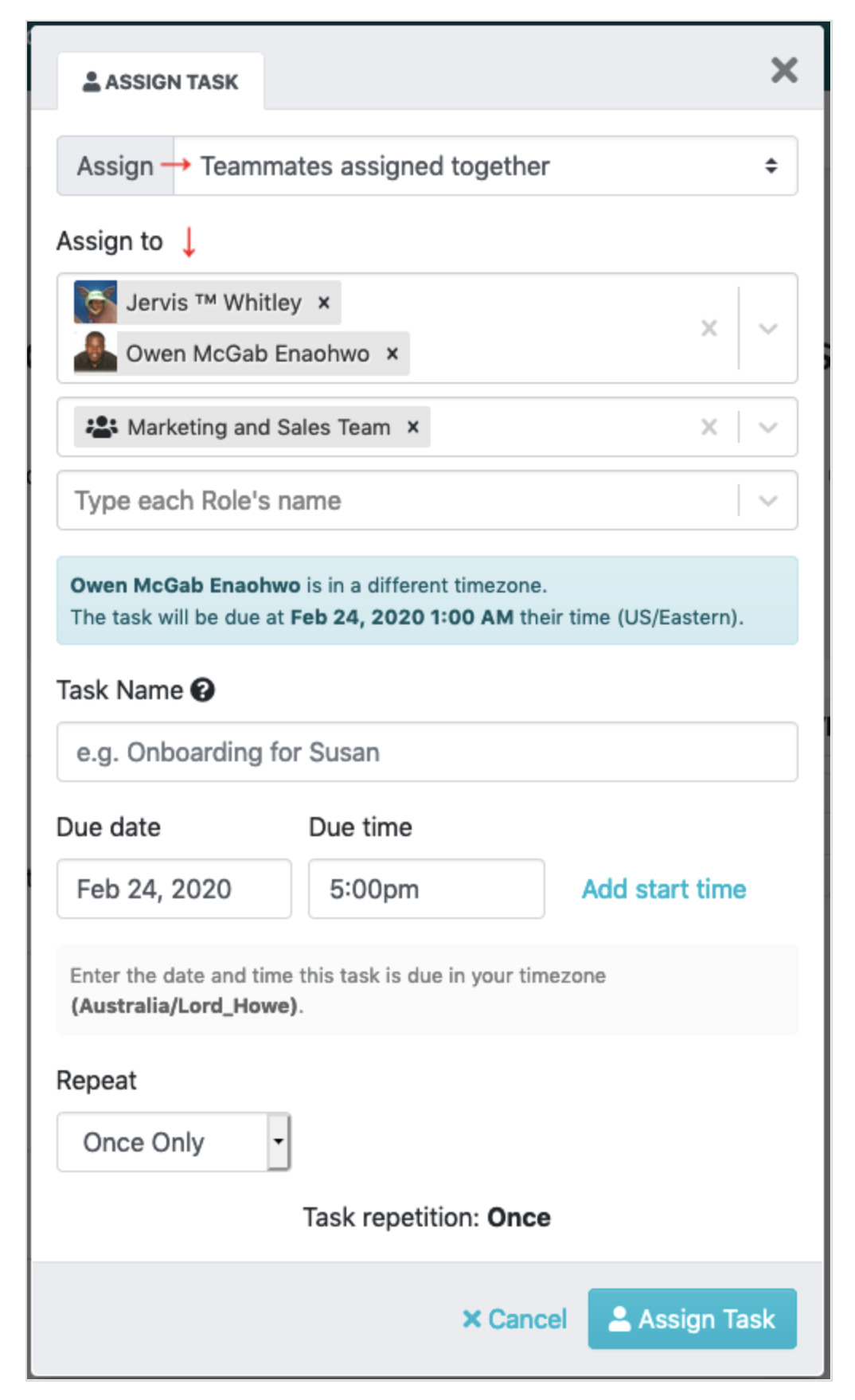
Step 4: Name your task in order to differentiate this task from other tasks that follow the same procedure.
Step 5: Set up repetitive tasks.
The default task setting is “Once Only” and this is meant to be completed once. Meanwhile, some tasks can be set to repeat every day, week, month, or year.
Think about the need to process your employee payrolls every month, or publish content every month, or any other tasks that need to be done more than once. Simply change the “Repeat” on the drop-down menu from “Once Only” to any other option.
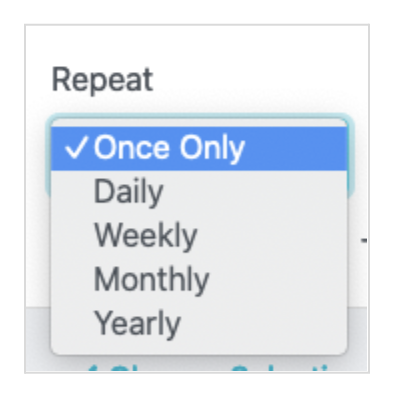
Step 6: Assign that task!
Once you’ve selected the options that apply to this particular task, the next thing is to activate the task by clicking on the “Assign Task” button.
The teammates you have assigned will get a notification about the new task assigned to them. There will also be a reminder email sent to the concerned parties when the task is due and on another recurring date.
You’ll also receive a notification when the task is overdue, and when it was marked complete.
6. Restore a Procedure, Process, or Policy From the Recycle Bin
One of the sweetest parts of being on SweetProcess is that you’ve got nothing to lose. Whether you take a conscious decision to discard any of your documents, or if it happens by mistake, it’s easy to get them back.
You can go back to the recycle bin to restore the document if you still need to use it. Otherwise, you can go ahead and delete it permanently. This feature cannot be found in Way We Do.
The instructions below will show you how to restore a previously deleted document from the SweetProcess recycle bin.
Step 1: On the SweetProcess dashboard, click on the top-right button showing your name.
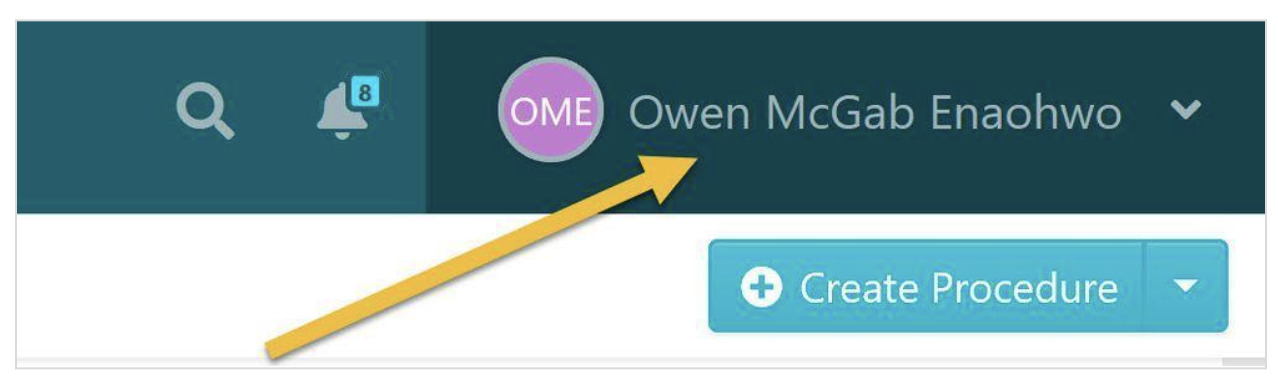
Step 2: Upon clicking the button, a drop-down menu will be shown. Click on the “My Account” button.
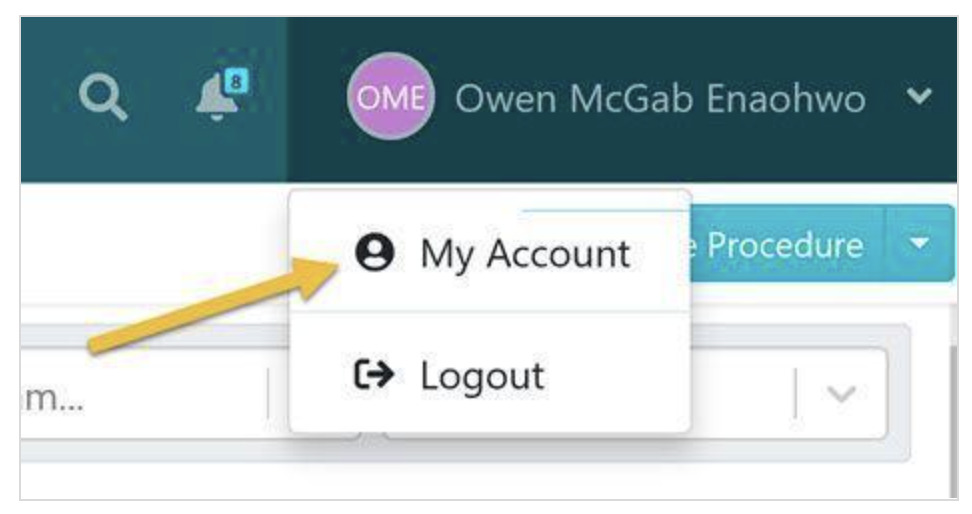
Step 3: Click on the “Recycle Bin” link on the left sidebar.
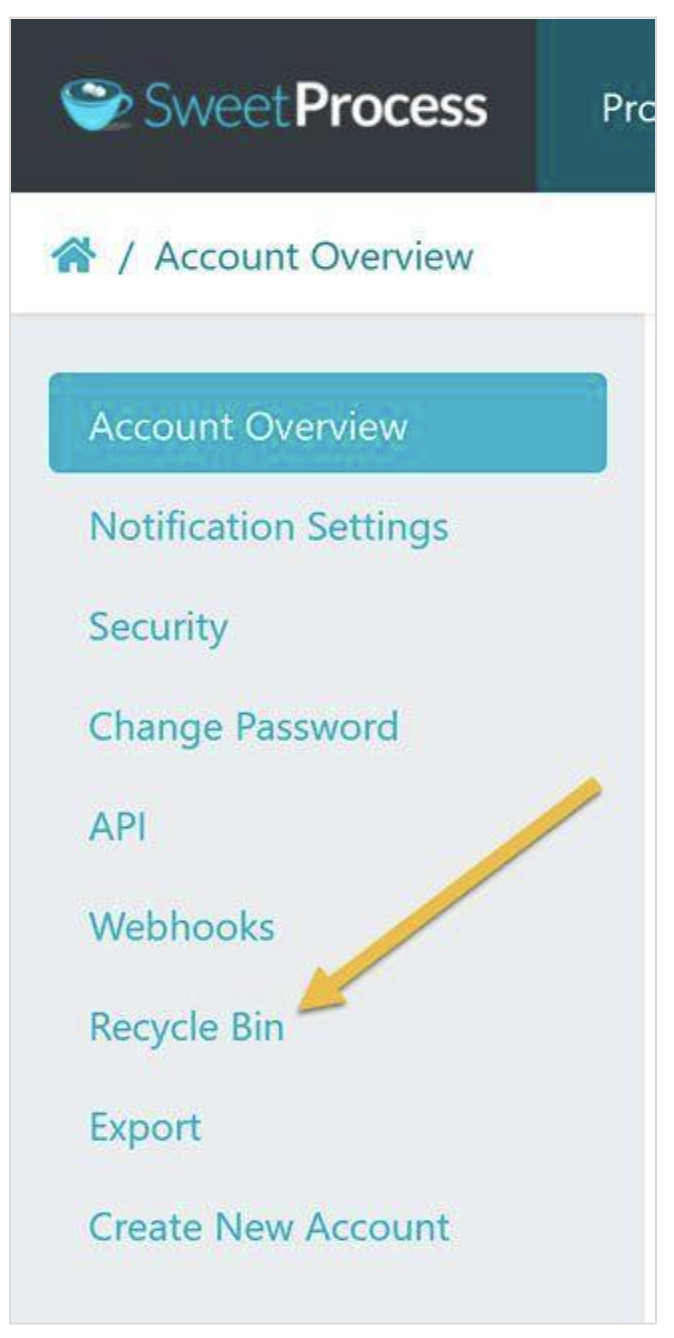
Step 4: Locate the document you want to restore from the recycle bin and click the “Restore” button.
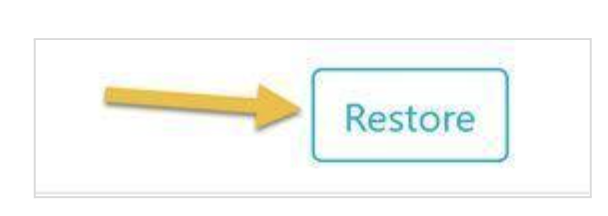
Team Collaborations in Way We Do vs. SweetProcess
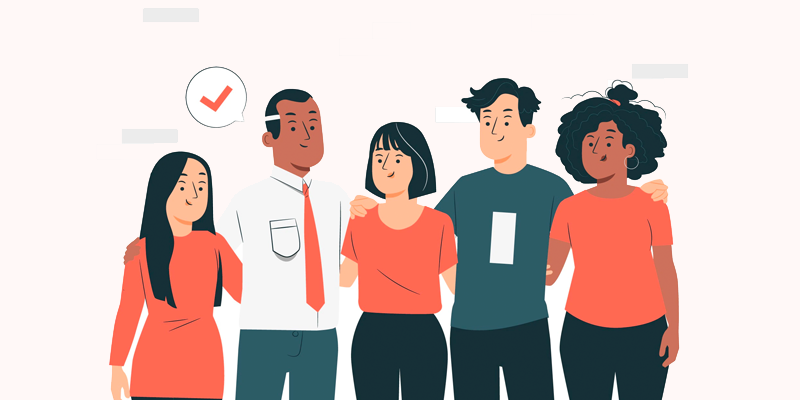
It’s easy to understand that you can collaborate with team members who are all on SweetProcess. How about collaborating with someone outside SweetProcess? This could be your client, a freelancer, or even someone from another company whom you need their input on a project.
This is absolutely possible with SweetProcess! It’s a feature that is difficult to find in most SOP management software. The guest member feature is what you need to achieve this.
Guest members do not have regular access to your SweetProcess account. Once they are assigned to tasks, they are sent a special email with a unique link that they can use to complete the task, all without creating a username and password.
This makes a guest member a perfect fit for your clients or contractors who don’t need to go through the regular sign-up for SweetProcess.
Guest members have no access to any of your teams or dashboards—only the individual tasks that you assign to them.
The default duration for guest membership access is 14 days but you can change the expiry date at any time. Once your guest access expires, they will not be able to view the tasks that you have assigned them.
You may extend their access if they still need to finish some tasks.
Here’s how to get the most out of the “Guest Member” feature in your SweetProcess account.
Step 1: When assigning a task or adding team members, the SweetProcess system automatically detects users that are not yet on the system and you will have the option to add them as a guest member.
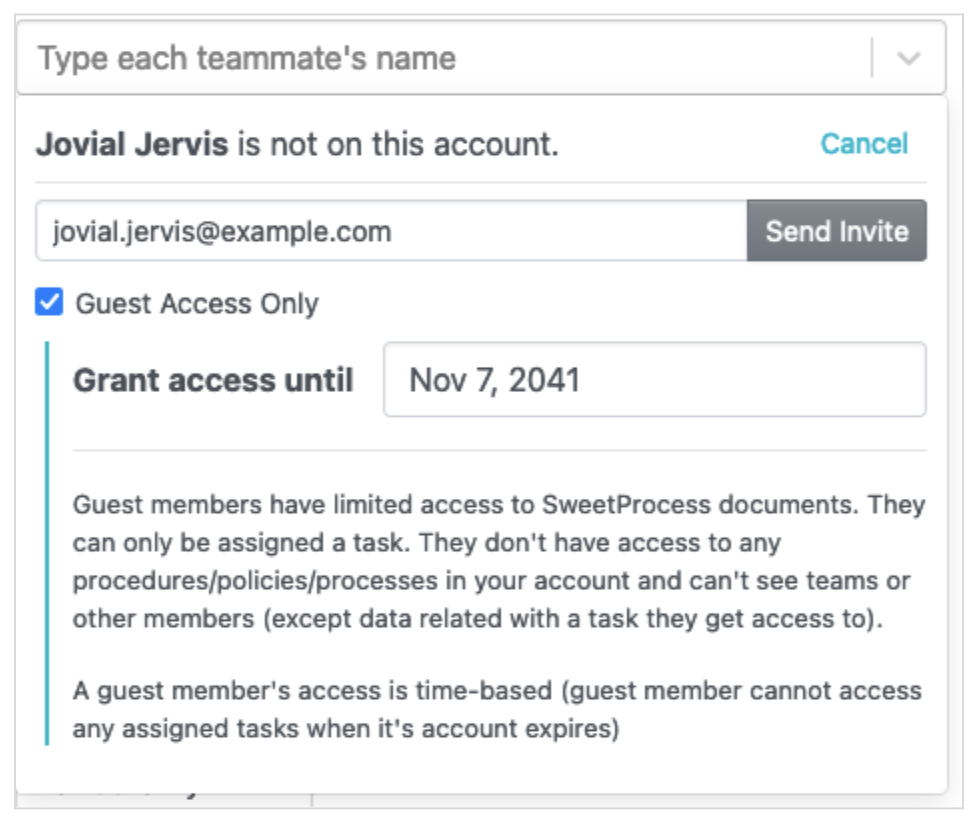
Selecting “Guest Access Only” will expand a small amount of documentation you can input the due date.
Step 2: By clicking on “Send Invite,” an invitation email is not sent to the guest. Instead, they are only sent an email when you assign a task. The email will contain a unique link they can use to complete the task.
Step 3: Find guests on your SweetProcess account.
It is possible to track the number of guests working externally on your SweetProcess account. You can do this by filtering by “Guest Account” on the members’ page.
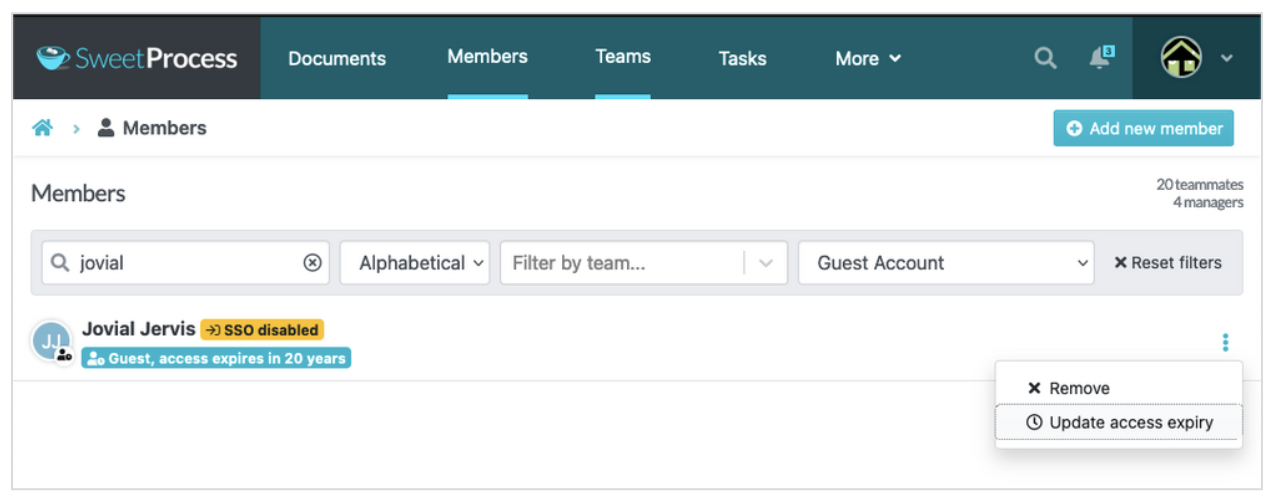
Step 4: Change guest access expiration or remove a guest.
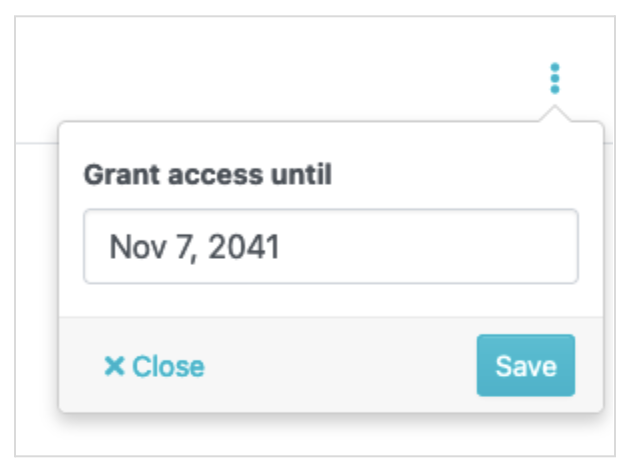
By clicking on the three dots menu for each guest, you will see the option to update the guest access period. You can use this to change when the guest should lose access to the tasks that you have assigned them.
You may also remove the guest from your account. This means losing access to all tasks instantly regardless of the expiry date. Tasks assigned to this guest are also canceled.
How Way We Do Failed Its Users

If you’ve been using Way We Do without getting the value you desire, then it’s time to switch to <<the most efficient Way We Do alternative>>.
Some of the downsides of relying on Way We Do for your company procedures are discussed below.
1. Lack of the Acceptance or Sign-Off Feature
According to one user who only used Way We Do for barely six months, it would be great to have the acceptance feature in Way We Do. This will help to track the progress of who among the team members reviews any updates to procedures and policies and who does not. This feature is present in SweetProcess as the sign-off feature.
2. Difficulty in Inviting Team Members
Another user, who also used Way We Do for just six months, complains about the challenge of adding new users. This process is sometimes very challenging due to the difficulty of creating tokens.
What’s an SOP tool if it’s difficult to get your team members on board?
3. Inefficient SOP Templates
You cannot create a procedure from scratch in Way We Do; using templates is the way to go. It becomes a great nightmare when you still cannot achieve this because the available templates don’t suit your needs.
This was a problem faced by a user who used Way We Do for about two years. They said that the templates don’t match their business very well, and while they might be fine on their own, they don’t match the need.
Running a Profitable Business with SweetProcess

If you’re looking for a tool that can turn your business around in profitability, SweetProcess is the answer. It will help you put an end to answering unending questions and eliminate your concerns about having to track the progress of all your tasks.
Businesses like AEJuice and Zen Media recommend SweetProcess, seeing the positive impact it had on their day-to-day company management.
Process Documentation at AEJuice
Jacob Syrytsia, chief executive officer at AEJuice, was overwhelmed with the way he needed to explain things to his support team members over and over again. It became even more burdensome whenever a new hire joined the team in the absence of documented procedures.
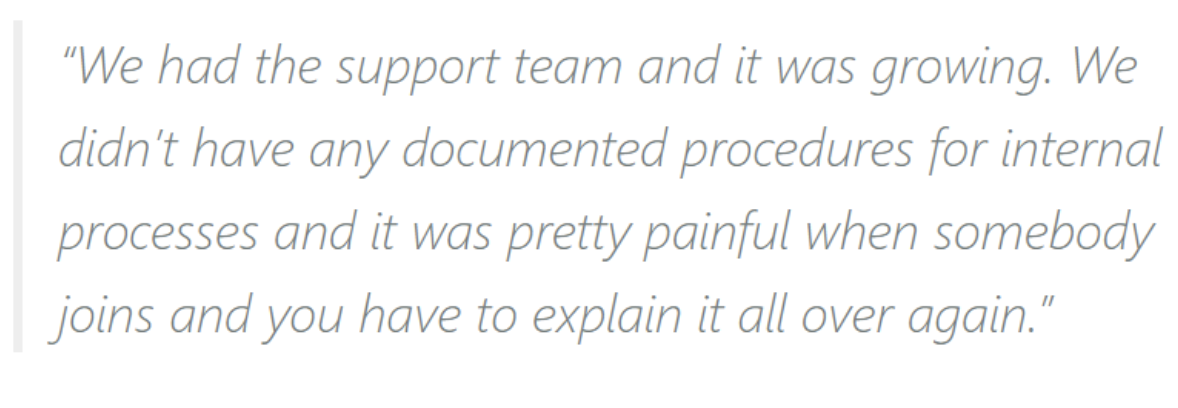
Jacob figured that documenting the procedures would help. He did this and the problems persisted.
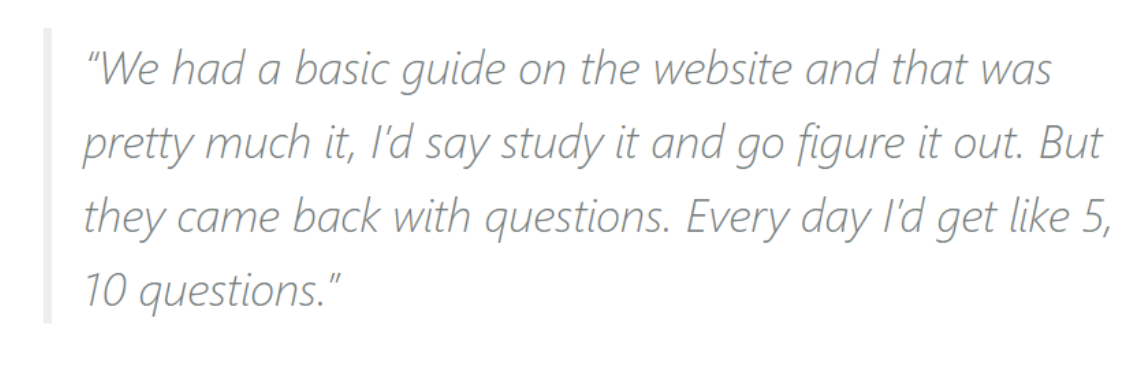
When Jacob picked SweetProcess, it became a game changer for the company. He found a better way to address the unending questions from his teammates.
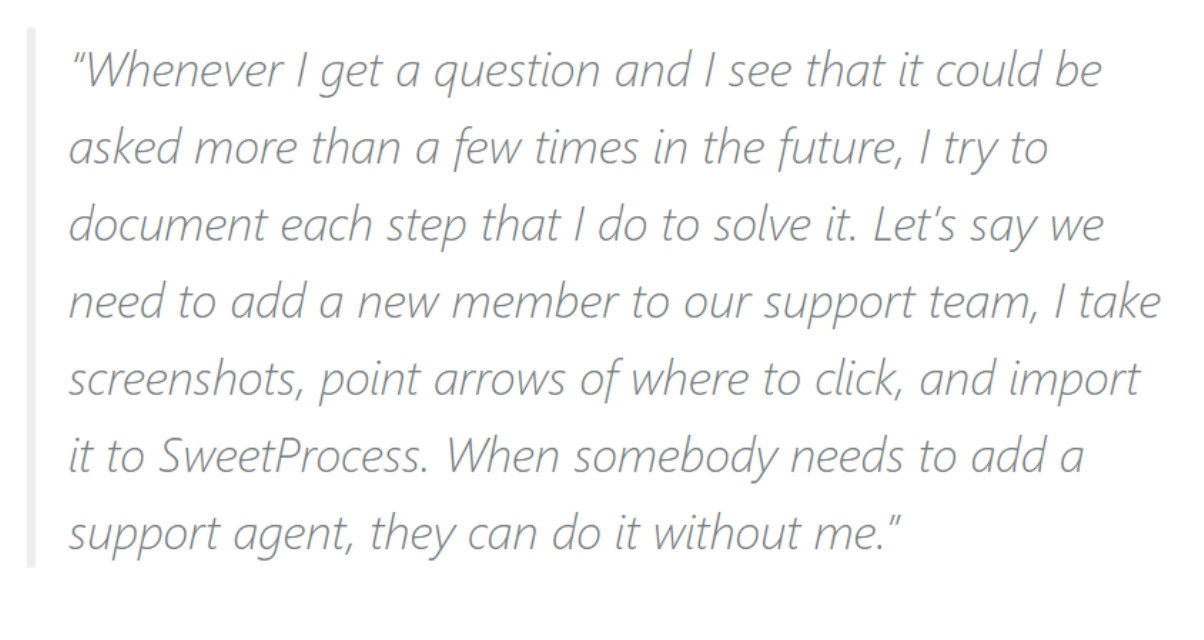
Documenting business processes and procedures are so easy with SweetProcess, thanks to an array of documentation features including texts, videos, charts, and graphs to create action-based instructions.
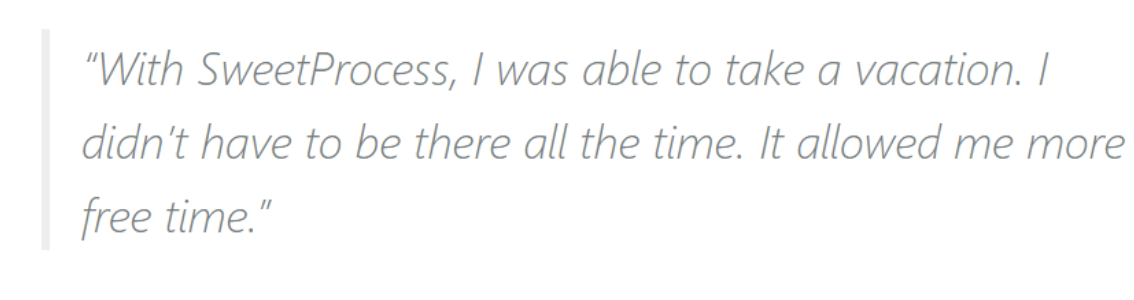
AEJuice’s Centralized Knowledge Base
Beyond the process documentation, AEJuice was able to create a centralized knowledge base where team members can access work instructions.
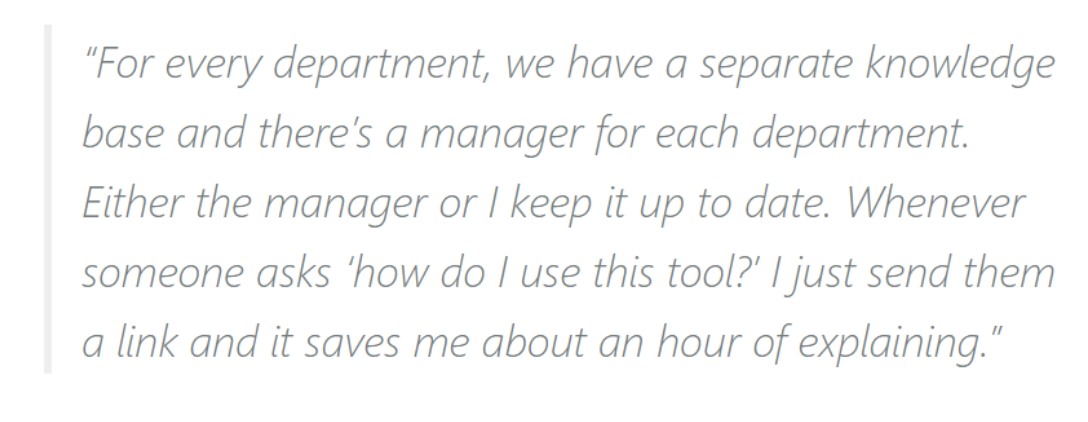
Employee Onboarding and Training at Zen Media
For Zen Media, talent hiring became inevitable with their team expansion. However, bringing the new hires up to speed with the processes and procedures in the organization was a tasking activity that many organizations grappled with. The team at Zen Media now enjoys a seamless onboarding process after adopting SweetProcess. Rather than going through a rigorous onboarding process, they simply direct new employees to the standard operating procedures in the system to get all the information they need about their duties.
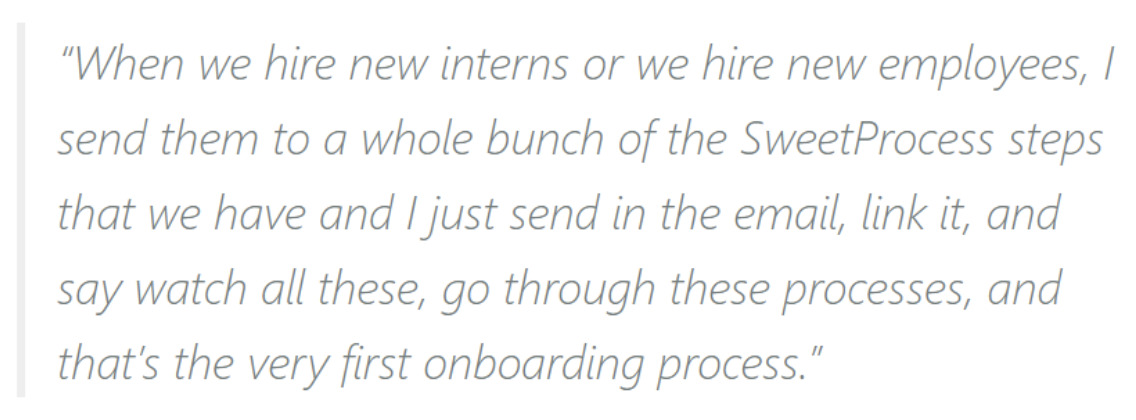
Employee training on SweetProcess is not a one-off. Both new and existing team members can always go back to the system if they are in doubt about any process or procedure.
Zen Media’s Quality Control and Assurance
Achieving desired results at the workplace is more feasible when team members operate on the same level and produce consistent results. Beyond creating uniformity in organizational output, quality assurance helps to win customer trust and loyalty as the customers are sure of getting great results repeatedly.
When it became challenging for the company to persistently reproduce a quality output, SweetProcess came to its rescue with procedure documentation.
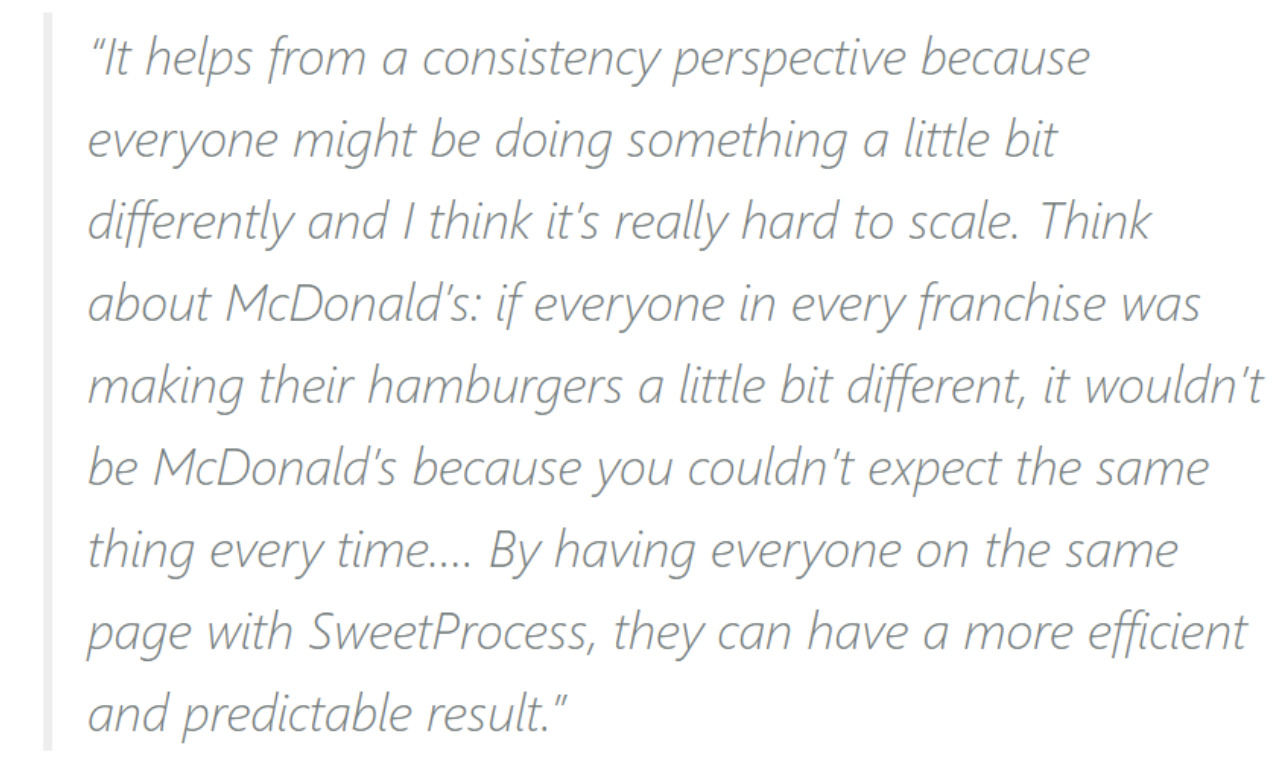
Zen Media’s Standard Knowledge Base
At Zen Media, Stephanie Chavez, chief marketing officer, and her team had processes that were all over the place. Having previously worked at the organization for five years, she was familiar with the territory but the subsequent employees had to sort out their own processes, causing disorganization and a lack of uniformity.
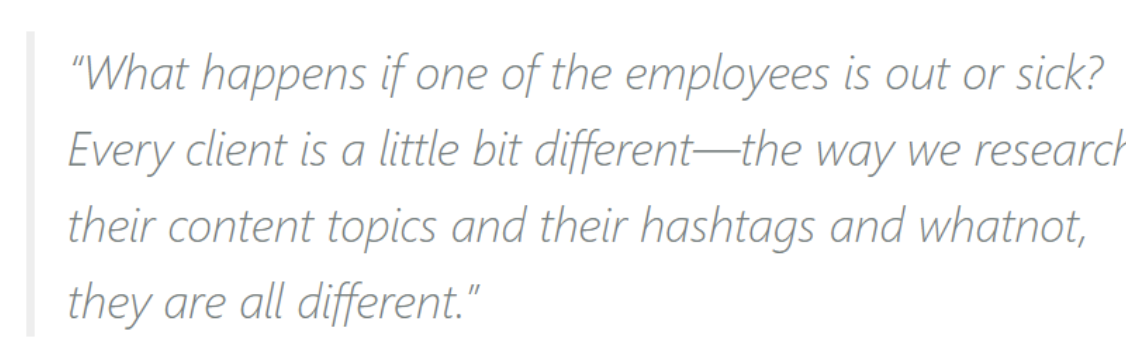
Stephanie understood the need for a more structured workflow for the company to achieve its goals as a team.
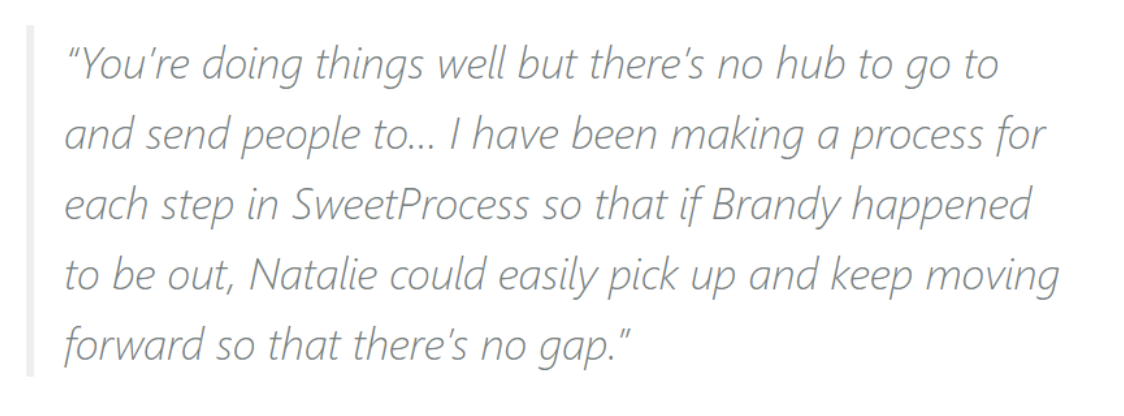
Her search for an effective workflow tool came to an end when she discovered SweetProcess. In an interview, Stephanie explained how SweetProcess has increased the productivity and profitability in their business.
Bottom Line: Your Best Pick for Documenting Processes, Procedures, and Policies
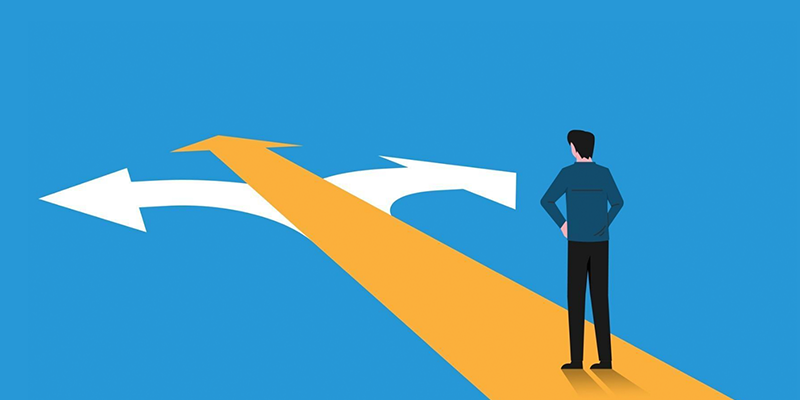
This article is an eye-opener that is meant to guide you when you find yourself at the crossroads of choosing between Way We Do and SweetProcess.
The unique features to convince you to choose SweetProcess are:
- User-friendliness and ease of access
- The possibility of creating company processes
- The ease of creating processes, procedures, and policies
- Affordable pricing plans
- Money-back guarantee
- Suitability of SweetProcess for remote teams
- Guest user features
- The possibility of restoring deleted items
And lots more.
If you want to see all these features in action, start by creating a free account without your credit card.