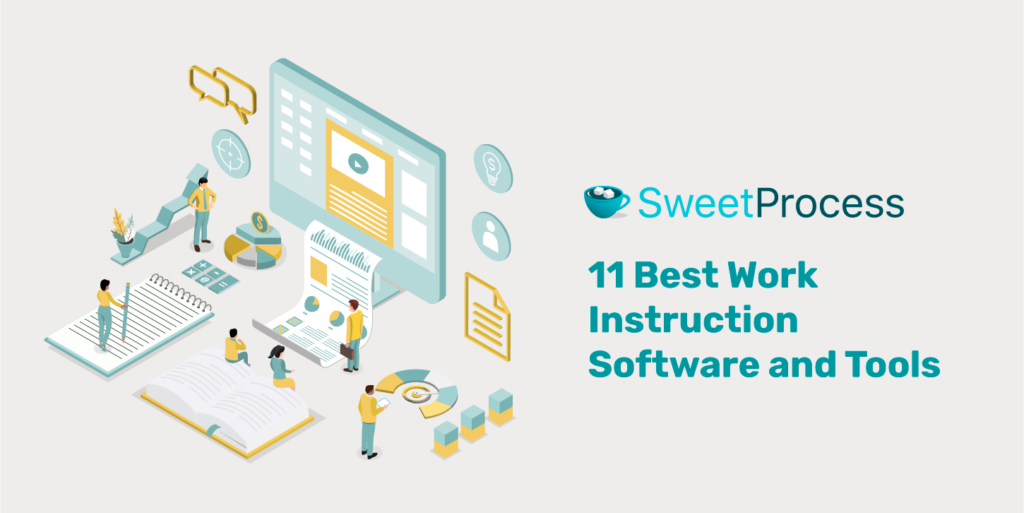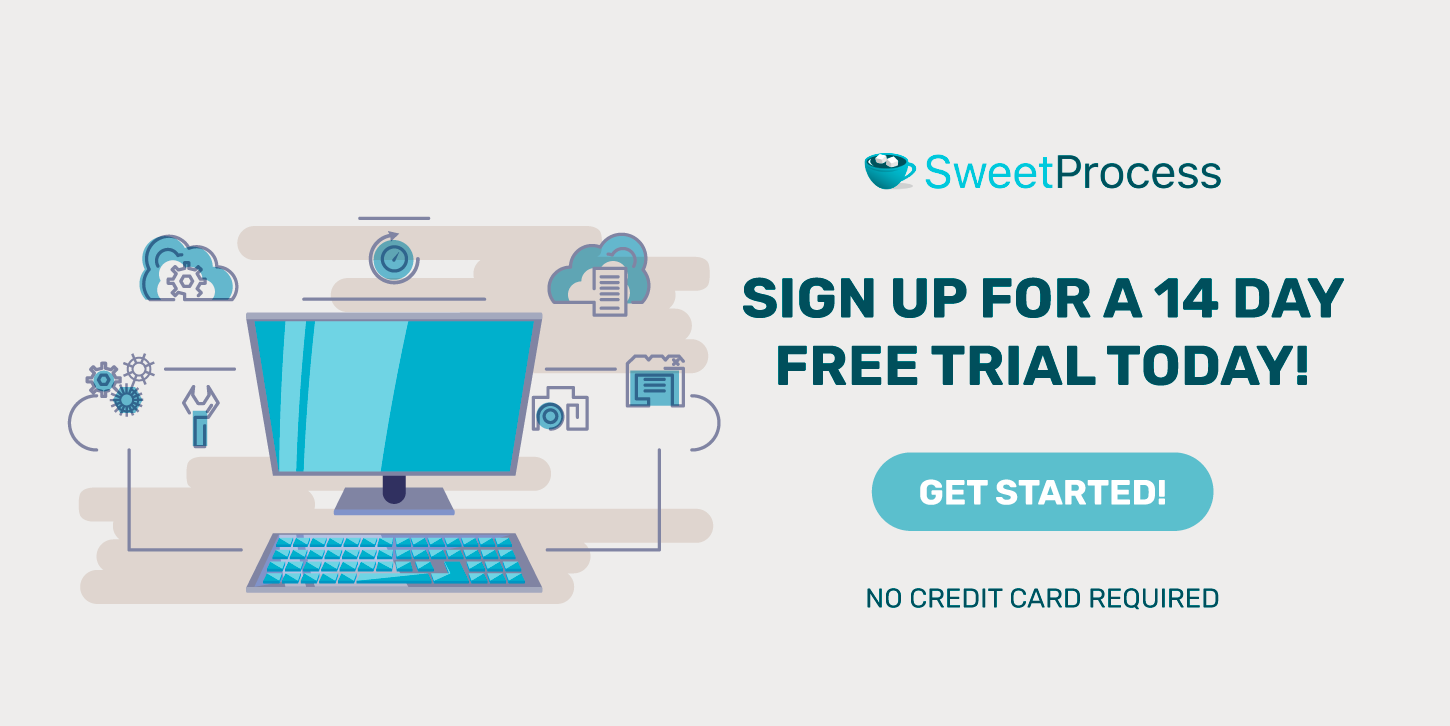Organizations looking to improve business operations have embraced work instruction software as an indispensable asset. These tools don’t just streamline tasks but revolutionize team collaboration, guaranteeing unwavering precision and impeccable consistency throughout the entire spectrum of operations.
As the demand for these software solutions escalates, businesses must distinguish the best from the rest. The right choice can significantly elevate your operational prowess, while an unsuitable one might leave you grappling with inefficiencies.
Ready to revolutionize your workflow? Discover the perfect work instruction software tailored for your needs by giving SweetProcess a try with the FREE 14-day trial.
Table of Contents
What Is Work Instruction Software?
What Are the Best Work Instruction Tools?
9 Top Features to Look out for in a Work Instruction Software
14 Things to Consider Before Choosing a Work Instruction Tool
Benefits of Using Work Instruction Software in Your Organization
Who Uses Work Instruction Software?
Create and Manage Your Work Instruction in One Place Using SweetProcess
FAQs About Work Instruction Software
What Is Work Instruction Software?
Work instruction software is a digital solution designed to standardize, streamline, and communicate intricate task sequences and operational procedures. These platforms simplify the creation and distribution of detailed step-by-step instructions and ensure consistent execution across teams.
With intuitive interfaces, multimedia integrations, and real-time collaboration features, they are a pivotal tool for businesses aiming to enhance productivity, reduce errors, and maintain a high standard of operational efficiency.
What Are the Best Work Instruction Tools?
Navigating the vast sea of software options, which tools stand out? Discover the elite lineup that’s reshaping the landscape of work instructions.
1) SweetProcess
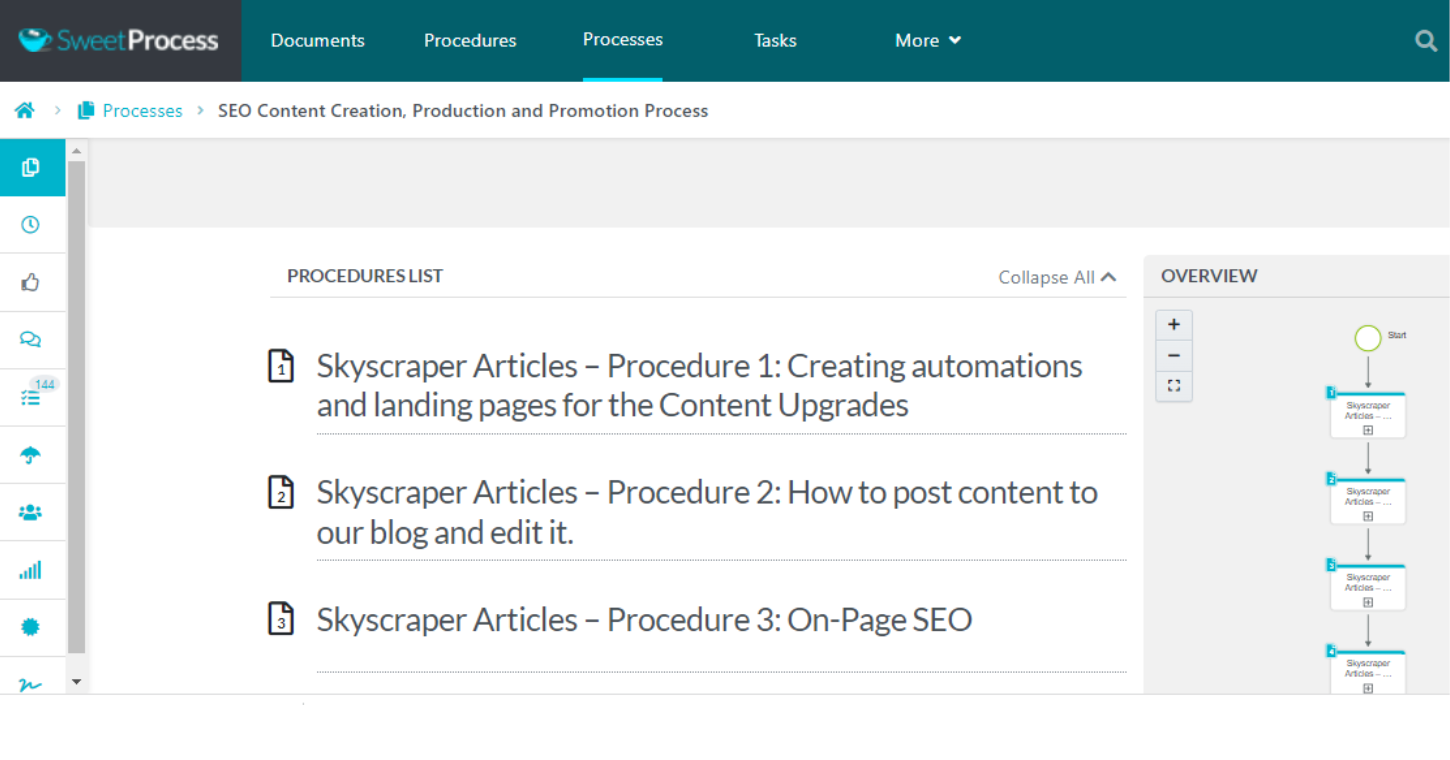
SweetProcess Interface
The first on the list is SweetProcess. This platform has proven to be a great solution for businesses as a work instruction software. It has also helped businesses streamline operations, document processes, and automate SOPs (standard operating procedures).
The platform is easy to use and has several features.
Core Features of SweetProcess
- Task Management: The platform has an intuitive dashboard that offers a complete overview of all your tasks. Beyond a mere glance, you can explore the full details of each task, such as its current status, due date, and priority level.
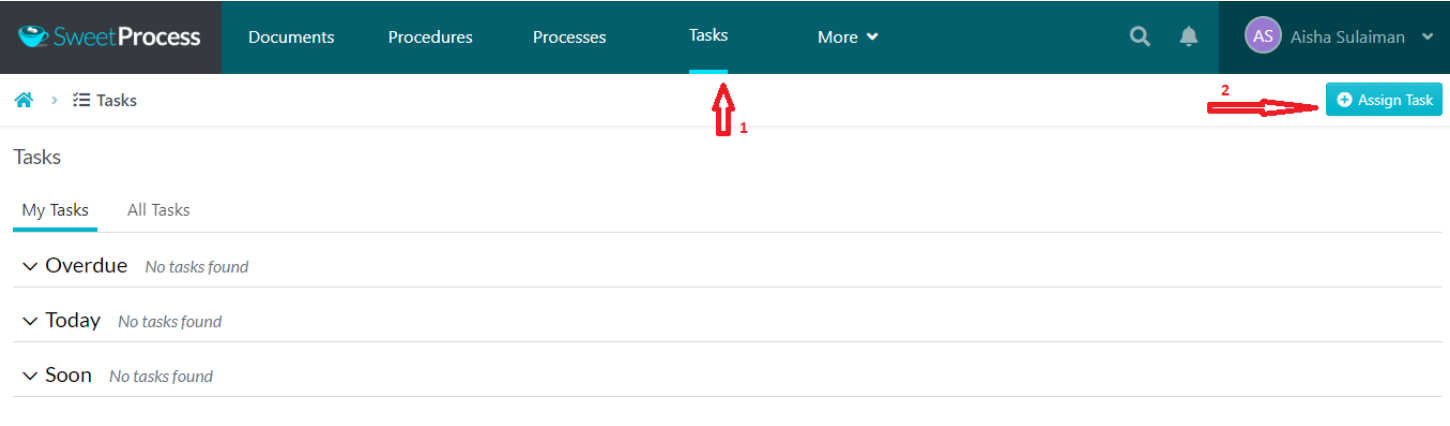
- Calendar and Scheduling: SweetProcess has a dynamic calendar that displays pending tasks. This helps you manage tasks and sort things based on deadlines.
- Comprehensive SOP Documentation: SweetProcess shines with its approach to process documentation. Users can seamlessly craft exhaustive, stepwise guides, embed illustrative screenshots, and affix relevant files, ensuring the message is clear and easily digestible for the team.
- Version History: Any changes made over time can be tracked using the version history feature. This makes it possible for any addition to your processes to be followed up by team members.
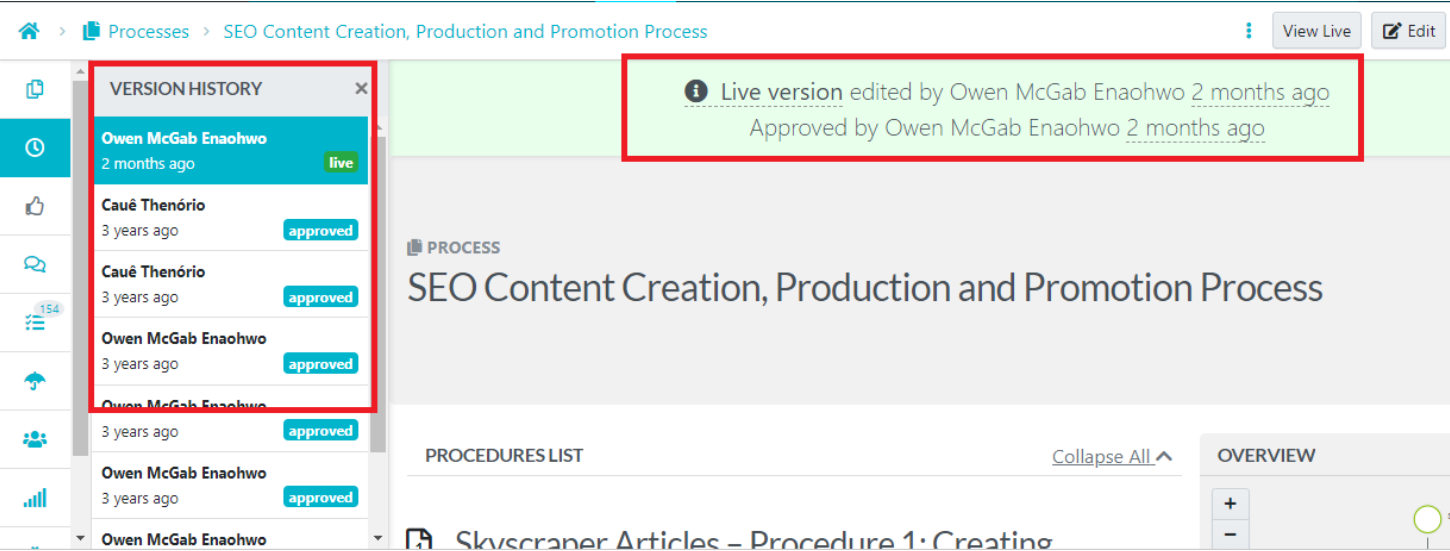
- Workflow Automation: Repetitive tasks can be automated to cut down manual intervention and reduce human errors. This makes it possible for processes to be streamlined for a more effective and productive team.
- Filters for Tasks: The filter allows you to sort tasks based on deadlines with the percentage of completion feature. It also allows you to sort tasks by the team assigned, time, or procedures.
- Collaboration and Communication: Teams can collaborate and discuss improvements or processes, provide feedback, and so much more. Teamwork can, therefore, be fostered among employees.
- Report Generation: Reports such as project status, employee performance, and task completion can all be generated from the platform. This can help with decision-making and enhancing productivity.
- Monitoring and Accountability: Tasks can be assigned and monitored effectively on the platform. This keeps all team members in check and ensures that projects are delivered on time.
- Knowledge Base Creation: A general pool of information can be created to serve as a knowledge base for all team members. The knowledge base can also be made public and used to support customer questions and provide more information.
- Chrome Extension: This feature lets you capture the steps in a procedure from your screen. It takes screenshots and documents each stroke or click, creating an immersive visual story that you can share with your team.
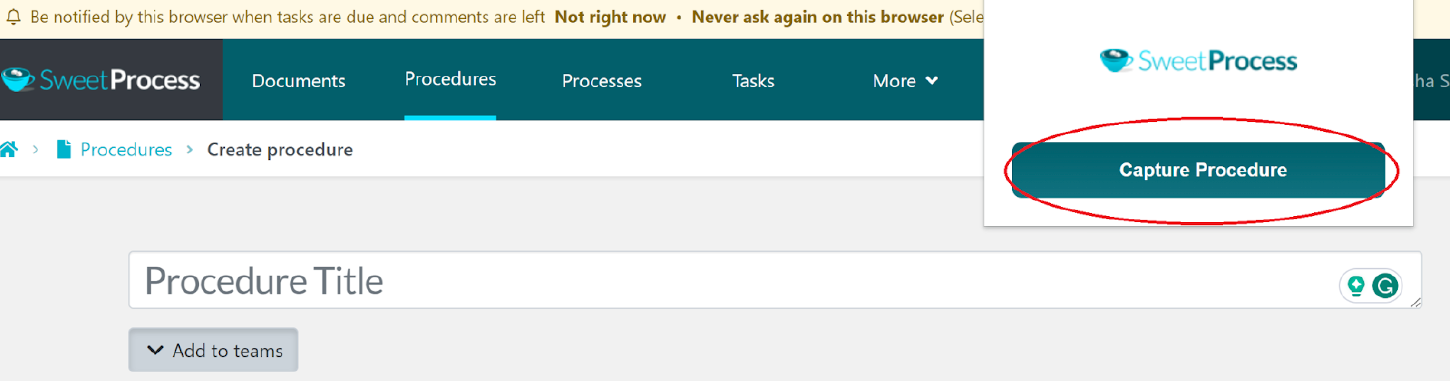
- In-Built AI for Writing: You can have the built-in AI write out the steps for your procedure or processes without writing everything from scratch. The content written is based on the title provided for the procedure. Once written, you can edit accordingly and also add/remove any section you want.
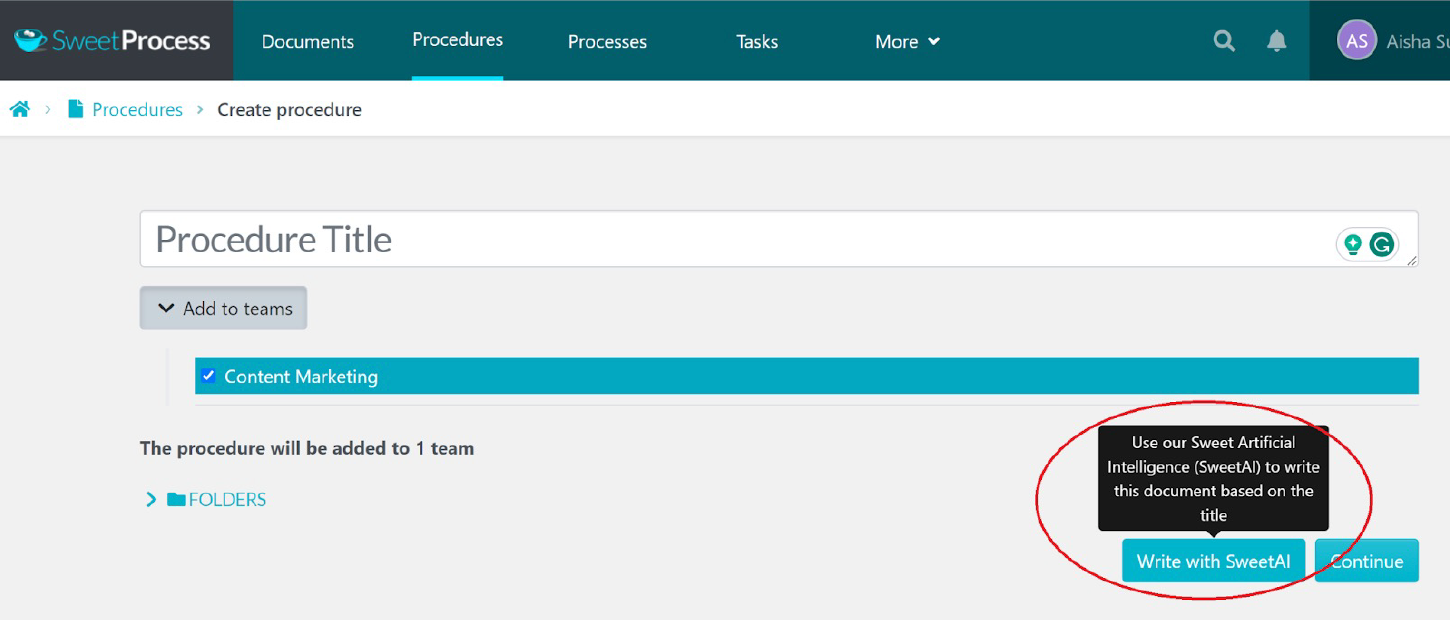
- Customizable Navigation Panel: The platform can be customized to show only the tabs used frequently on the dashboard. The tabs rarely used can be brought up from the “More” tab.
- Time Tracking:Keep track of projects, especially those close to due dates, with the time tracking feature. You will get notifications before deadlines to keep your team on their toes and highly productive.
- Organize Tasks with Tags: Categorize tasks effortlessly using tags, ensuring you always have a structured overview. This will enhance your productivity and help you stay organized.
- Gantt Chart: SweetProcess allows you to see a pictorial representation of tasks and an overview of your dashboard, indicating the current status of tasks or projects.
- Team Management Tool: You can easily add members to your team and assign tasks to them accordingly. The progress of each team member can also be monitored, giving you an effective team management tool.
How to Create a Work Instruction on SweetProcess
Creating a work instruction with SweetProcess is quite straightforward. Here is the process involved:
Step 1: First, log in to your SweetProcess account. If you don’t have one, you’ll need to sign up and complete the initial setup by clicking the yellow button, as seen below. You can sign up with the 14-day FREE trial now.
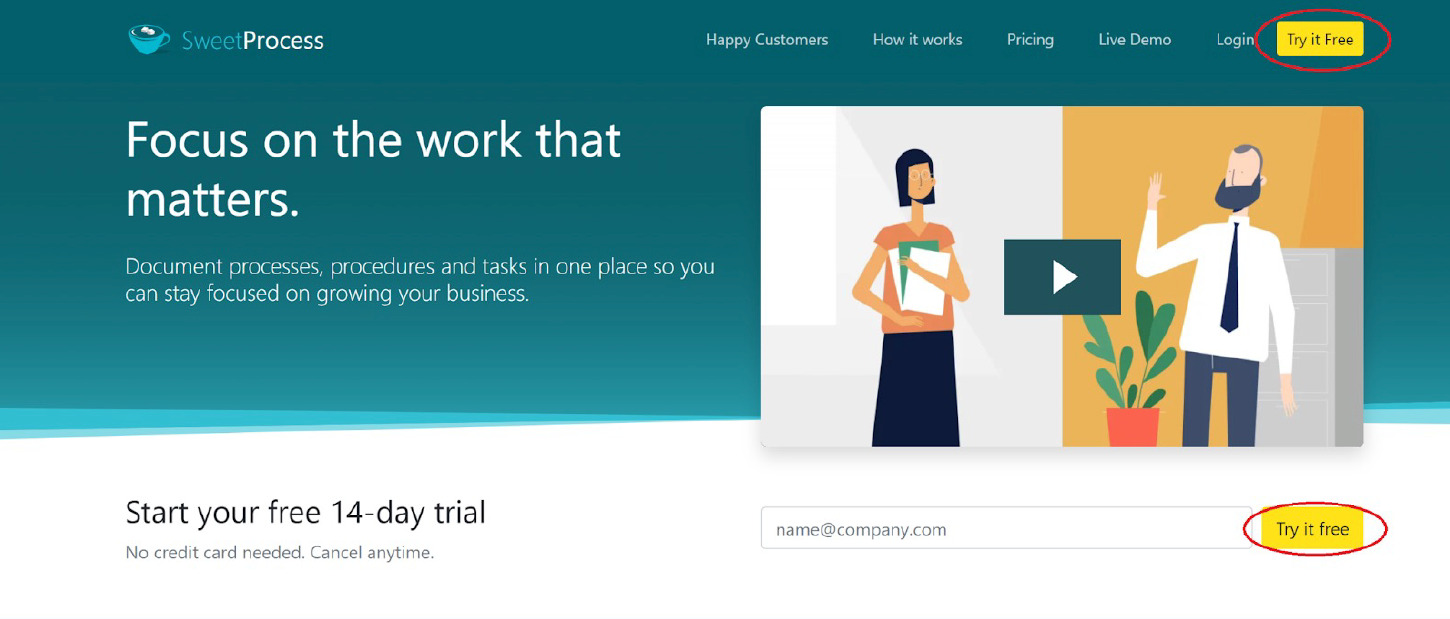
Step 2: You’ll be taken to your dashboard once logged in. This is where you’ll see an overview of your processes, team members, and other organizational details. On the dashboard, look for a button that says “Create Procedure” (usually located at the top right corner) and click on it.
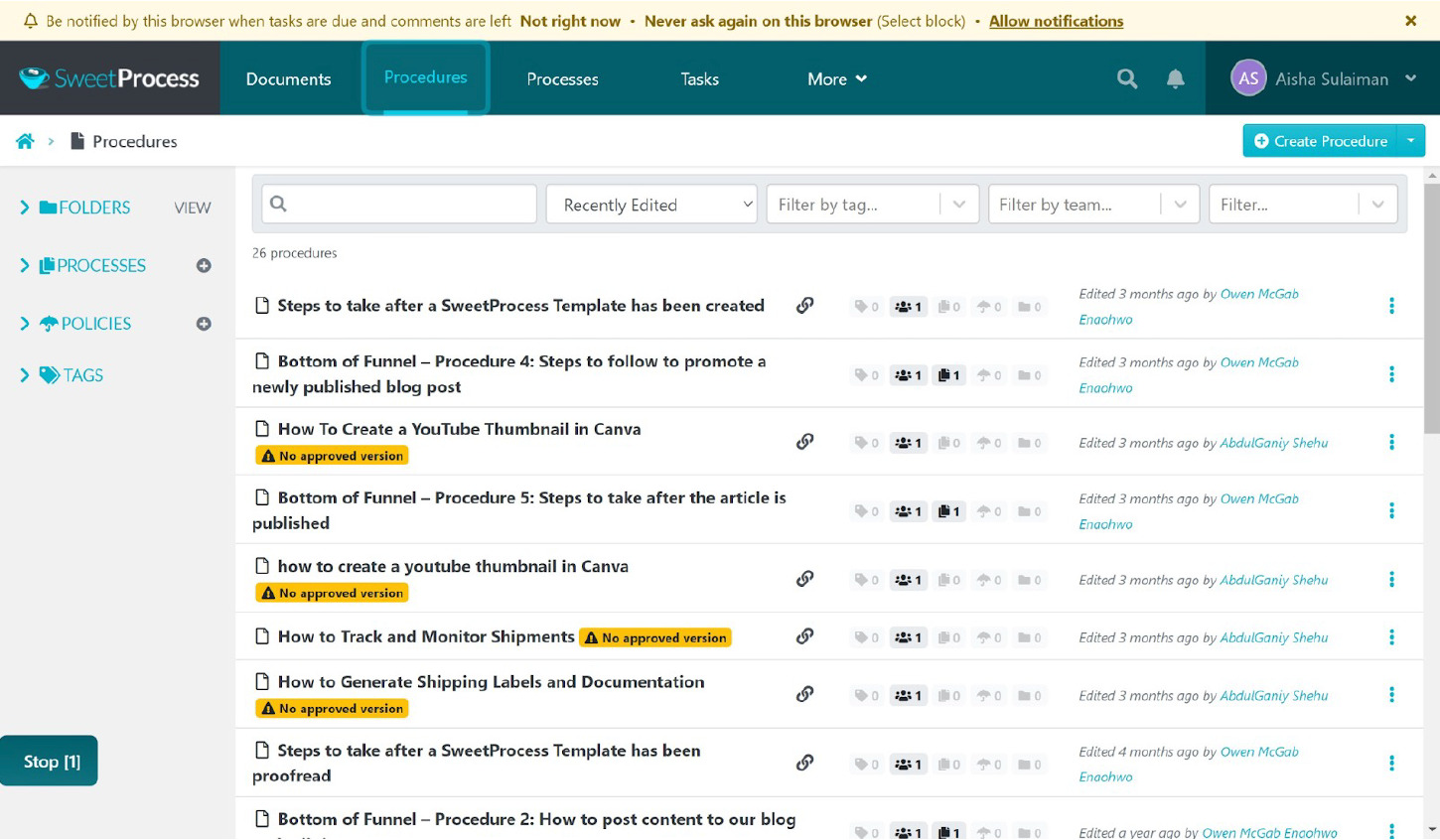
Step 3: A new window asking you to name your procedure will come up. Make it as descriptive as possible so team members can easily identify it later. Then click the “Continue” button.
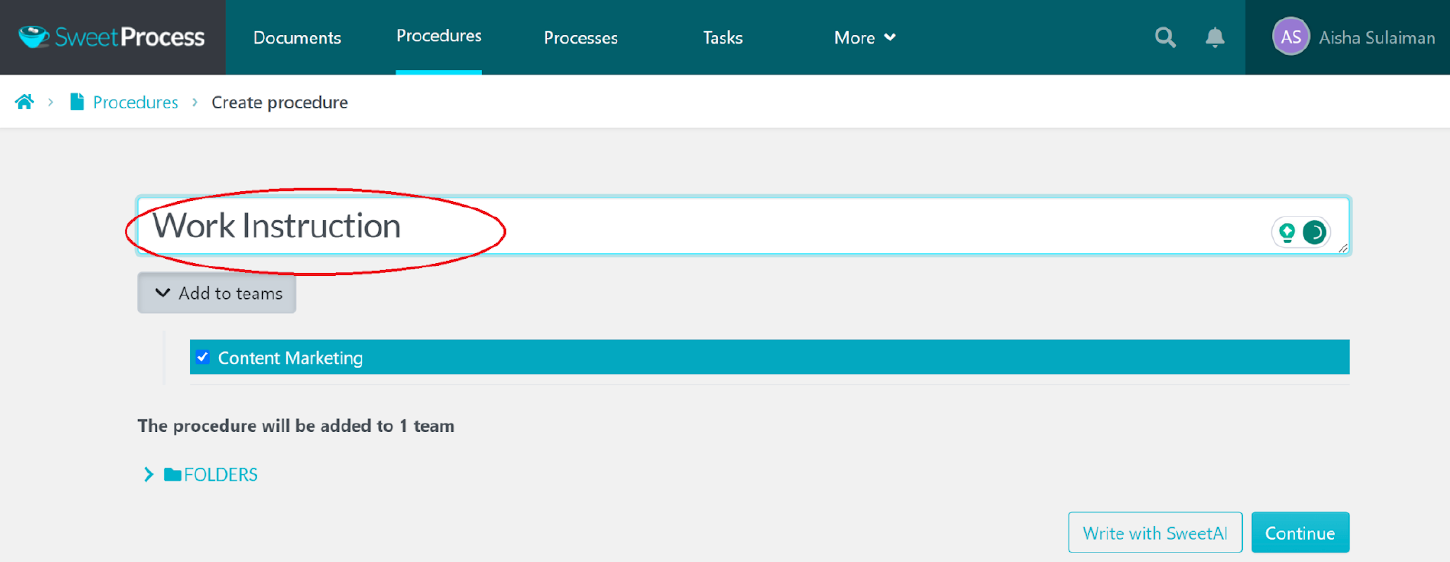
You can also have the built-in AI writer “SweetAI” write out the procedure or instructions for you based on the description in the title.
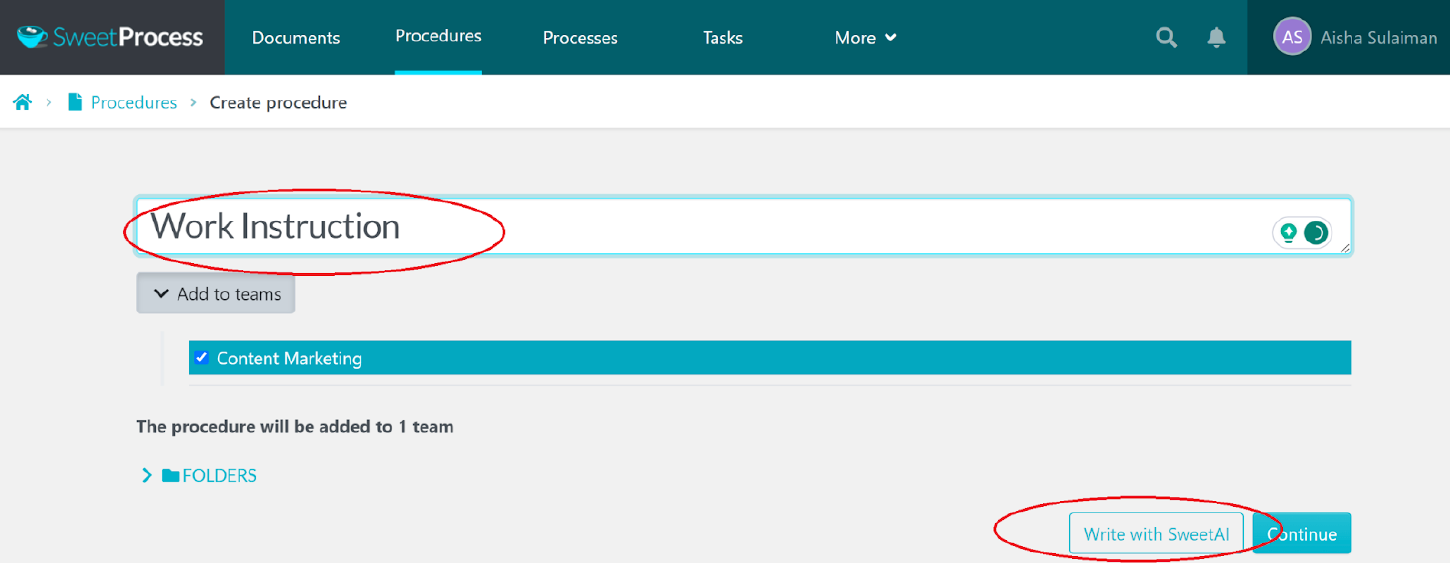
But if you prefer, then you can proceed to add the steps using the “Add a Step” button.
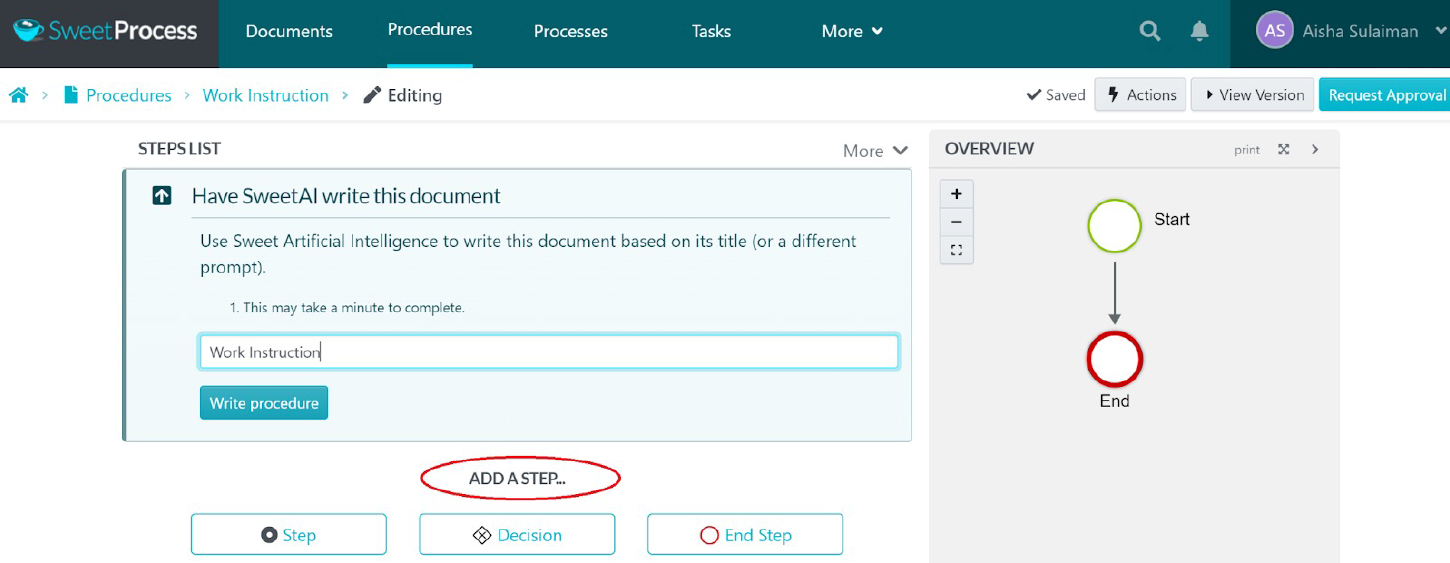
Step 4: For each step, you’ll have the option to add text, images, and even videos. Make each step as detailed as possible, describing what needs to be done, how it should be done, and in what order. If you find some steps common across multiple processes, you can save them as templates to use later, saving you time and effort.
Step 5: After you’ve added all the steps, review the entire process to make sure everything is accurate and clear. Once published, it will be accessible to your team, depending on whom you have added. You can also share it via email or generate a link.
How to Manage Work Instructions on SweetProcess
To manage your existing work instructions, you would need to still be logged into SweetProcess. Next, navigate within your account to the “Documents” tab on the dashboard, where you’ll find all documents created.
Locate the “Work Instruction” you created and click on it to open it, or you can use the three dots to the right of the listed document to edit, duplicate, or delete the work instruction.
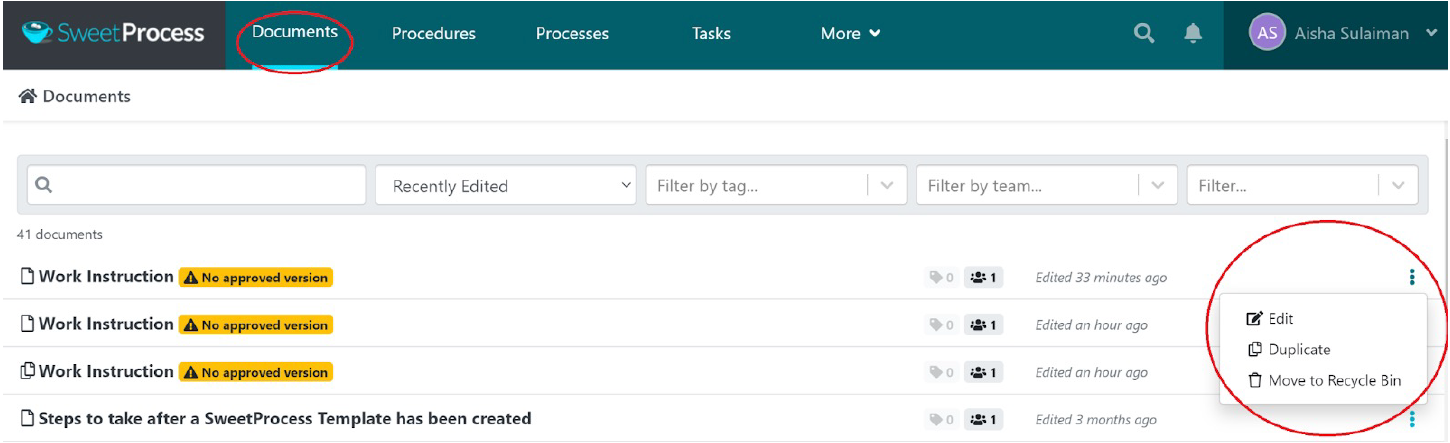
Take a moment to review the current status of the work instructions. Check if it’s up-to-date, if team members adhere to it, or if any changes are required. If you need to make updates or changes, look for an “Edit” button (usually represented by a pencil icon) and click it to start editing. You can change the text, update images, or add new videos to clarify the steps. SweetProcess allows you to make these changes easily.
It’s crucial to inform team members about updates. Use the “Share” or “Notify Team” feature to send a message or email about the updated work instructions.
Regularly check the performance and relevance of your work instruction. Use metrics and feedback to identify areas for further improvement.
Management is an ongoing process. Keep revisiting your work instructions to ensure they meet your organization’s evolving needs.
How to Create Flowcharts From Procedures in SweetProcess
SweetProcess makes it easy to create flow charts along with your procedures. As you add each step within the procedure, a flow chart is created automatically. This allows you to see an overview of the entire procedure at a glance.
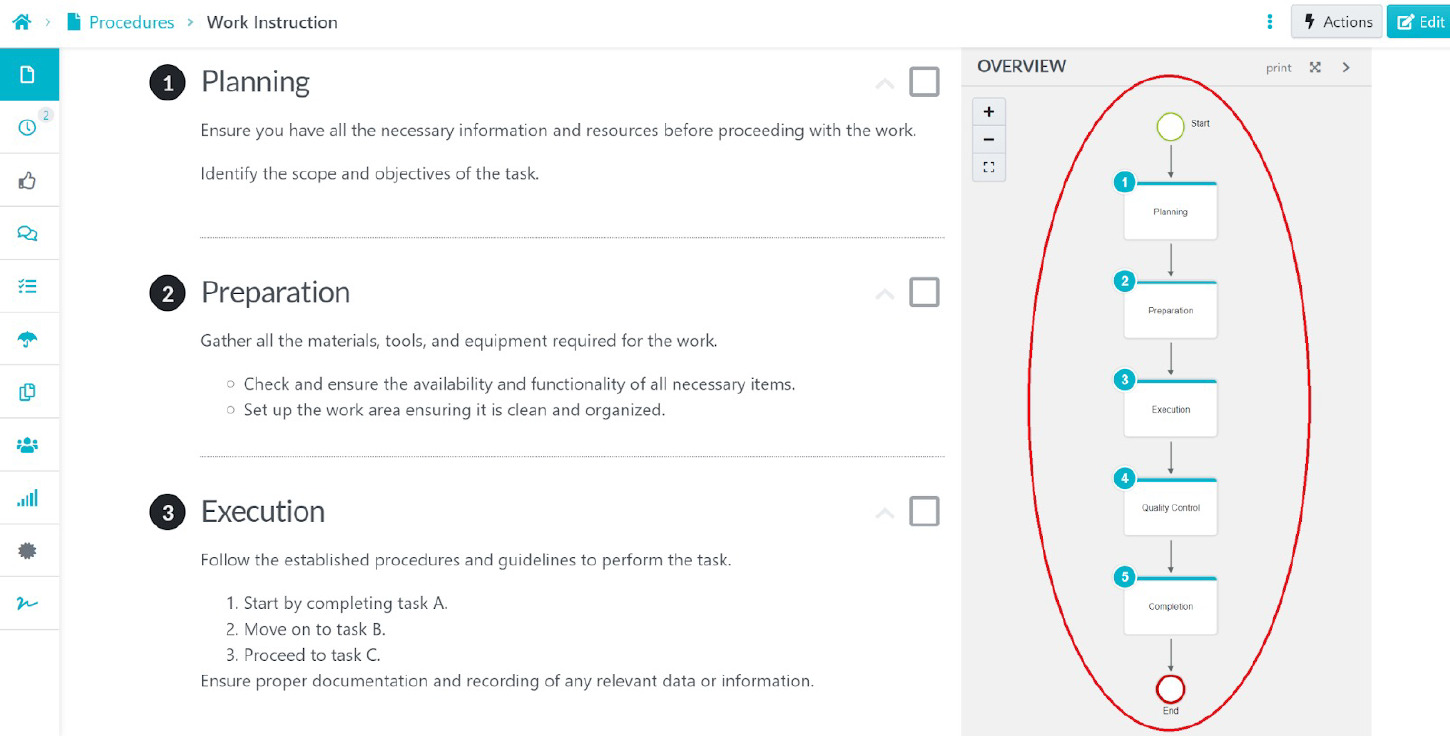
How to Assign Tasks and Collaborate With Team Members on SweetProcess
Tasks can be assigned during the process of creating the procedure or process, or you can assign them after you have completed the procedure.
You must navigate to the “Task” tab on the dashboard and click the “Assign Task” button.
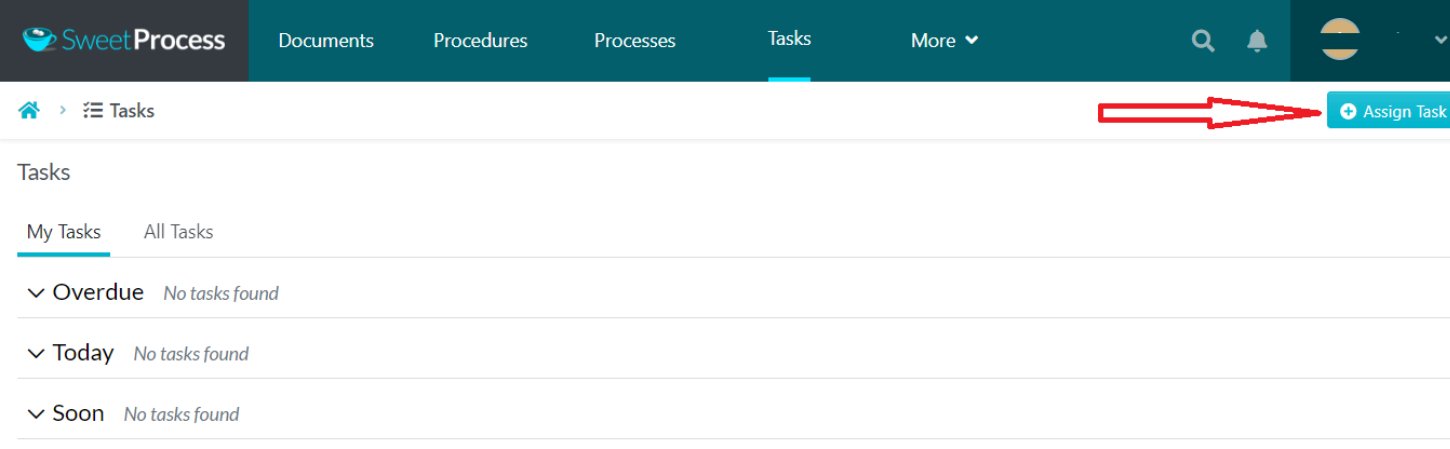
A menu with a list of existing procedures and processes will pop up. Once you select the document associated with the task to be assigned, click on the “Next” button at the bottom to select the team member to be assigned the task, the “Assignee.” Note that you must have already added the team member to the SweetProcess platform.
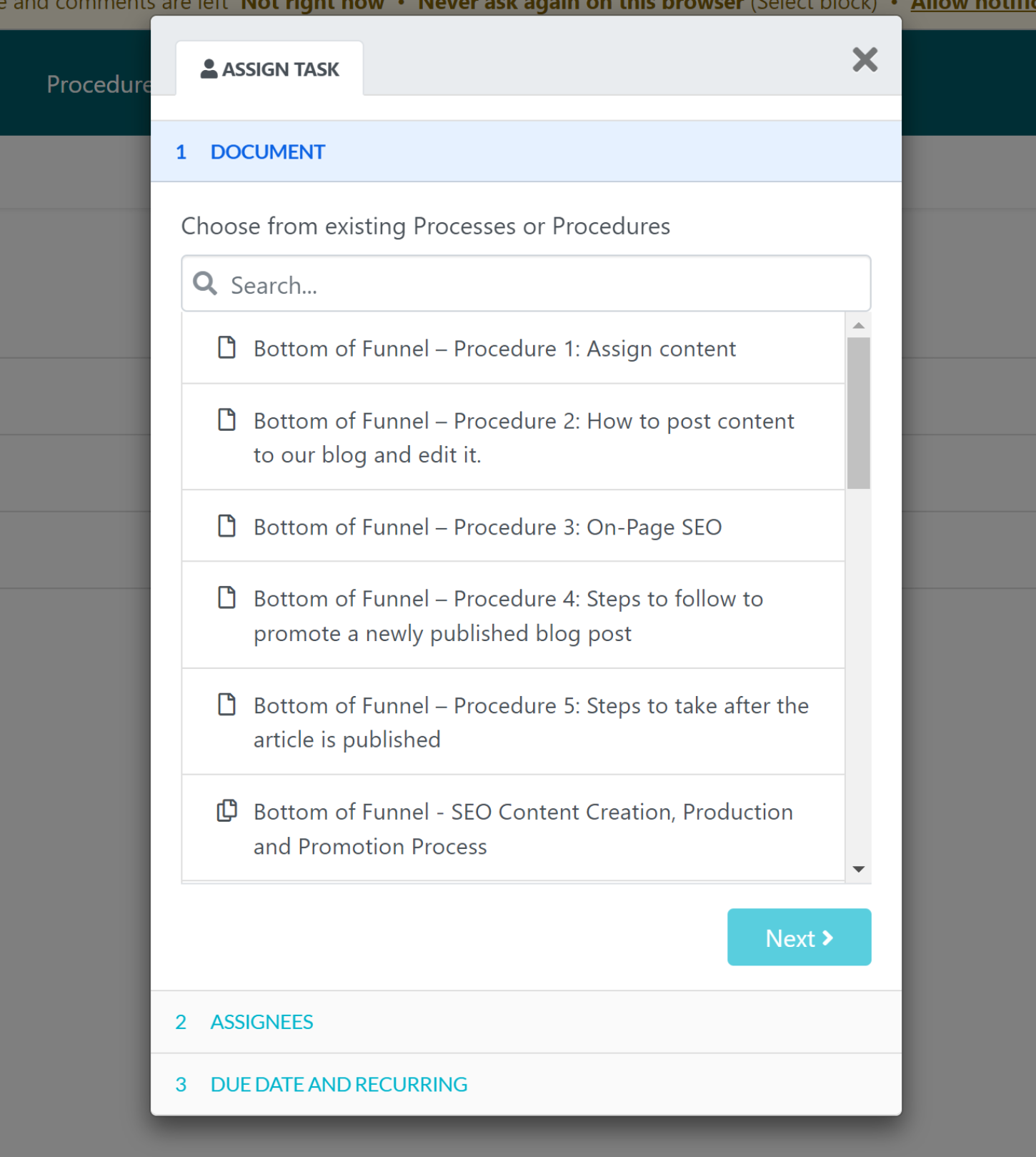
After adding an assignee, you can then set the due date, and a notification will automatically be sent to the team member concerned.
How Version Control Works in SweetProcess
Once you have created a procedure or process on SweetProcess, you will have every version stored even after you make any modifications or changes in the future.
Sometimes, you might want to see older versions of your procedures to compare changes with your modifications. You can easily do that with the conversion history feature.
You can find the version history on the left panel after you have opened a particular procedure or process.
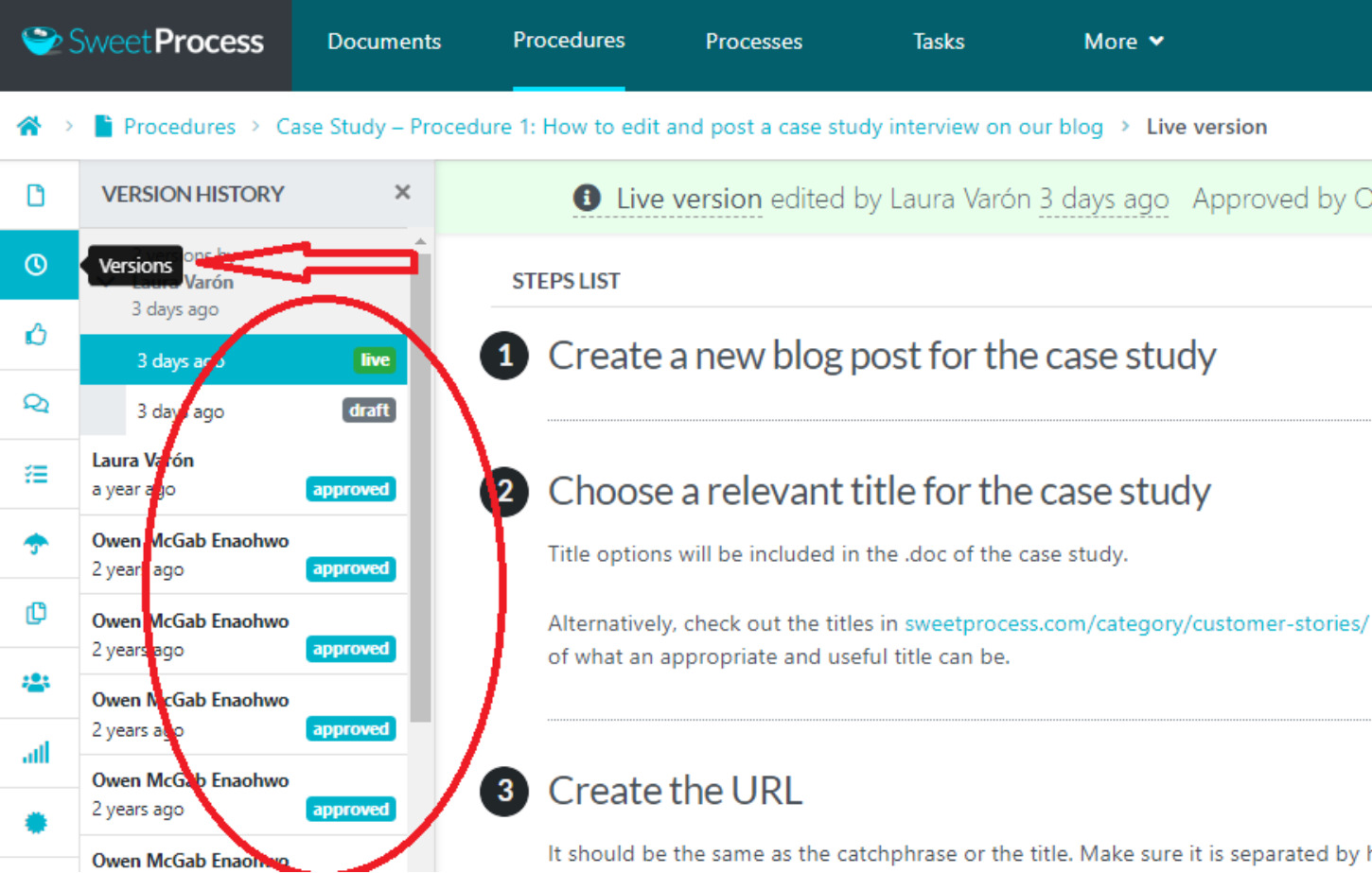
You can achieve so much more with SweetProcess, and you can explore and see things for yourself by getting started with the 14-day FREE trial.
SweetProcess Pricing
SweetProcess comes with a 14-day free trial for new users who want to test the platform with no credit card required.
The pricing starts at $99 monthly for a team with 20 active members, billed annually, and an additional $5 monthly for every active member added.
SweetProcess also offers a flexible pricing model that allows you to pay for what you use. There is no need to overpay for features you are currently not using.
2) Scribe
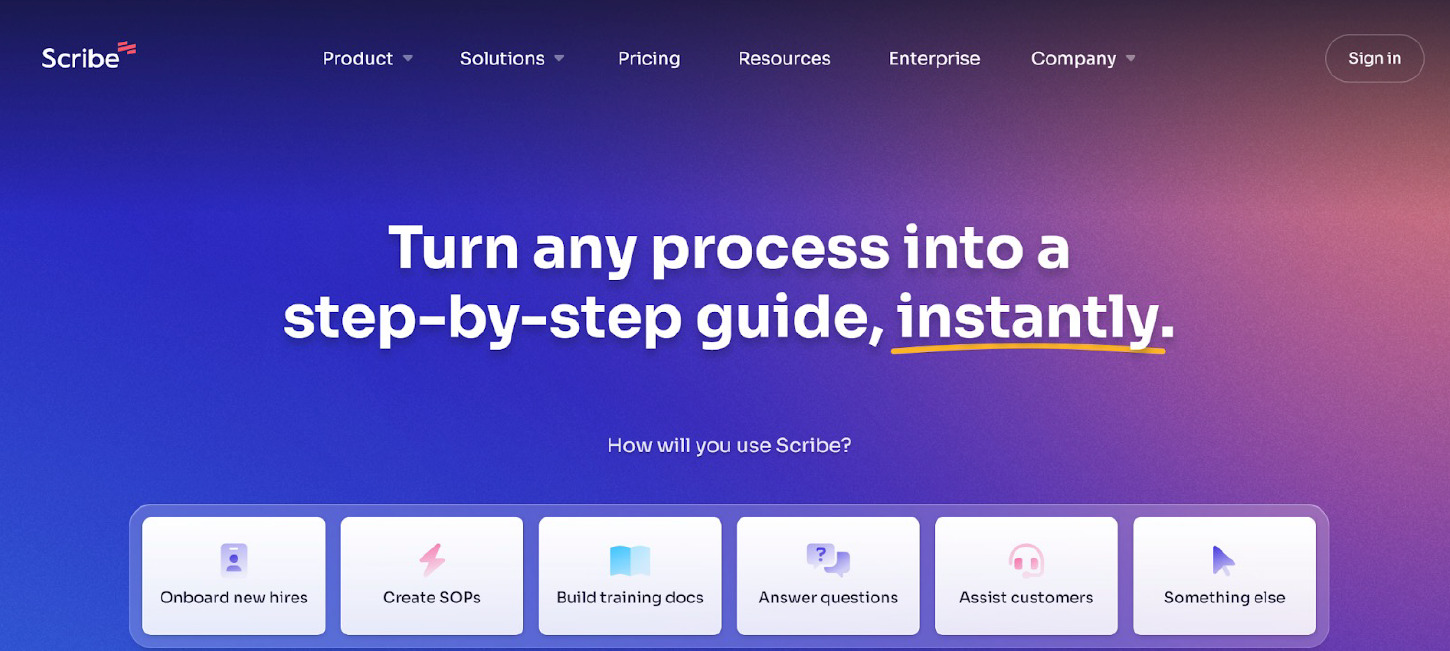
Scribe Interface
Scribe is a robust work instruction tool enabling users to quickly turn any work process into a step-by-step guide within seconds. If you’re looking to save time with work instruction documentation, Scribe is the valuable asset you need. This work instruction tool comes with an easy-to-use interface for capturing, editing, and sharing workflows. These workflows are embeddable in multiple online HTML tools and accessible through a link.
Core Features of Scribe
- Automatically-Generate Step-by-Step Guides: Scribe tracks clicks and keypresses when users click record to create a step-by-step guide, complete with screenshots and written instructions. Users can also annotate, crop, and hide sensitive information from auto-generated screenshots.
- Scribe Pages: Users can easily combine Scribe process documents and add descriptions, text, videos, and hyperlinks. Pages enable users to create their personal process guides.
- Web and Desktop Capture: Users can automatically create comprehensive how-to guides for any desktop or web-based process.
- AI-Generated Process Documents: Use artificial intelligence to generate training manuals, SOPs, and overviews for any business process.
- Custom Branding: Users can add colors and company logos to create professional-looking, on-brand guides.
- Sensitive Data Redaction: Stay compliant by using this tool to redact customer or employee data from screenshots.
- One-Click Sharing and Embed: Scribe is shareable through links and users can embed the tool in most knowledge bases, wikis, and CMS platforms.
- Scribe Extension: When you activate the Scribe extension or desktop application, the tool works silently behind the scenes, capturing keystrokes and mouse clicks to generate a shareable and editable guide, replete with screenshots or images and text even as you work. The tool can be shared in-app with members of a team.
Pros of Scribe
- It allows the transfer of steps from one document to the other.
- Users can take screenshots of processes.
- Saves lots of time just by documenting what you do on your screen.
- The free version of the tool is highly functional as users can perform a wide variety of tasks.
- It does not require technical support since the tool is easy to use.
Cons of Scribe
- You have to delete each slide manually after recording content. (Source)
- It is nearly impossible to consistently customize the look of any markup. (Source)
Scribe Pricing
Scribe has three packages. The free package is available as the “Basic” plan for testing the platform. The paid plan comes as the “Business” plan that starts at $23 per user per month, and the “Enterprise” plan which you can get upon request.
3) Tango
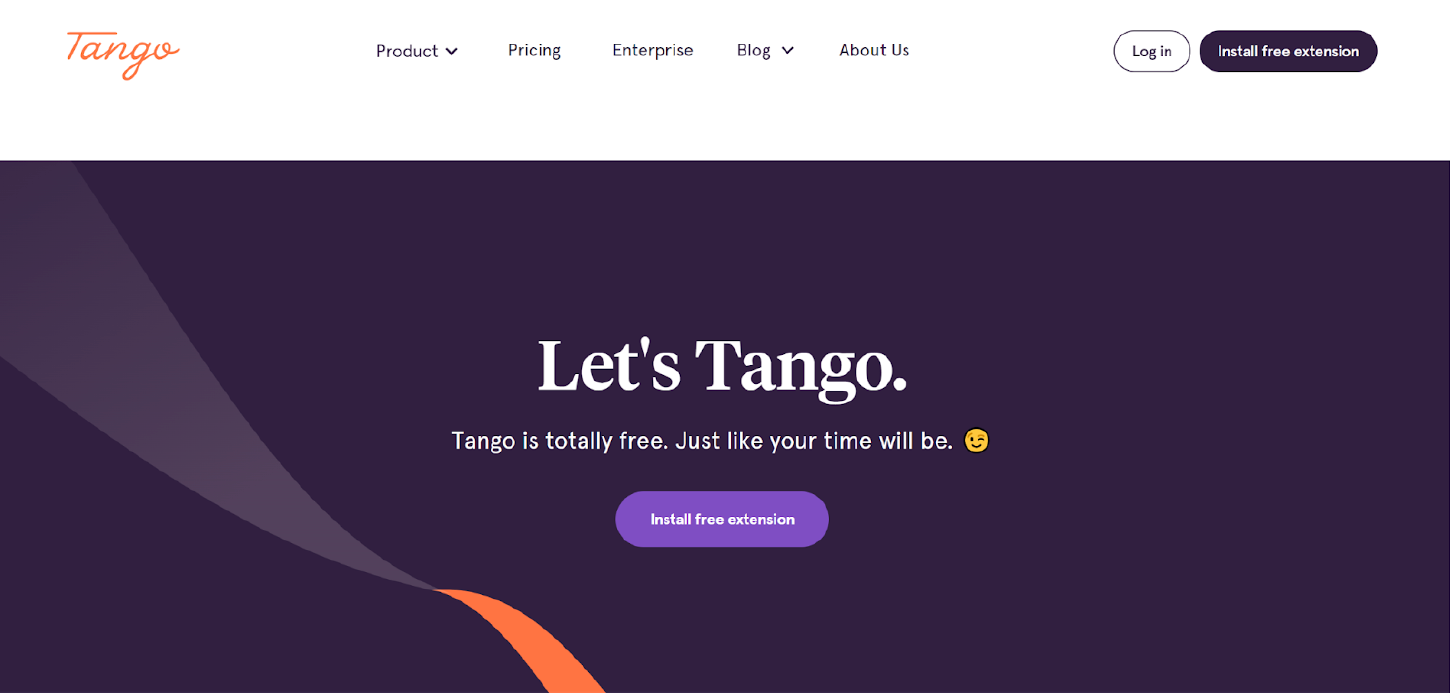
Tango is the go-to solution that makes the entire process of documentation easier by creating how-to instructions automatically, complete with screenshots. The goal of Tango is to help teams reclaim as much as 20 percent of their valuable time, often spent in search of a specific piece of information or assistance from a colleague.
Core Features of Tango
- Workspaces for Teams: You can use this feature in Tango to assign responsibilities, establish a unique shared workspace, invite team members, and work with other team members on specific workflows.
- Download and Distribute: Tango generates a URL that you may use to share workflows after modification. Use the “magic copy” feature to copy and paste workflows quickly to platforms like Notion, Zendesk, Google Docs, Intercom, and others that accept HTML.
- Workflow Recording: This feature lets you align photos and complete workflows within a single-to-follow and editable document via Tango’s Chrome extension. You can even resize screenshots, add boxes or arrows to highlight some locations, and annotate descriptions.
- Maintaining and Updating Workflows: This takes care of old or obsolete strategy documents by frequently reviewing and updating the organization’s standard operating procedure.
- Annotate, Crop, and Blur: This feature helps emphasize crucial information using circles, arrows, rectangles, and text. It has a freehand feature for drawing anything you want for clarification purposes. It can also be used for blurring vital information, and trimming or image focus.
- Automatically-Created Tutorials/Instructions: Innovative automation technologies analyze all your process capture and editing actions. The final image can be cropped while the zoomed-in sections get highlighted to stand out.
Pros of Tango
- Multimedia communication supported.
- Simple to use and affordable.
- Improves all your masterpieces using the power of artificial intelligence.
- Automatically-generated instructions, guidelines, and screenshots.
- Allows you to save time and money on training manuals and standard operating procedures or corporate paperwork.
Cons of Tango
- The screen recorder captures too many steps when creating workflows, leading to more cleanup time. (Source)
- Editing mistakes is cumbersome and might need to be deleted to start all over. (Source)
Tango Pricing
Tango offers a free plan that includes most of its features or functionalities. However, users can only build 25 workflows, which is nothing compared with unlimited workflows in the Pro plan. The Pro plan grants you access to Tango’s desktop application, personalized branding, Workspace admin controls, as well as payment which starts from $16 when you pay annually.
4) Stonly
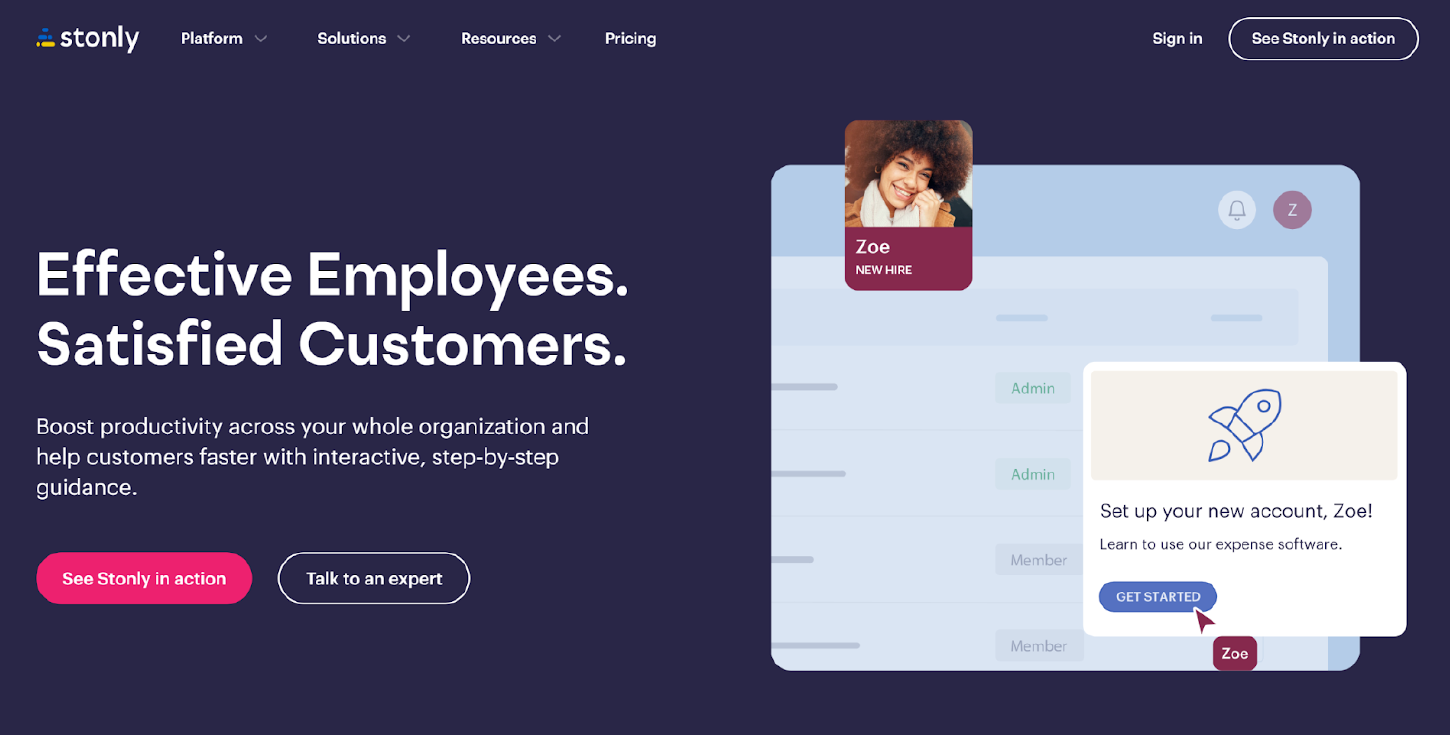
Stonly is a multilingual and robust knowledge base management software designed to help organizations, irrespective of their sizes, to efficiently manage document versions, configure permission rights, and more on a centralized digital platform. Support teams or administrators can build interactive, modular, and searchable step-by-step guides on this self-serve-user education and support platform to optimize the overall user experience.
Core Features of Stonly
- Deep Analytics: As an administrator, you can gain vital insights into drop-off rates and customers’ content usage.
- Knowledge Base:You can discover, create, and share knowledge so your team gets the answers and resources required from internal knowledge sharing and onboarding to digital technology adoption and training.
- Process Documentation: You can use interactive decision trees, knowledge bases, and scripted guides to lead customer support agents through troubleshooting. You can also help them learn quickly and even choose the most appropriate response, enabling faster delivery of services.
- Interactive Guides: You can create an interactive tour for customer or employee onboarding.
- AI Automation: You can automate processes or streamline workflows with automation and make your team more productive.
Pros of Stonly
- Easy to implement as long as a script is in the header.
- Quick and instant publication of the widget to the portal.
- Highly qualified and friendly customer support.
- Offers options for custom CSS when building content.
- Codes are available for customization.
Cons of Stonly
- Limited mixed media can be added to guides created. (Source)
- Text formatting options are limited. (Source)
Stonly Pricing
Stonly offers a 14-day free trial for new users. It also has three paid plans: Starter, which is available at $99 per month, and Business plan, which starts at $199 per month. You have to get in touch to get the pricing for the Enterprise plan.
5) VKS
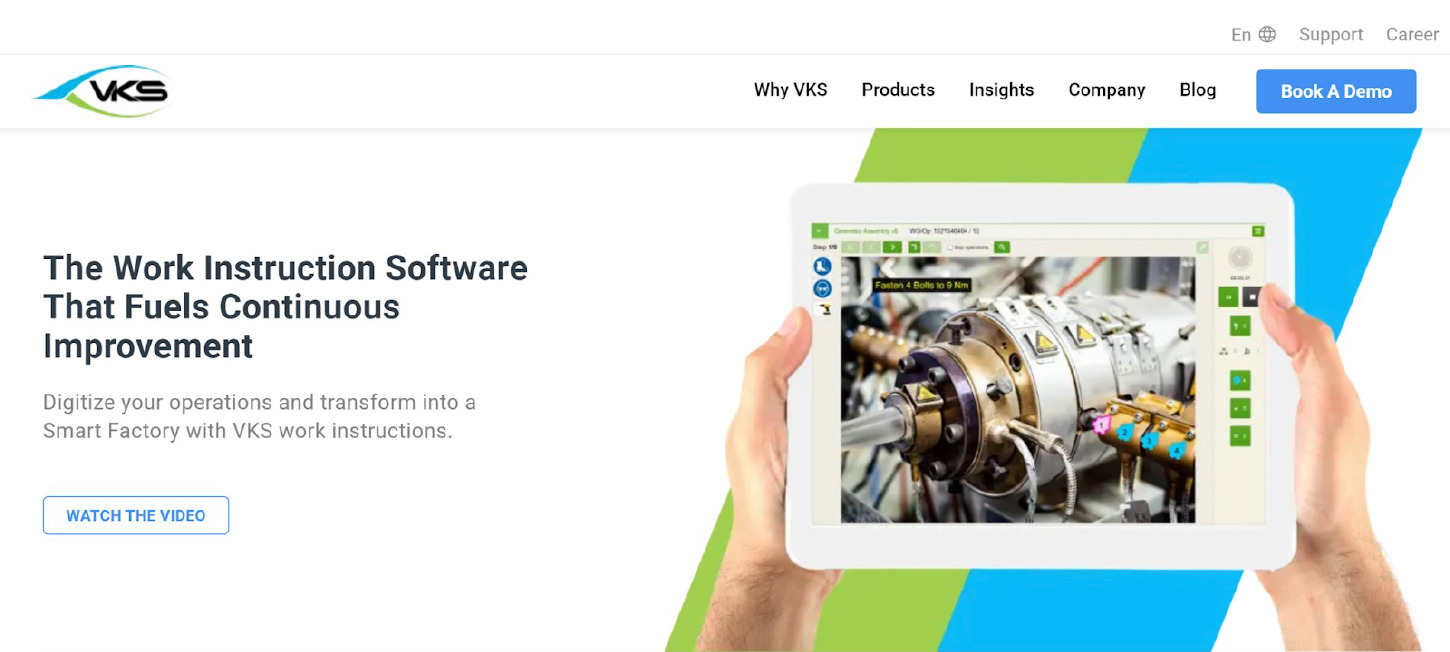
VKS (Visual Knowledge Share) is a digital work instruction tool that makes it simple for organizations to eliminate the use of paperwork instructions. This tool helps you create SOPs (standard operating procedures) using pictures, PDFs, videos, annotations, and more.
Core Features of VKS
- Version Control: This tool maintains version history for all visual content. This makes it easier for users to track all changes and revert to the previous process or iteration if required.
- Integration with Multimedia: It supports embedding videos, images, and other multimedia elements within visual content. This enriches communication experiences.
- Visual Collaboration: Users can use this robust tool to create and share high-quality visual content like charts, diagrams, and infographics. All these make it easier to communicate complex information.
- Knowledge Mapping: VKS offers users the tools for creating in-depth knowledge maps for connecting ideas and related concepts so readers can navigate complex information landscapes with ease.
- Real-Time Editing: Multiple users of VKS can collaborate simultaneously on visual content. This enables real-time edits as well as updates to boost efficiency and teamwork.
- Search and Discovery: VKS provides excellent search capabilities that help users easily locate relevant visual content as well as all associated data.
- Annotation and Comments: Users can facilitate discussions, comment, and annotate on visual content, contextual explanations, and feedback.
- Access Control and Permissions: Users can easily manage access to several visual contents via permissions. This ensures sensitive information is only accessible by or shared with authorized individuals.
- Customizable Templates: VKS comes with pre-designed templates that cover numerous types of visual content. These templates streamline the creation process while maintaining consistency.
Pros of VKS
- It enables knowledge sharing and expertise in real time.
- It can be used to provide remote support to customers, which helps improve customer satisfaction and minimizes the need for on-site visits.
- Teams can troubleshoot technical issues while sharing visual instructions.
- Analytics and performance metrics of the tool can be used for identifying trends to make data-driven decisions.
- VKS offers scalable solutions at reasonable prices.
Cons of VKS
VKS Pricing
VKS has not provided any pricing information. You can contact its customer support to get current pricing plans suitable for your organization.
6) Dozuki
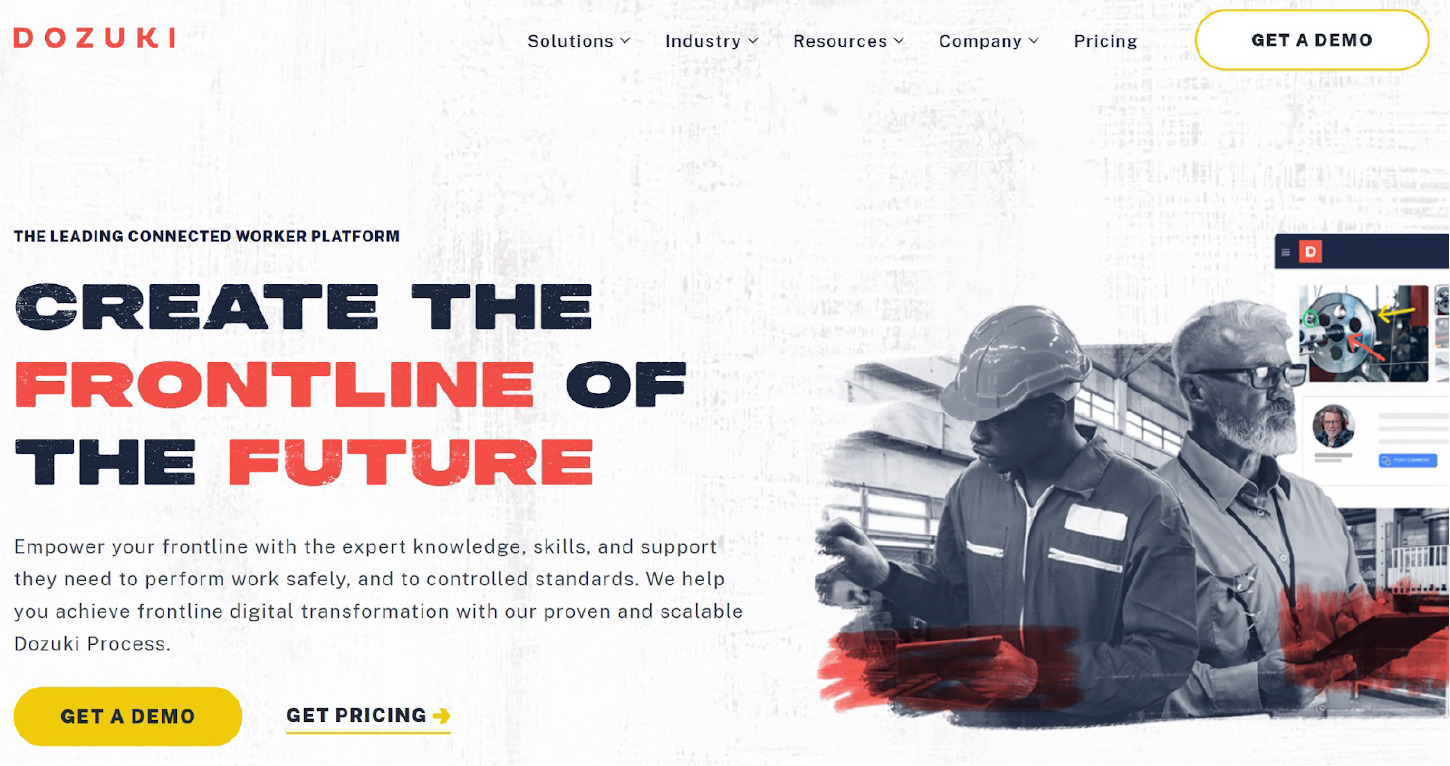
Dozuki is a work instruction tool designed to enhance and streamline the way organizations create, manage, and share operational step-by-step procedures, which helps teams perform tasks efficiently and accurately.
Core Features of Dozuki
- Process Documentation: Dozuki helps you develop training materials, complete with images, videos, and text for educating customers or employees. It can be used to create visual step-by-step assembly instructions, processes, and maintenance tasks.
- Analytics and Reporting: Dozuki tracks and helps with analysis for effective reporting which is automated.
- Mobile Application: This allows users to readily access materials and guides on the go via mobile devices.
- Customization: Users can customize the branding and appearance of their documentation portal.
- Collaboration: Dozuki enables multiple contributors to work efficiently as a team. Users can rate, comment, and provide useful feedback on documents and guides.
- Layered Protection:Enhanced security of data and information transmission among team members.
Pros of Dozuki
- An intuitive platform that facilitates the creation of manuals.
- Integration of visually appealing images and videos makes guides more engaging and captivating.
- Easy to use for editing and making changes to guides.
- Built-in documenting versioning for monitoring improvements.
- IP whitelisting is supported for added security.
Cons of Dozuki
- Users experience a bit of lag occasionally. (Source)
- Limited customization options for branding. (Source)
Dozuki Pricing
The pricing is not displayed publicly but it is available on request by reaching out to the support team on the platform.
7) Zavanta
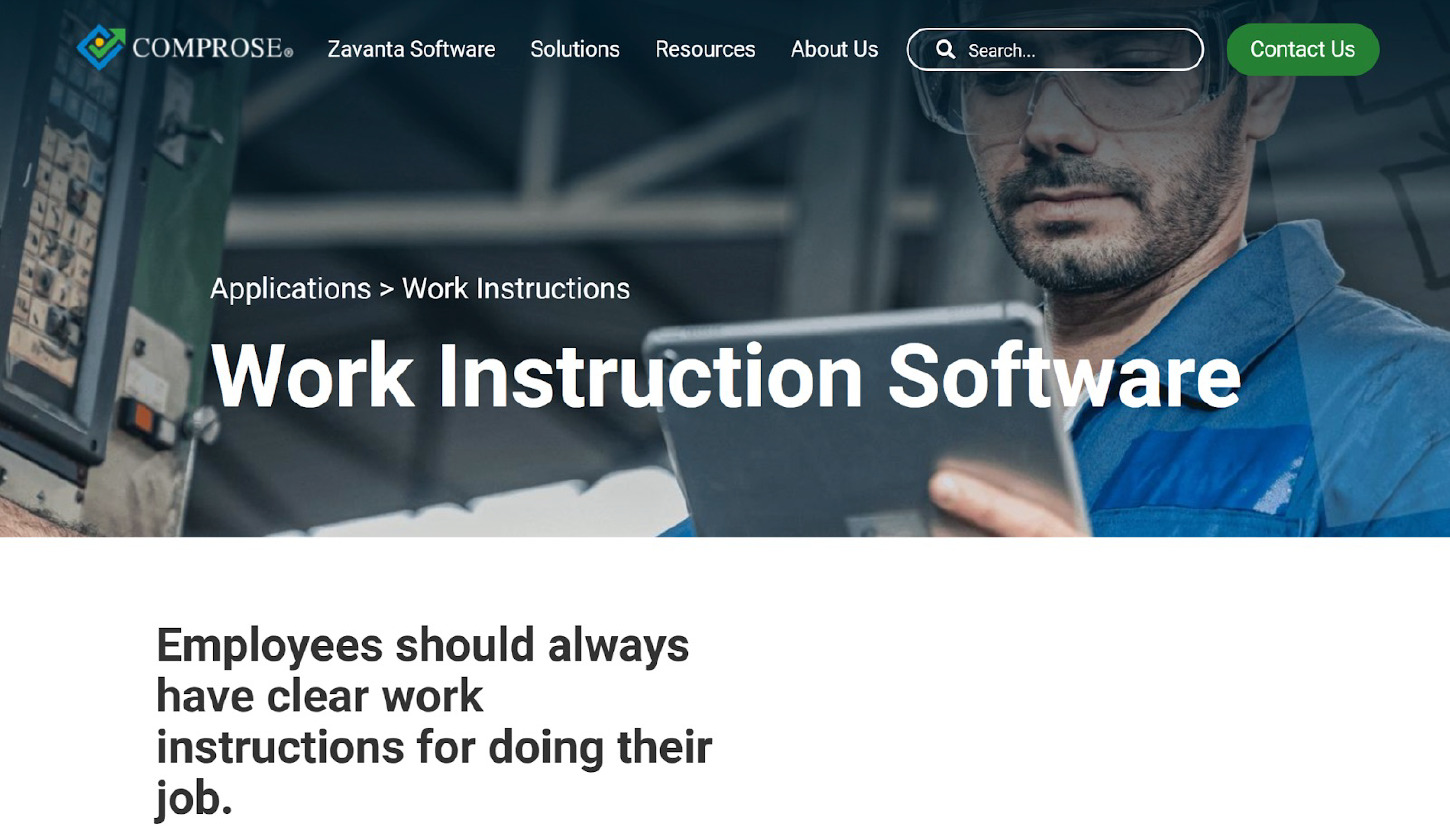
Zavanta is a web-based work instruction tool designed to create easy-to-update, well-defined policies and procedures. Users can document tasks, complex processes, and workflows in a structured, crystal-clear manner. This boosts operational efficiency by ensuring accurate and consistent execution of tasks across teams. It also enhances products, processes, workforce performance, as well as customer satisfaction.
Core Features of Zavanta
- Structured Documentation: Zavanta’s structured platform is ideal for creating and organizing documents. This makes it easier to create and maintain policies, procedures, and guides.
- Workflow Management: This tool helps users design and manage workflows, and teams can map out step-by-step processes while tracking progress.
- Content Overlay: This interface prompts authors and helps them to think through the procedure or policy.
- Compliance and Auditing: This work instruction tool supports all compliance efforts by maintaining an audit trail of approvals, changes, as well as user interactions.
- Reusable Components: Users of this tool can create reusable content-building blocks such as modules, snippets, and templates for streamlining documentation creation as well as ensuring consistency.
- Version Control: Zavanta comes with versioning capabilities for tracking changes within documents over time. This enables collaboration without losing those documents’ histories.
- Search and Retrieval: Zavanta’s robust search functionality assists users in finding specific data quickly within the documentation.
Pros of Zavanta
- Users can personalize documents by adding their company logo.
- Allows the use of pictures, tables, and short bulleted lists to support texts or for clarification purposes.
- Web-based platform, and can be accessed from anywhere with an internet connection.
- You can set access permission for your documents.
- An editable work instructions template that cuts down time for creating documents from scratch.
Cons of Zavanta
- Slightly steep learning curve; you might need to reach out to support frequently. (Source)
- No apparent means to paste text from a Word document without carrying over formatting. (Source)
Zavanta Pricing
Zavanta has a custom pricing system in place. This means potential users need to get in touch to get a quote.
8) Sequence
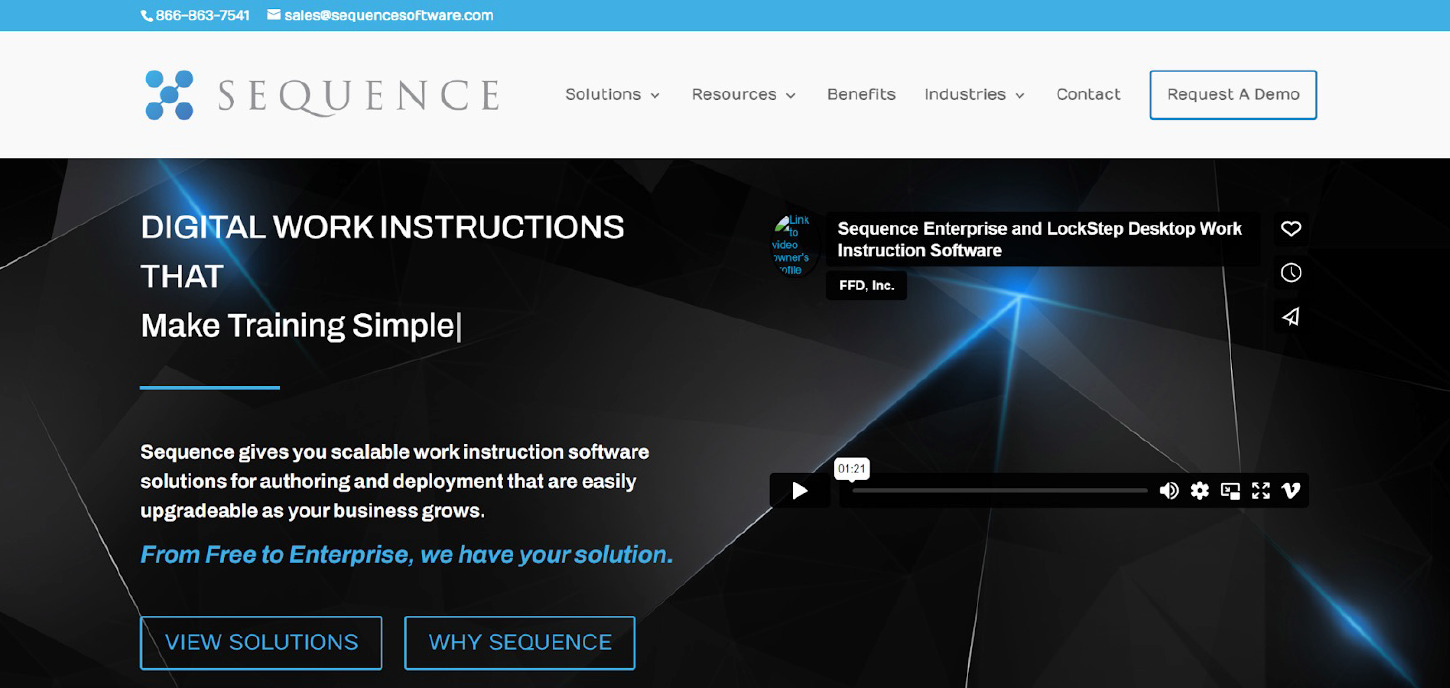
Sequence is a powerful work instruction solution designed to boost operational efficiency and streamline processes. Organizations use this tool to create, manage, and even share comprehensive step-by-step instructions for various procedures and tasks. Its user-friendly interface makes it easy for teams to collaborate easily, minimize errors, access instructions in real time, and ensure consistent execution of tasks.
Core Features of Sequence
- Template Creation: Users can design a standardized work instruction template that includes images, text, videos, as well as other media.
- Data Analytics: Sequence offers crucial insights into performance metrics, usage patterns, as well as potential fields requiring process improvements.
- Task Assignments: This facilitates the assignment of tasks to specific teams or users, making it easier to ensure efficiency and accountability.
- Media Integration: Sequence supports the integration of multimedia elements such as videos and images to improve the clarity of instructions.
- Mobile Access: Users can access work instructions through mobile devices, and this enhances convenience and portability on the shop floor.
- Task Sequencing: This enables the efficient arrangement of tasks in a reasonable order and guides users via step-by-step procedures.
- Offline Mode: Users can access and even follow instructions when they are not connected to the web.
- Collaboration: It enables the collaboration of multiple users on the creation and improvement of work instructions in real time.
- Version Control: This helps to track updates and revisions of work instructions and ensures users can access the most accurate and up-to-date information.
Pros of Sequence
- Allows users to create an environment with multi-user collaboration.
- Minimizes the time required for authoring, thanks to the straightforward interface.
- Access to older versions for reference.
- Tracks approvals and changes for instruction history records.
- Gives room for the addition of videos and pictures to instructions.
Cons of Sequence
Sequence Pricing
There is no information publicly displayed for the pricing. You can reach out to the support team to get the actual pricing.
9) Dokit
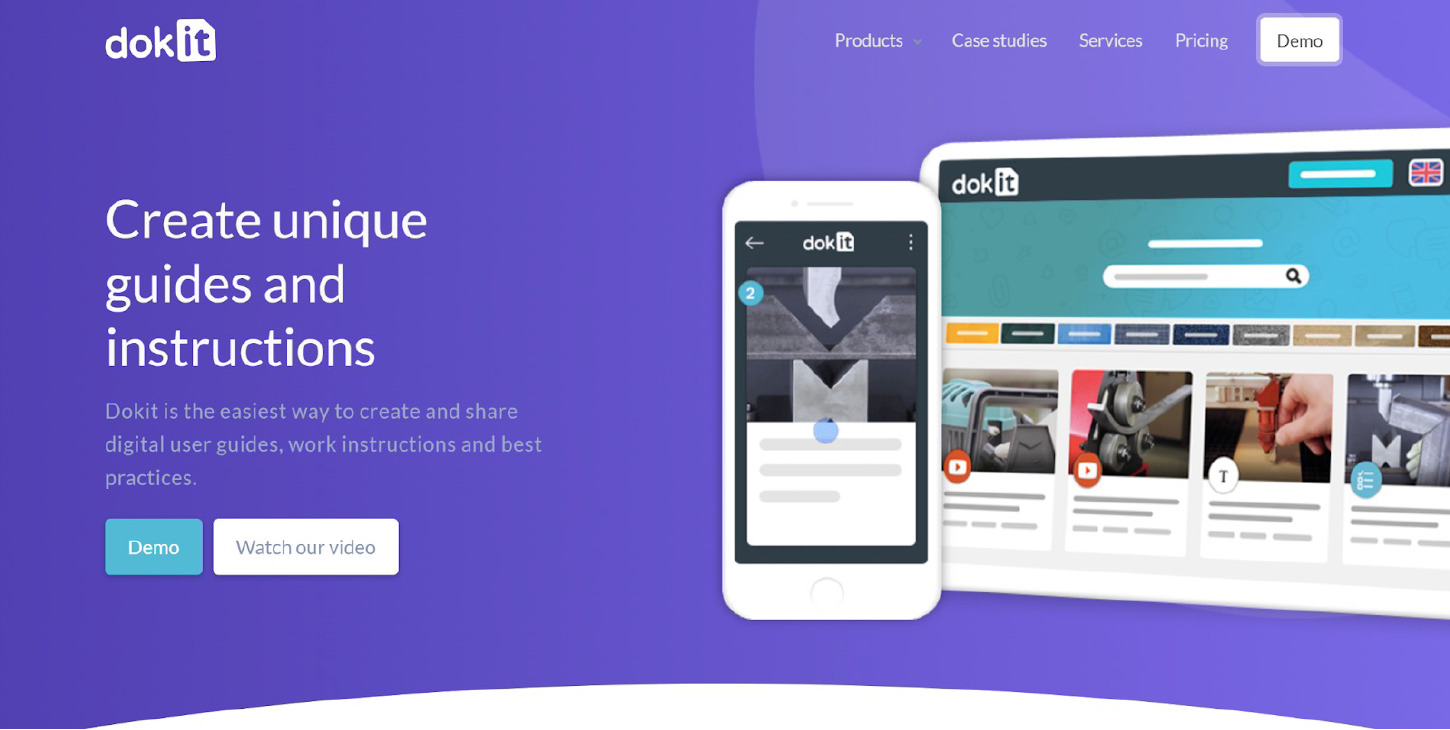
Dokit is a manual tool used for streamlining and optimizing the creation, management, as well as distribution of procedural documentation. It empowers users to create visual and interactive work instructions that enable efficient knowledge sharing among teams. Organizations can create step-by-step training materials and troubleshoot complex procedures.
Core Features of Dokit
- Smart Search: This robust tool offers highly intelligent search capabilities, enabling users to quickly locate relevant data.
- Analytics: Dokit offers insights into how documentation is used and also assists in pinpointing areas requiring improvement.
- API Documentation: This tool automatically generates API documentation from code comments. This makes it easier for developers to efficiently maintain up-to-date references.
- Interactive Guides: It creates step-by-step guides and tutorials with multimedia elements to improve understanding.
- Collaboration Tools: Dokit facilitates collaboration among teams as multiple contributors can create, edit, and review documentation together simultaneously.
- Multilingual Support: This feature enables documentation in several languages to reach or cater to a wider audience.
- Markdown Editing: This supports markdown for easy creation of content and formatting.
- Versioning: This tracks all revisions and changes to documentation, which helps to maintain accurate historical records.
- Customization: Dokit provides users with customization options for matching the documentation’s branding and style.
Pros of Dokit
- Creating your instructions and guides takes a few clicks.
- The platform has pre-defined instruction manual templates and intuitive editing features.
- Users can share instructions and guides on all devices that support PDFs, such as tablets, smartphones, and PCs.
- Its collaborative features enable the collection of feedback from users and continually improve your content.
- Simplifies the delivery of work instructions.
Cons of Dokit
- It does not flag tasks in order of priority, which means urgent tasks can be missed. (Source)
- Limited customization options. (Source)
Dokit Pricing
Dokit has a free trial for intending users. The paid plan is available as “Starter,” a turnkey edition for small businesses at €60 per month, and the “Enterprise” plan at €300 per month. For further customization options, you can get the “Tailor made” plan on requests.
10) SwipeGuide
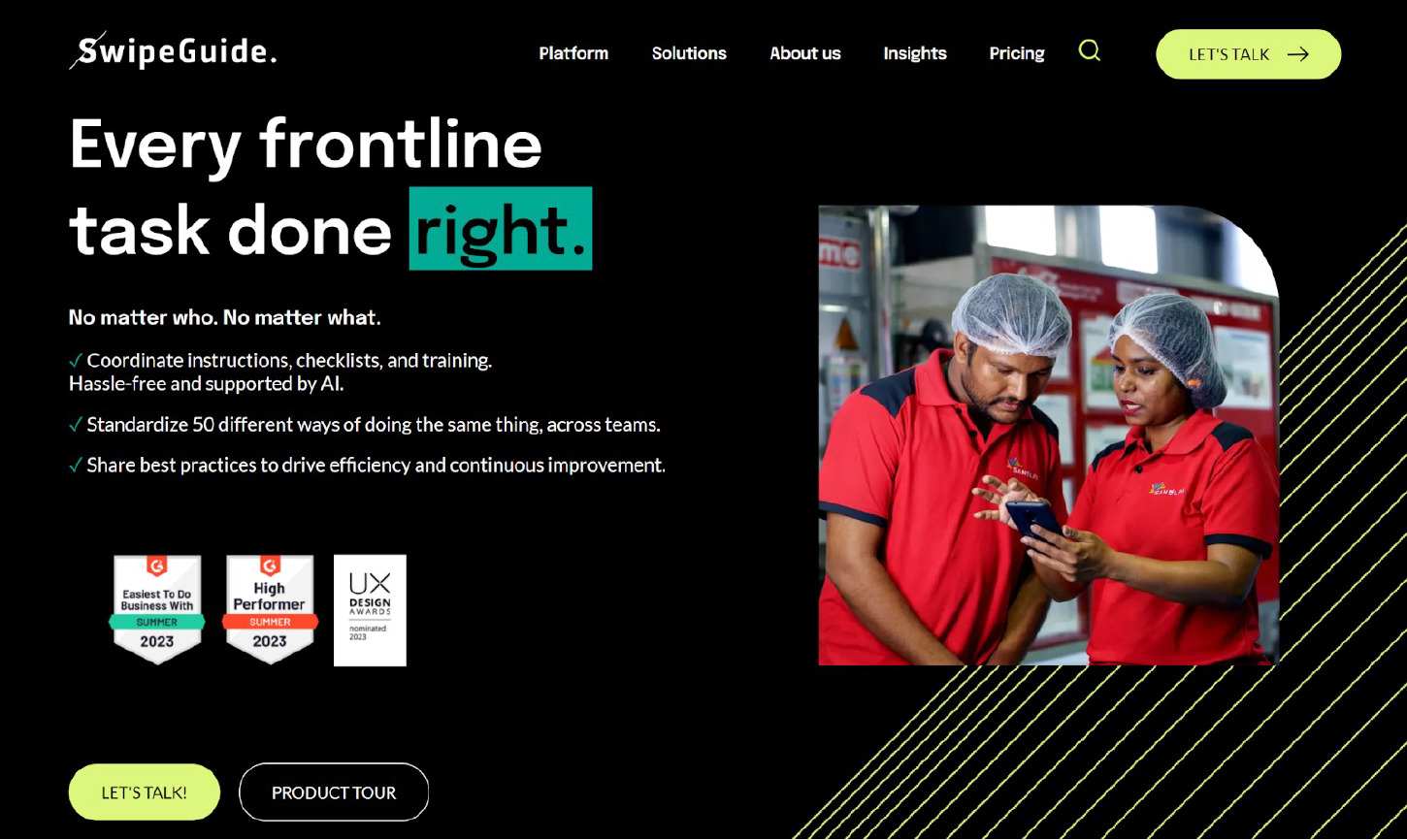
SwipeGuide is a versatile work instructions software used for enhancing productivity and streamlining processes. Businesses can create, edit, and share visual step-by-step guides covering various procedures and tasks, which enhance employee onboarding, training, and overall operational efficiency.
Core Features of SwipeGuide
- Visual Instructions: It offers visual step-by-step instructions that any user can understand and follow. This boosts user comprehension and minimizes errors.
- Translation and Localization: SwipeGuide supports multiple languages and users can localize the tool to accommodate global teams.
- Analytics and Insights: Provides relevant information on user performance and engagement, which enables organizations to identify areas requiring improvement, trends, as well as opportunities for optimization.
- Real-Time Updates: This tool facilitates real-time updates to instructions and ensures the most up-to-date and accurate data is available to all users.
- Interactive Guides: SwipeGuide offers interactive guides that enable users to engage actively with instructions, mark specific steps as completed, and even provide feedback for non-stop improvement.
- Multi-Platform Accessibility: This work instruction tool works across multiple devices such as tablets, smartphones, and even desktops. This enables users to access instructions anywhere, anytime.
Pros of SwipeGuide
- It is a great tool for preventing errors.
- Ideal for continuously improving processes.
- Teams can capture and scale vital operational knowledge.
- It allows you to collect actionable data on the usage of content for constant improvement.
- Both online and offline versions are available.
Cons of SwipeGuide
The software requires technical support when setting things up and when updates are required.
SwipeGuide Pricing
SwipeGuide offers two plans. These are:
- The “Pro” plan at $649 per month.
- The “Enterprise” plan; pricing available by requesting a quote.
11) REWO
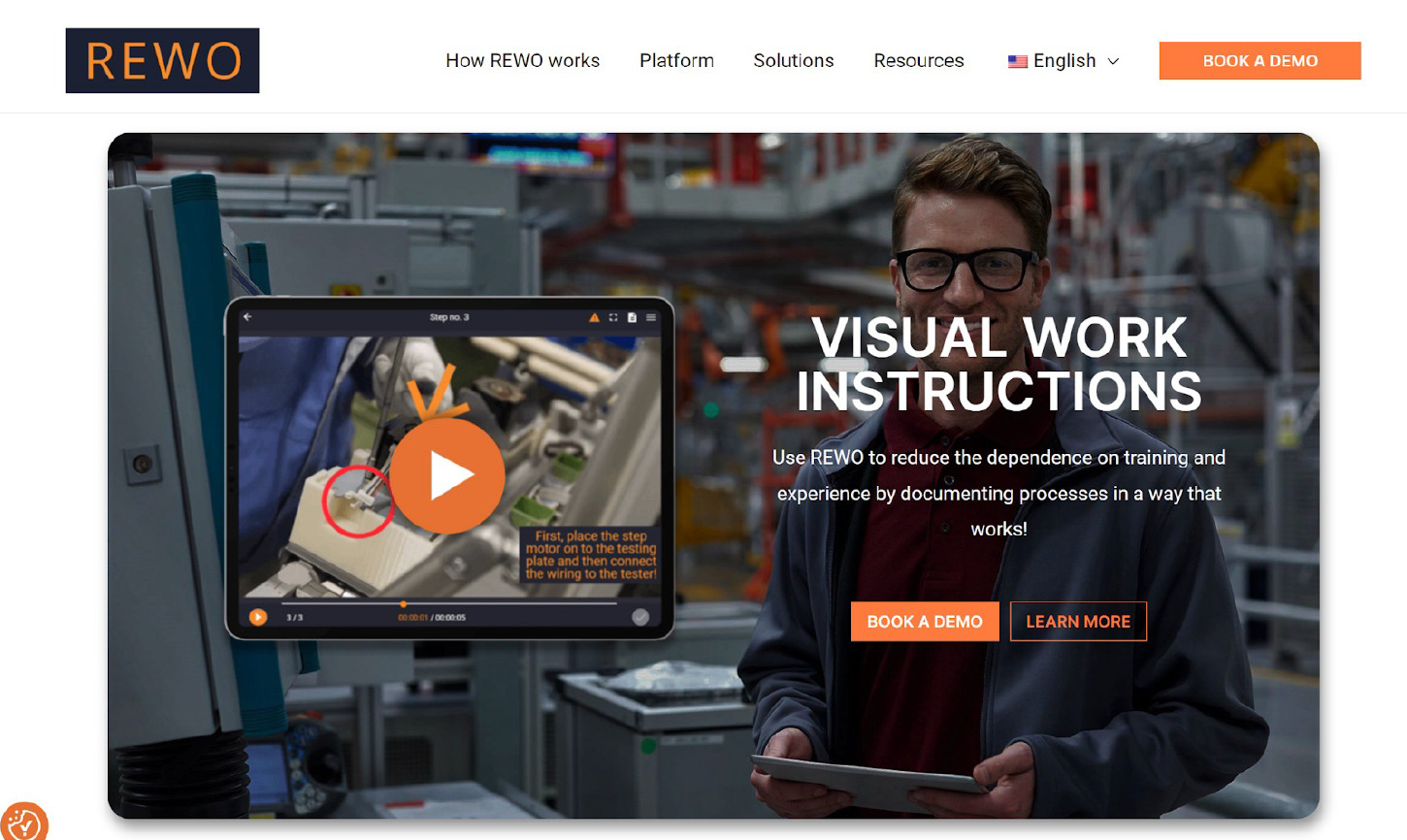
REWO is a robust and visual work instruction tool with a user-friendly interface that enables organizations to create, distribute, and share comprehensive instructions for various processes and tasks. It helps to boost operational efficiency by ensuring standardized and consistent work processes across departments.
Core Features of REWO
- Work Instruction Creation: REWO helps users create in-depth, step-by-step work instructions laden with videos, images, and text to guide employees through numerous tasks.
- Version Control: Users get to manage different versions of work instructions, thereby ensuring the most accurate and up-to-date digital instructions are accessible at all times.
- Visual Documentation: Users can include visual aids—such as diagrams, images, videos, etc.—to work instructions to enhance clarity and understanding of instructions.
- Task Tracking: Managers or supervisors can track the progress of workflows and tasks to ensure every instruction is followed to the letter.
- Customization: REWO is flexible enough for the customization of work instruction templates to suit specific processes as well as industries.
- Mobile Accessibility: This tool supports access to work instructions via mobile devices, making it highly convenient for employees looking to reference instructions on the go.
- Analytics and Reporting: Users can obtain insights into compliance rates, usage metrics, as well as user feedback. This helps organizations to pinpoint areas that require improvement.
- Offline Access: Employees can access and follow work instructions even when they are working in regions with zero or limited internet connectivity.
Pros of REWO
- It is perfect for short editing time.
- Helps users to easily compose, operate, and get useful visual instructions.
- Easy to understand for employees.
- Excellent choice for the employee onboarding process as it saves time.
- Great for speed of learning of setup procedures.
Cons of REWO
- It has compatibility issues with Internet Explorer. (Source)
- It is not ideal for complex processes. (Source)
REWO Pricing
New users need to contact REWO to obtain current pricing plans since this information is not available on the official platform.
9 Top Features to Look out for in a Work Instruction Software
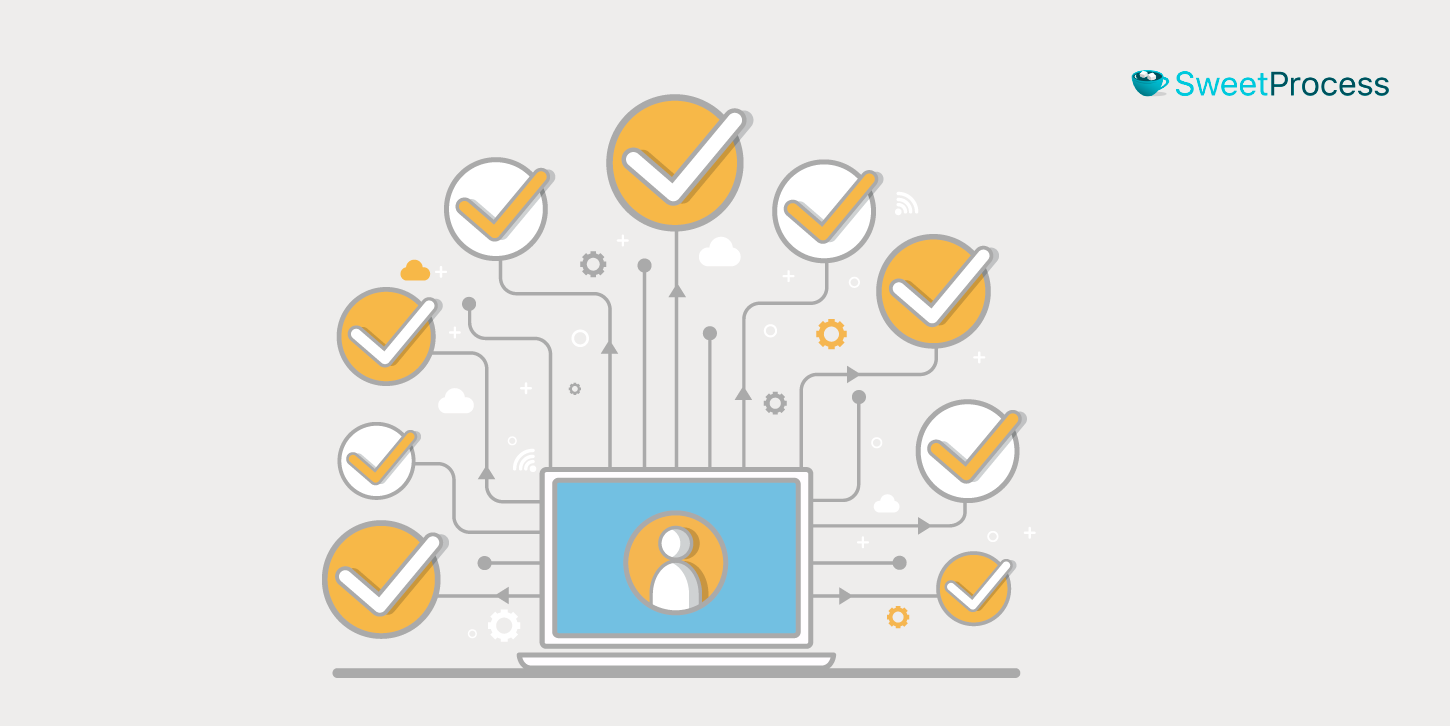
Choosing the right work instruction software is vital for streamlining processes, boosting productivity, and ensuring consistency in your operations. These are the top nine essential features you should look out for when evaluating potential work instructions software that would be perfect for your organization.
Automated Task Sequencing
Efficient work instruction software should allow you to efficiently create a sequence of tasks that guide employees step-by-step through a process. Automation minimizes the chances of errors and ensures tasks are performed in the correct order.
Customization
Each organization has unique workflows and processes. A robust software should offer customizable templates and features that allow you to tailor work instructions to your specific needs, ensuring relevance and accuracy.
Collaboration
Work instruction creation often requires input from multiple stakeholders. Therefore, look for a software solution that enables collaboration and allows team members to contribute, review, as well as edit instructions on the go or in real-time. This feature significantly improves communication and ensures all instructions are up-to-date and accurate.
Version Control
As processes evolve, work instructions may need updates. Version control keeps track of changes, lets you revert to previous versions if needed, and maintains an audit trail of modifications for accountability.
Document Permission and Sharing
Work instructions software should provide granular control over document access. This feature ensures that only authorized individuals can view, edit, or approve specific instructions, safeguarding sensitive information and maintaining data security.
Accessibility
Accessibility features ensure that work instructions are easily accessible to all users, including those with disabilities. Compatibility with screen readers, keyboard navigation, and other accessibility standards ensures inclusivity and compliance with accessibility regulations.
Reporting and Analytics
Effective work instruction software should offer reporting capabilities to track usage, completion rates, and performance metrics. Analytics provide insights into bottlenecks, efficiency improvements, and areas for additional optimization.
Compliance Monitoring
Industries often have strict regulations and standards to adhere to. Your chosen software should include features that help monitor compliance with these regulations, ensuring that your processes are in line with industry requirements.
Visual Work Instructions
Visual aids, such as images, diagrams, and videos, enhance understanding and reduce the likelihood of errors. Good software should support the integration of multimedia elements into work instructions, making complex tasks easier to comprehend.
Integration Capabilities
Look for software that can integrate with other tools your organization uses, such as ERP systems, manufacturing software, or quality management systems, to create a seamless workflow.
Mobile Support
Mobile-friendly software enables employees to access instructions on the go, fostering flexibility and adaptability in various work environments.
User-Friendly Interface
Intuitive software minimizes the learning curve for employees, enabling them to create, edit, and follow instructions without unnecessary complications.
Multilingual Support
For global organizations, multilingual support allows work instructions to be presented in multiple languages, ensuring consistent understanding and execution across diverse teams.
Considering these robust features when evaluating the most suitable work instruction software option for your organization will enable you to make the right choice that aligns with your organization’s needs.
14 Things to Consider Before Choosing a Work Instruction Tool
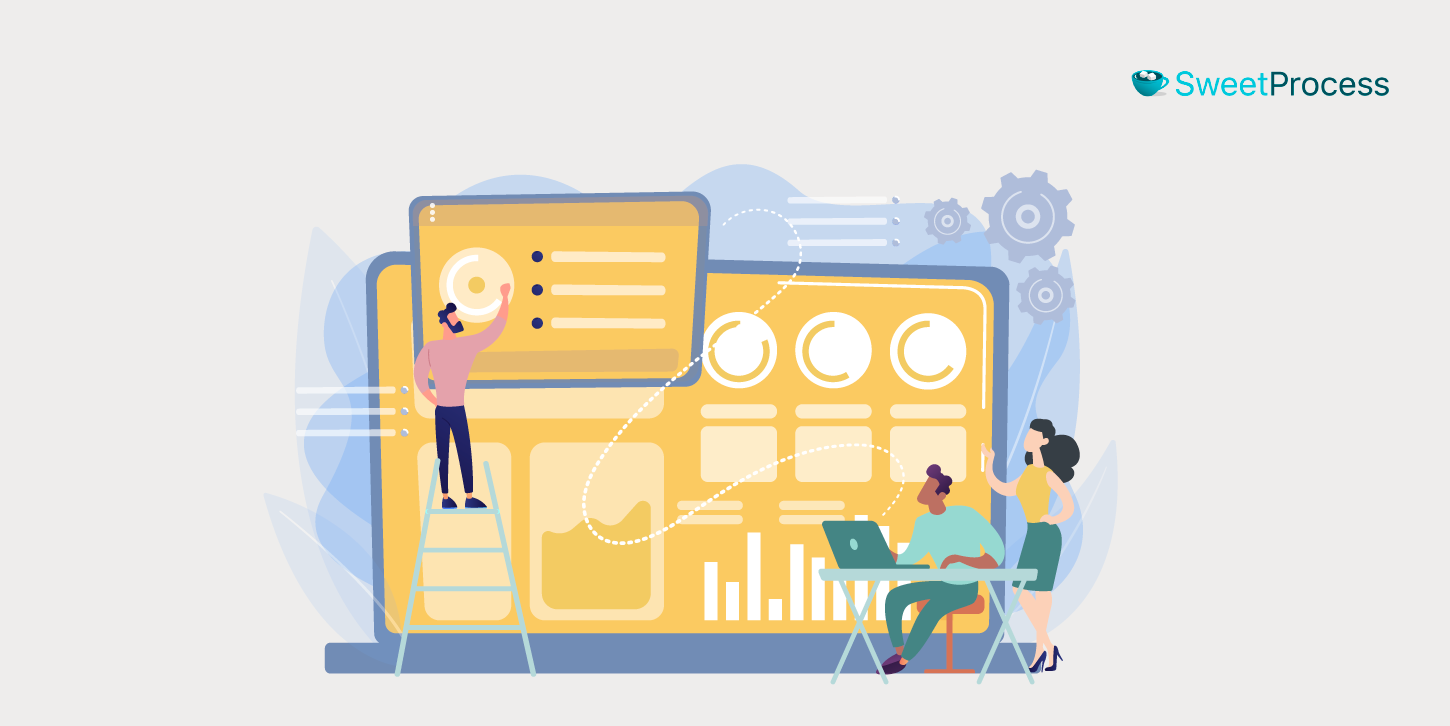
When it comes to choosing the work instruction tool suitable for your organization, here are fourteen things to consider:
Type of Work Instructions Software
Consider the type of work instruction software that suits your organization’s needs. There are various options, including web-based platforms, standalone software, or integrated systems within larger or lean manufacturing software suites. Choose a type that aligns with your operational structure and goals.
Ease of Use
Opt for a tool that offers a user-friendly interface. Complicated software often hinders seamless adoption, and this can cause delays in productivity. Software with a simple and intuitive design makes it easier for the team to quickly grasp all the tool’s functionalities.
Availability of User Training
Check if the software provider offers comprehensive training resources. Whether through tutorials, guides, or webinars, having access to training materials can significantly reduce the learning curve for your team, ensuring a smooth transition to the new tool.
Integration With Other tools
Consider how well the work instruction tool integrates with your existing software ecosystem. Integration with tools like manufacturing execution systems (MES), enterprise resource planning (ERP), and quality management systems (QMS) can streamline your operations and data flow.
Customizable Components
A crucial aspect is the ability to customize work instructions according to your specific processes and needs. Look for an intuitive tool that allows you to tailor workflows, instructions, templates, and even user roles to match your organization’s unique requirements.
Seamless Import and Export of Generated Data
The tool should support easy import and export of data. This includes the ability to import existing work instructions and export the data generated for analysis, reporting, and statistical purposes. This facilitates data management and ensures compatibility with other systems.
Availability of Customer Support Team to Provide Assistance
A responsive customer support team can be a lifesaver when you encounter technical issues or have questions about the tool’s functionalities. Check the availability of customer support, whether through phone, email, or live chat, and ensure they can provide timely assistance.
Security and Compliance
Given the sensitive nature of work instructions, prioritize a tool that adheres to industry security standards and data protection regulations. Ensure your data remains secure, especially if it contains proprietary processes or confidential information.
User Feedback and Reviews
Research user feedback and reviews from other organizations that have implemented the tool. This can provide insights into real-world experiences and help you gauge the software’s effectiveness and suitability for your needs.
Scalability, Future Growth, and Flexibility
Consider whether the chosen tool can accommodate your organization’s growth. As your operations expand, the tool should be able to handle an increased workload and user base without compromising performance. Additionally, assess its flexibility in adapting to changes in your processes and requirements.
Version Control and Audit Trails
Effective work instruction tools should have robust version control features to ensure that you can track changes, revert to previous versions, and maintain an audit trail for compliance and accountability purposes.
Cost and Value
Evaluate the pricing structure of the tool and compare it with the value it provides. Consider factors like licensing fees, maintenance costs, and potential return on investment in terms of increased efficiency and reduced errors.
User Feedback and Reviews
Research user reviews and gather feedback from organizations that are currently using the tool. This can provide insights into real-world experiences and potential challenges you might face.
Trial Period or Demo
Whenever possible, take advantage of trial periods or demos offered by the tool’s providers. This hands-on experience can help you assess the tool’s fit for your specific needs and ease of use.
Bear in mind that the needs of each organization is unique. Therefore, it is essential to consider all these additional points within the context of your organization’s specific requirements. By thoroughly evaluating every aspect, you can make a more informed decision that will align with your company’s processes and goals.
Benefits of Using Work Instruction Software in Your Organization
Work instructions software offers several benefits to organizations, contributing massively to improved productivity, efficiency, as well as overall operational excellence. Here are some of the key advantages.
Centralized Repository of Documents
Work instruction software offers a centralized location for storing and accessing every work-related instruction, document, and procedure. This ensures that all employees have consistent and easy access to the most up-to-date information and helps reduce confusion, thereby saving the time spent searching for documents.
Increased productivity
With well-structured and crystal-clear work instructions available via the work instructions software, employees can perform multiple tasks even more efficiently. They can quickly understand processes, follow step-by-step guidelines strictly, and complete tasks with practically zero delays. This streamlined approach often results in enhanced productivity across the organization.
Reduced Costs
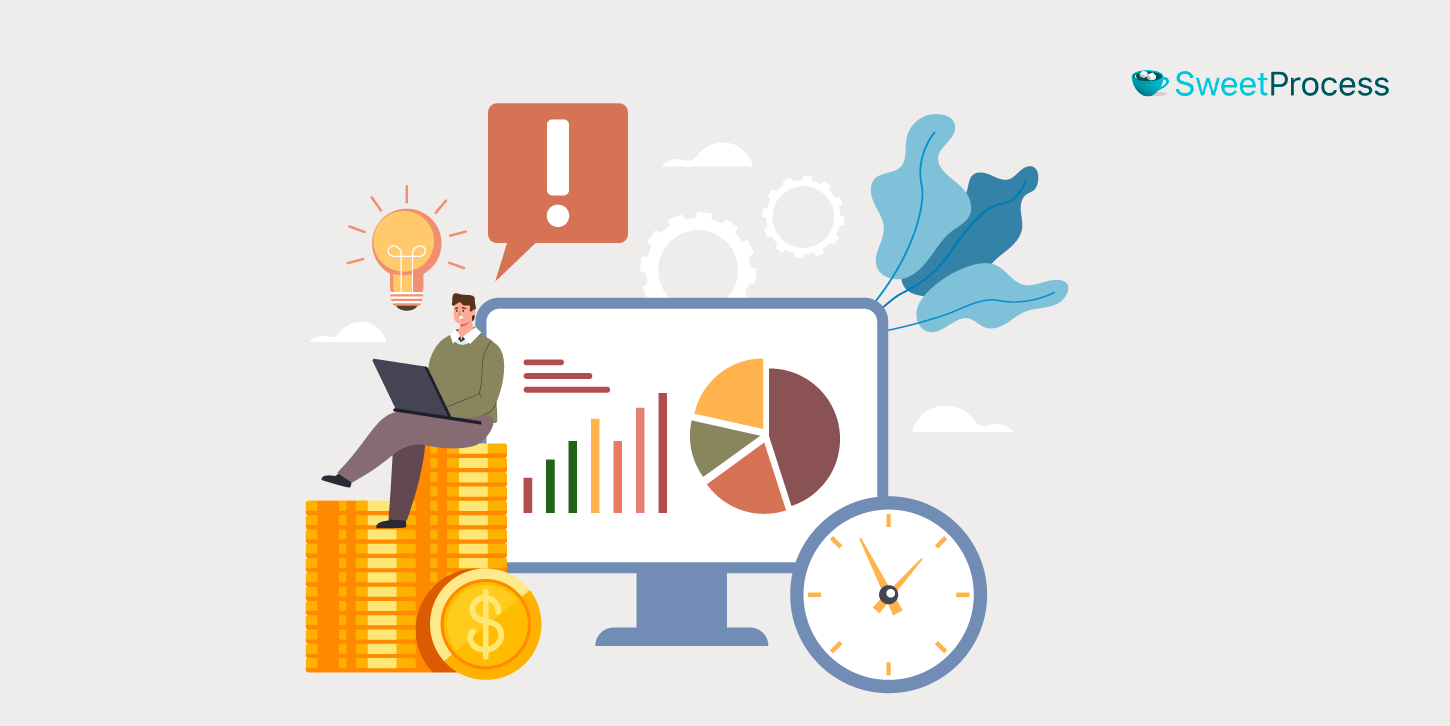
Efficient work instruction software reduces the need for physical documents or hard copies, printing, and distribution costs. It also minimizes the time employees spend when searching for useful information, resulting in higher overall cost savings. Additionally, rework and minimized errors also contribute to considerable cost reduction.
Improved Accuracy and Compliance
Work instructions software enforces standardized processes and procedures, ensuring that employees follow guidelines consistently. This consistency often results in improved accuracy in task execution, minimizing the likelihood of errors and deviations. Moreover, it also helps the organization maintain regulatory compliance by ensuring that employees adhere strictly to established protocols.
Consistency
Standardized work procedures are highly essential for maintaining consistency across different departments and teams. Work instruction software enforces uniform practices, which in turn significantly improves the overall quality of products or services while enhancing the customer experience and reducing variations in output.
Quick Feedback Collection
Modern work instruction software regularly includes features for collaboration and feedback. Employees can generate or provide input, suggestions, or corrections directly within the software. This enables real-time collaboration as well as continuous improvement of processes.
Quick feedback loops also allow the organization to swiftly identify areas requiring enhancement and prompt implementation of all necessary changes.
Error Reduction
Clear and well-structured instructions, coupled with crystal-clear visual aids like videos or images, can significantly minimize the occurrence of errors. Work instructions software facilitates the inclusion of several multimedia elements, making it more accessible for employees to understand and follow all instructions accurately.
Real-Time Updates
Work instruction software allows organizations to make updates to procedures and instructions in real-time. This ensures that all employees have access to the latest information, even when processes change or new practices are introduced.
Auditing and Reporting
Many work instructions software solutions offer reporting capabilities, allowing organizations to track who accessed specific instructions, when they were accessed, as well as any changes made. This is valuable for compliance purposes and internal audits.
Enhanced Training and Onboarding
Work instruction software serves as an invaluable tool for training new employees. These employees can quickly learn the best practices and correct procedures that ensure the seamless running of operations within the organization. This results in faster onboarding and reduces training costs.
Reduced Downtime
Clear and well-structured instructions help employees to complete tasks more efficiently, reducing downtime and minimizing disruptions. This is especially beneficial for repair and maintenance tasks.
Data Analysis and Improvement
Some software solutions offer analytics features that enable organizations to efficiently track performance metrics, identify potential or existing bottlenecks, and make considerable data-driven improvements to processes.
Employee Empowerment
Clear instructions empower employees to take ownership of their tasks and make informed decisions. This can lead to increased job satisfaction and a sense of responsibility.
Who Uses Work Instruction Software?
Quite a number of industries and niches all use work instruction software to enhance their productivity and improve their processes. Here are some of the people who use work instructions software.
Business Owners and Managers
If you own a business or manage a team, having good work instruction software to work with cannot be overemphasized. It helps you keep everyone on the same page. For example, if you run a restaurant, you can use this software to show new chefs exactly how to prepare a signature dish, making sure it tastes the same every time.
Supervisors
Supervisors are the folks who make sure everyone is doing their job right. They use work instructions software to train new team members and to give helpful refreshers to current employees. This way, everyone knows the best way to do their job, which makes the supervisor’s job easier too!
Quality Assurance Teams
Quality assurance, or QA for short, is all about making sure things are top-notch. With work instruction software, QA teams can set the standards for how a product should be made or a service should be performed. This ensures that customers are always happy with what they get.
Regulatory Agencies
These are the people who make sure companies follow the rules and laws. For them, work instructions software provides a straightforward way to check if a business is doing things the right way. If everyone is following the digital work instructions, it’s a good sign that the company is in line with regulations.
Maintenance Teams
Maintenance teams fix things that are broken and keep everything running smoothly. They use work instruction software to know the exact steps for fixing a machine or doing regular checkups. This makes their job faster and cuts down on errors.
Educators/Trainers
Teachers and trainers use work instructions software to plan their lessons and training sessions. The software helps them lay out each step so students or trainees can easily follow along. It’s a win-win—the teaching is more effective, and the learning is easier!
Employees
Last but not least, regular employees use work instruction software almost every day. Whether it’s learning a new skill or needing a quick reminder on how to do something, the software is a go-to resource. It helps people do their jobs better and with more confidence.
So, as you can see, digital work instruction software is useful for all kinds of people in a company. It helps make jobs easier, keeps quality high, and even makes sure everything is up to standard.
Create and Manage Your Work Instruction in One Place Using SweetProcess
After diving deep into the work instruction software market, it’s clear that having the right tool is essential for any organization aiming for efficiency, quality, and compliance. This is where SweetProcess comes into play.
Why Choose SweetProcess?

SweetProcess is not just another work instruction software; it’s a comprehensive solution designed to make your life easier. With features like real-time updates, multimedia support, and easy sharing options, it takes the hassle out of creating and managing digital work instructions.
Whether you’re a business owner, a supervisor, an operator, an employee, or a worker, you’ll find that SweetProcess streamlines the way you work.
IMS ExpertServices, a leading provider of expert witness services for legal teams, found itself grappling with a significant challenge: ensuring consistent, high-quality service while staying compliant with complex industry regulations. The solution came in the form of SweetProcess.
By using SweetProcess, IMS ExpertServices was able to create detailed, step-by-step digital guides for various procedures, from client onboarding to compliance checks. This not only streamlined the training process for new employees but also served as a quick reference for experienced staff, substantially reducing the risk of errors.
The result was a marked improvement in the quality of services rendered and easier compliance with regulatory standards, effectively closing the knowledge gaps that had previously plagued the organization.
Maxwell Counters, a countertop manufacturing company, faced a major challenge with its paper-based work instructions. These outdated manuals were not only cumbersome to update but also difficult to distribute among their multiple production facilities. This resulted in inconsistent product quality and reduced efficiency.
Once they switched to SweetProcess, the transformation was remarkable. Maxwell Counters was able to digitize its entire collection of work instructions, making them easily accessible to all employees across different locations.
With real-time updates and multimedia support, the digital guides became a reliable resource for the workforce.
The outcome?
Maxwell Counters experienced a 20% boost in production efficiency. Even better, employees now feel more confident and aligned in their tasks, ensuring that every countertop produced meets the company’s high-quality standards.
This shows how SweetProcess can revolutionize the way you manage your work instructions and achieve consistent performance.
SweetProcess isn’t just a tool; it’s a game-changer for any organization serious about improving its business operations. From creating to managing to sharing work instructions, do it all in one place and reap the benefits of a more streamlined, efficient, and compliant business.
Isn’t it time you made the switch? You can get started with the right platform for your work instruction software using the FREE 14-day trial here.
FAQs About Work Instruction Software
What are digital work instructions?
Digital work instructions are a modern twist on traditional paper-based work instructions. Utilizing work instruction software, these digital guides offer step-by-step directions to help employees perform tasks correctly, efficiently, and safely. Unlike paper-based instructions, digital formats allow for real-time updates, multimedia support, and easy distribution, ensuring that the workforce is always aligned with the latest best practices.
How do you create digital work instructions?
Creating digital work instructions is remarkably simplified with the use of specialized work instruction software. Here’s a general guideline on how to go about it:
- Select a platform: Choose a work instruction software that suits your organization’s needs.
- Define objectives: Before creating the instructions, define what the task involves and what the end goal is.
- Draft content: Create a rough draft of the steps involved in completing the task.
- Add multimedia: Use images, videos, and diagrams to make the instructions more understandable and engaging.
- Review and edit: Before publishing, have the instructions reviewed by subject matter experts to ensure accuracy and clarity.
- Publish and distribute: Once approved, publish the digital work instructions and make them accessible to the relevant personnel.
- Monitor and update: Periodically review and update the instructions to reflect any changes in procedure or technology.
What is the difference between ISO procedure and work instruction?
Both ISO procedures and work instructions are part of an organization’s quality management system, but they serve different purposes:
- ISO procedure: This is a high-level document that outlines the company’s standard procedures and ensures that processes are conducted in line with industry standards and regulations. It provides a broad overview and doesn’t delve into the nitty-gritty details.
- Work instruction: This is a more detailed guide that provides step-by-step instructions on how to perform specific tasks. Work instruction software often helps in ensuring that these guides are up-to-date and easily accessible.
What is the difference between an SOP and work instruction?
The difference between a work instruction and an SOP is that while an SOP is a comprehensive document that provides an overview of a process, detailing the what, why, and when, a work instruction includes detailed instructions and a step-by-step guide that leaves no room for ambiguity, ensuring that tasks are performed consistently and efficiently.
What are work instructions used for?
Work instructions serve multiple purposes in an organization. These include quality assurance, training, safety efficiency, and compliance. Understanding the role and importance of digital and paper-based work instructions can significantly improve your organization’s productivity, safety, and overall efficiency.