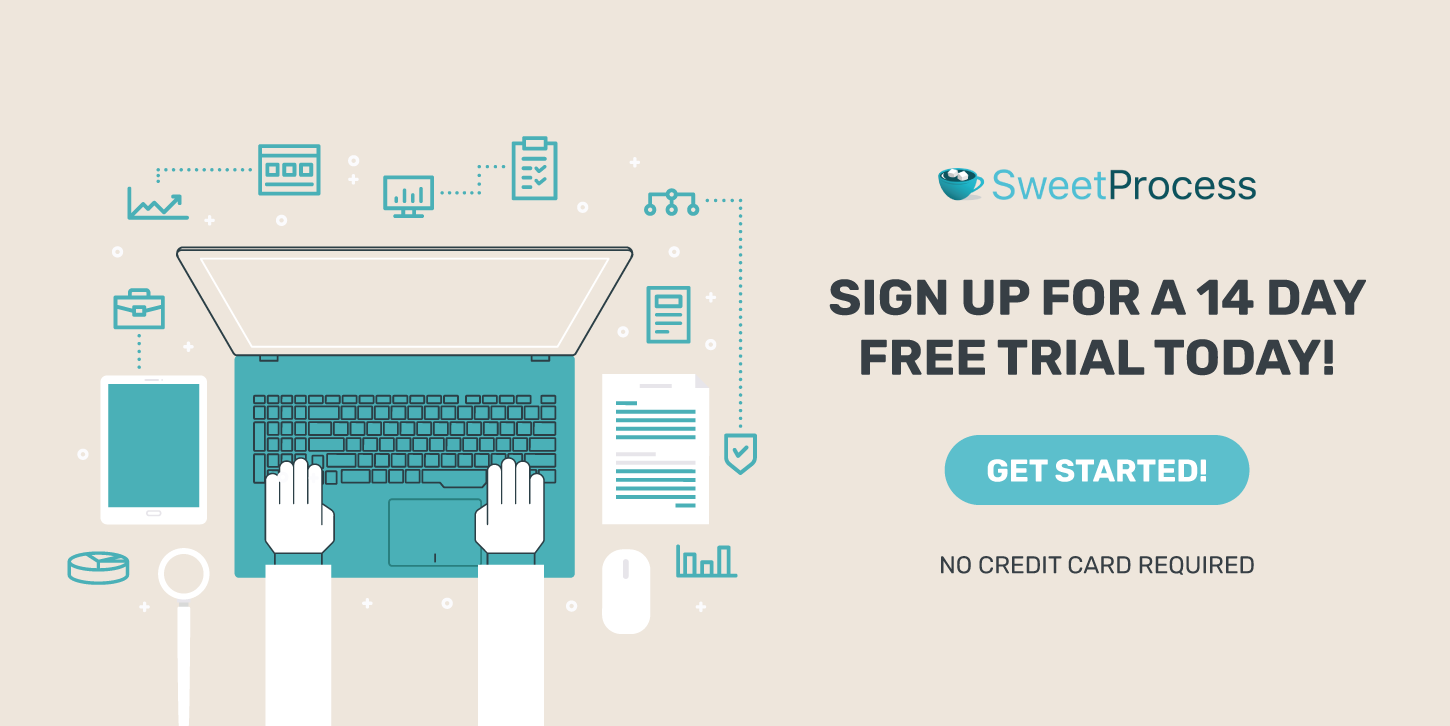Last Updated on March 4, 2025 by Owen McGab Enaohwo

A state of business automation report found that 66% of small and medium-sized business (SMB) employees say that automation at work lets them focus on more creative tasks.
However, finding the perfect automation software for your company isn’t always straightforward. You have many options, each with pros and cons.
We’ll explore the top workflow automation and management software solutions and how you can use SweetProcess. By the end of this article, you’ll clearly understand what to look for in workflow software and how to choose the best fit for your business.
Table of Contents
11 Top Workflow Automation & Management Software
9 Key Features to Look for in a Workflow Software
Factors to Consider When Choosing a Workflow Software for Your Business
Benefits of Using Workflow Software in Your Business
Automate and Manage Your Workflows Seamlessly Using SweetProcess
Frequently Asked Questions (FAQs) About Workflow Software
P.S. Throughout this article, we’ll showcase SweetProcess, our workflow software that has helped countless businesses streamline their operations and achieve their goals.
11 Top Workflow Automation & Management Software
As we explore the top workflow automation and management software solutions, you’ll discover each tool’s unique capabilities, from intuitive drag-and-drop interfaces to advanced AI-powered automation.
Let’s dive in and explore the best options available today.
1. SweetProcess

SweetProcess is a knowledge management software solution that simplifies the documentation of Standard Operating Procedures (SOPs), processes, and policies with a drag-and-drop interface.
The platform offers a user-friendly interface for creating and organizing procedures, making it easy to share them with teams.
Additionally, SweetProcess is cloud-based, so you can access your processes and procedures from any location.
Our platform also offers robust integration capabilities with thousands of other apps through Zapier. You can connect your apps and automate tasks such as triggering notifications when policies or procedures are approved, overdue, or completed tasks.
SweetProcess has more comprehensive features like:
- Allows assigning tasks, setting deadlines, and monitoring progress to ensure accountability and timely completion.
- Helps quickly generate procedures and company policies using an AI content generation tool.
- Fosters seamless collaboration with features like approval requests and real-time updates.
How to Automate and Manage Your Workflows Using SweetProcess
1) Document Repetitive Tasks
SweetProcess provides a user-friendly interface that simplifies creating and managing procedures. Procedures are step-by-step guides for completing specific tasks.
To document a repetitive task, navigate to the “Procedures” tab and click the “Create Procedure” button.


Next, enter the procedure’s title and assign it to one or more relevant teams.
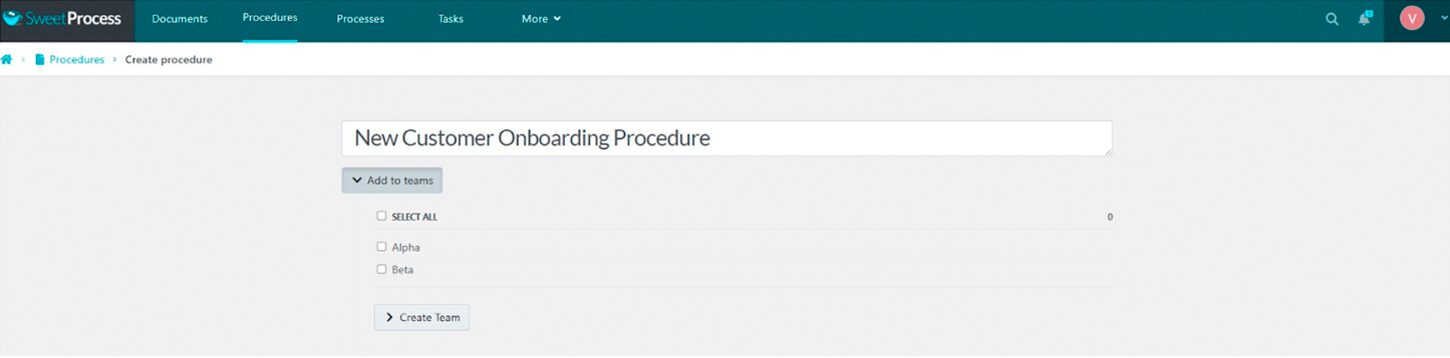
Then click “Continue” to start adding steps. Each step includes a title, description, and necessary attachments, such as images, files, or embedded videos.
You can add a step, a decision, or an end step.

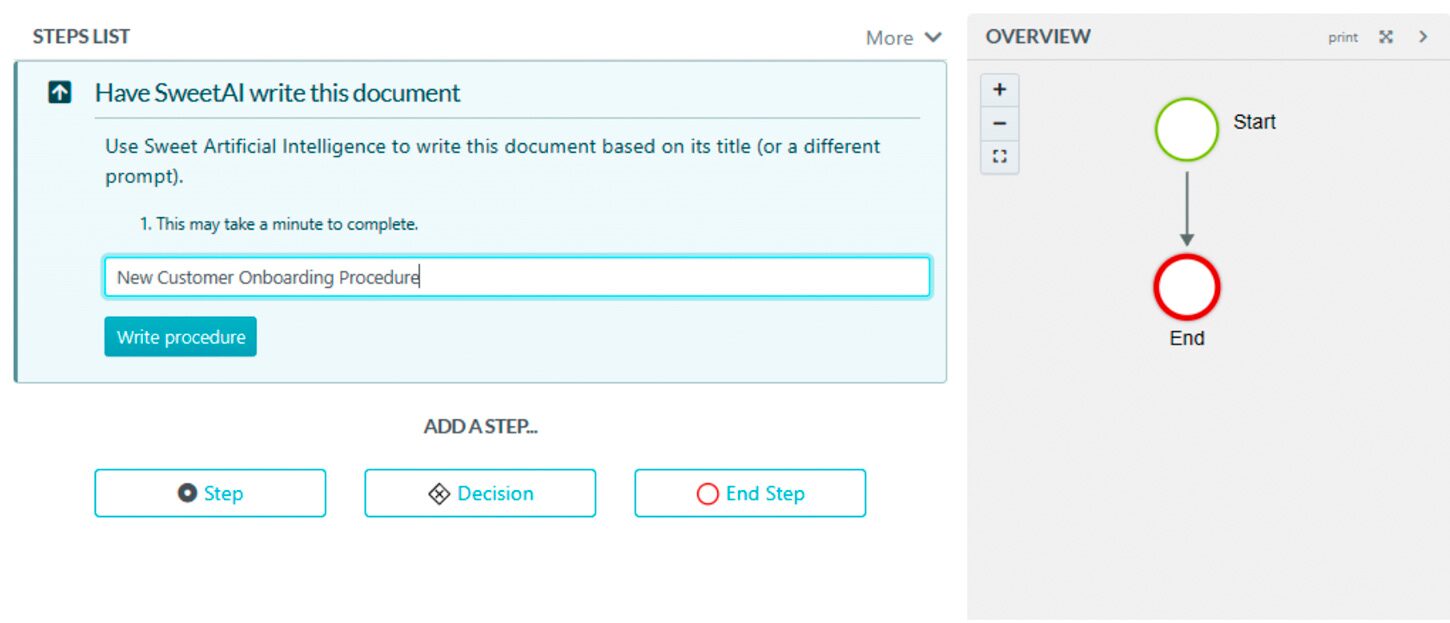
This multimedia support helps you create comprehensive, easy-to-follow guides that can be used to train new employees or serve as a reference for experienced team members.
Our platform automatically saves your progress as a draft, so you don’t necessarily need to finish documenting the procedures in one sitting. You can work on them over time.
Once you have added all the necessary steps, review the procedure for accuracy. To finalize and make your procedure live and accessible to the assigned teams, click “Approve” at the top right corner.
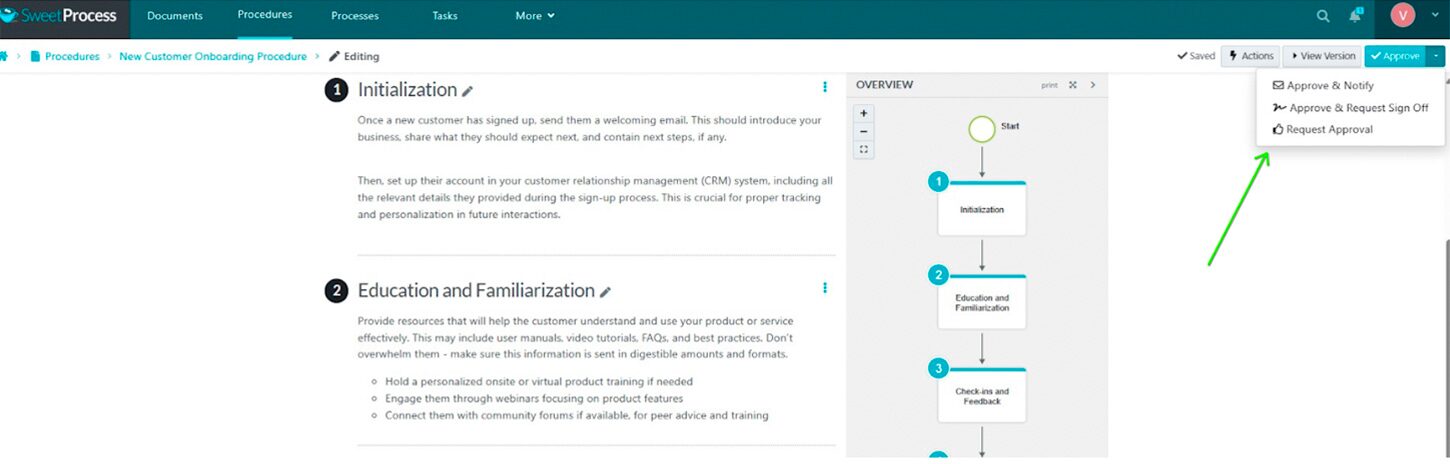
If you don’t have approval permissions, click “Request Approval” to request approval from a manager or administrator.
2) Document Processes
A process is a higher-level, more complex set of tasks that involves multiple team members or departments working together.
Take, for example, the process of onboarding a new employee. This process includes several distinct procedures, such as:
- Setting up the employee’s email account
- Ordering business cards
- Assigning them to a mentor
- Providing them with the necessary training materials
You can document each of these procedures individually but can also combine them into a single process to ensure they are completed in the correct order.
To create a process in SweetProcess, click the “Processes” tab and select the “Create Process” button.


Next, enter a process title, assign it to one or more teams, and click “Continue.”
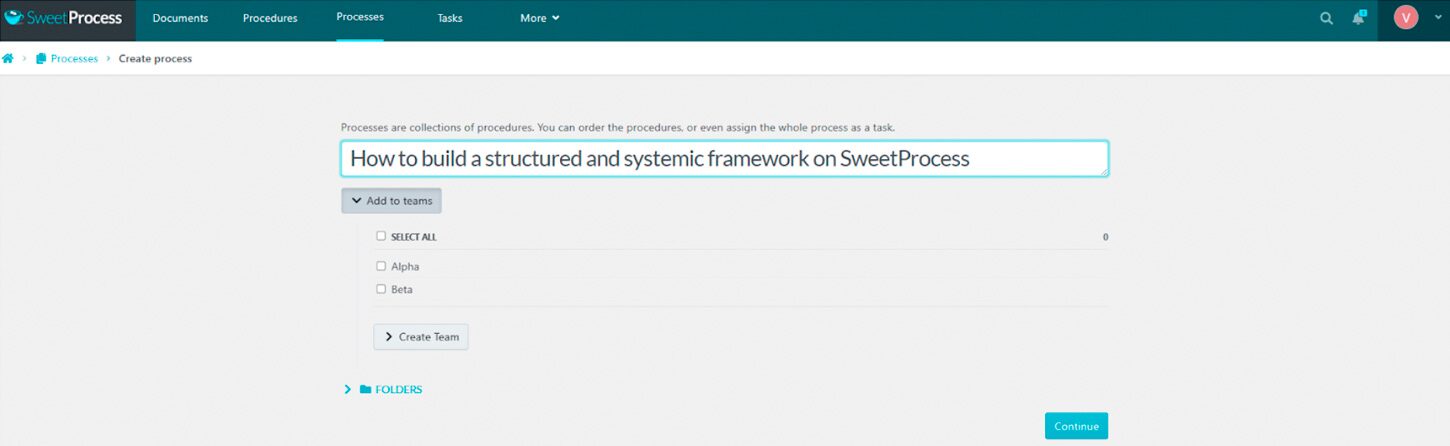
To add procedures to the process, click the “Add Step” button and select “Procedure” from the menu. You’ll get a drop-down of all the individual procedures you had documented in the previous step.

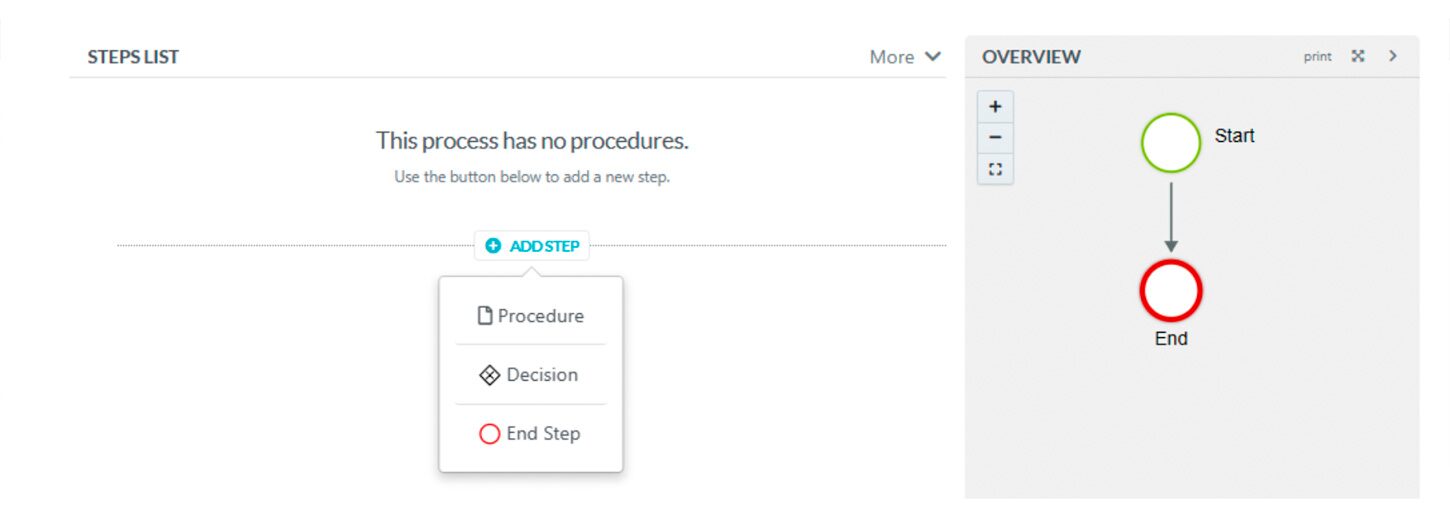
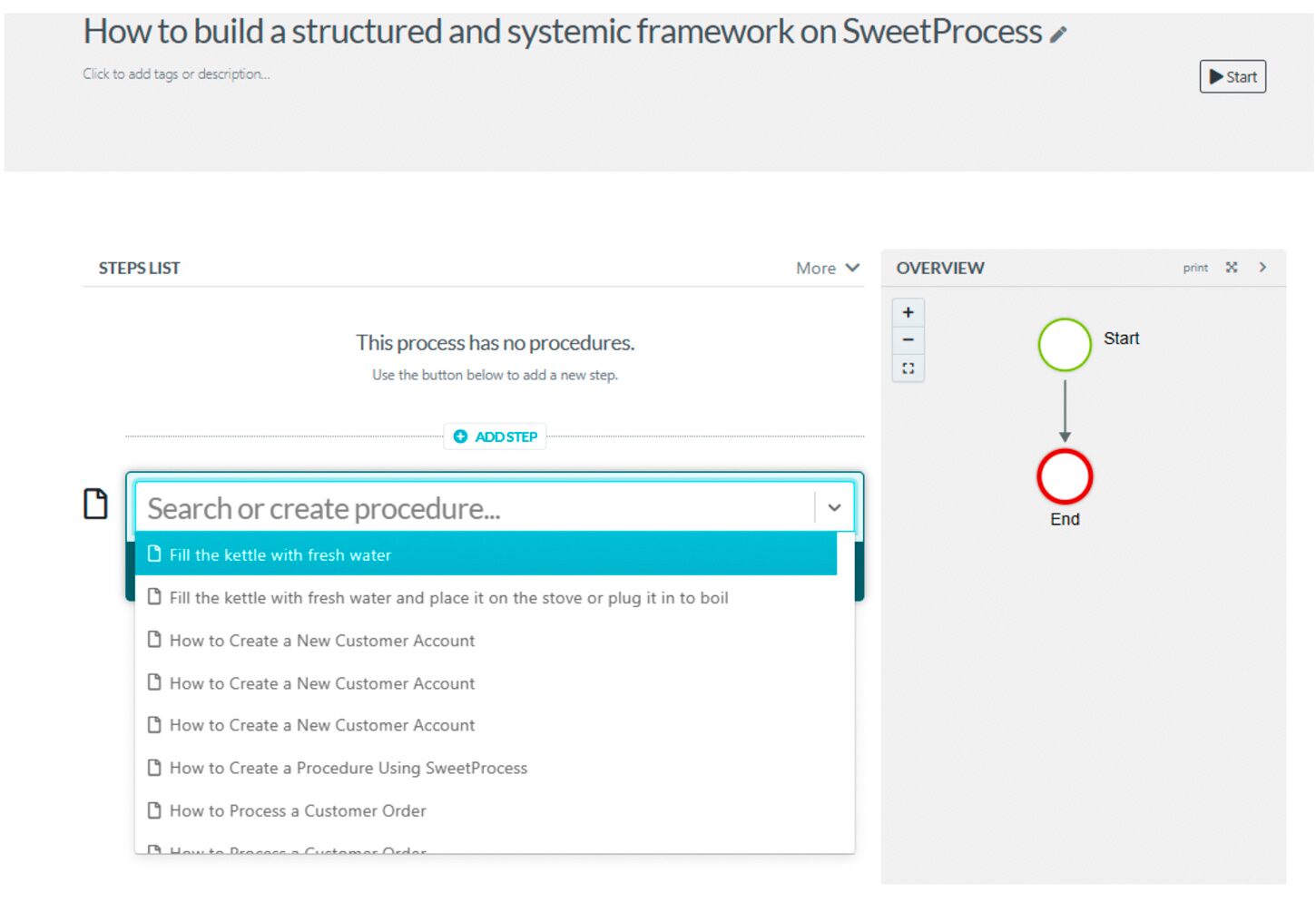
Search for and select the appropriate procedures. These are displayed as steps within the process. Then click “Approve” to make your process live. You can also request approval if you don’t have permission to approve the processes.
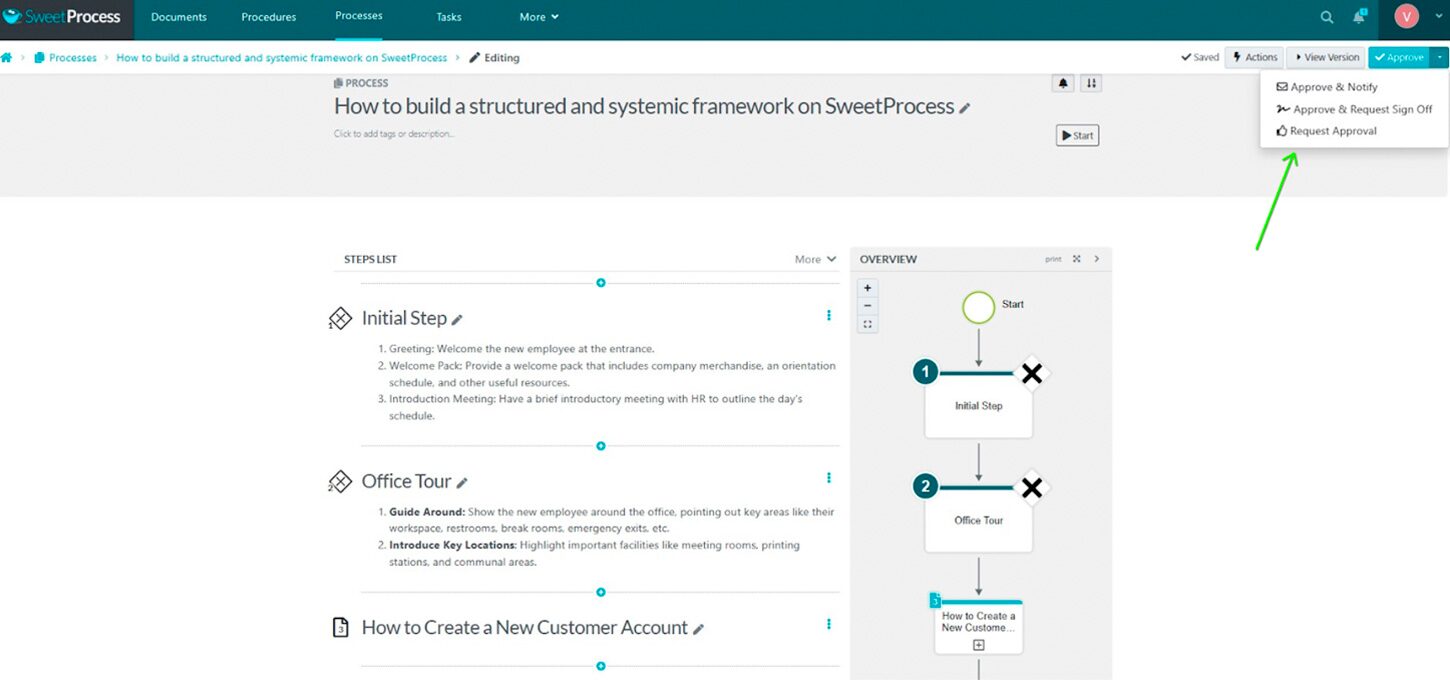
3) Automatically Write Procedures With AI
To help you document your procedures easily, we integrated the ability to automatically write procedures using AI.
To use the AI-assisted procedure creation feature, navigate to the “Procedures” tab and click the “Create Procedure” button.


Next, enter a procedure title and assign it to teams. To use the AI, click “Write with SweetAI.” The AI will analyze the title and generate a set of steps based on its understanding of the task.
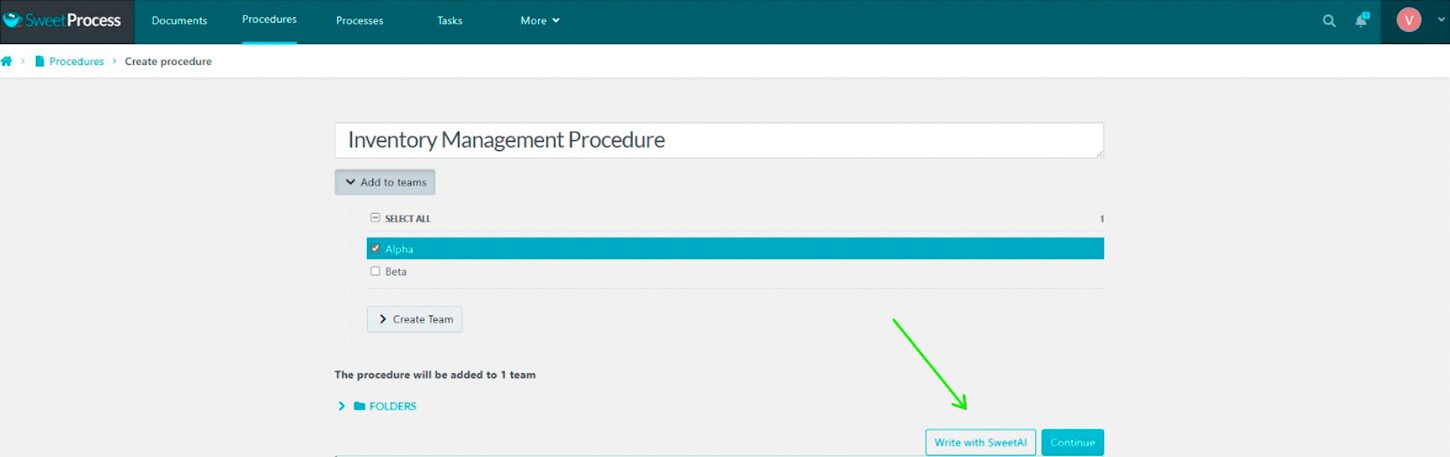
However, the AI-generated content may not be perfect and require editing and refinement to ensure accuracy and clarity.
Once the AI has generated the initial content, review and edit each section as needed. Click on the pencil icon next to each step to add images or attachments or format the text to ensure the procedure is clear and easy to follow.
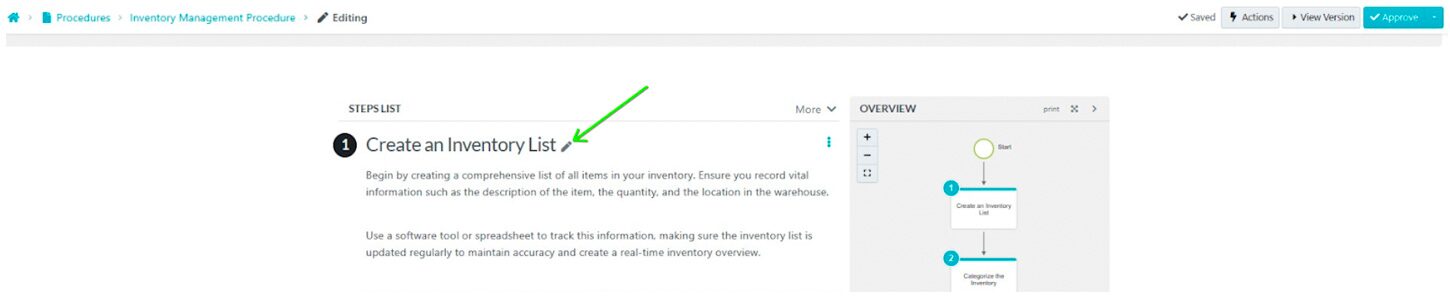
Our AI tool significantly reduces the time and effort required to document processes and tasks. So, if your organization has many procedures to document, you can quickly build a comprehensive knowledge base without sacrificing quality.
How to Maintain Standards Using SweetProcess
1) Create a Policy
A policy is a set of guidelines or rules that outline an organization’s principles, values, and expectations. Policies help maintain consistency and ensure that everyone within the organization is working toward the same goals and adhering to the same standards.
To document policies in SweetProcess, navigate to the top bar, click “More,” and select “Policies.”

Once the policies page opens, click “Create Policy” at the top right-hand side.

Enter the title of the policy in the designated field.
Next, add the policy to a team or multiple teams. To do this, click on the checkbox next to the team name to add the policy to a single team or click on multiple checkboxes to add the policy to several teams at once.
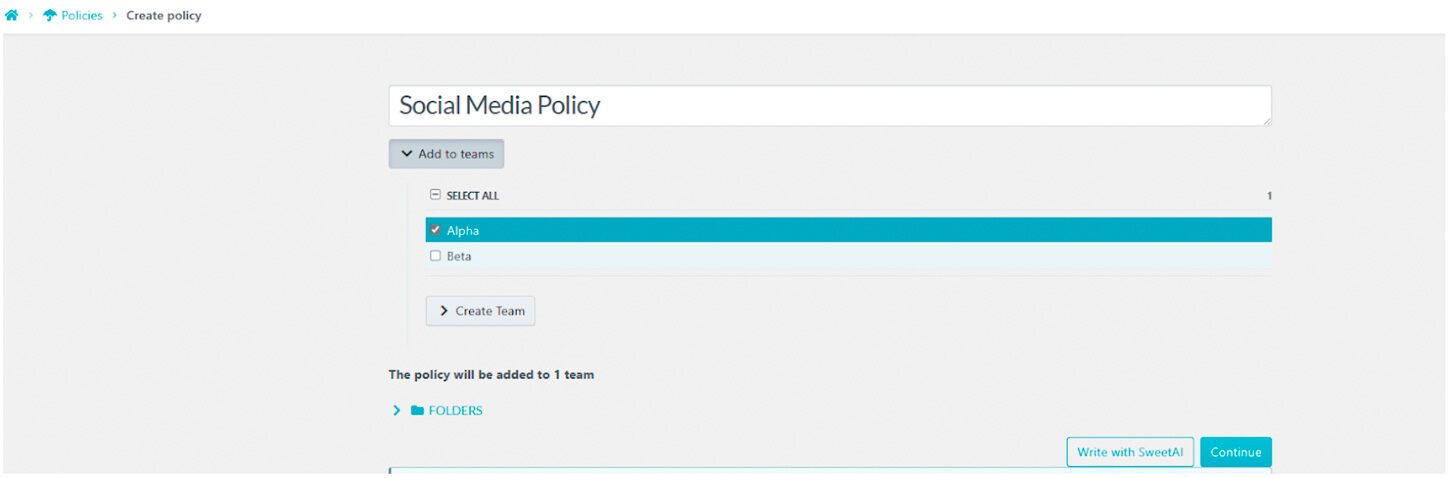
After selecting the appropriate team(s), click the “Continue” button.
To add content to the policy, click on the space beneath the heading “Click here to edit policy content.”
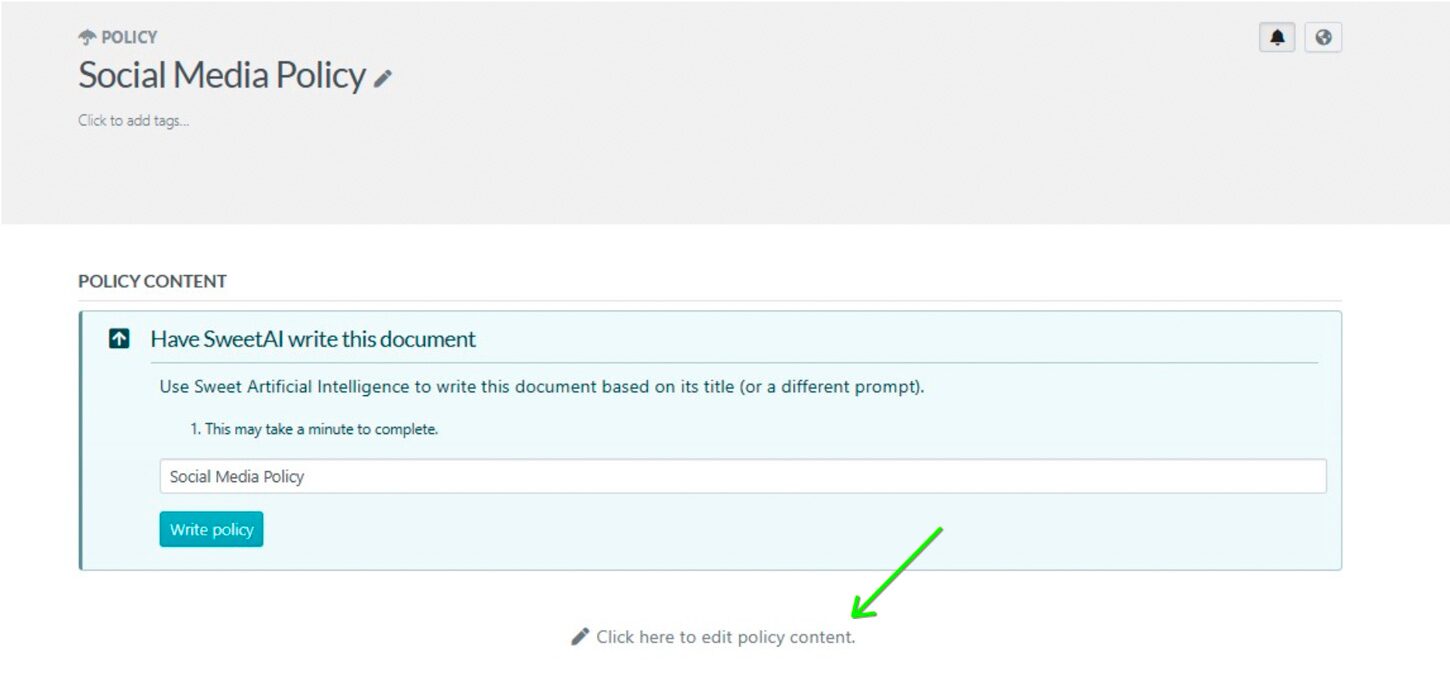
Add the relevant information and guidelines that make up the policy. Once you have finished editing, click on “Save Changes” to apply the modifications. You can also add multimedia files to your policy.
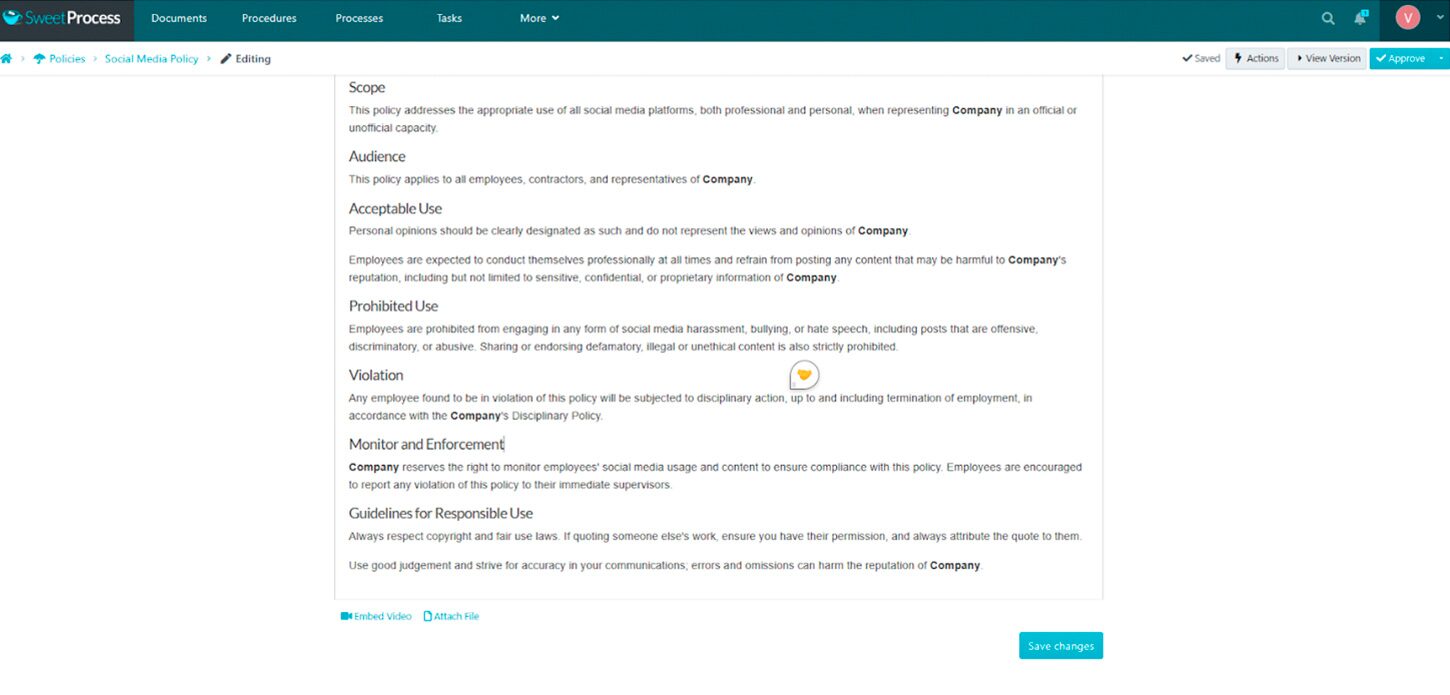
When you have completed documenting the policy, click on the “Approve” button at the top right-hand corner of the page to approve it and make it live.
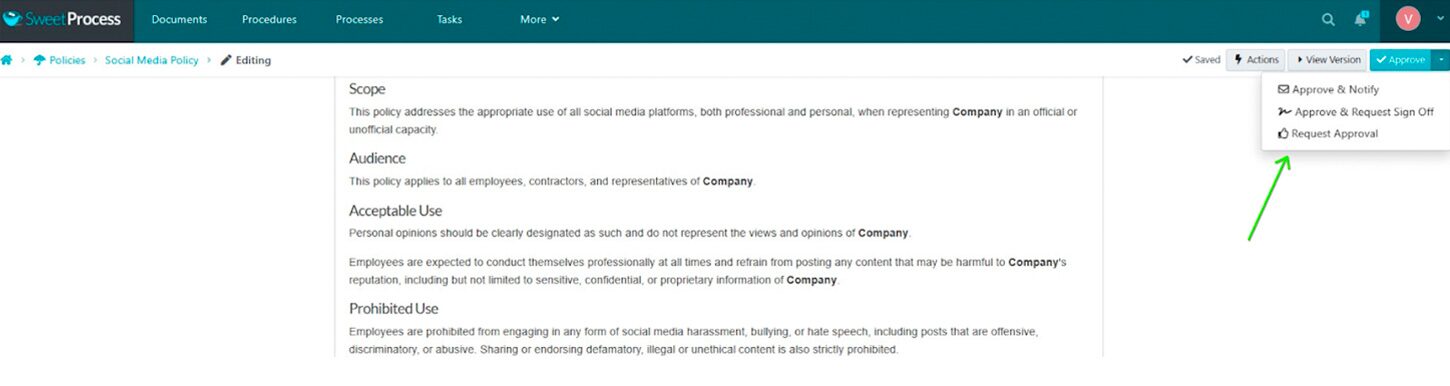
If you cannot approve the policy, you can request approval by clicking the “Request Approval” button instead. You can also approve and request a sign-off.
2) Automatically Write Company Policies With AI
Creating policies with AI in SweetProcess follows a process similar to creating a policy from scratch. Click the “Policy” tab and “Create Policy.”


Then, add the title of the policy.
After you add the policy title and assign it to a team or teams, click “Write with SweetAI.” The AI will then generate comprehensive policy content based on the title provided.
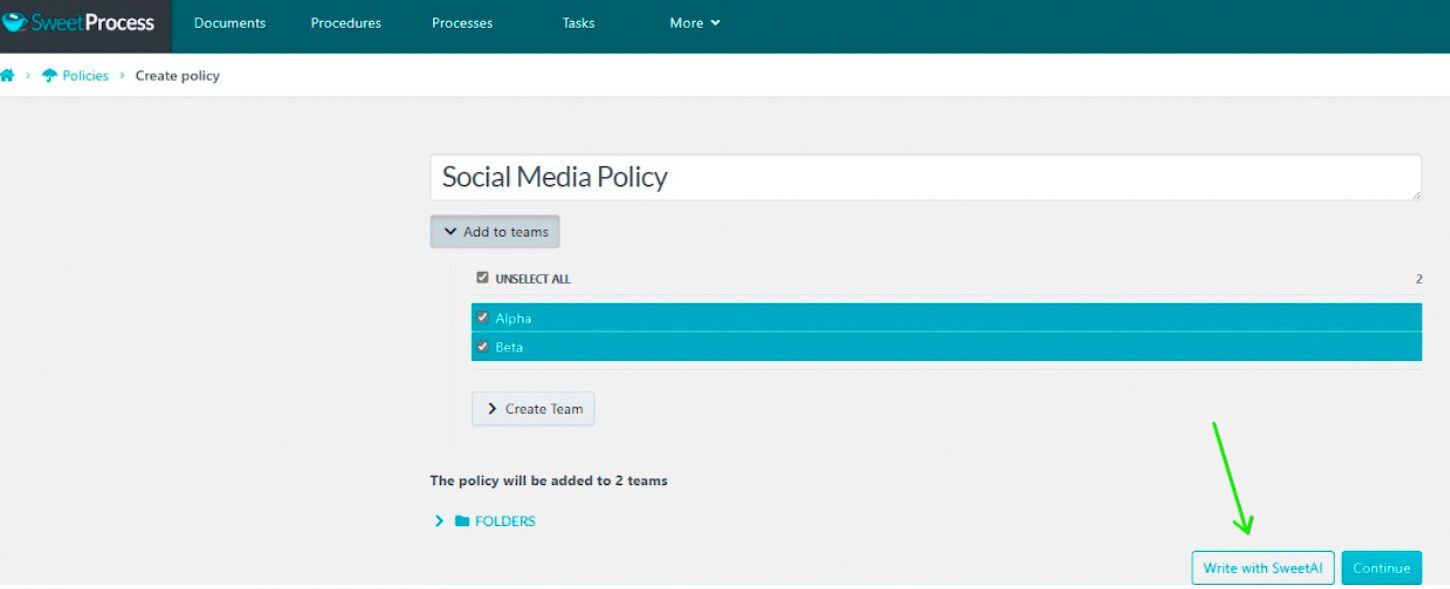
If you need to change the AI-generated content, click the pencil icon at the top of the policy content section. Make sure you click “Save Changes” to save your policy content.
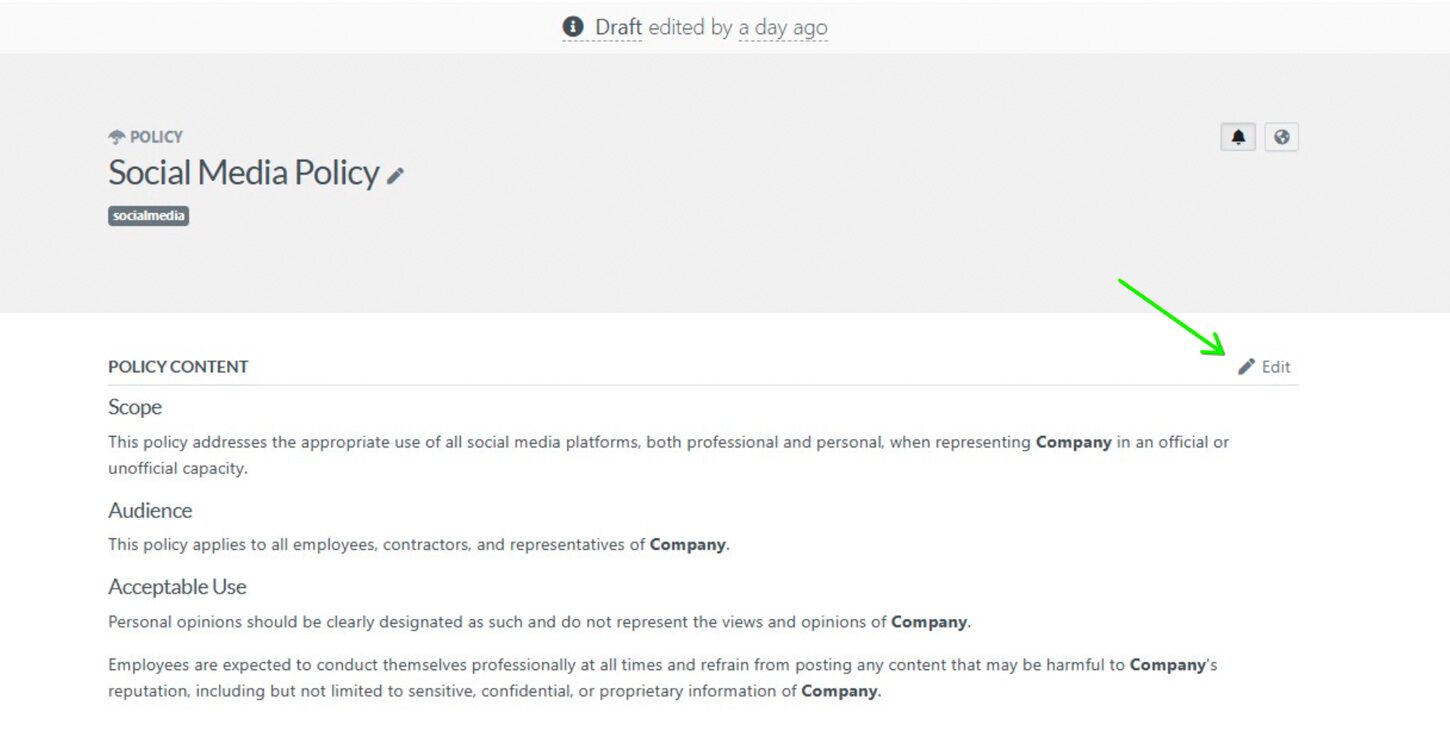
After you have finished editing, you can approve the policy, request approval, or approve and request a sign-off, depending on your permissions and your organization’s requirements.
3) Link to Policy From Procedures and Processes
You can add references to policy documents directly within the procedure or process content to ensure your team members can access relevant policies while working on procedures or processes.
To do this, open the procedure/process you want to link to a policy and click the “Edit” button in the top right corner.
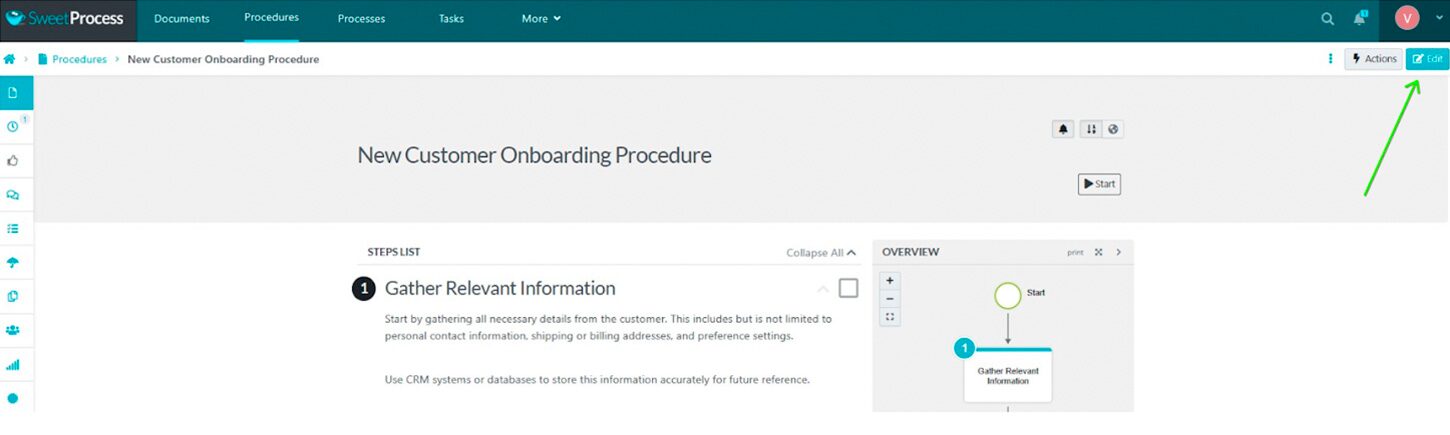
Next, click the pencil icon next to the step where you want to add the policy link.
For example, if you want to link a social media policy to the Establish Communication Channels step within a procedure, click on the pencil icon to edit this step.
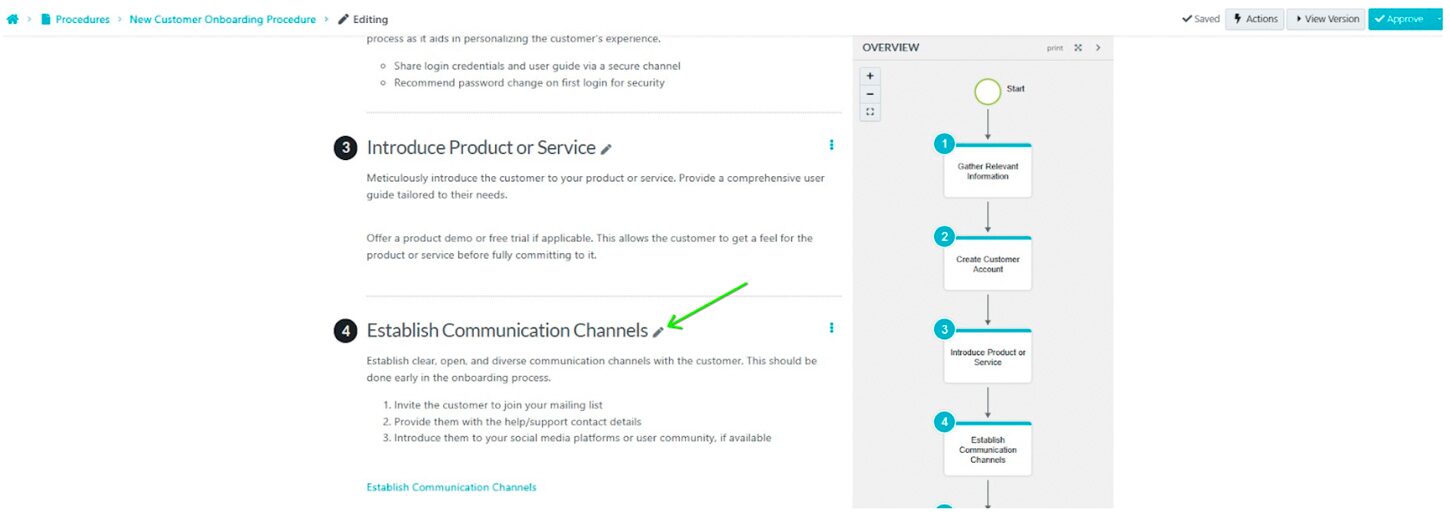
Next, click on the link icon in the edit box.
In the pop-up window, search for the social media policy you have previously documented and click on it to select it. Then click “Insert” to add the link to the policy within the step.
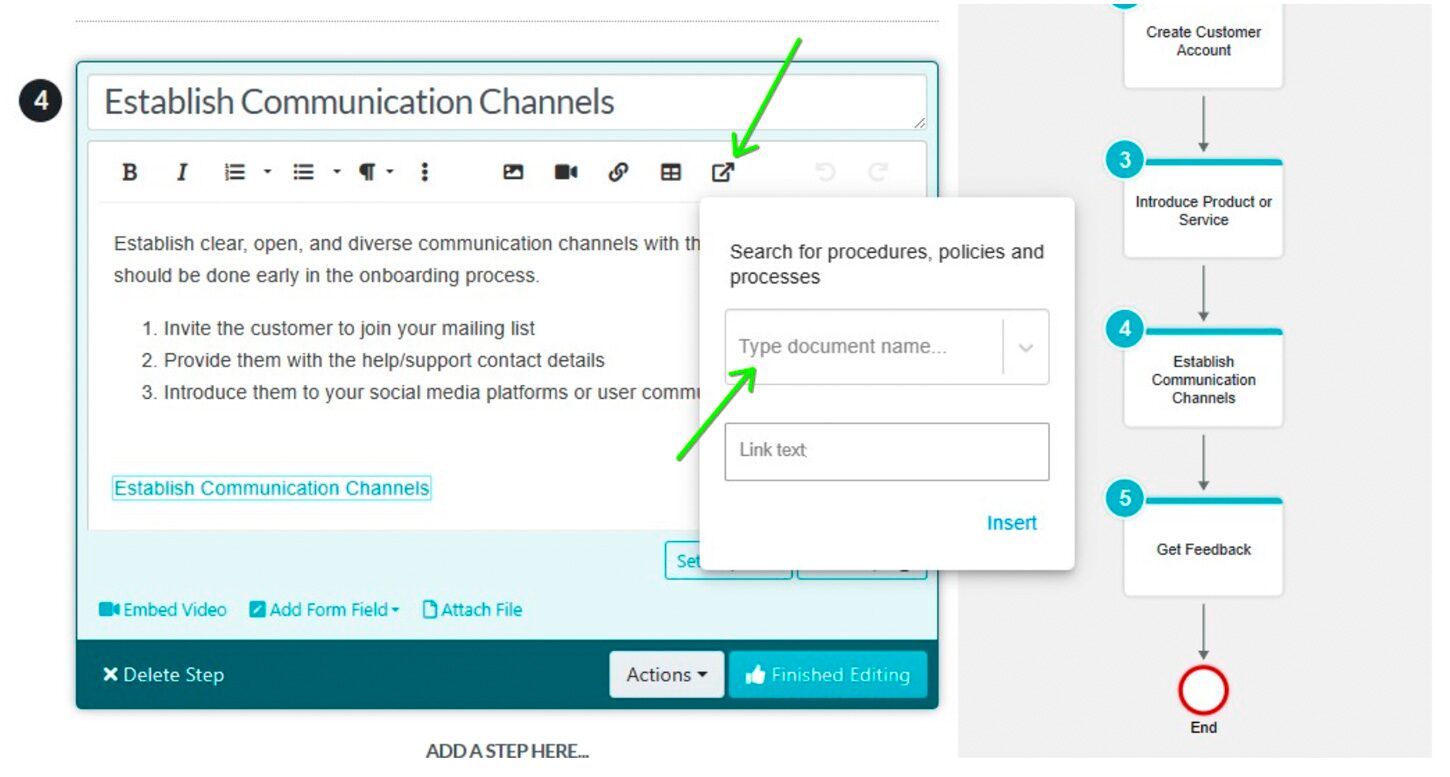
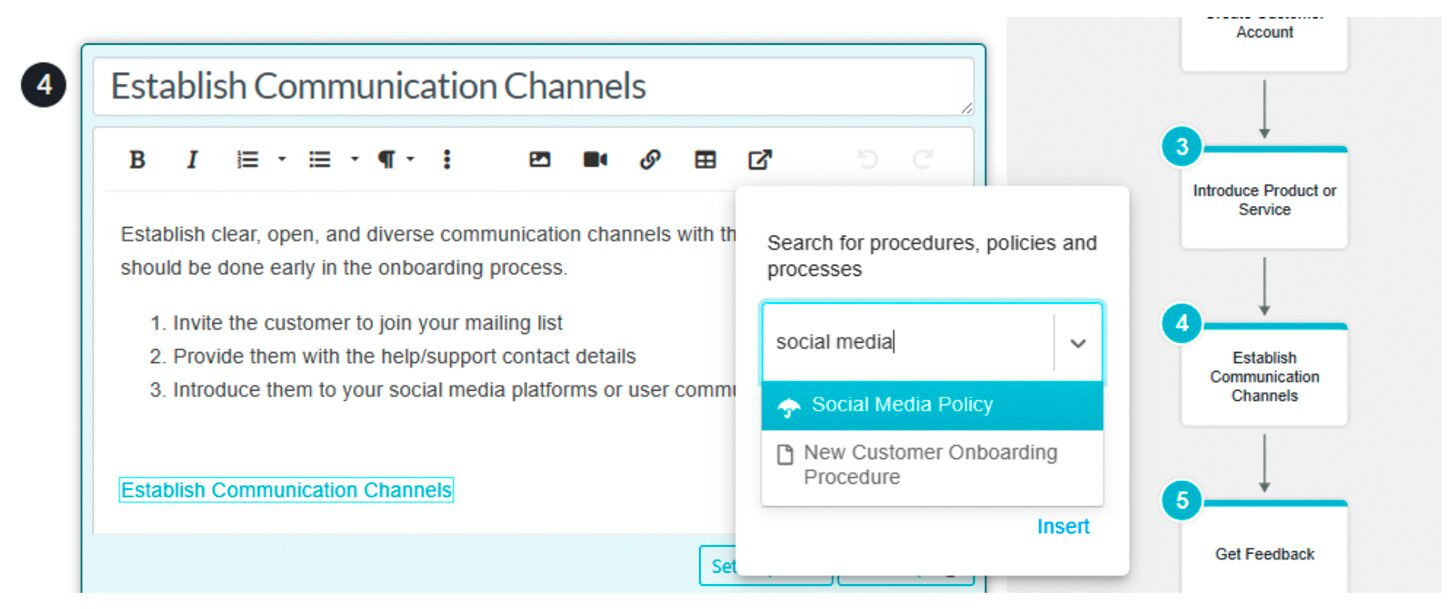
Linking policies directly within procedures and processes makes it easier for your team members to access and reference important guidelines and standards while working on their tasks.
How to Build a Structured Organizational Workflow in SweetProcess
1) Manage Processes
SweetProcess lets you organize and manage your processes effectively, ensuring all team members can access the information they need to complete their tasks.
To manage your processes in SweetProcess, navigate to the “Processes” tab. Here, you can view your existing processes and their associated procedures. You can also create new processes, edit existing ones, and assign them to specific teams or individuals.
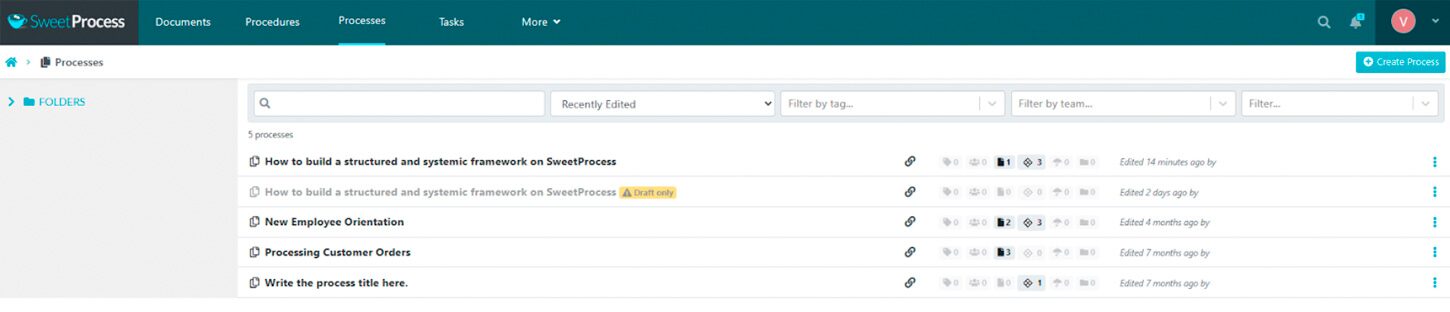
One key benefit of managing processes in SweetProcess is breaking down complex workflows into smaller, more manageable components.
You can create separate procedures for each step to help team members understand their roles and responsibilities, reducing the risk of confusion or errors.
Additionally, SweetProcess allows you to set due dates, assign tasks, and track progress for each process. This ensures everyone knows their responsibilities and deadlines, promotes accountability, and keeps projects on track.
2) Visualize Your Process
Visualizing your processes is a powerful way to clearly understand how work flows through your organization and identify opportunities for improvement.
SweetProcess offers a flowchart feature to help you visualize your processes effectively.
Our platform automatically creates a flowchart for you, showing you the step-by-step progression of your process or procedure. The flowchart appears on the right-hand side of the screen when you open a procedure or process, providing a clear visual representation of the workflow.
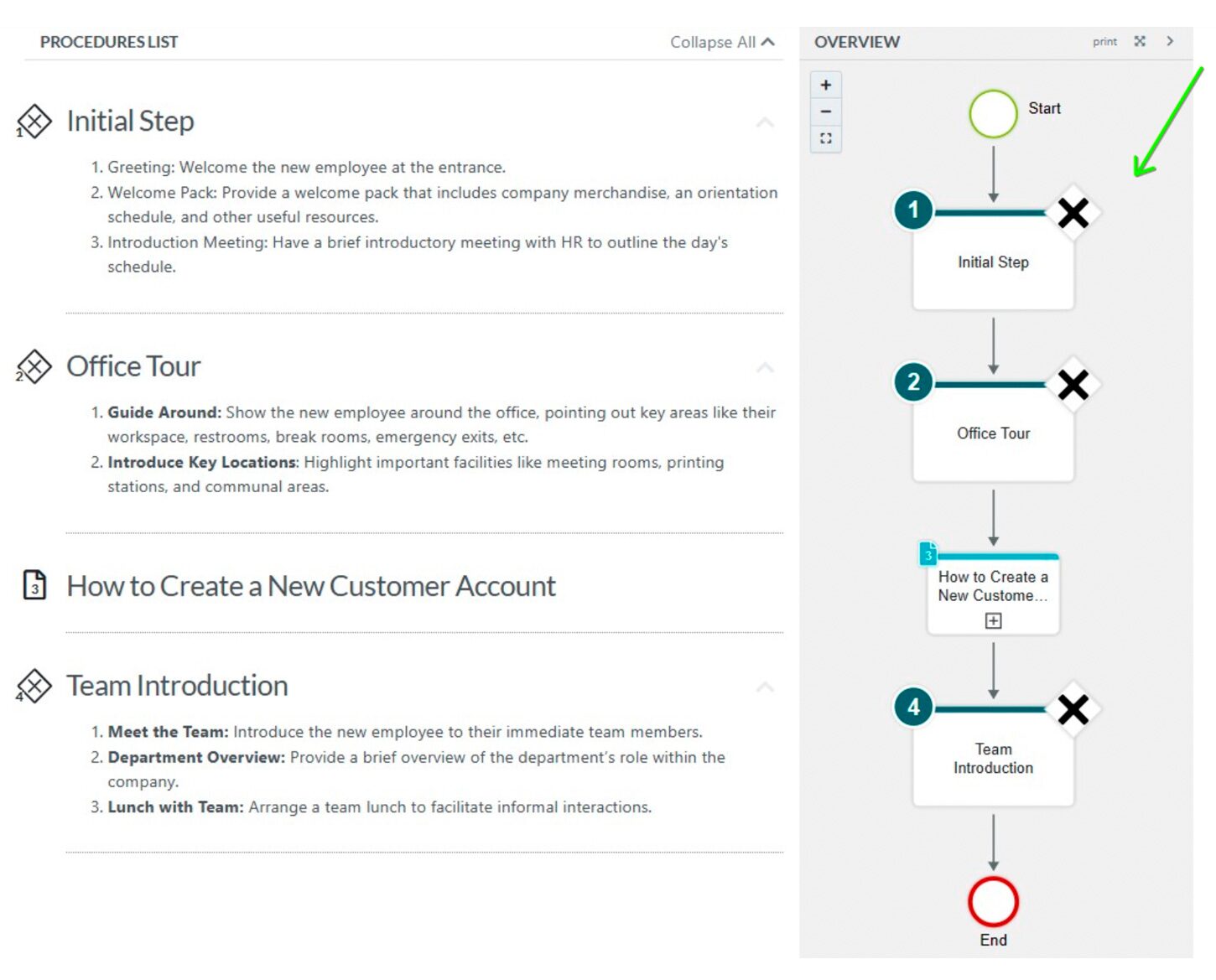
When you edit a procedure or process, the flowchart automatically updates to reflect your changes.
Note that you can also edit your procedure with AI and the flowchart will equally update the changes.
Assign and Track Tasks in SweetProcess
To assign a procedure or process as a task, follow these steps:
- Select the three-dot menu to the right of the procedure or process you want to assign.
- Click the “Assign as Task” option in the three-dots menu.
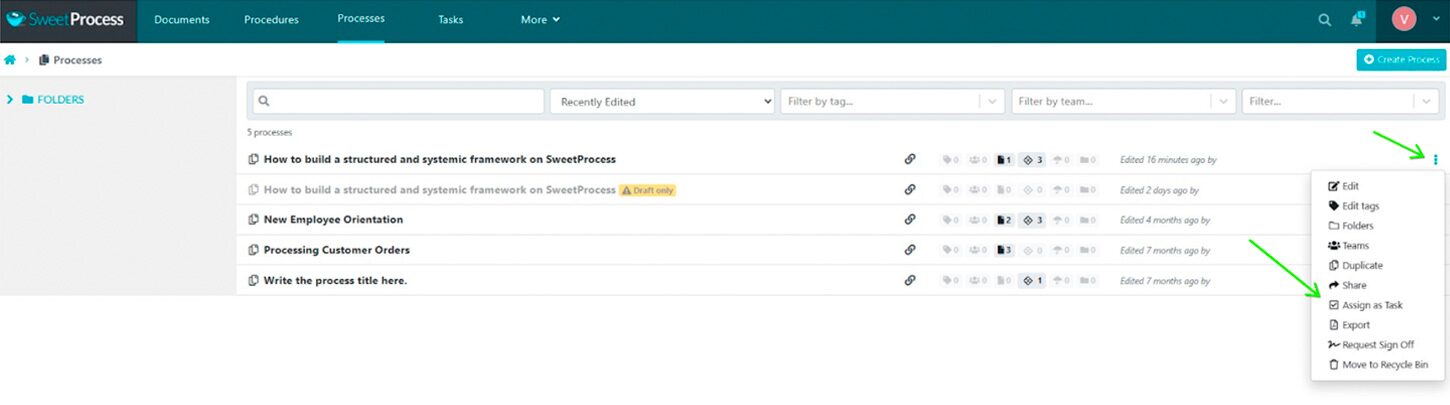
- Next, choose whether you want to create a single task assigned to a group to work on together or multiple tasks assigned separately to each teammate (assigning in bulk). Find and select all the teammates you’d like to assign the task to. You can also assign the task to everyone in a team at once or to everyone with a particular role.
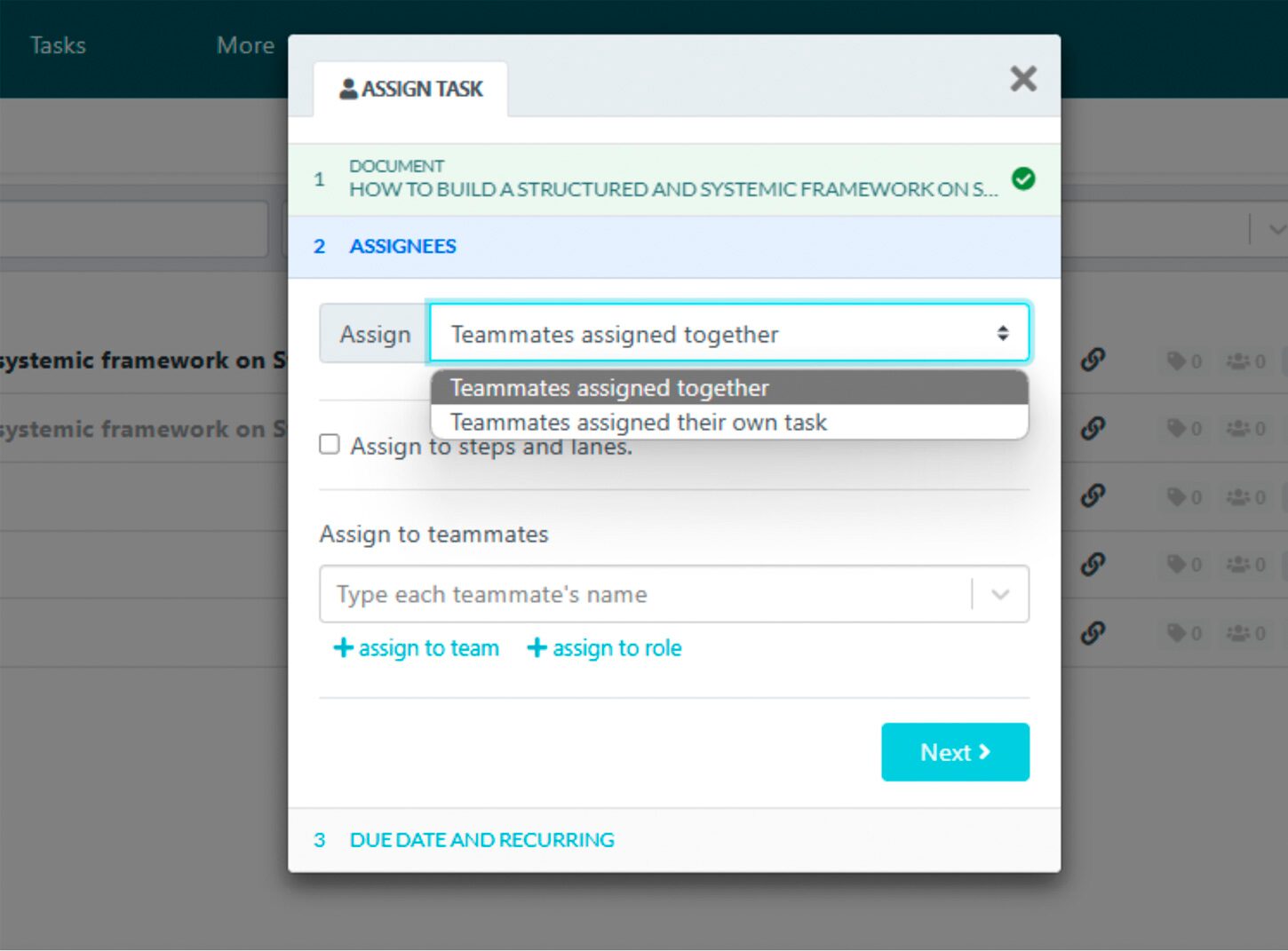
- You can even assign individual steps and lanes as tasks.
- Next, fill out the task name, the due date, and the starting time for the task.
- By default, tasks are configured as one-time assignments. However, you can easily modify the “Repeat” dropdown to create recurring tasks with your desired frequency.
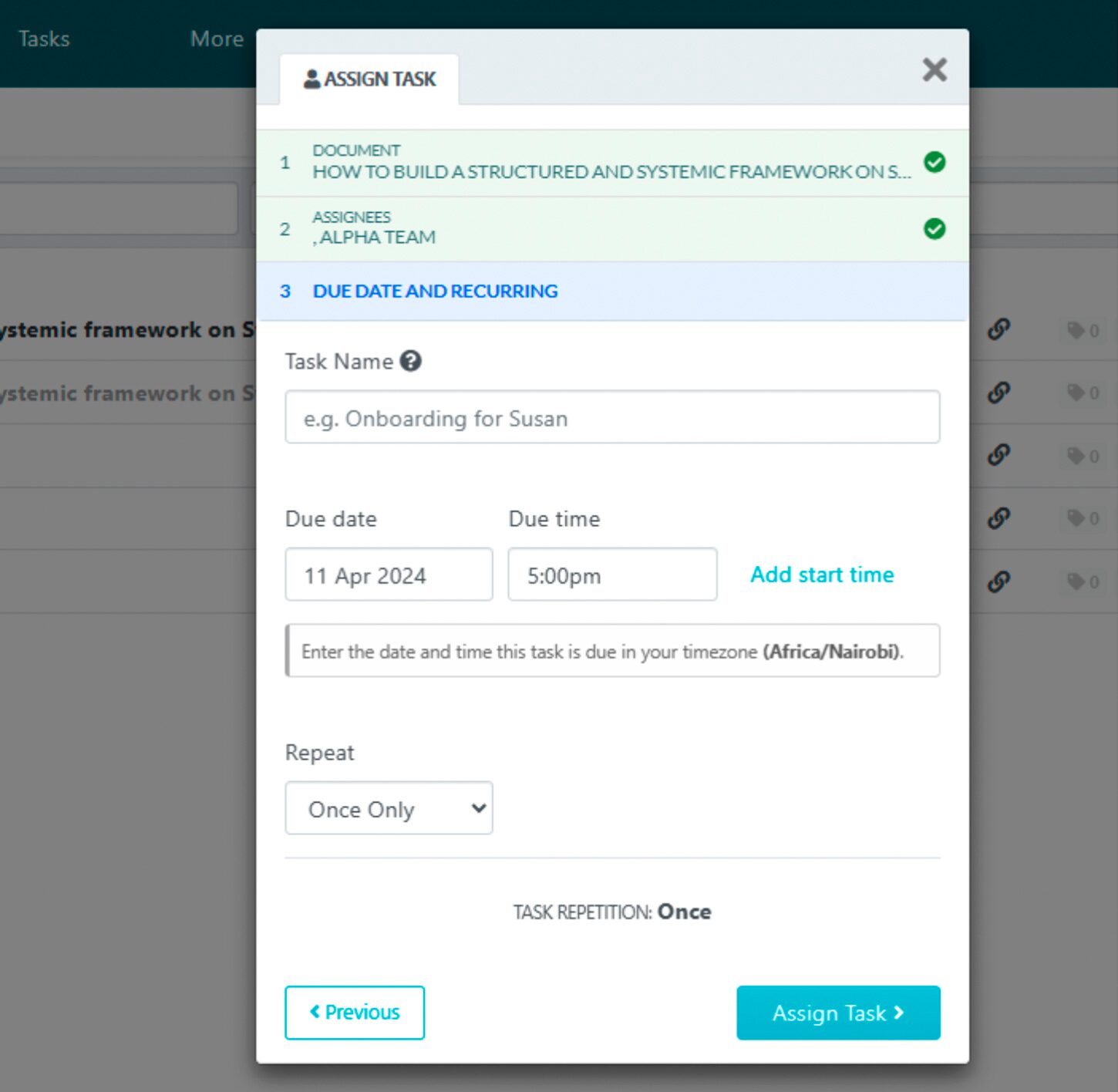
After configuring the task settings, proceed with assigning the task. Assignees will receive a notification about the new task and a reminder email on the due date or at the specified start time.
SweetProcess also offers an API and webhooks that you can use to connect with other systems and tools.
Pricing
SweetProcess offers a straightforward and cost-effective pricing model.
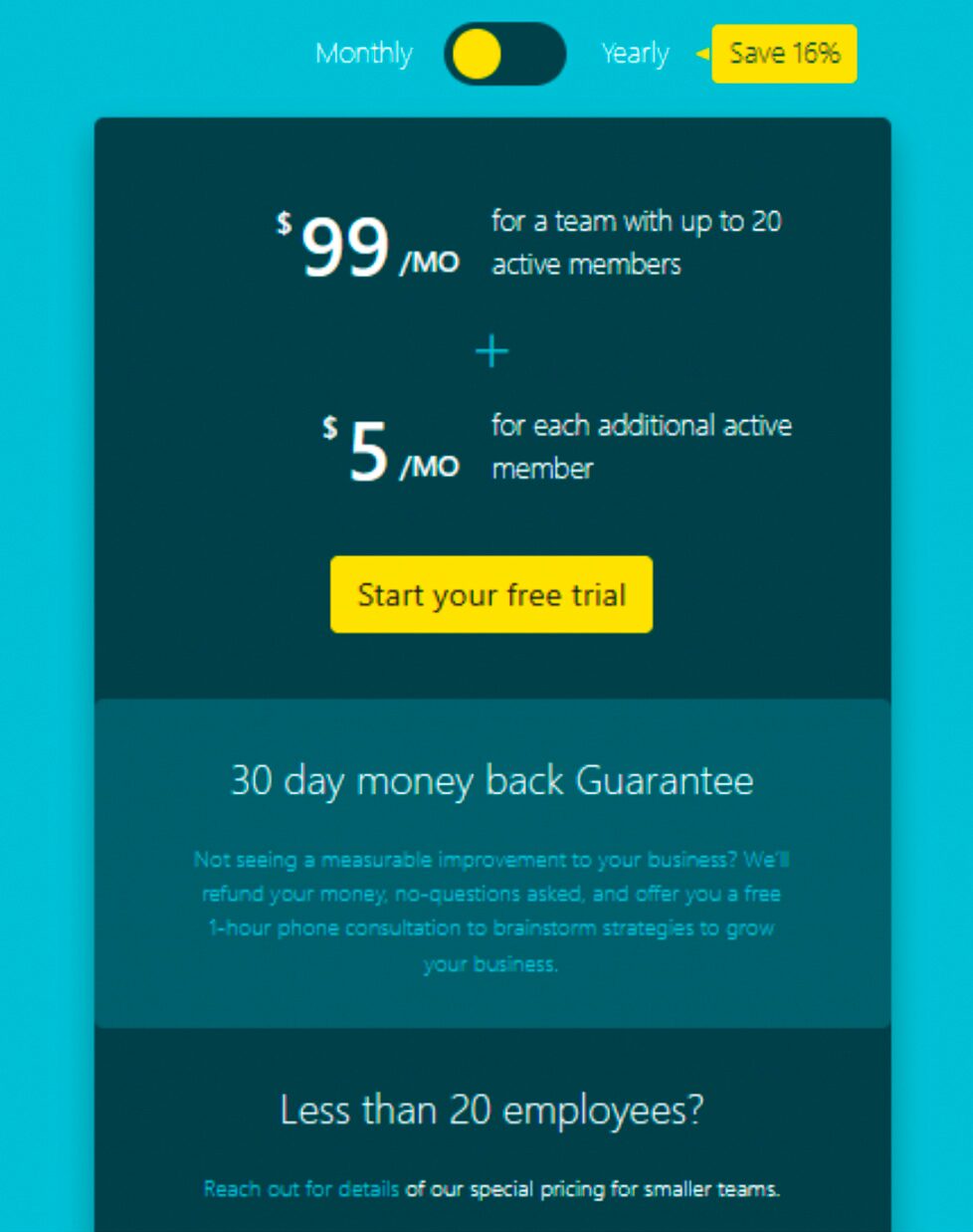
For a team of up to 20 active members, the subscription cost is $99 per month. If your organization requires more users, you’ll only pay an additional $5 per month for each active person.
There are no restrictions or limitations to features based on your subscription level.
SweetProcess also offers a 30-day money-back guarantee.
Sign up for a 14-day free trial today and see how we can help you streamline your processes, boost productivity, and drive better business outcomes.
2. Pneumatic Workflow
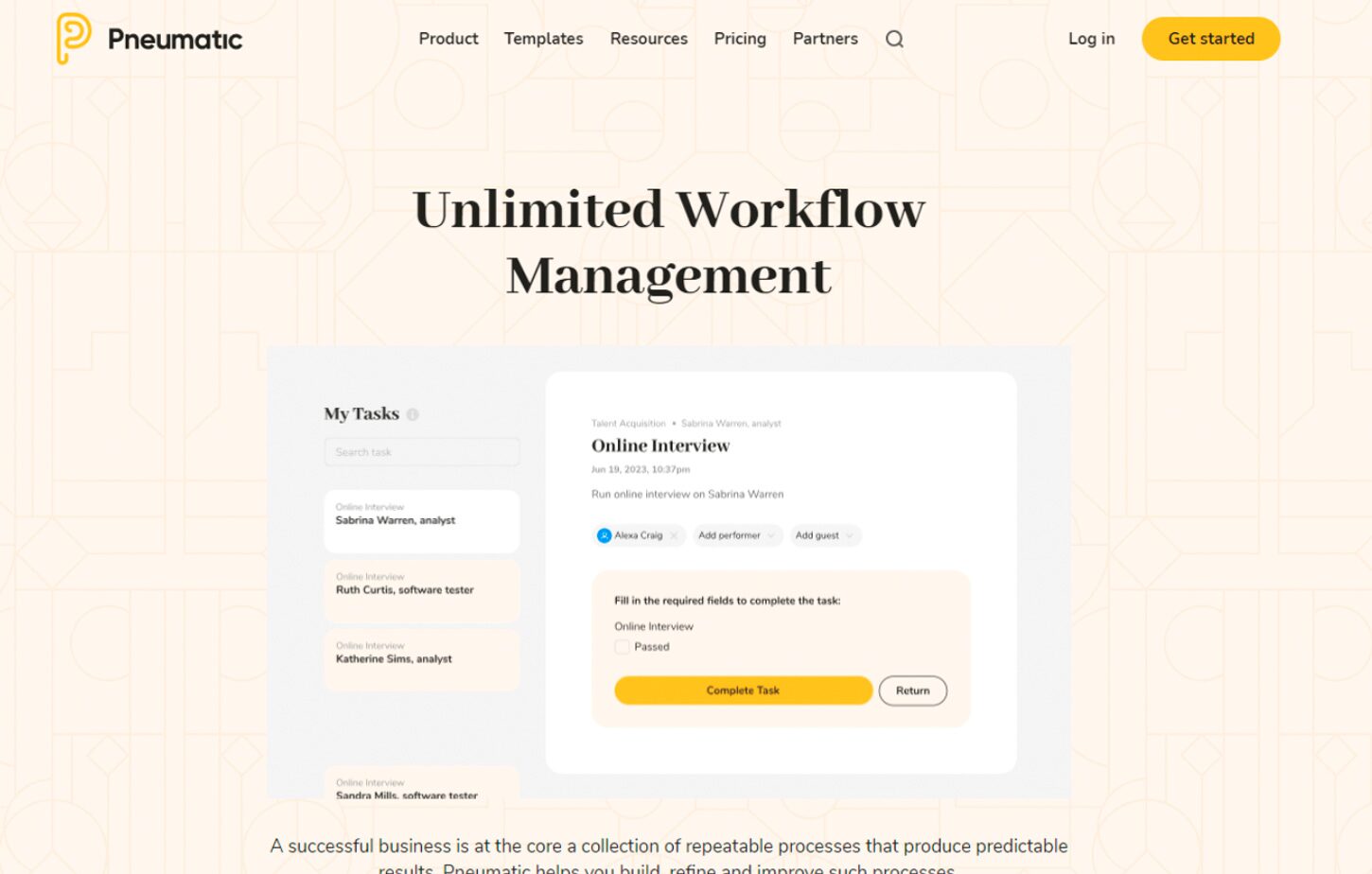
Pneumatic is a modern no-code workflow management system that helps businesses manage their operations by streamlining and optimizing workflows.
It offers features like assembly-line workflows, a template builder for custom workflow templates, task assignment automation, and integration with other services through APIs.
This tool aims to enhance task management, reduce mental load, and improve task completion rates.
It’s best for businesses handling high-volume tasks, as it offers assembly-line workflows that excel in managing complex business processes.
Top Features
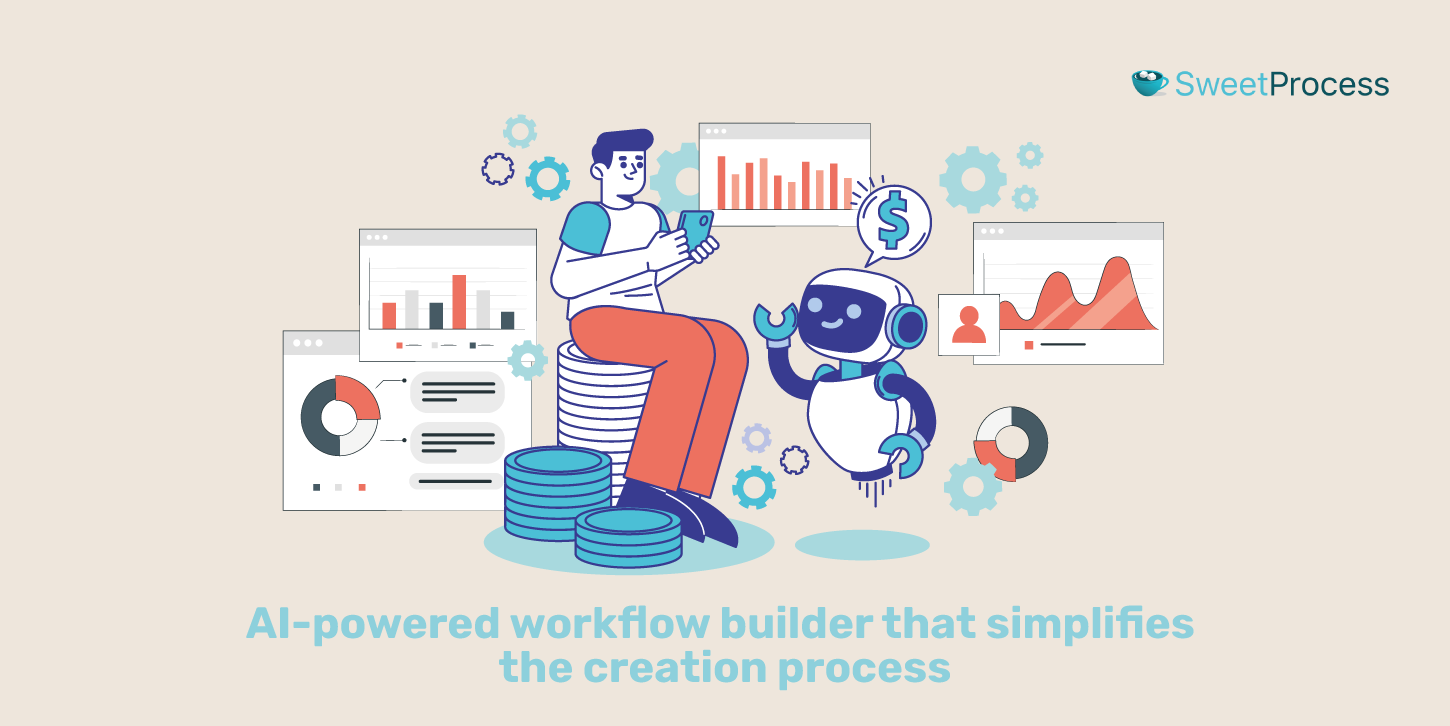
- Intuitive workflow templates for standardized processes
- AI-powered workflow builder that simplifies the creation process
- Shareable kick-off forms for external workflow initiation
- Multi-tenant accounts for consultants and client management
- White-label solution for seamless branding integration
- Conditional logic for dynamic, branching workflows
- Urgent prioritization feature for critical projects
Pros
- The library of pre-built workflow templates helps kickstart common processes, saving setup time
- Video-based workflows help you simplify employee onboarding and orientation processes
- Fast response support team
- Workflow activity highlights and informative dashboards provide real-time insights into system metrics and progress
- Comments and mentions feature. This facilitates contextual communication within specific workflows.
Cons
- Doesn’t allow guests to modify the workflow
Pricing
- Unlimited Plan ($99/month)
- Fractional COO Plan ($599/month)
3. Qntrl
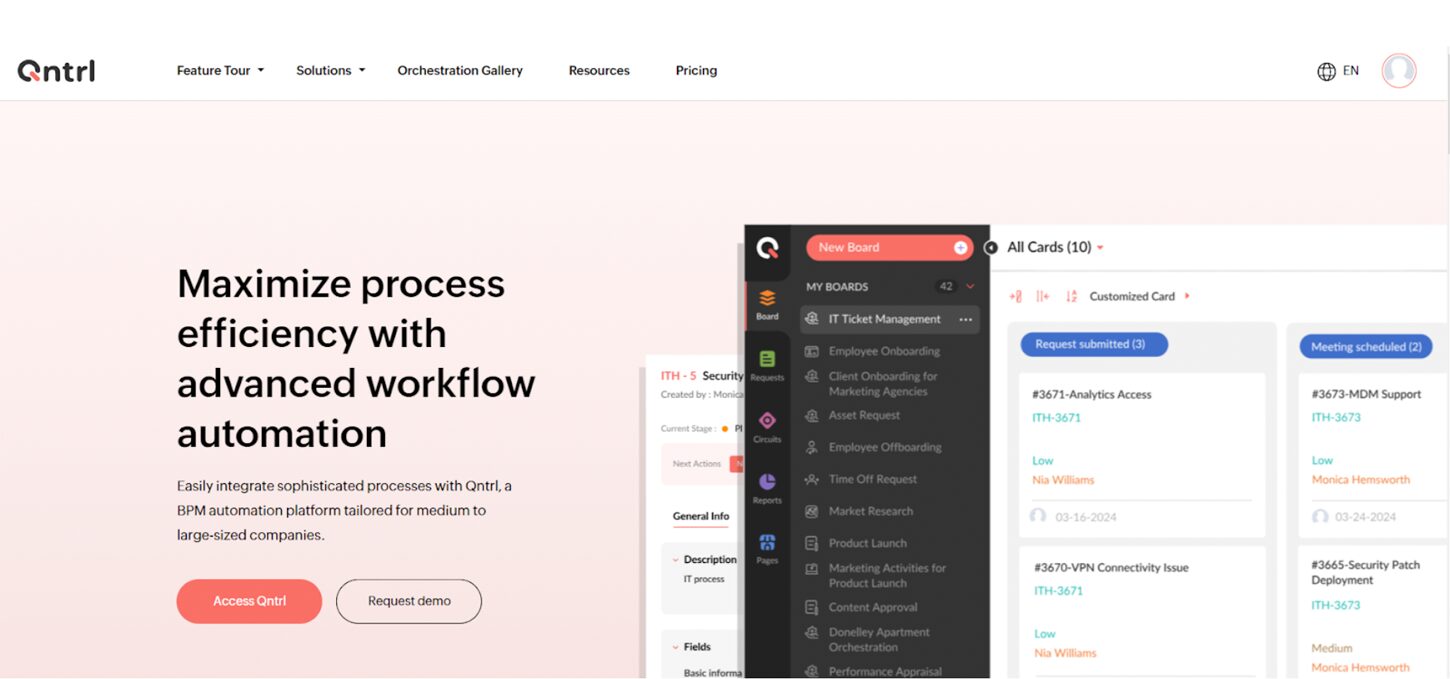
Qntrl is a BPM automation platform developed by Zoho. It helps businesses gain visibility, control, and productivity within their organization.
The platform controls processes, workflows, and daily tasks and automates alerts or simple actions based on what’s happening at the company. Qntrl is aimed at mid-market companies with up to 5,000 employees.
It’s part of Zoho’s suite of software designed to make work easier for businesses. You can integrate it with other platforms using APIs, and it has enterprise-level security features.
Qntrl automates and streamlines business processes with workflow orchestration, finite-state machines, and a graphical interface for creating flowcharts and modeling processes.
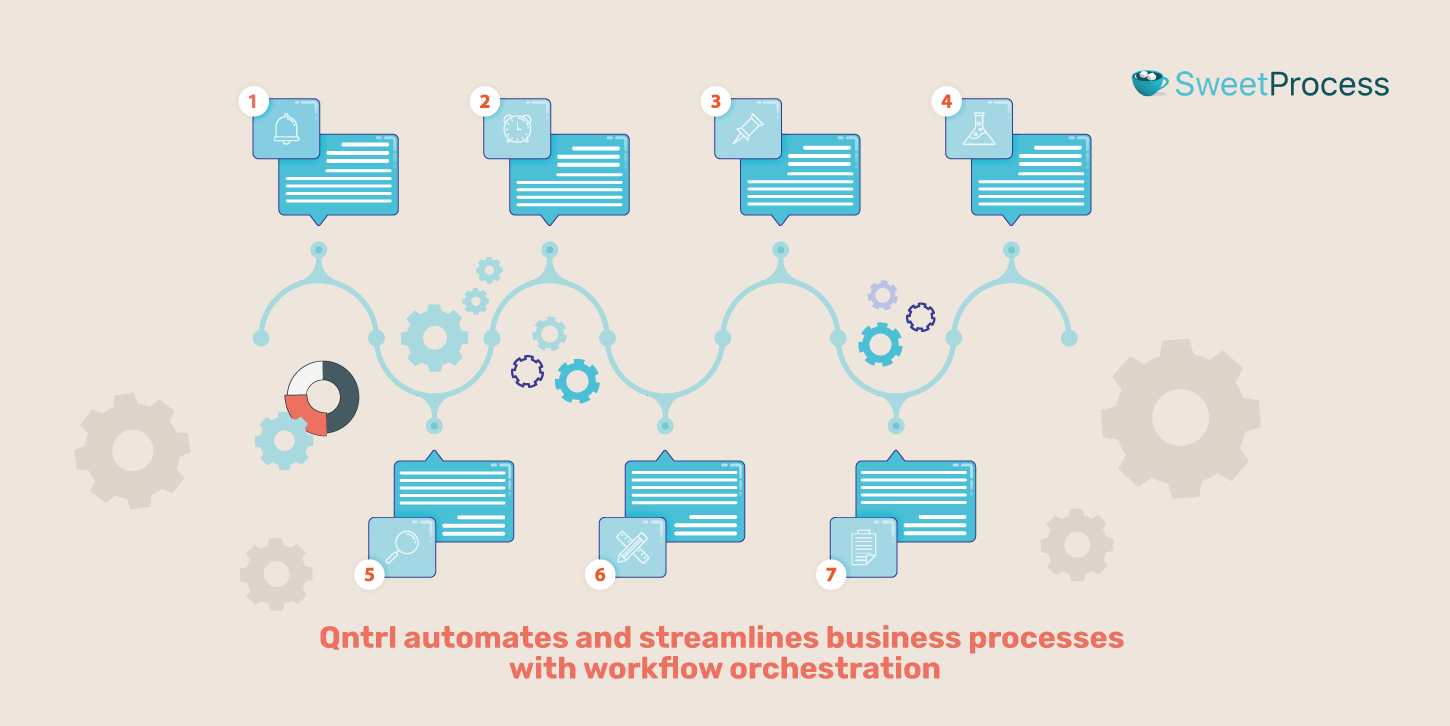
Top Features
- Workflow orchestration
- Centralization & visibility
- Reports and dashboards
- Integrations management
- Drag-and-drop platform
- Real-time business scenarios
Pros
- Qntrl can be integrated with other platforms using APIs, allowing for enhanced functionality and customization
- Provides robust security features to keep data secure, meeting enterprise-level security requirements
- You can build flexible and scalable business processes on a drag-and-drop graphical interface
- Offers tutorials with step-by-step guides and real-time scenarios to help you understand how to apply its features effectively
Cons
- Users observed that Qntrl is no longer under the Zoho One umbrella, which they say takes away some of its appeal.
Pricing
- Business: $8 per user per month
4. Cflow
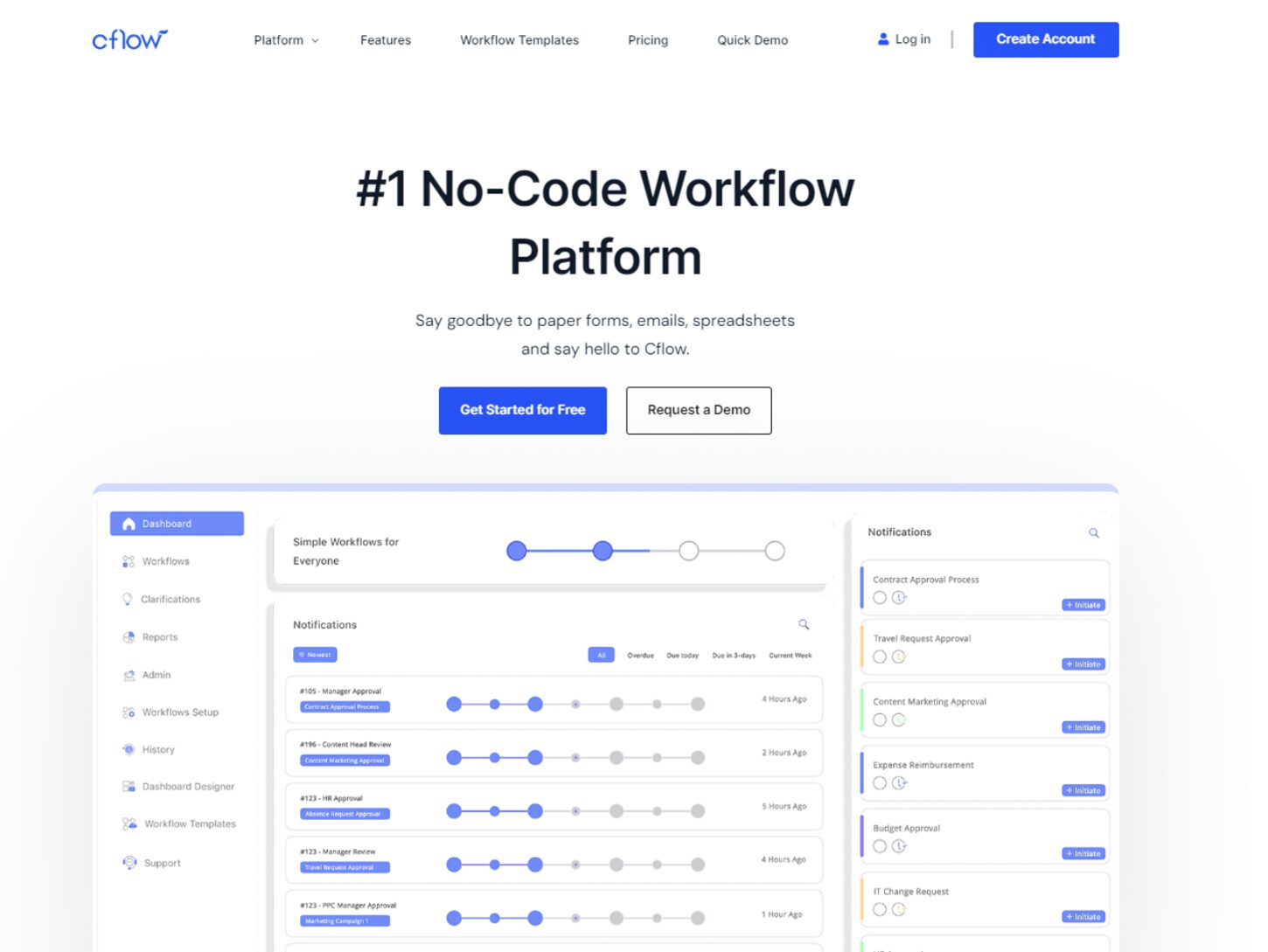
Cflow is a no-code BPM solution that can be used across several industries. Its visual form builder allows employees without coding experience to create workflows easily.
Its intuitive dashboard provides a bird’s-eye view of all processes, real-time reports, and analytics on process and task status.
It’s best suited for SMBs and enterprises. Cflow seamlessly integrates with over 1,000 apps via Zapier. Its drag-and-drop interface eliminates the need to write codes.
Top Features
- Selection of templates and solid encryption
- Integrated with 1,000s of apps like Slack, MailChimp, Wufoo, and others via Zapier
- Cflow webhooks to push data to third-party tools
- Drag-and-drop visual UI builder
- Process insights and user analytics
- Sophisticated rules engine
Pros
- Rules engines that can process large volumes of data and apply complex rules quickly
- It can be integrated with over 1,000 apps via Zapier and offers advanced API integration
- It offers pre-installed workflow apps that automate repetitive tasks, such as approving invoices, business inquiry requests, travel/business trip expenses, purchase requests, vacation requests, etc.
- Supports parallel workflows, allowing multiple tasks to be carried out at the same time
Pricing
- Happy: $7 per user per month
- Joy: $11 per user per month
- Bliss: $16 per user per month
5. ProcessStreet
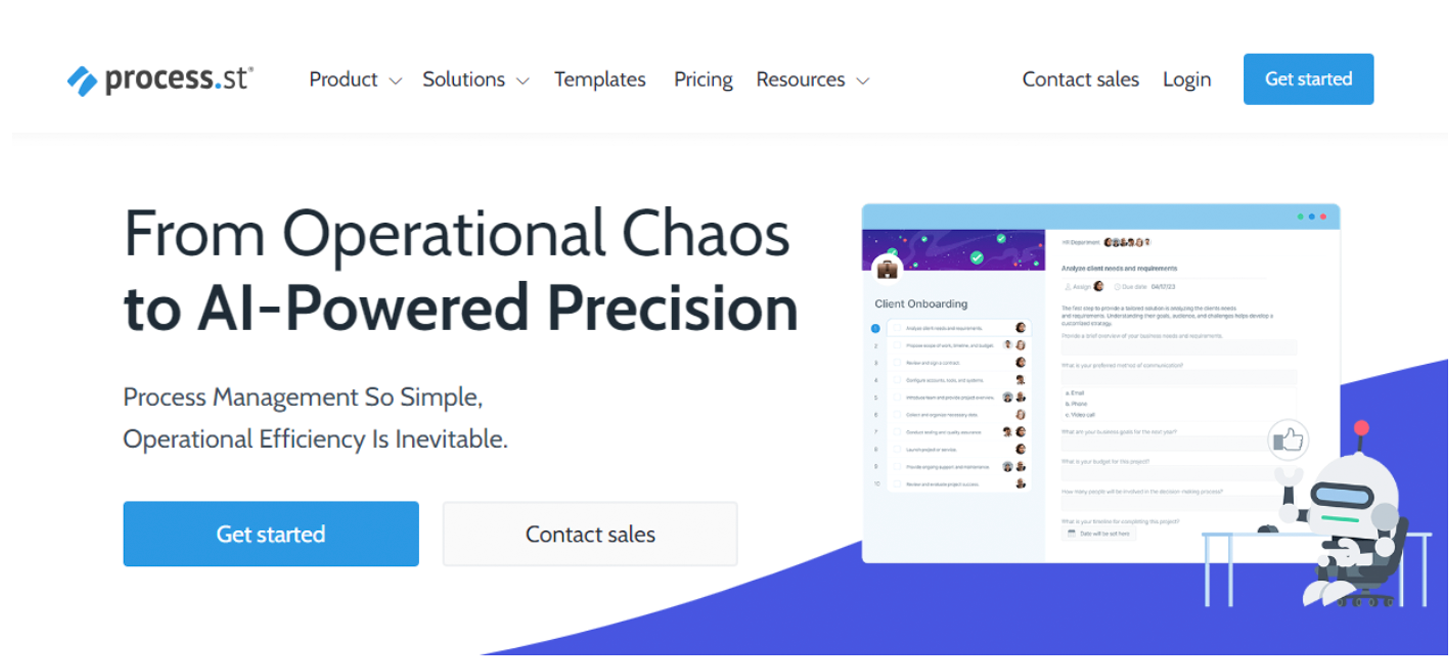
Process Street is a checklist and workflow software designed for businesses to create recurring processes and standard operating procedures quickly and efficiently.
It offers features such as creating, tracking, automating, and completing tasks to streamline processes and improve operational efficiency. Process Street’s AI-powered workflow design adapts to your business’s unique operational needs, driving productivity and growth.
Additionally, it provides a centralized repository for storing data, a simple document editor for capturing standard operating procedures (SOPs), and intuitive AI-powered workflows for consistent procedure adherence and error minimization across the organization.
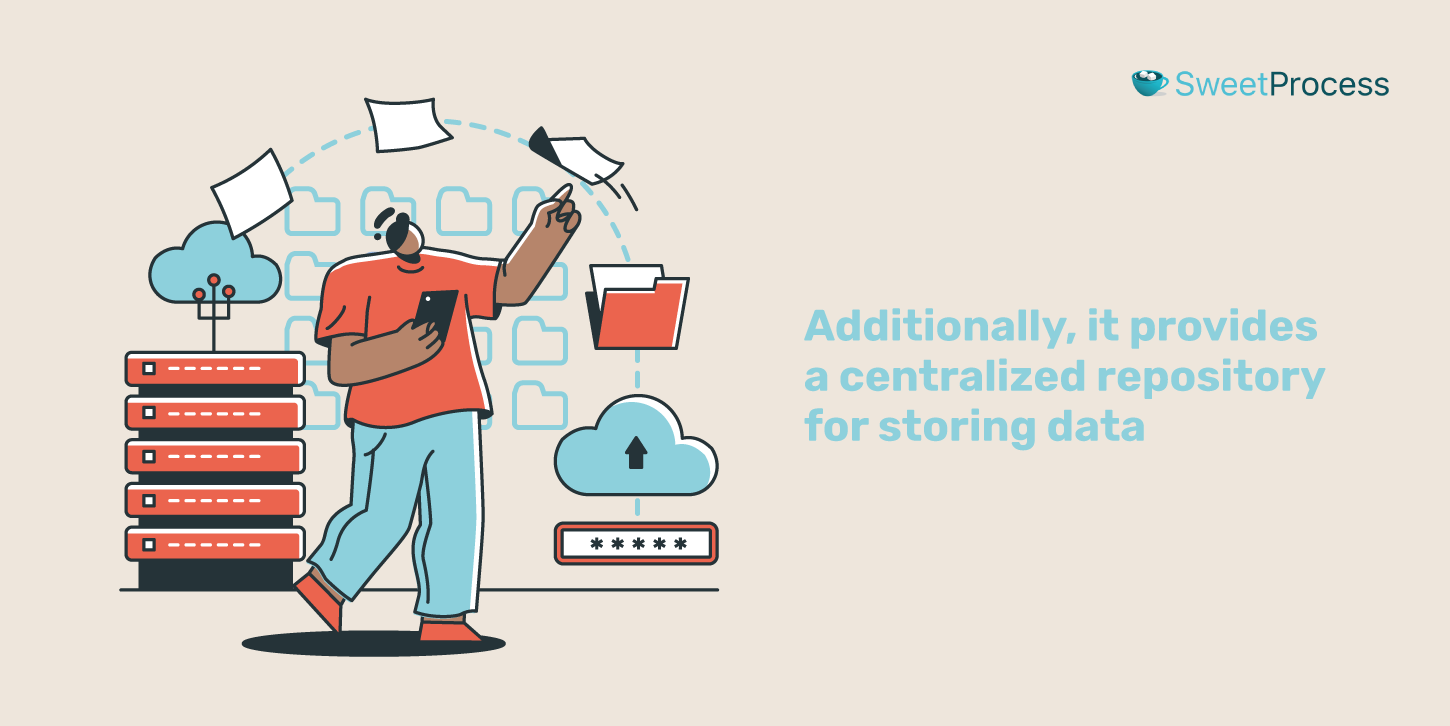
Top Features
- AI-powered workflow design
- Centralized repository for storing data
- Integration with various productivity tools such as Slack, Airtable, and Mailchimp
- Role-based access
- Conditional logic
- Visual workflow builder
Pros
- Has native mobile apps for iOS and Android
- Offers a simple document editor for capturing, organizing, and sharing standard operating procedures (SOPs)
- Users can create and customize forms, surveys, and quizzes that integrate seamlessly into workflows
- Process Street supports social collaboration tools, making it easy for teams to collaborate around workflows
- Supports standard and custom reports
Cons
- You cannot copy and paste some parts of a workflow to another.
Pricing
- Startup: $100 per month
- Pro: $1,500 per month
- Enterprise: Custom pricing
The Pro plan starts with a 14-day free trial.
6. Kintone
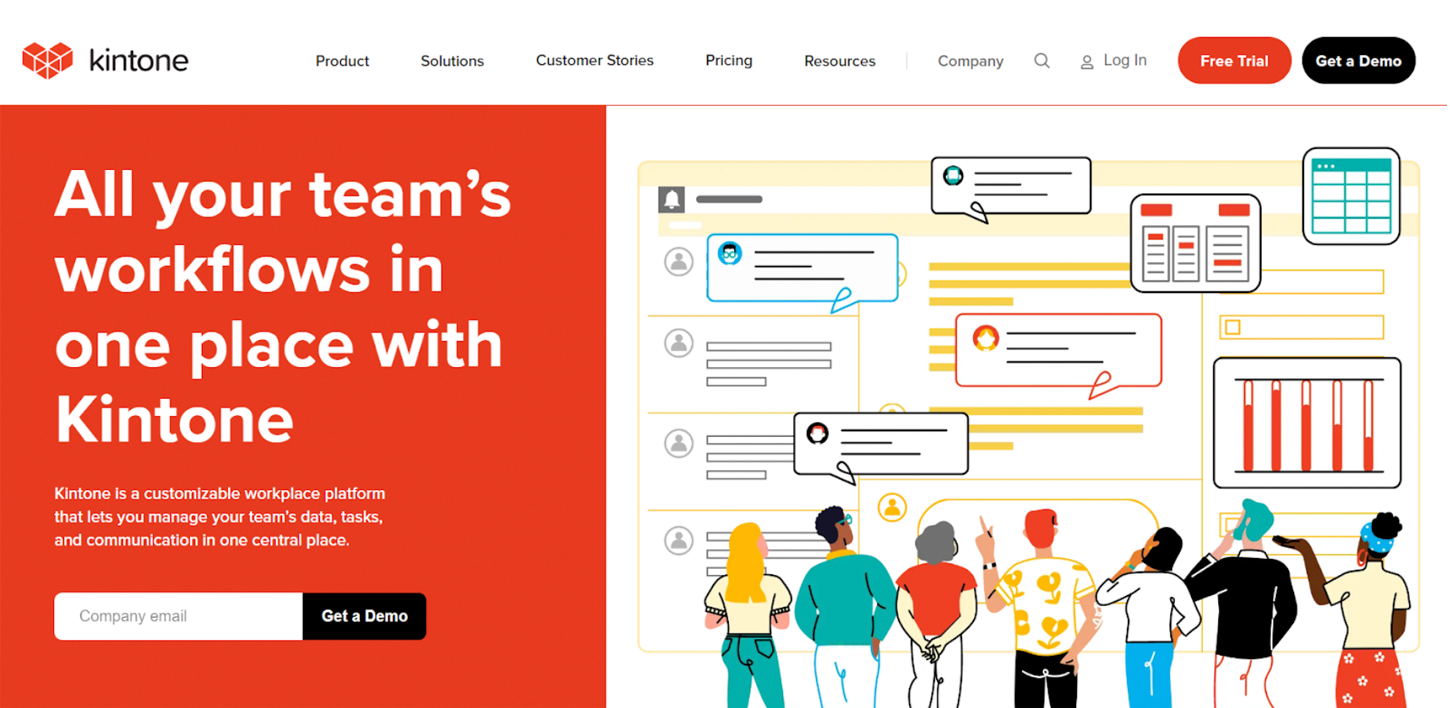
Kintone is a customizable workplace platform that lets teams build, share, and automate custom workflows and processes for data-driven collaboration.
It’s designed to manage tasks, data, and communication in one centralized place. It offers various features such as customizable databases, workflow automation, collaboration tools, and integrations with third-party services.
Kintone suits various departments and teams, including HR and admin, sales, marketing, and project management. It offers a no-code, drag-and-drop interface for creating custom database applications and workflows.
This platform also provides a mobile app for accessing work from anywhere, making it a versatile tool for remote and in-office teams.
It’s best for non-technical users who want to create powerful apps, workflows, and databases.
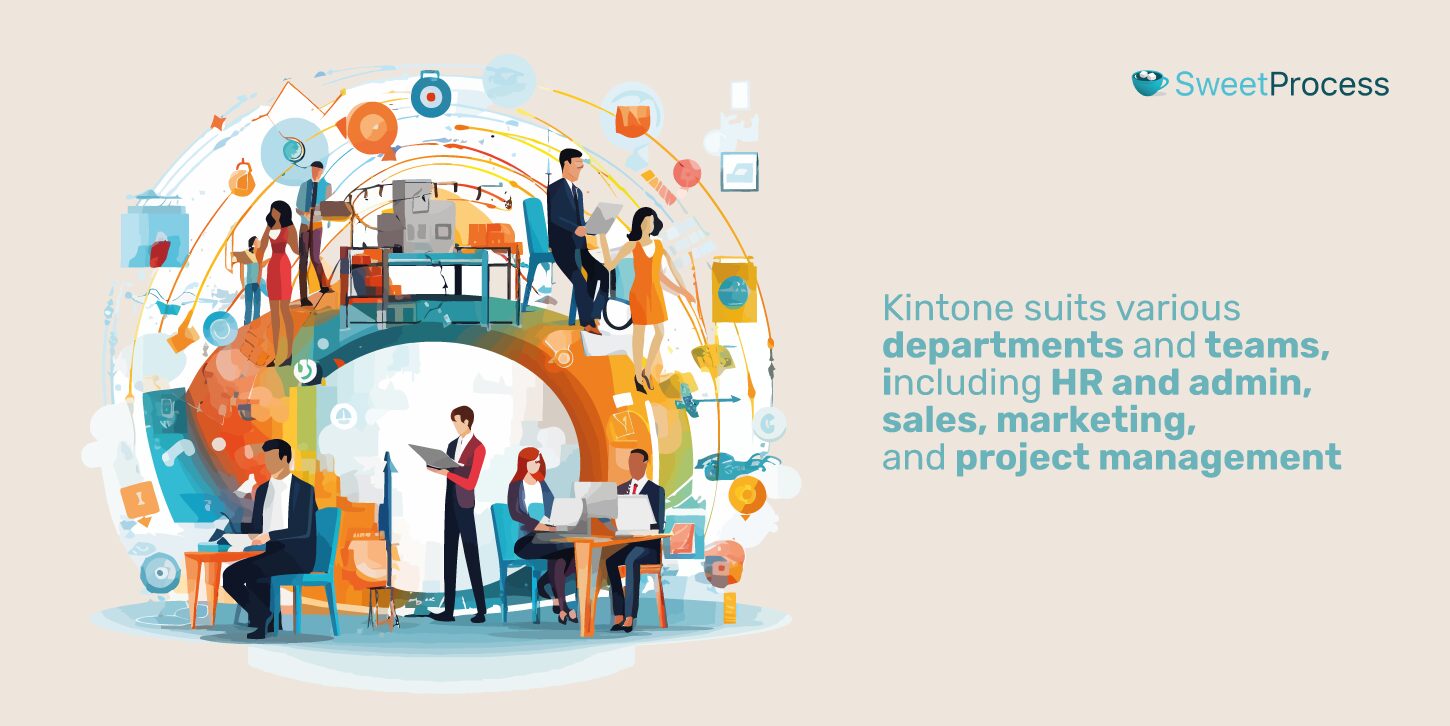
Top Features
- Customizable database features
- Integration with third-party services
- Visual workflow design
- Connect to APIs and plugins
- Custom workspaces for every team and department
- Data tracking and sharing
Pros
- Integration with third-party services
- Customizable fields for visually appealing and effective data management
- Helps manage data, tasks, and communication in one central place
- A no-code platform for building custom apps that fit business processes
- Offers a wide range of apps for project, business, and process management
- Personalized workflows and a good range of apps
Cons
- You cannot implement a barcode system within Kintone.
Pricing
$24 per user per month. The minimum is five users, which translates to $120/month.
7. FlowWright
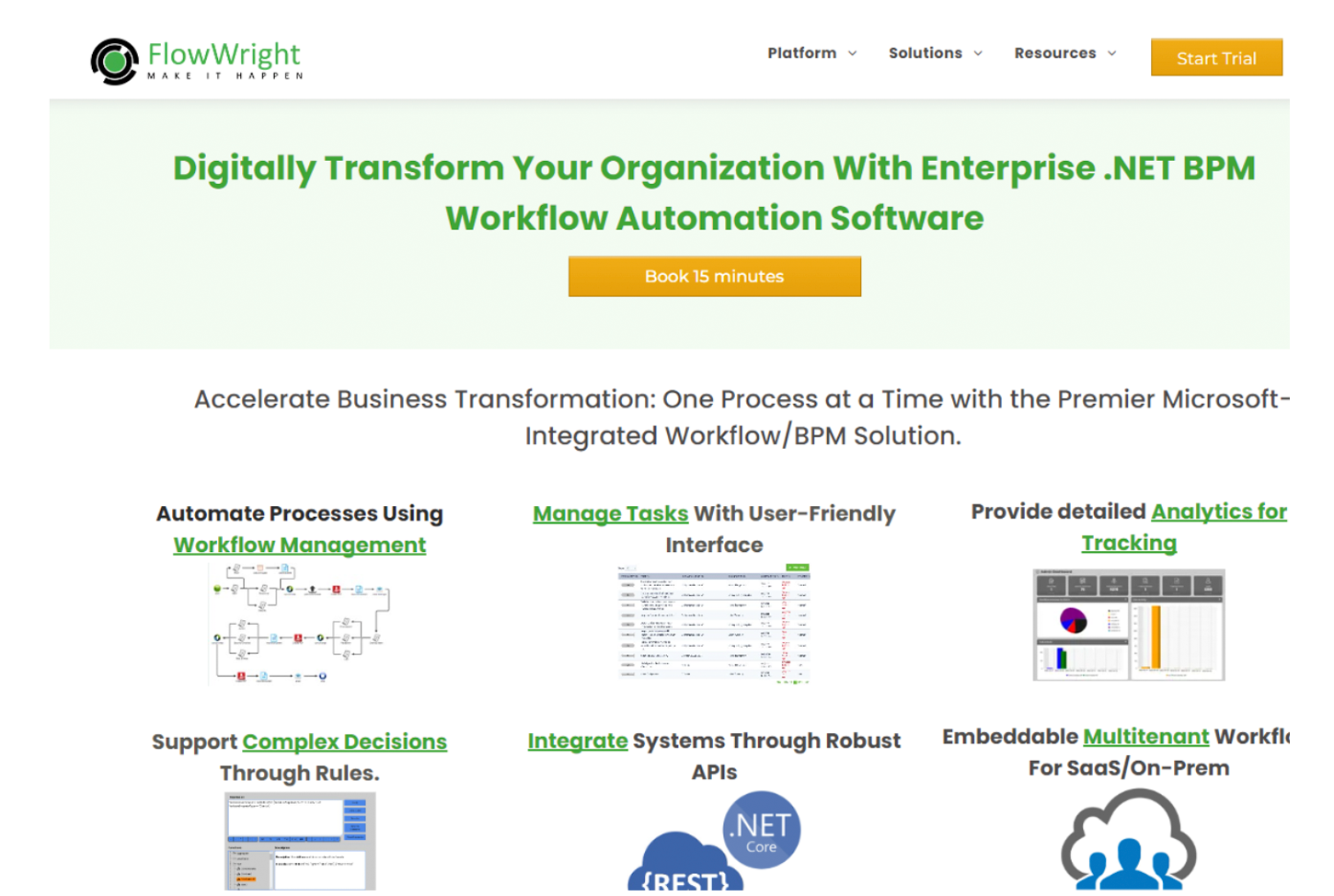
FlowWright is a workflow automation software that provides a .NET iBPMS solution for automating business processes.
Its intelligent business process management software (iBPMS) solution optimizes and automates complex enterprise-level processes and workflows, saving time, lowering costs, and reducing risk. It also offers a visual process and workflow design tool, integration management with systems and databases, logic and automation management, and description resource management.
FlowWright’s workflow automation tool is used by manufacturing, project management, and other businesses to manage data, tasks, and communication in one central place.
It’s a powerful business process engine that can be used for on-premises or SaaS solutions.
Top Features
- Integration through robust APIs
- Drag-and-drop workflow editor
- Embeddable multitenant workflow for SaaS
- Rules engine and microservices
- Decision tables for complex rules
- Open Authorization (OAuth) connections to connect to external applications
- System-wide logging
Pros
- Handles large amounts of processes without any load
- Easy drag-and-drop features
- Excellent automation process
- Simplifies the BPM/workflow creation and management process
- Provides great graphical workflow and access and permission features
- Easy to use with powerful features for managing workflow
Pricing
- Starter: $1,207 per month
- Pro: $2,715 per month
- Pro Plus: $4,977 per month
- Enterprise: Custom pricing
8. Kissflow
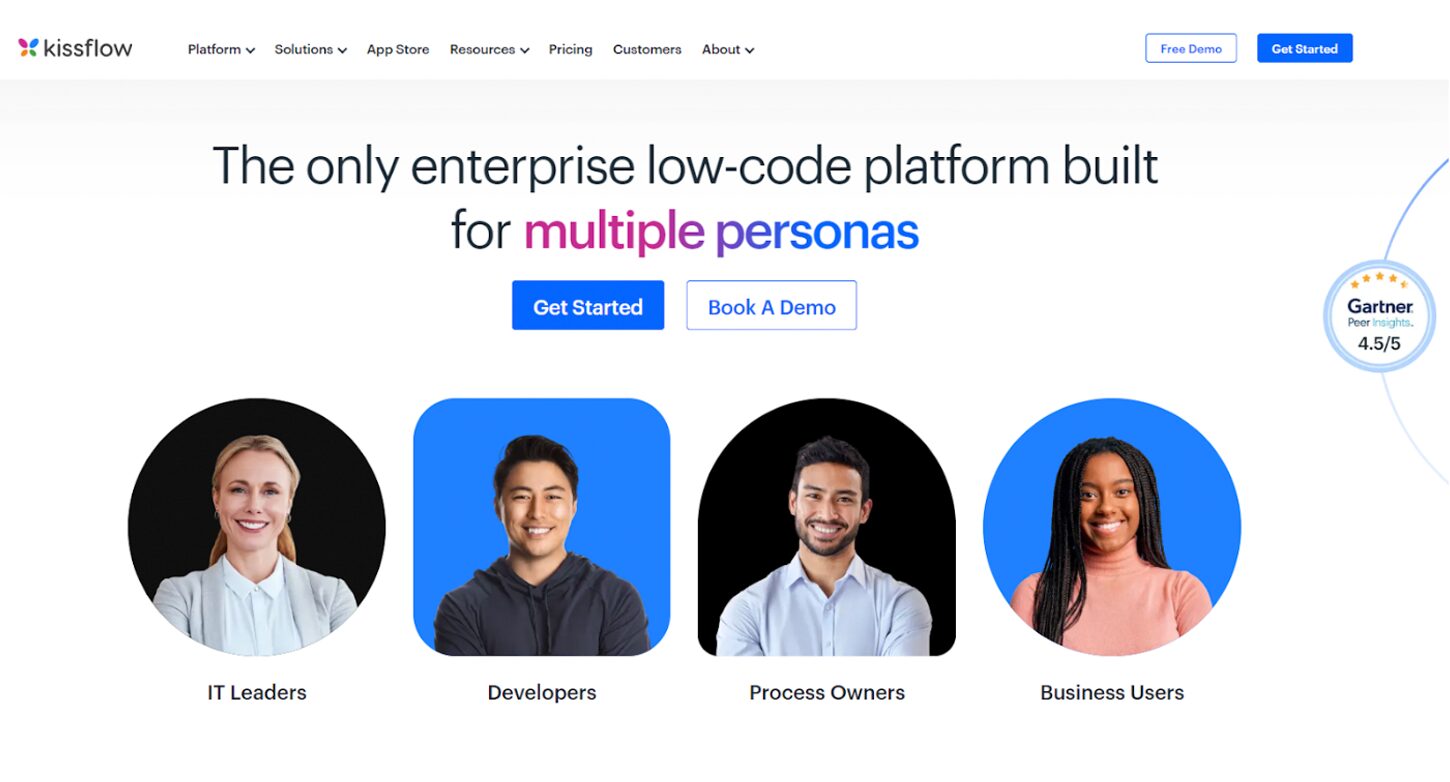
Kissflow is a work platform built on a low-code/no-code model. It allows you to create, deploy, and manage enterprise-grade apps and automated workflows.
It offers automation tools, project management capabilities, and case management features to help organizations manage their work efficiently.
The platform is widely used for automating approval processes, managing projects, handling issues and service requests, and improving overall productivity. Kissflow is recognized for its intuitive user experience, ease of implementation, and ability to reduce chaos and enhance focus on getting work done.
It’s commonly used in the following industries:
- Banking
- Insurance
- Healthcare
- Manufacturing
- Retail
Top Features
- Attendance reporting features
- Access to tools used exclusively by developers
- Communication management
- Flexible customization
- HR features
- Workflow management
- Drag-and-drop form designer
- Role-based access control
Pros
- Kissflow offers tools beyond workflow automation, including project management, process management, custom form, and app building
- Single sign-on for easy access across various software platforms
- Drag-and-drop form designer for building online forms without writing any code
- Visual workflow tool for a graphical representation of business processes
- Mobile support for iOS and Android devices
- Integrates with various popular apps and services, expanding its functionality
Cons
- Steep learning curve
- It’s difficult to migrate to Kissflow
Pricing
- Basic: Starts at $1,500 per month
- Enterprise: Custom pricing
9. Asana
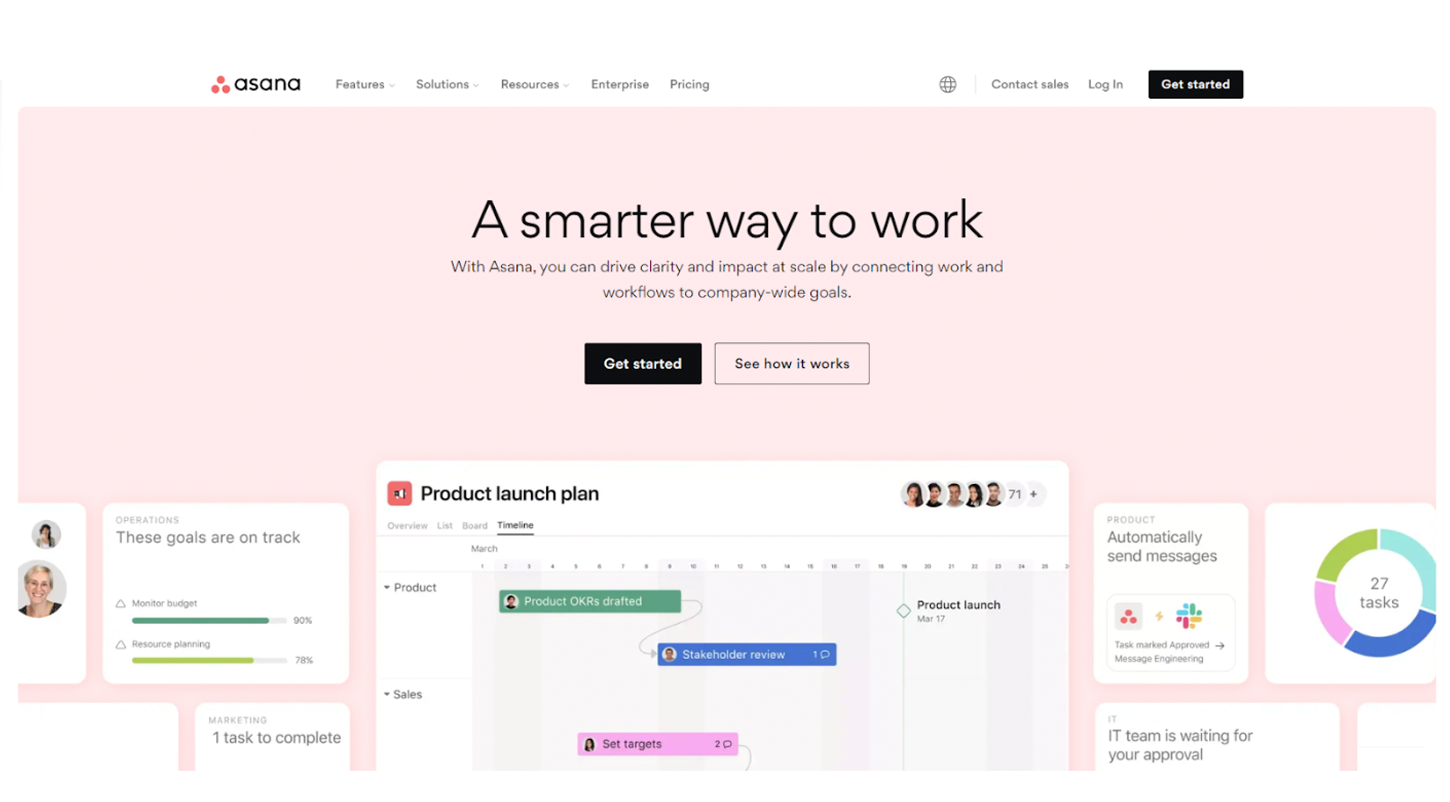
Asana is a popular project management tool known for its workflow management capabilities.
You can use it to create, manage, and track workflows for different organizational processes.
Asana workflows are well-defined procedures that outline the steps involved in accomplishing tasks. They aim to standardize processes, increase transparency, and reduce communication gaps among team members.
The platform provides features like My Tasks, Boards, and Workflow Builder to help you visualize, organize, and automate your workflows efficiently. Additionally, Asana integrates with other tools like Zapier to enhance automation and streamline task management across various applications.
Top Features
- A point-and-click workflow builder
- Asana Rules to automate routine tasks
- Robust reporting dashboards
- Integration with over 270 apps
- Workload feature to visualize team capacity and prevent burnout
Pros
- An intuitive interface smooths onboarding and adoption, even for non-technical users
- Fosters collaboration and streamlines project management
- Integrates with various project management apps like Google Drive, Microsoft Teams, and Slack
- Custom fields and templates that you can tailor to your specific workflows
- Excellent features for in-task commenting, file sharing, and @mentions streamlining
Cons
- It’s a bit complicated for beginners
- One user says they find Asana more “task-driven” than “deliverable-driven”
Pricing
- Personal: Free forever
- Starter: $10.99 per user per month
- Advanced: $24.99 per user per month
10. Scoro

Scoro provides a comprehensive business management solution for professional service firms. The platform includes features for project management, workflow automation, time tracking, invoicing, and reporting.
It integrates with various third-party tools, including Google Drive, Dropbox, and Xero to provide a seamless experience.
Scoro helps small and medium-sized businesses manage their workflows, projects, and finances in one place, providing a holistic view of the organization’s operations.
Top Features
- Task management, timelines (Gantt charts), budgeting, and resource planning
- Customizable dashboard for viewing key metrics and work progress
- Integration with various third-party tools
- Predefined services, client profiles, standard quotes, and multi-currency rate cards
- Role-based access control
- Activity logs
- Premium technical support
Pros
- Streamlines operations with project management, CRM, quoting, time tracking, billing, and reporting on a single platform
- Emphasis on features like detailed time tracking, billable hours reporting, and robust quoting/invoicing makes it ideal for consulting firms, agencies, etc.
- Provides granular analytics and data insights into project profitability, financials, and team performance
- A robust calendar and visual resource planning tools make managing team capacity and deadlines effective
Cons
- Users say they would like more integrations
Pricing
- Essential: $26 per user per month
- Standard: $37 per user per month
- Pro: $63 per user per month
- Ultimate: Custom pricing
11. CMW Lab
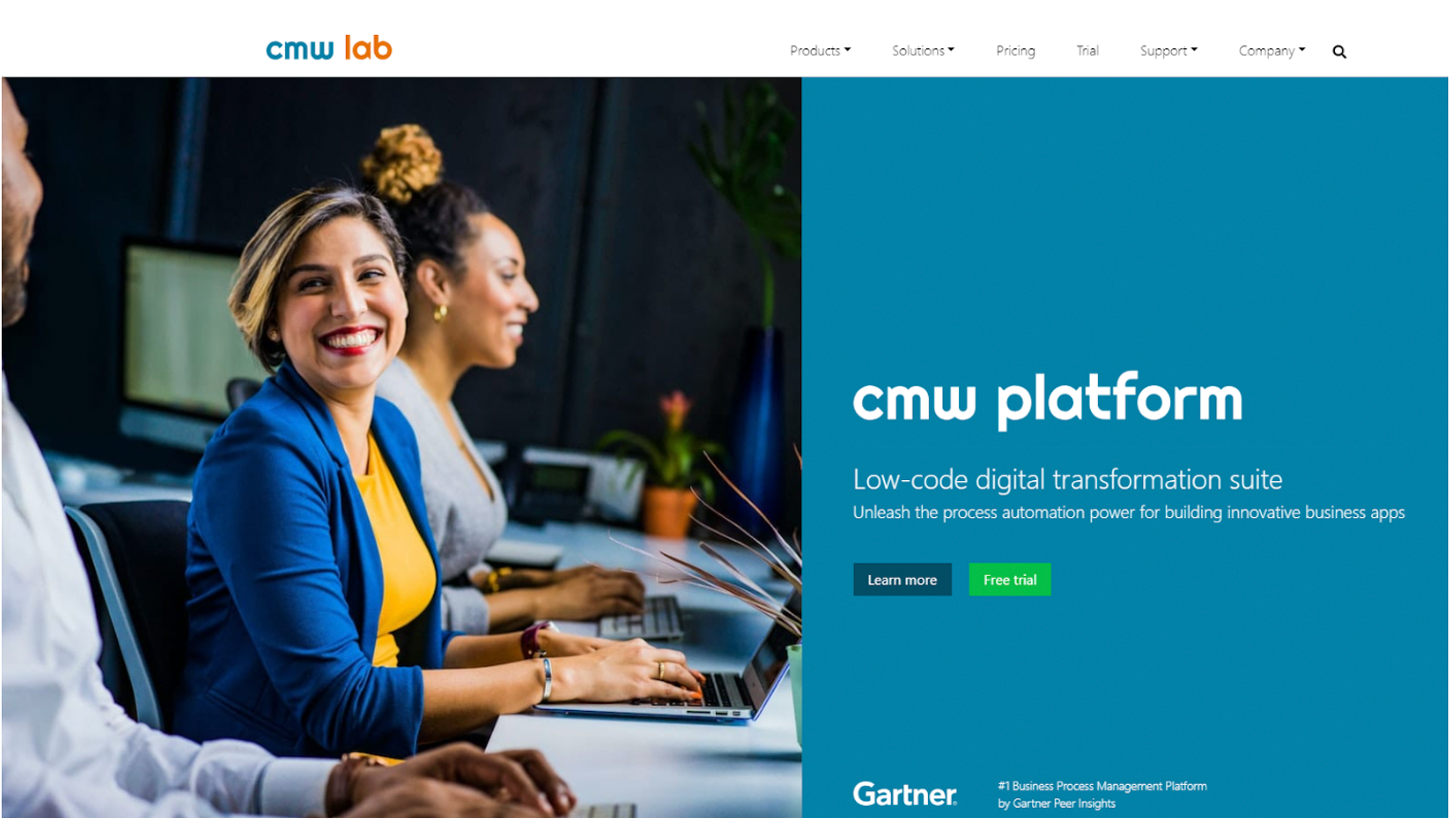
The CMW Lab platform allows you to automate your workflows with a low-code approach.
It includes features such as process modeling, automation, and optimization.
CMW Lab also includes configurable web forms and reports to collect data and track real-time progress.
It’s designed to be flexible and can automate simple approval-based or more complex workflows. The platform is also enterprise-ready, with features like integration with MS Outlook, MS SharePoint, and mobile support.
Their emphasis on ease of use and low-code features makes it best for organizations without extensive IT resources.
Top Features
- A drag-and-drop interface for building workflows
- Custom form designer for collecting data and triggering workflow processes
- Process modeling, automation, and optimization
- Business rules and automation
- Integration with MS Outlook and MS SharePoint
- Hyperautomation
Pros
- Low-code/no-code platform that prioritizes user-friendliness
- Drag-and-drop simplicity for end-to-end order fulfillment process automation
- Enterprise-ready and covers tasks of different complexity
- Dashboards and scheduled reports
- Data export to MS Word and MS Excel, MS Outlook integration, and open API for inbound and outbound
Cons
Pricing
CMW Lab offers three purchasing options. To get the pricing, you need to request a quote:
- Do-it-yourself
- Shoulder-to-shoulder
- Count on partner
9 Key Features to Look for in a Workflow Software
The requirements for finding the right workflow software for your organization vary depending on your industry and unique business needs.
However, there are certain core features that every robust workflow management system should possess.
Let’s explore essential features to look for.
1. User-Friendly Interface
A confusing, clunky interface defeats the purpose of workflow software. Your team shouldn’t spend hours fighting the software itself.
Here’s what to look for:
- Intuitive Design: Can your team grasp the basics quickly, or is navigating the software a chore? Look for drag-and-drop builders.
- Visually Appealing: A clean layout improves focus. Clutter distracts and slows down your team.
- Role-Based Access: The right software lets you customize what different users see and do.
2. Automation
Workflow software should save time through automation.
Ask yourself these questions when evaluating options:
- Does automating tasks require specialized knowledge, or can anyone on the team do it?
- Can you automate actions based on deadlines, task completion, form submissions, and more?
Look for software that moves tasks between projects, sends notifications, and updates data. The broader the range of automatic actions, the more you’ll save.
3. AI and Machine Learning Capabilities
Artificial intelligence (AI) and machine learning (ML) are rapidly transforming how businesses operate.
Workflow software with built-in AI and ML capabilities can offer intelligent recommendations, predict potential bottlenecks, and continuously optimize your processes based on real-time data and historical patterns.
4. Cloud-Based Operability
With cloud-based operability, your team can access the platform from anywhere, anytime, using any device with an internet connection.
Changes made by one team member are instantly visible to everyone involved, preventing miscommunications and delays. Cloud solutions ensure your process data is secure and protected against local disasters.
5. Task Tracking and Collaboration
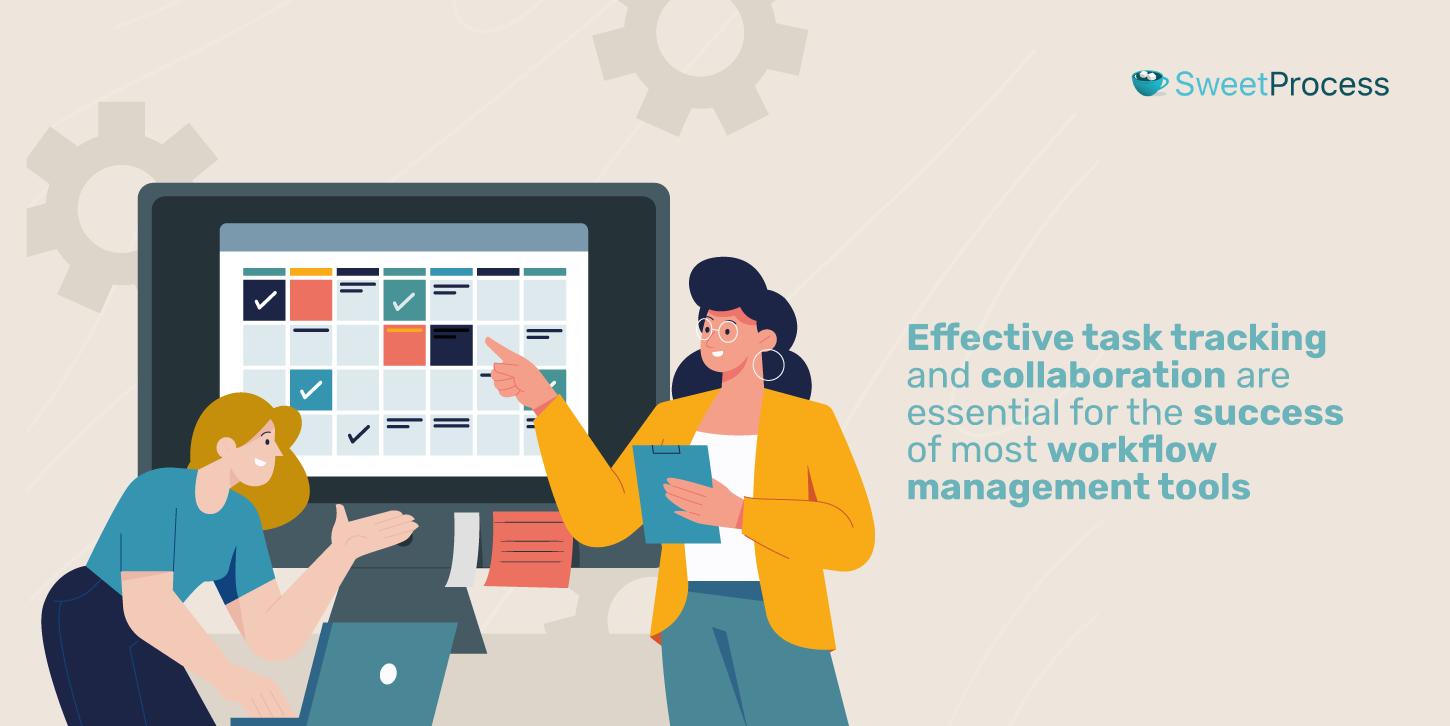
Effective task tracking and collaboration are essential for the success of most workflow management tools.
The platform should provide a centralized location where team members can view, assign, update tasks, communicate, and collaborate seamlessly.
Look for workflow software that offers features such as:
- Task prioritization
- Deadline setting
- Progress tracking
6. Customizable Workflows
Your business isn’t cookie-cutter, so your software shouldn’t be either.
Consider:
- Do they offer workflow templates to get you started quickly, especially for common processes?
- Can their workflows handle if/then situations and different paths based on decisions?
7. Integration With Other Apps
Your workflow software won’t be the only tool your team uses.
Look for workflow platforms that offer pre-built integrations with popular applications such as CRM systems, project management tools, communication platforms, and document storage services.
Also, go for workflow software that provides open APIs and webhooks.
8. Analytics and Reporting
Workflow software with robust analytics and reporting capabilities can provide valuable insights into your processes, helping you identify bottlenecks, measure performance, and make informed decisions.
Your chosen platform should offer customizable dashboards and reports to help you visualize key metrics such as task completion rates, cycle times, and resource utilization.
9. Security and Data Protection
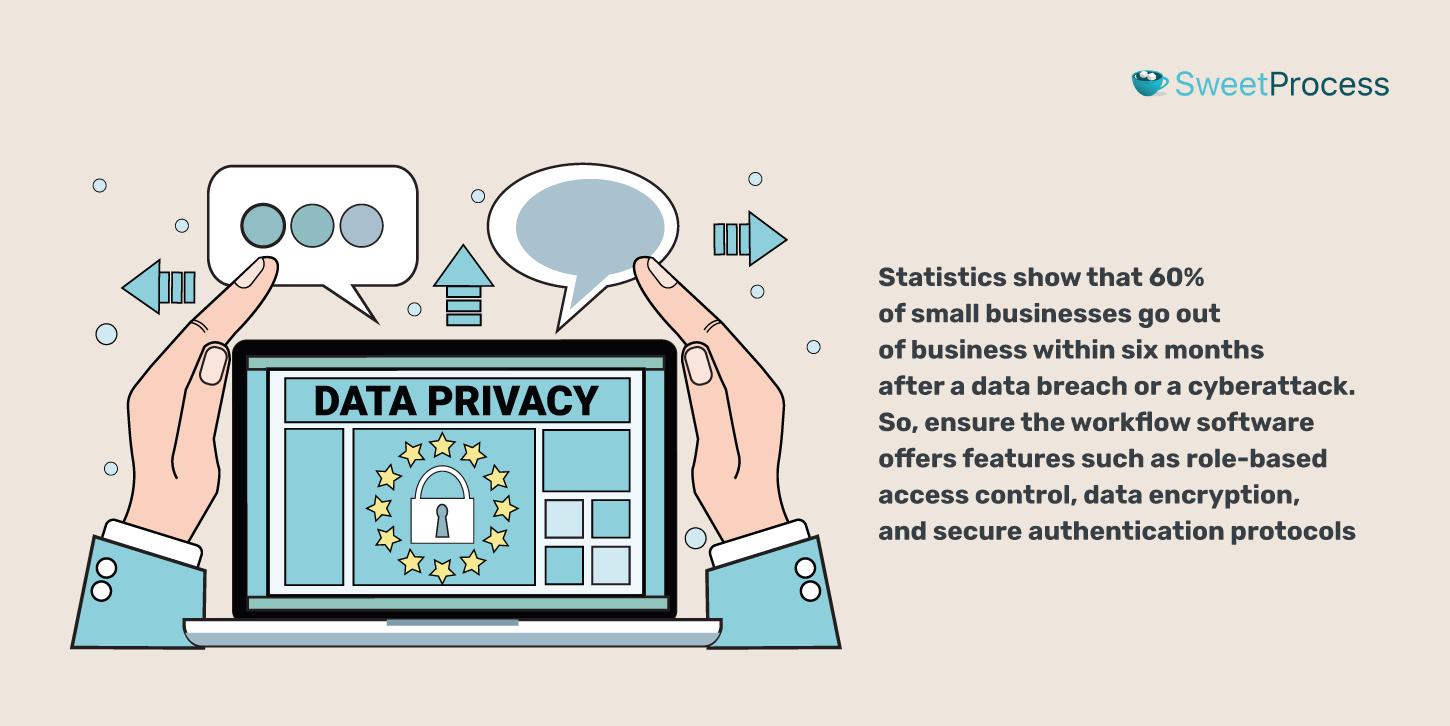
Security and data protection are very important. Statistics show that 60% of small businesses go out of business within six months after a data breach or a cyberattack.
So, ensure the workflow software offers features such as role-based access control, data encryption, and secure authentication protocols.
SweetProcess offers a comprehensive workflow management solution with all these essential features.
With SweetProcess, you can enjoy a user-friendly interface, powerful automation capabilities, customizable workflows, seamless integrations, and high security and data protection standards. Plus, our AI-powered feature and cloud-based operability make it easy to optimize your workflows and collaborate effectively, no matter where your team is located.
You can try SweetProcess free for 14 days. With us, your data will be secure and protected at all times.
Factors to Consider When Choosing a Workflow Software for Your Business
Finding the right fit for your company requires careful self-examination alongside software scrutiny. It’s not just about the features on a checklist but how they align with your needs and the future you envision for your operations.
Here are some essential considerations:
1. Workflow(s) to Automate/Manage
Pinpointing your pain points is the first step.
Are your target workflows simple and linear, or do they involve multiple decision points and conditional logic? This dictates how flexible your software needs to be.
Is this for one team (like sales) or company-wide? Cross-departmental workflows often demand more robust customization and collaboration features.
Do you constantly face delays at the same few steps in your processes? Your software should offer targeted solutions (e.g., approval automation).
2. Scalability
Your business is set to grow, so your workflow software should be capable of growing with you.
Research if the platform offers flexible pricing plans and can easily add or remove users. The software should also be able to handle a growing number of workflows and tasks without compromising performance or speed.
3. Customization Options
No two businesses are identical, so your workflow software should adapt to your way of doing things, not force you into a rigid mold.
Customization includes the ability to create things like custom fields, forms, and templates that align with your business terminology and branding.
4. Security and Regulatory Compliance
Security and regulatory compliance are non-negotiable when dealing with sensitive business data and processes.
Don’t assume all software takes security equally seriously.
For example, if your business operates in a highly regulated industry, such as healthcare or finance, ask the platform if it adheres to regulations such as HIPAA or GDPR.
5. Ongoing Support
Even the best software occasionally needs assistance. Evaluate the support the company offers.
Do they offer live chat, phone support, email, or just a knowledge base of articles? Which matches your preference?
6. Reviews From Current Users
The best way to gauge workflow software’s effectiveness and user experience is to look at reviews and testimonials from current users.
Look for reviews on popular platforms such as:
When evaluating user reviews, look for feedback that addresses your key priorities and concerns.
For example, if ease of use is a top priority for your team, focus on reviews that discuss the platform’s learning curve and user interface.
7. Integration Capabilities
Workflow software exists within your larger ecosystem of tools.
Look for solutions that offer pre-built integrations with the tools you already use, such as CRM systems, project management software, and communication platforms.
These native integrations will save you time and effort in setting up and maintaining system connections.
A plus is considering the platform’s ability to integrate with custom or niche applications through open APIs and webhooks.
Benefits of Using Workflow Software in Your Business
Workflow software, when implemented correctly, can be transformational within your business. It tackles immediate pain points and lays the foundation for long-term efficiency, improved client management, and enhanced customer experiences.
Some of the core benefits you can reap from such a system include:
1. Reduced Errors and Inconsistencies
Mistakes happen, especially with repetitive tasks. Statistics show that 75% of data loss is caused by human error.
Workflow software combats this.
It helps you create detailed, step-by-step instructions for each task. When software pulls this information directly, there’s less room for typos and misinterpretations.
Rules can also be set to catch invalid inputs (e.g., wrong dates) before they cause further problems.
2. Streamlined Processes
Workflow software breaks down silos and untangles unnecessarily complicated ways of operating.
It eliminates unnecessary steps, automates repetitive tasks, and ensures a smooth flow of information and resources throughout your organization. By optimizing your workflows, you reduce waste, minimize delays, and improve overall efficiency.
3. Improved Productivity and Accountability
A study by Harvard Business Review found that over 90% of workers said automation solutions increased their productivity.
By eliminating manual effort and reducing the time spent on administrative tasks, your team focuses on higher-value activities that drive business growth and success.
4. Seamless Communication and Collaboration
Workflow tools enable seamless collaboration across teams, departments, and locations by providing a centralized platform for sharing information, assigning tasks, and tracking progress.
In addition, these platforms integrate with your existing communication tools, such as email, chat, and video conferencing, ensuring all relevant information is captured and stored in a single, easily accessible location.
5. Increased Customer Satisfaction
Workflow software’s benefits aren’t just internal. The consistency and speed it offers translate to better customer experiences.
For example, AEJuice’s implementation of SweetProcess as its workflow software solution shows how a good tool can significantly increase customer satisfaction.
AEJuice didn’t have documented procedures, so Jacob Syrytsia, chief executive officer, had to explain everything to his support team members. As the support team grew, it became painful when somebody joined, and he had to explain it all over again.
However, after creating a centralized knowledge base using SweetProcess, AEJuice empowered its support team to provide faster, more accurate, and more consistent customer assistance.
With all the information readily available, support agents could quickly and independently resolve customer queries, reducing response times and minimizing the need for escalation.
As a result of these improvements, AEJuice built a more satisfied and loyal customer base.
Join successful companies like AEJuice by trying SweetProcess risk-free for 14 days and see how it can help you deliver faster, more accurate, and more consistent customer assistance.
What Is Workflow Software?
Workflow software is a tool that helps you map out a series of steps, tasks, and decisions that comprise a specific process, such as onboarding a new employee, approving an expense report, or launching a new product.
It visually represents these workflows, which helps teams identify bottlenecks, eliminate redundancies, and ensure that every step is completed accurately and on time.
Automate and Manage Your Workflows Seamlessly Using SweetProcess
Investing in the right workflow software can be a transformative decision for your organization. By automating and optimizing your processes, you increase efficiency and productivity.
When researching potential solutions, prioritize those that balance ease of use with the necessary features and capabilities to match your unique workflow needs. Look for providers that offer excellent support.
Start with SweetProcess, a powerful, user-friendly platform with an intuitive interface, robust automation capabilities, and a comprehensive feature set.
One of SweetProcess’s standout features is its ability to document and standardize your processes effortlessly. With support for rich media, including videos, images, and diagrams, you can create detailed, step-by-step guides.
Start optimizing your workflows with SweetProcess right now. Get started today with the 14-day free trial.
Frequently Asked Questions (FAQs) About Workflow Software
What is workflow software used for?
Workflow software streamlines automates, and optimizes the steps involved in any business process. It provides a structured way to break down work, assign tasks, automate actions, and track progress, bringing consistency, visibility, and efficiency to all kinds of work.
How does workflow software help with task management?
It provides clear task definitions, deadlines, and ownership. It facilitates seamless handoffs, reduces confusion on what needs to be done next, and offers insights into team workload to ensure balanced task distribution.
Can workflow software automate repetitive tasks?
Yes. Automation is a core strength of workflow software. By establishing rules (e.g., “When a form is submitted, create a task and send an email”), many manual and repetitive actions can be taken care of automatically, freeing up staff for higher-value work.
What is the difference between workflow management software and project management software?
The workflow management tool focuses on the recurring, routine processes that are the backbone of daily operations (e.g., client onboarding, and invoice processing). Project management software is designed to help teams plan, execute, and deliver one-time, unique initiatives with defined start and end dates, such as developing a new product or implementing a marketing campaign.